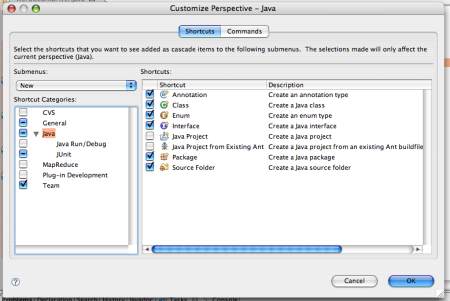Customizing Your View
Eclipse make your life incredibly easy when it comes to customizing the layout of your workflow. The IDE's UI is extremely flexible, and can be configured in one of hundreds of ways. Furthermore, everything is more or less systematic, so there's very little to learn when setting up a perspective that does the job for you.
First, a few quick definitions:
- View: A "view" is any given sub-window in your Eclipse work environment. Each view has a tab with it's name on it. Common views include the Package Explorer, the Console, and the Problems views.
- Perspective: A "perspective" is a particular collection of views and their arrangement. You can create and customize multiple perspectives, or use ones that ship with Eclipse, allowing you to easily switch back and forth between different window configurations and arrangements.
Any one of the views in Eclipse can be moved to any of the available positions in the IDE layout. What I mean by that is that you can relocate any view (e.g. Package Explorer, Outline, Problems, JavaDoc, Console, etc.) by clicking and dragging its tab to another region of the screen. You are allowed to move views to any of the four edges of your layout. This is also true of toolbars and coolbars ("coolbars" are collections of toolbars). You can also continue stacking views towards the center of the screen. This can quickly get messy, so be prudent when uber-customizing your view. It's supposed to help you.
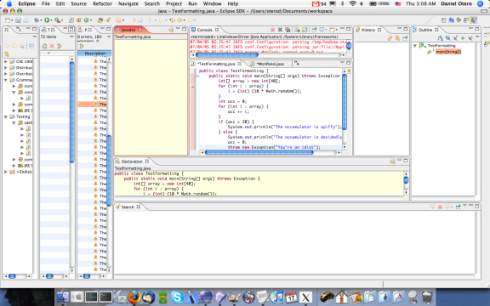
One other neat feature of Eclipse is Fast View. If you right-click on the tab for a view and select Fast View, the Fast View toolbar will appear in your layout if it's not already there. Fast View allows you to keep a view hidden most of the time, but when you need it, you click on its icon in the Fast View toolbar. It will then pop out on the side. Once you're done with it, don't close it, simply click on anything else on the UI and it will disappear.
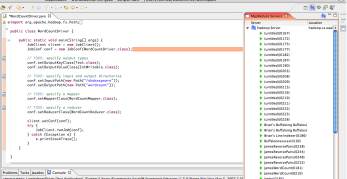
Finally, you can customize your perspectives toolbars by right-clicking on the top toolbar and selecting Customize Perspective. This is fairly self-explanatory, and not too important, so I won't go into it much.