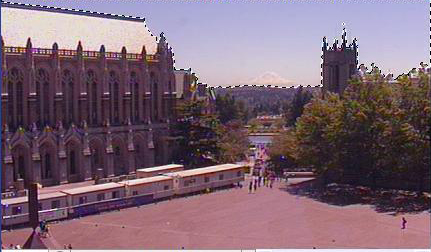Lab #4 Altering images with GIMP |
Select an area to be replaced
First you'll need to select the area that you want to replace with the Mt. St. Helens image.
1. Click on the "Fuzzy Wand" tool.
The cursor will turn into a wand. When you click with the wand, all of the area with the same color will be selected.
2. Click on the sky:
Probably there will be some sky that was left out because it was a slightly different color.
3. To include more area in the selection, hold down the Shift key and click in the new area. If too much was selected (e.g. you might find part of the roof of the library selected), hold down the Alt key and click on the area that you don't want to include in the selection. Do this until you've selected all of the sky:
Next, you'll be retrieving the Mt. St. Helens photo and pasting it into the Red Square photo...
previous page next page
|
|
|
|