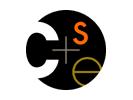 |

CSE 461: Computer Communication and Networks (Winter 2008) |
|
 CSE Home CSE Home |
 About Us About Us |
 Search Search |
 Contact Info Contact Info |
|
Contents
Setting up the N800Here's a brief document to help you get started on the N800. Hopefully, most of you have had a chance to play around with the device and get a feel for it. Unless you're extremely comfortable using the stylus and virtual keyboard to do all your code development, it would be a good idea to do most of the code writing (and compilation) elsewhere and then just copy the files over to the N800. As you all know, the N800 runs linux, and we should first install a terminal (where's the fun in running linux if you don't use the command line!). Having an ssh server and client would also be useful. We will be using the 'Application Manager' to install the tools we need. Note: Make sure that you are connected to the internet first. This would be similar to how you would connect to the network from a laptop. You may have to register your MAC address with the dept. Temporarily you can open a browser and load a webpage, which will redirect you to the NoCat network login page.
We need to tell the Application Manager where to get the programs from. This is specified in the application catalog.
Now the repositories are set up, we will install xterm, and openssh.
You can use the MainMenu->Extras->xterm to access the terminal. Play around with a few linux commands (ls, cat) and check that things work as expected. We have a terminal -- all we need now is root, and then, we're all set! At the command line, type the following: $ ssh root@localhost Enter the root password you chose earlier, and you should have a root shell (you'll see a # instead of $ on the command line). If you don't want to type your password everytime to get root access get the file gainroot and copy it to /usr/sbin/ on your N800. To get the file onto your N800, you can either scp it from another linux machine to the N800. # scp jjohn@mylinuxbox.cs.washington.edu:~/gainroot . An alternative is to install the tool wget and then fetch the file from the webserver directly. Ensure that the ApplicationManager is closed; otherwise you will get a locking error. # apt-get install wget Now, that we have the file, move it to the appropriate location and give it execute permissions # mv gainroot /usr/sbin/ Now test to see that it works. $ sudo gainroot Compiling and Running a program on the N800This is just a quick summary of the steps to get the development environment set up.
Flashing the N800's Operating SystemIf you feel that flashing your N800's OS is needed, feel free to follow these instructions on the Maemo website. Please use our version of
Running OS2008 may not work with the given VM OS image, proceed at your own risk! If the flashing process for your N800 goes haywire, please contact the the course staff and we can give you a new one. :) |
|||||||||||||||||||||||||||||||||||||||
|
|
|
| Computer Science & Engineering University of Washington Box 352350 Seattle, WA 98195-2350 (206) 543-1695 voice, (206) 543-2969 FAX |
|