Hierarchy Exercise
As noted in the Basic Selection Overview, the Outliner presents a logical view of a scene. The Outliner is structured as a tree of nodes. We will briefly cover some of the terminology of trees. A child node is a node that sits below a parent node. A parent can have any number of children, but each child can only have one parent. Nodes that share the same parent as another node is called a sibling.
A node's position in the tree can be changed by middle clicking it and dragging it to the desired level of the hierarchy. If you drop it on a node, it will become a child of that node. If you drop it between two nodes, it will become a sibling of the node above it. Try creating several cubes and organize them in the manner shown below.
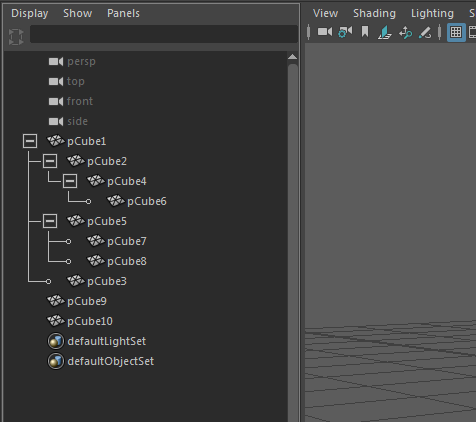
Clicking the + to the left of a node will show its children, clicking the - will hide them. Holding Shift when clicking the + will expand the node as well as all of the nodes below it. Similarly, holding Shift when clicking the - will contract the node and all nodes below it.
The hierarchy can be navigated without the explicit use of the Outliner. This is useful if you want to quickly select something you know is related to the current object. To select an object's parent press the Up Arrow. To select one of its children, press Down Arrow. To cycle through an object's siblings, press the Left Arrow and Right Arrow.
To manage the hierarchy without using the Outliner, you can use the Parent (p) and Unparent (P) commands. Parent will place all selected objects as children under the last selected object. Unparent will place all selected nodes at the top level of the tree.
Create three cubes and arrange them as below. Make the bottom cube the parent of the middle cube and the middle cube the parent of the top cube. Try rotating each cube and see how the others are affected. This property of hierarchies will become extremely important in rigging.
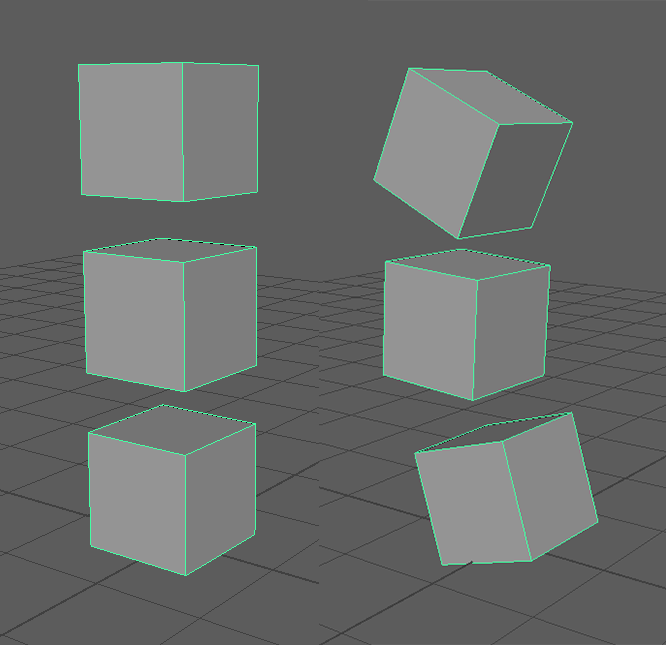
While sometimes it is useful to place a piece of geometry as a child of another piece, this is not typical. A more common organization is to Group the geometry together under a new node (Edit → Group or Ctrl-g). This will make all of the selected objects children of a new group node, which can then be renamed to something meaningful. Group nodes have no purpose other than to help with organization and the structure of the hierarchy. You should use them constantly to simplify your Outliner.
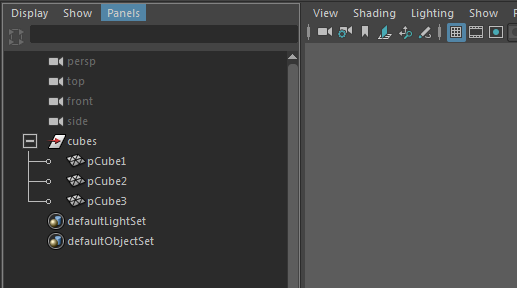
You now know the basics of hierarchy in Maya. Continue on to the other exercises to learn more about the basics of Maya.