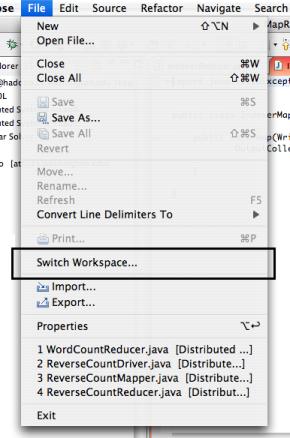Setting Up Your Workspace
NOTE: make sure you've read how files are organized!
Eclipse designates a root folder in which to house sub-folders for projects and their resources. You can set up multiple workspaces if you want, but at any one time you will only have one open in Eclipse at a time. Chances are that you will need only one workspace for all of your work in this course. When you start Eclipse for the first time, you will be given the chance to establish your workspace. If you have a folder ready, you can select it using the Browse button, or create a new folder as needed. If you're not ready to commit to a workspace, simply don't check the Use this as the default and don't ask again checkbox.
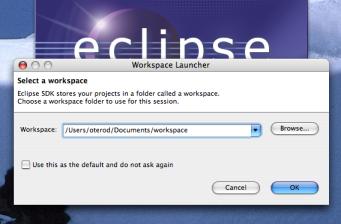
If you either don't get this message when starting Eclipse, or you want to change the workspace that you saved earlier, don't fret. Simply click on File > Switch Workspace. Choose your desired workspace and then click Ok.