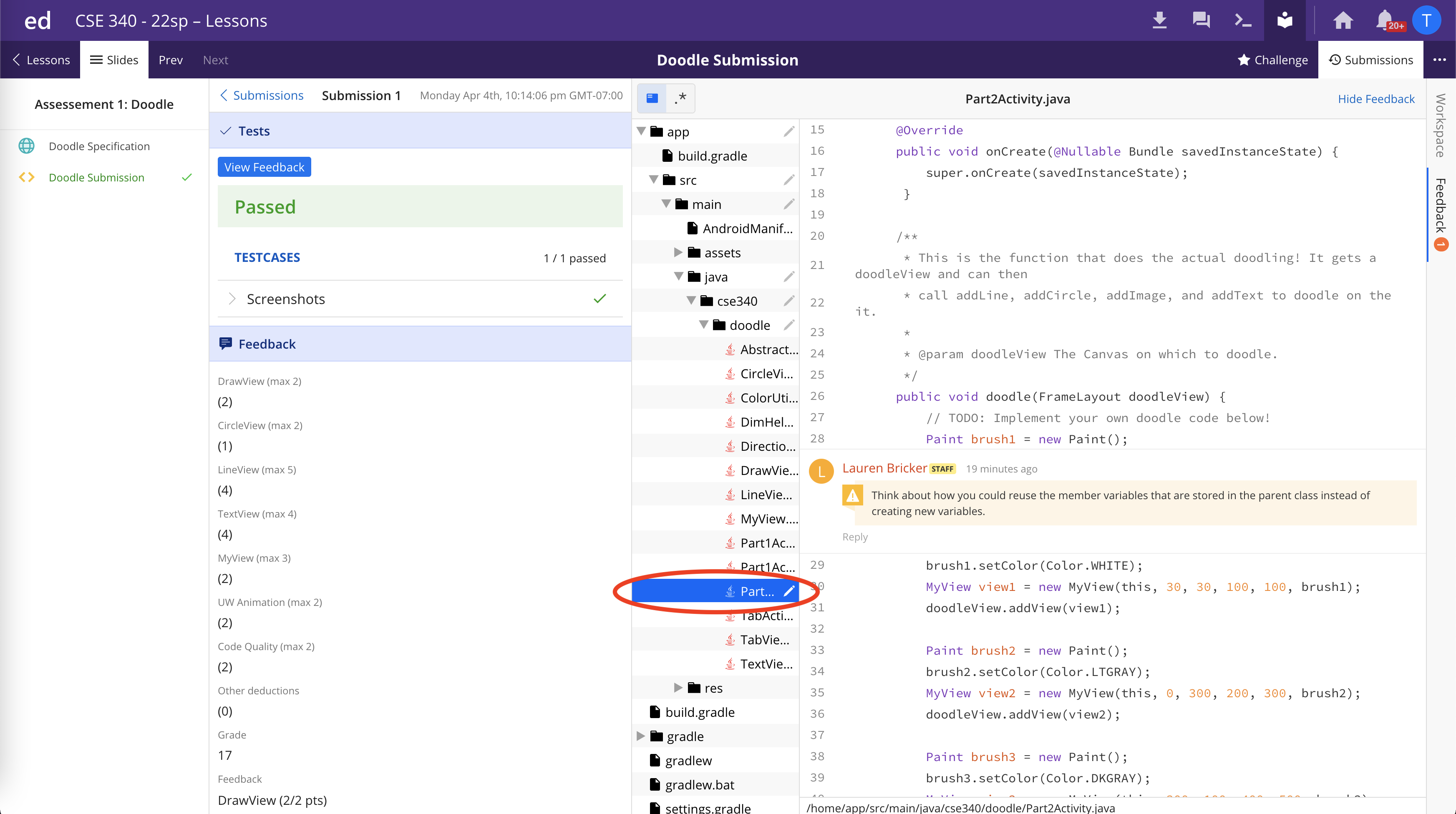Viewing Code Submission Feedback on Ed
Unlike with Gradescope and Canvas, you will not receive any notification that you have received feedback on your Assessments. Instead you will have to go back and look at your work to receive this feedback.
First, start by navigating to the the slide in the Lesson or Assessment and navigate to the code challenge slide.
Then, click on the Submissions button to view the list of all your submissions for this assignment.
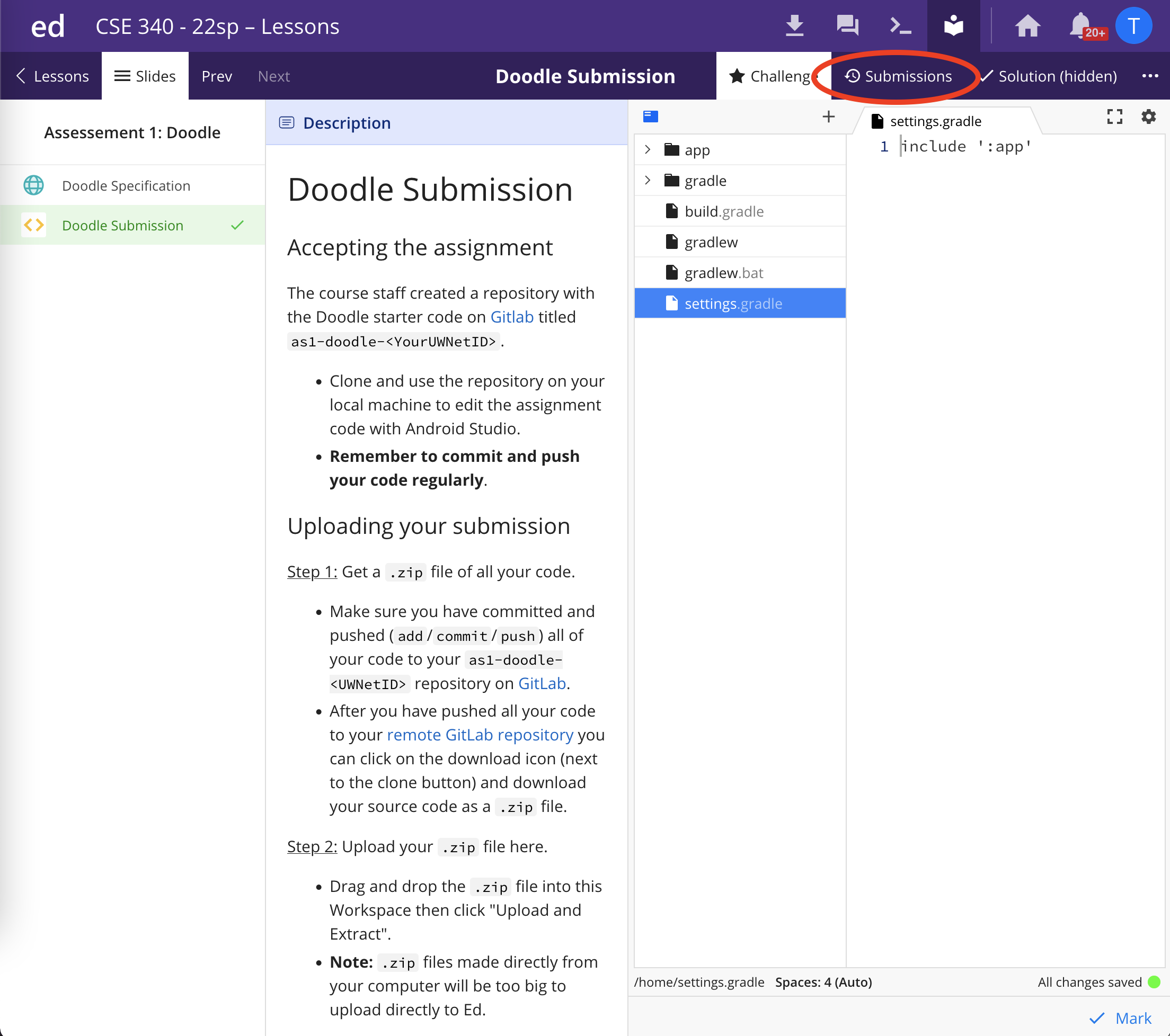
On, the list of submissions, you should see your most recent submission has a comment bubble on it, indicating this is the one the TA graded. Click on that submission to view it.
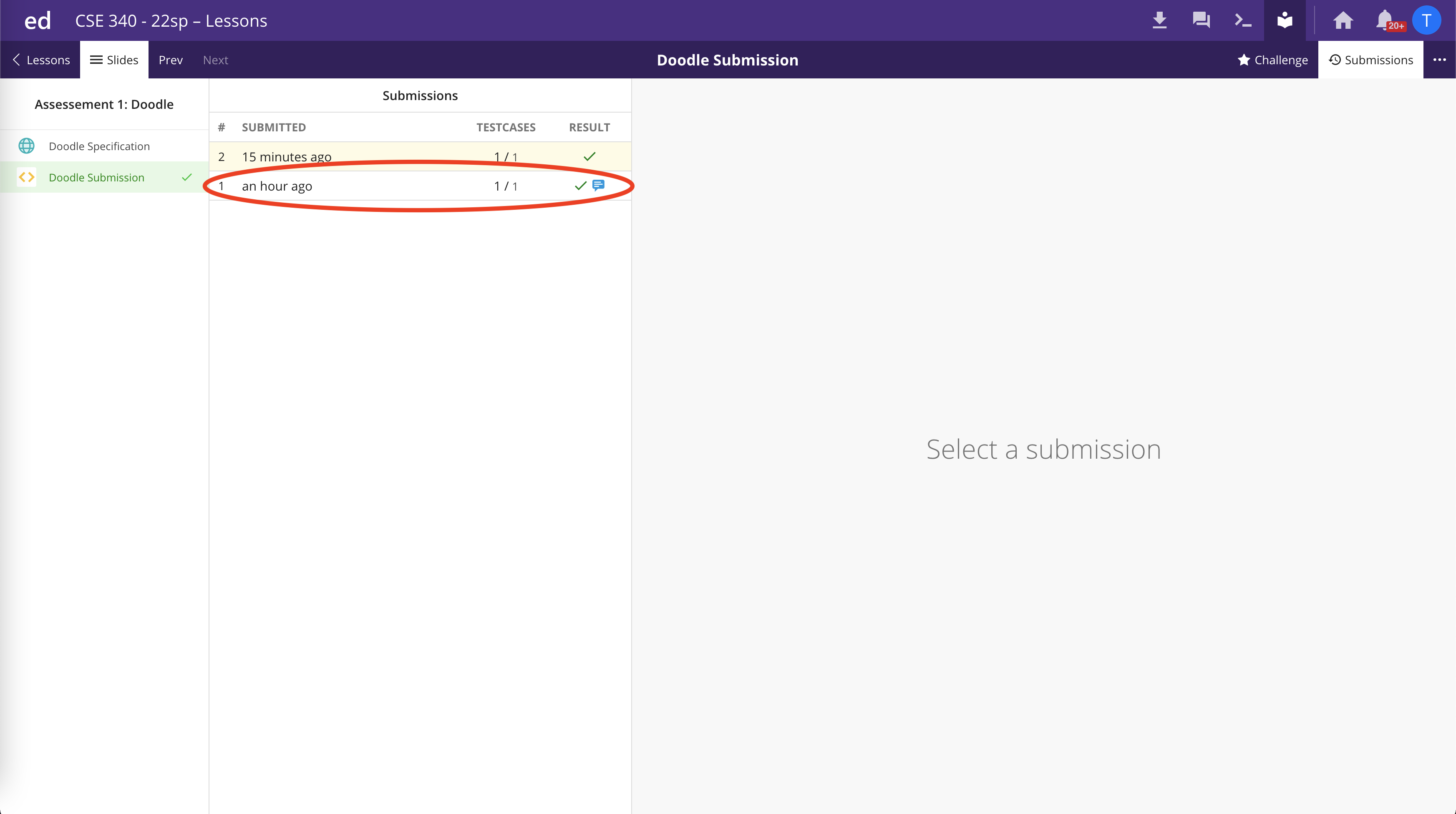
Now when viewing the submission, there are two new buttons you can click (shown in the image below).
-
On the left, View Feedback lets you view the criteria and your score for the assignment.
-
On the right, Feedback lets you view any comments the TA left on your code.
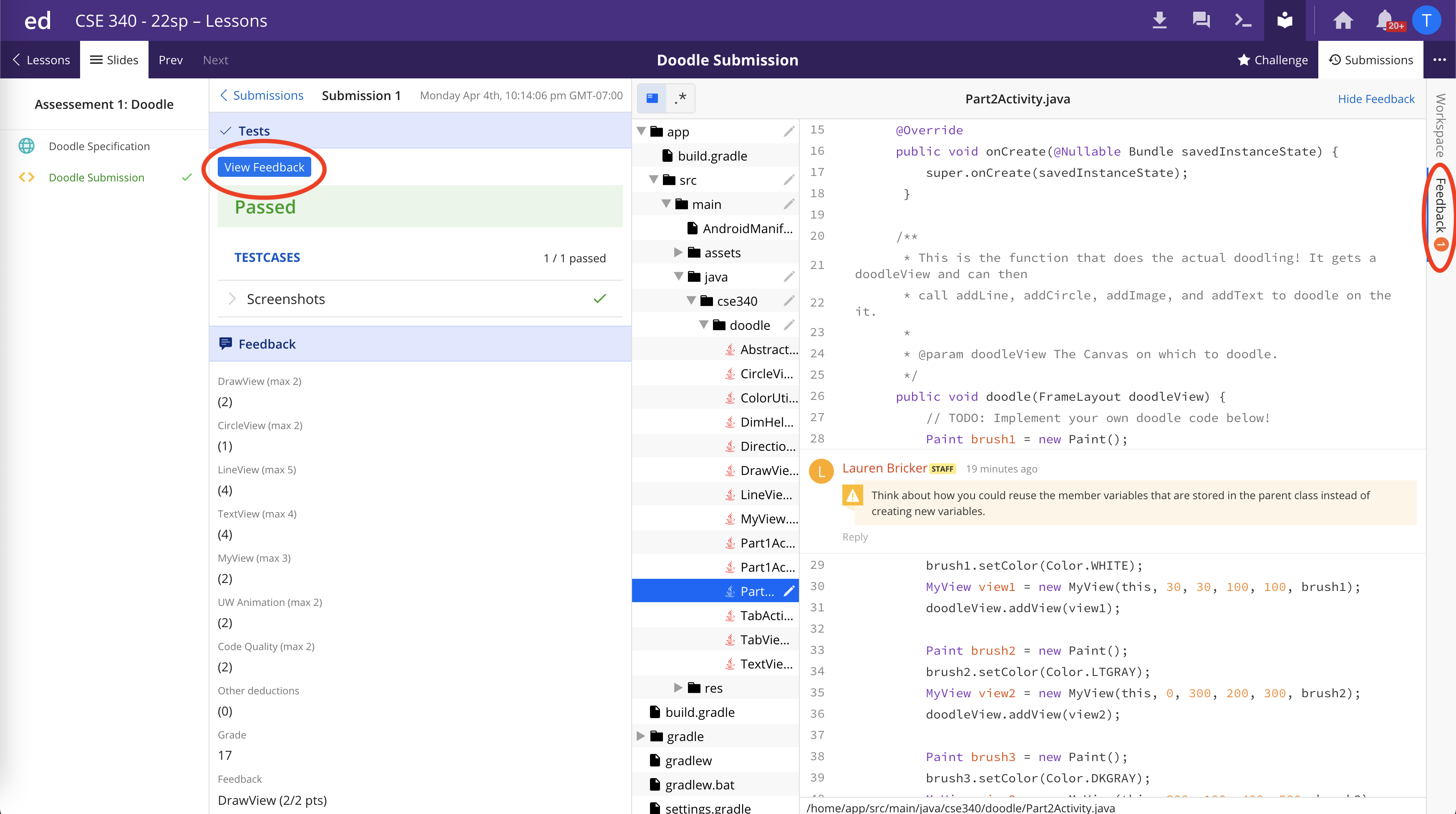
After clicking both of these buttons, you the feedback screens. You can see your score for each of the rubric items. “Feedback” shows any overall comments left by the TA.
On the right-hand side, you can view any in-line comments the TA left on your code. Any file with a pencil symbol has a comment left by a TA in the code!