Doodle — Layout Inspector Issues
Layout Inspector Issues (Doodle)
Issue: None of the DoodleView’s child interactor objects are listed or outlined
If the Layout Inspector looks like this:
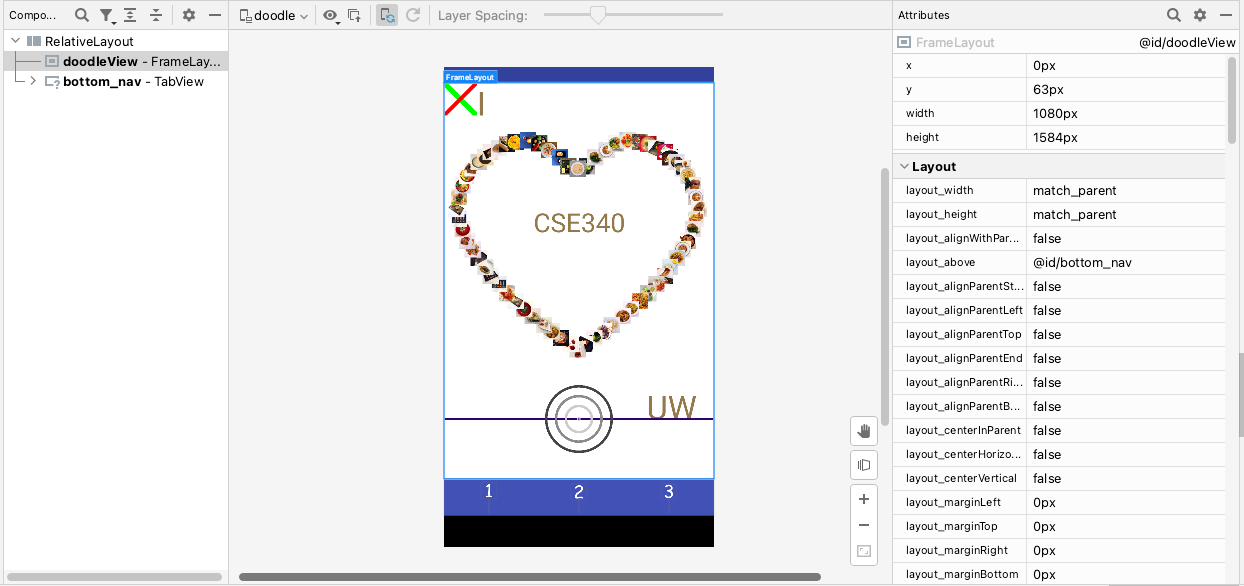
Solution: Try unchecking the Filter System-Defined Layers checkbox:
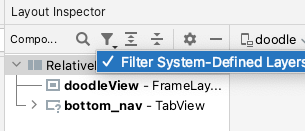
Issue: All of the bounding boxes are in the upper-left corner
If the Layout Inspector looks like this:
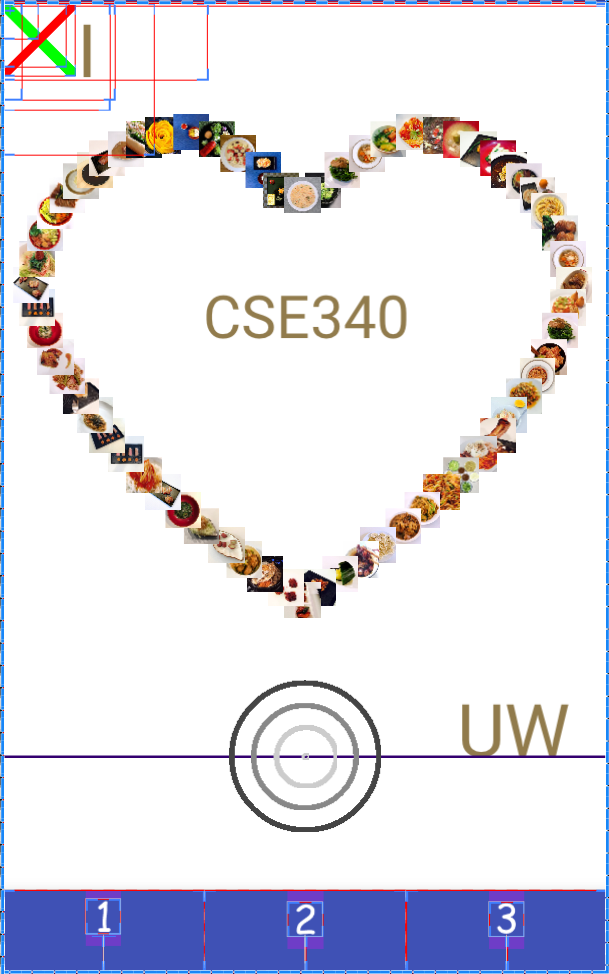
Solution: Use the Legacy Layout Inspector. You can do this one of two ways.
Way 1
Bind a keyboard shortcut to the Legacy Layout Inspector in the File > Settings pane:
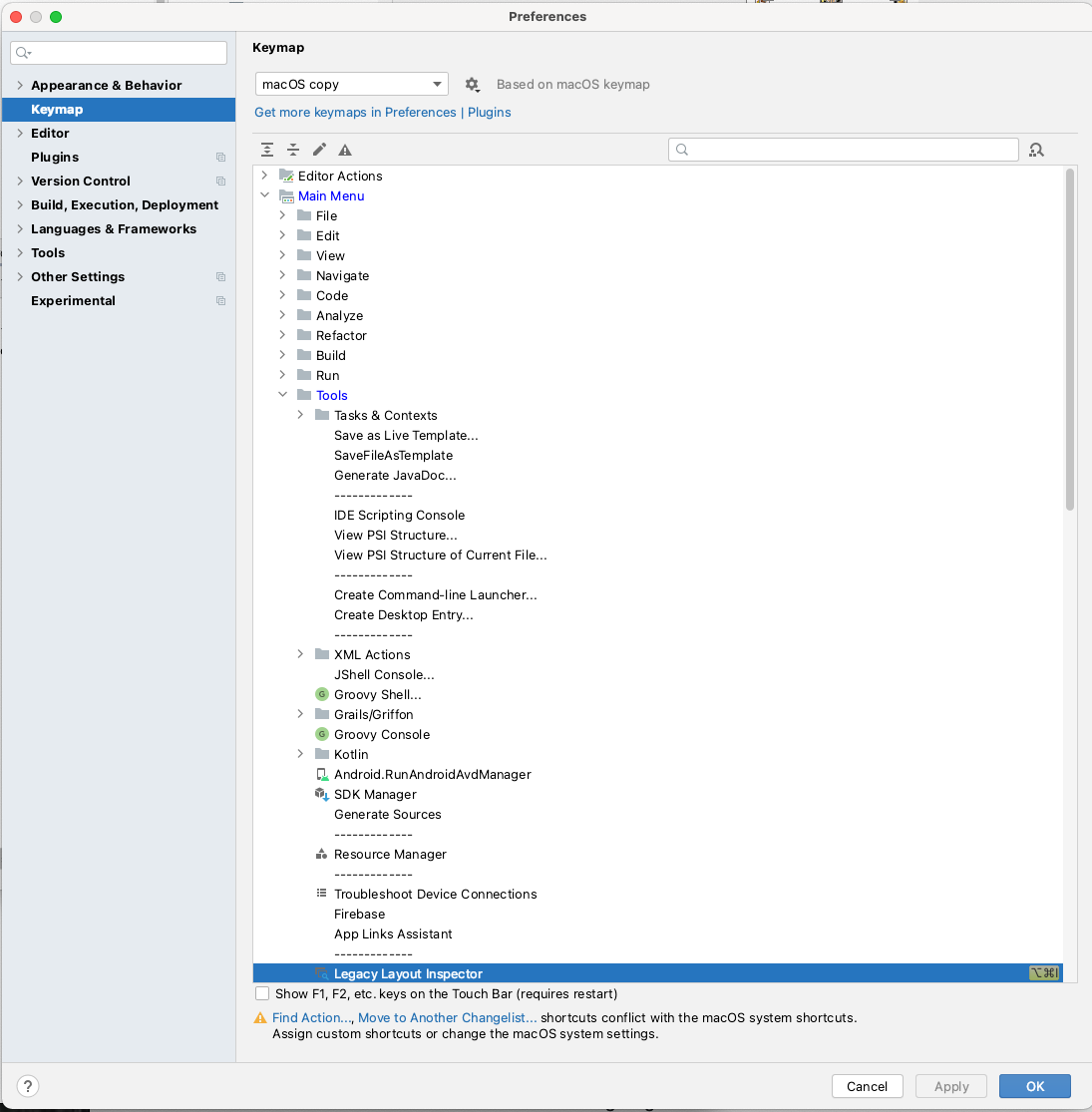
This will keep the Layout Inspector in the tools menu, but allow you to access the legacy layout inspector.
Way 2
Uncheck Enable Live Layout Inspector in settings:
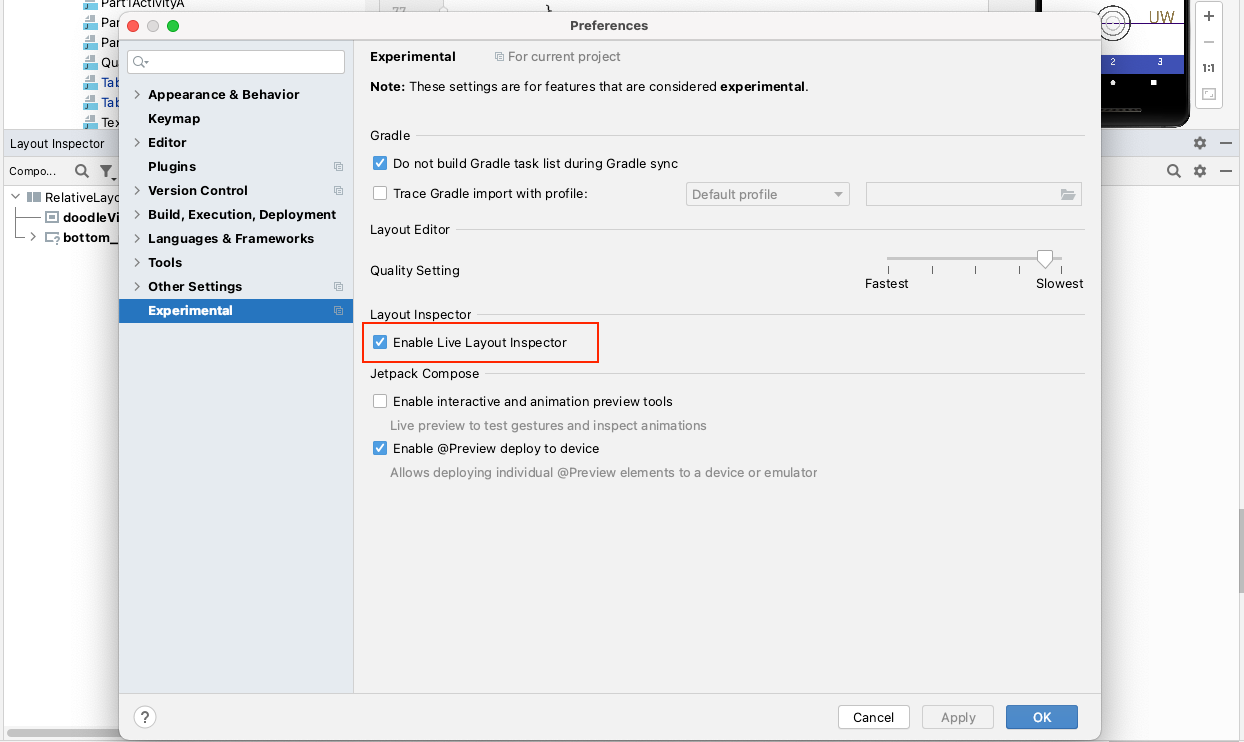
Under Tools, Legacy Layout Inspector will now show up instead of Layout Inspector.
Doing so changes the tools menu from
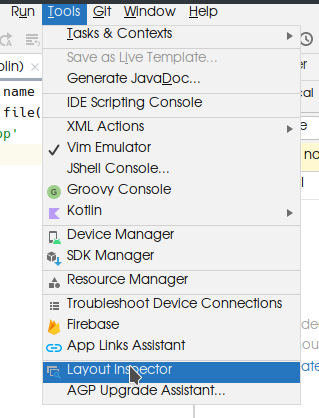 to
to
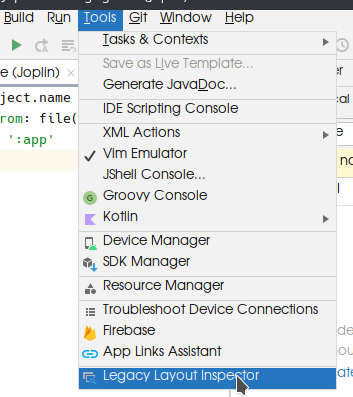
If you’re still having trouble…
Please reach out on Ed or come in to office hours! These errors are often OS/hardware specific and can be tricky to debug and fix. Issues like this (aside from the initial setup of Android Studio) are unrelated to the course material, so we don’t want you spending extra time on them.