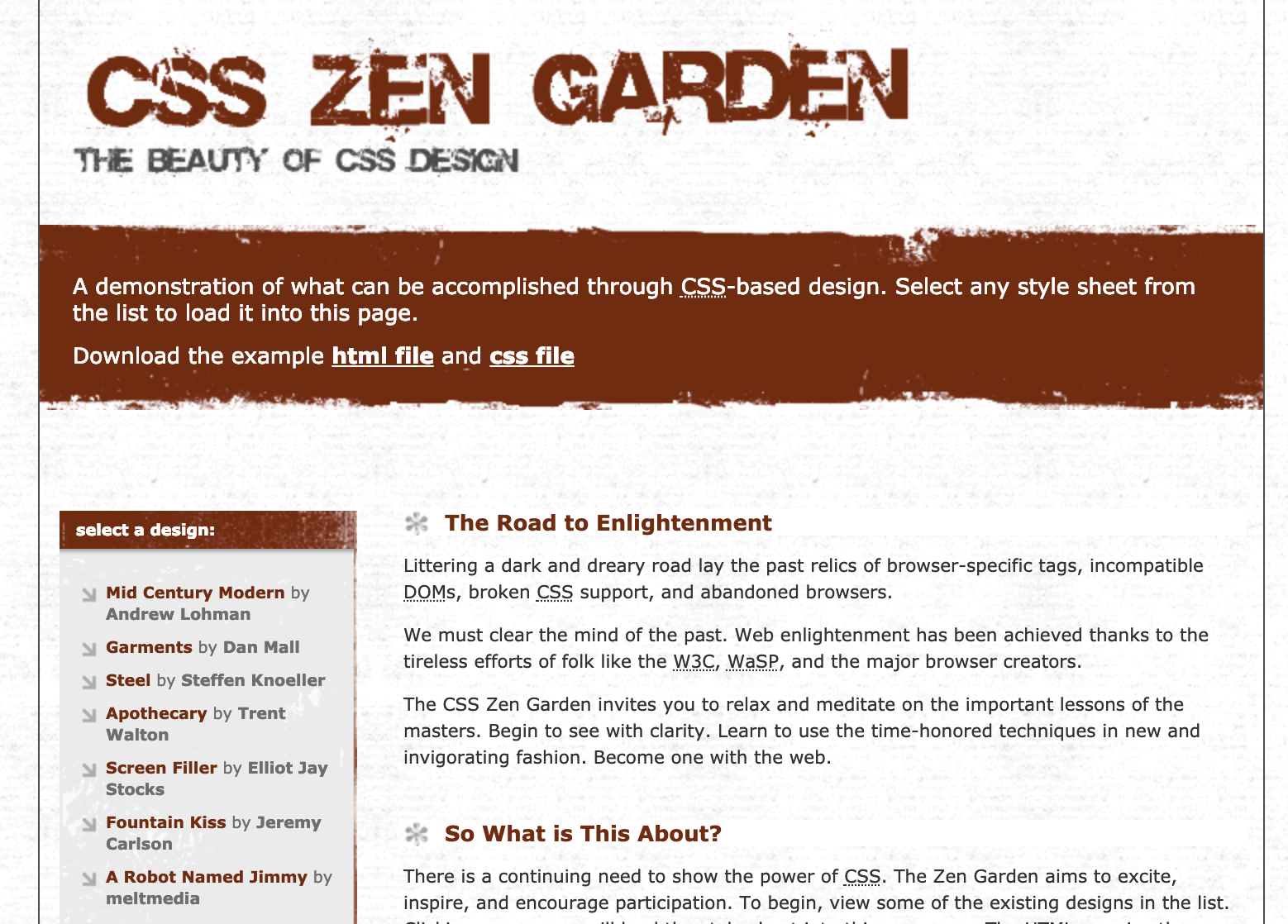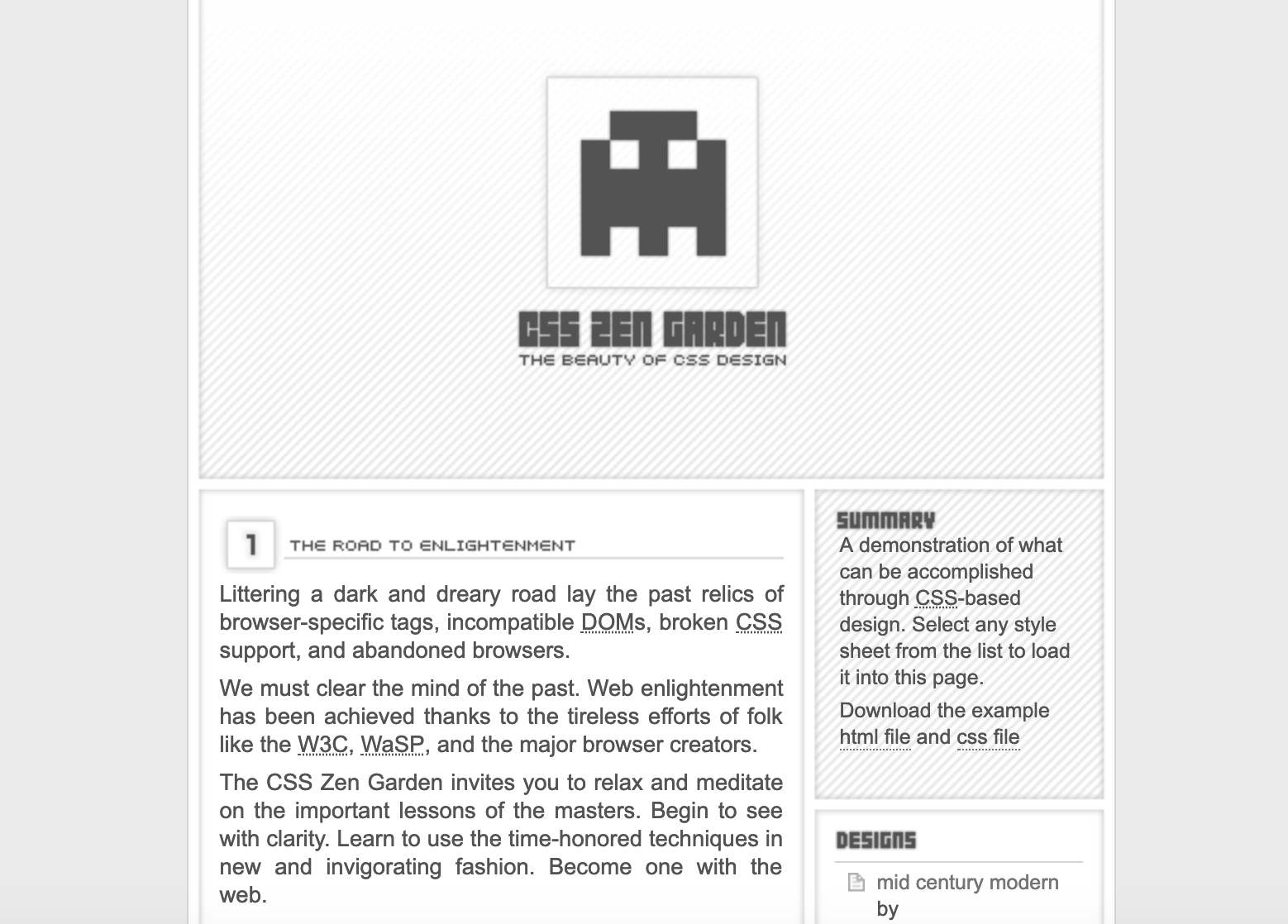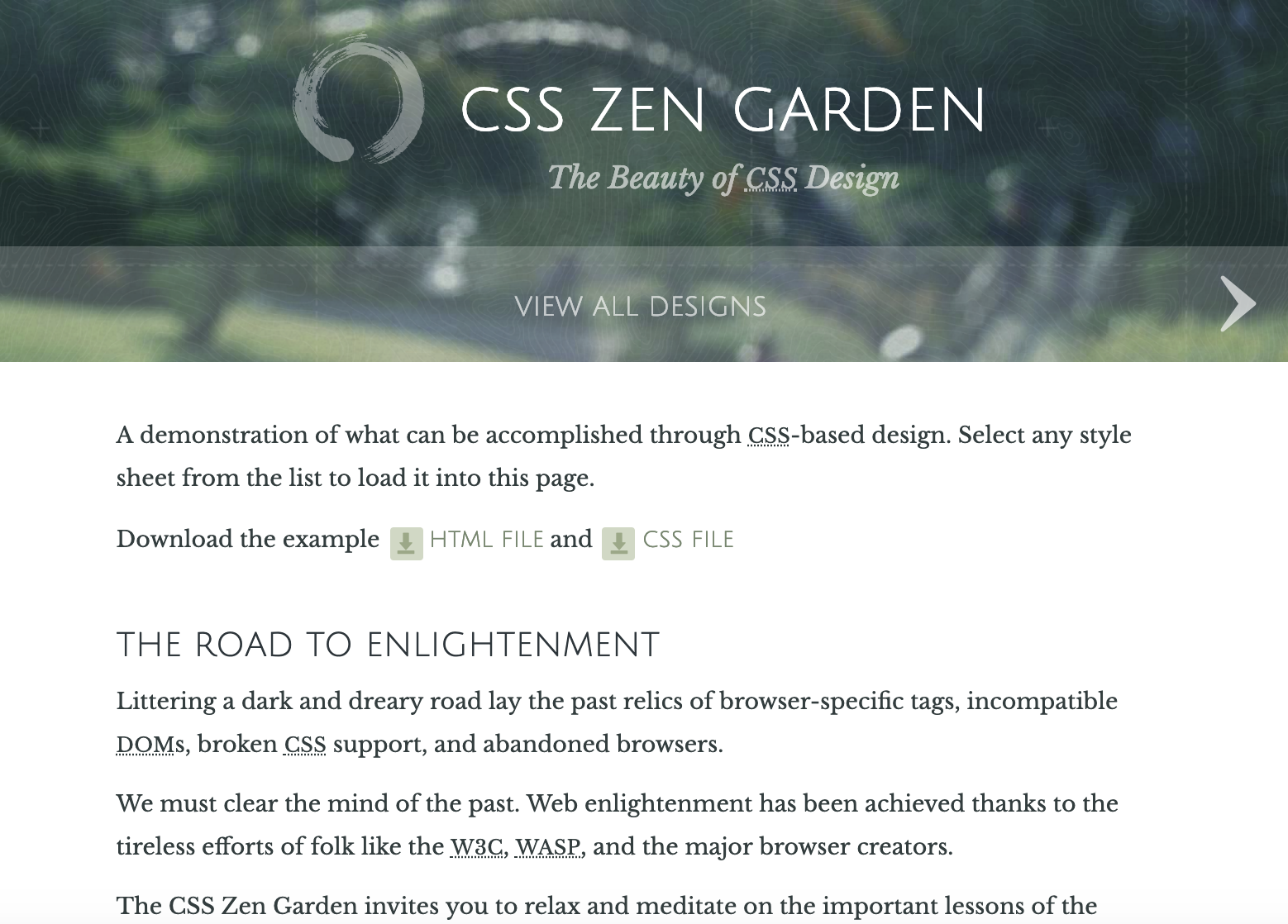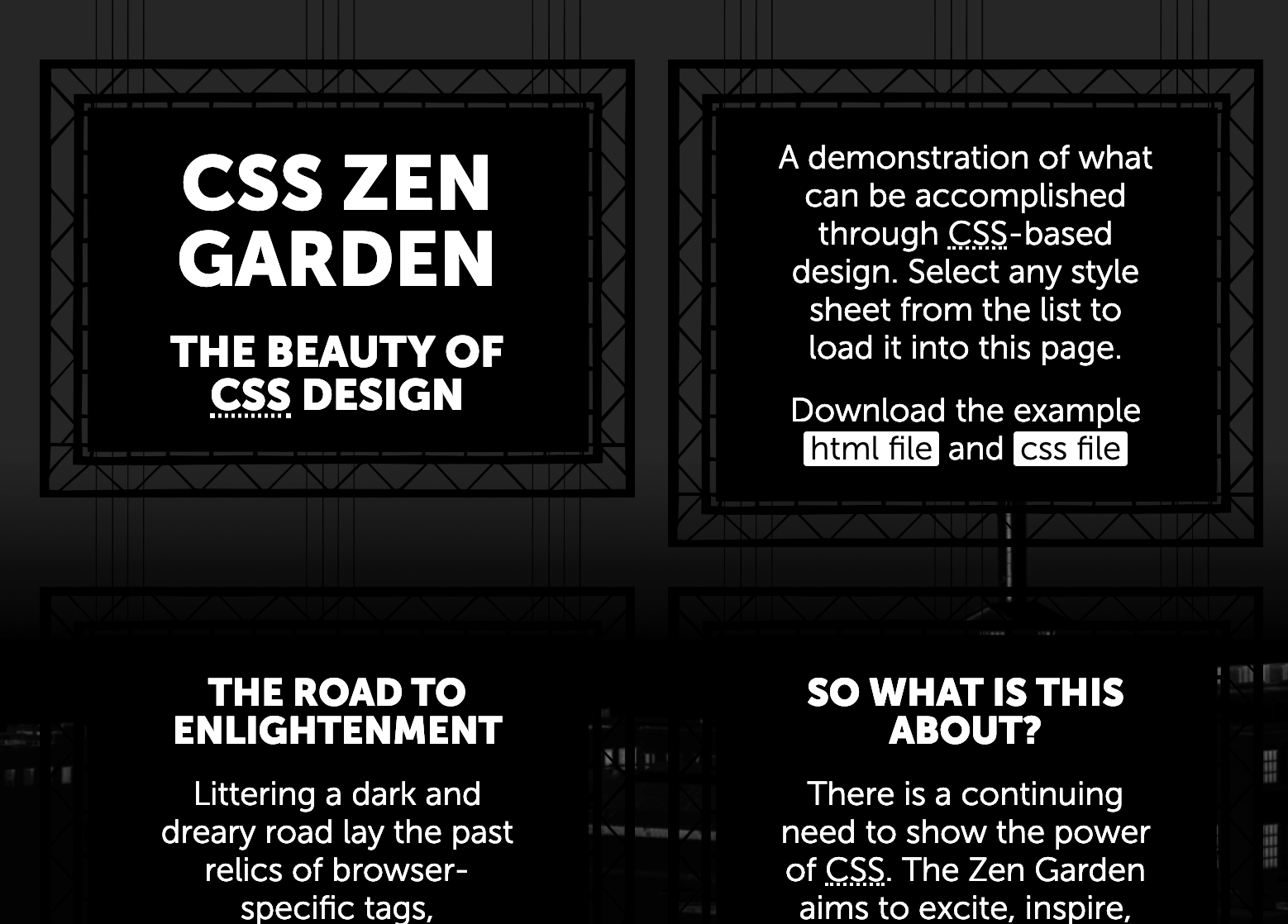CSE 154
Lecture 3: Introduction to CSS
Today's Agenda
Administrivia
Introduction to CSS
- Review: Terminology and Syntax
idandclassattributes- Selectors (context, psuedo, etc.)
- Overview of Useful CSS Styles
Administrivia
- We've gotten some great questions so far! We'll be posting a weekly pinned "Student FAQs" post on Piazza. Take a look at these every few days or so!
- Tonight we will respond to today's Lecture Poll Questions
- Remember to use WPL and Office Hours!
- HW1 is out, and Creative Project 1 is due Saturday. Any questions?
- Consider opting in for the CP1 Showcase (by Sunday)!
Lecture Objectives
By the end of this lecture, you should be able to:
- Better understand the HTML and CSS connection
- Know how to select different elements in CSS using selectors, ids, and classses
- Know some more common CSS styles
- Assign colors on webpages using different encodings (hex, rgb, names)
- Set font properties in CSS and be able to import Google Fonts
- Use your Chrome Inspector tool to explore and test CSS properties
Relative vs. Absolute Links
<p>
Search for it on <a href="http://www.google.com/">Google</a>!
</p>HTML
<p>
Check out my other <a href="cookie-recipes.html">page</a>!
It has my own recipe for delicious cookies:
<img src="imgs/choc-cookies.jpg" alt="my cookie recipe" />
</p>HTML
Links to other files from your HTML document can be absolute (to another web site) or relative (to another page on this site, relative to the HTML page it is linked from).
Recall: HTML5 Document Structure
General outline of a document body (template):
<body>
<header>
<!-- Header of the webpage body (e.g. logo, navigation bar) -->
</header>
<main>
<!-- Main section of the webpage body (where most content is) -->
</main>
<footer>
<!-- Footer of the webpage body (e.g. copyright info) -->
</footer>
</body>HTML
For different types of pages, you may have more elements (e.g. nav), but these are the ones you should
follow as a guide for most of your webpages.
Review: HTML5 and Semantic Tags
<main>
Main content of the document - unlike <header> and <footer> tags, there can only be one main element in the <body>. The content inside should be unique and not contain content that is repeated across pages ( e.g. sidebars, nav link, search bars, etc.)
<header>
Header element - contains header information for page body or section/article, including logos, navigation bar, etc.
<footer>
Footer element - contains footer information for page boy or section/article, including copyright infromation, contact, links, etc.
Now, Let's Talk About Style.
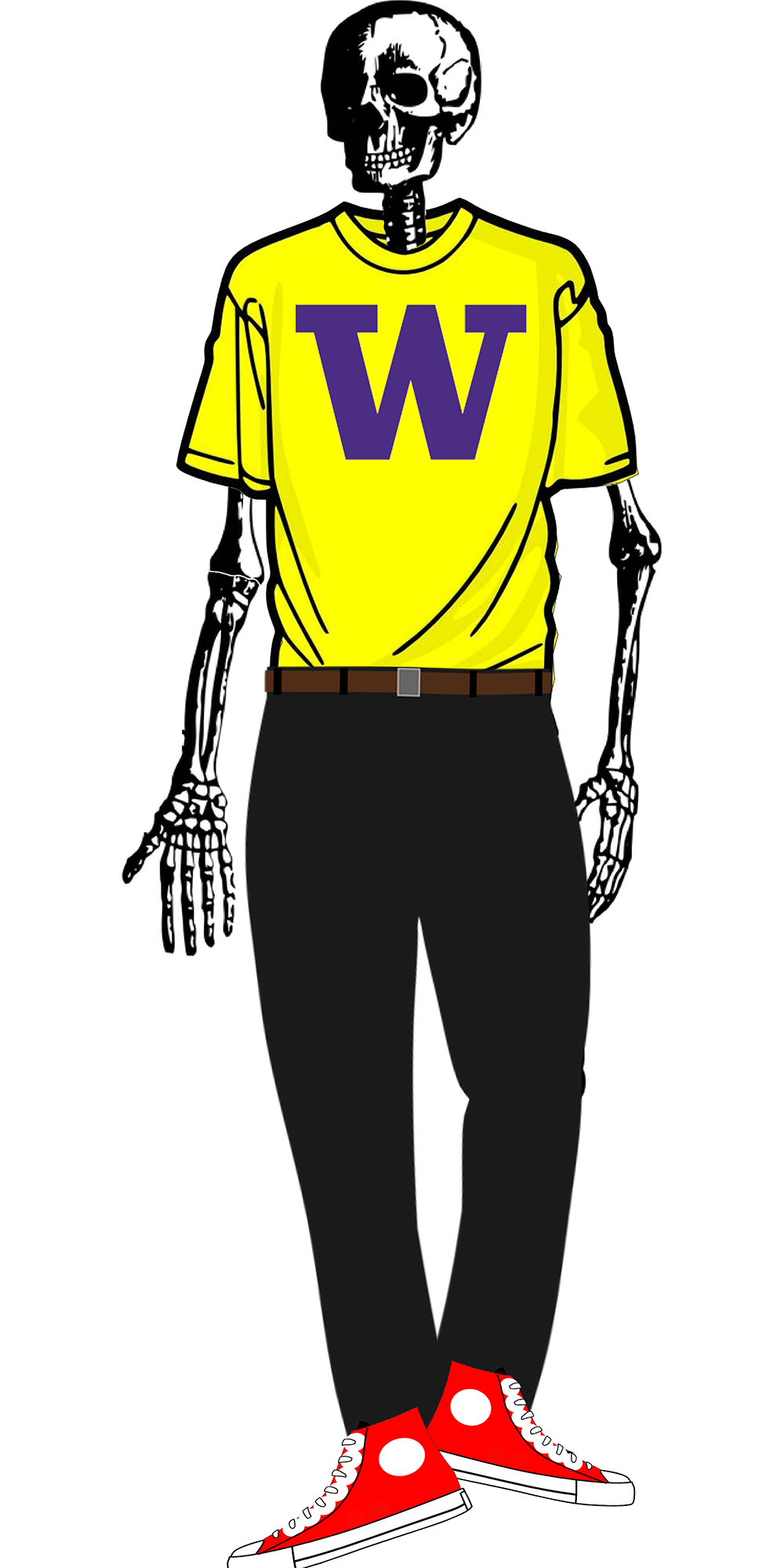
CSS
CSSZenGarden
A project using different CSS templates to style the same HTML page.
Which style do you like the most?
Sharing CSS Between Multiple HTML Files
<head>
...
<link href="style.css" rel="stylesheet" />
...
</head>
... rest of HTML
page1.html
<head>
...
<link href="style.css" rel="stylesheet" />
<link href="cookie-page.css" rel="stylesheet" />
...
</head>
... rest of HTMLpage2.html
p {
color: red;
font-family: sans-serif;
} style.css
Multiple HTML files can share the same CSS, and one HTML file can have multiple CSS files (loaded in order)
Q: What do you think would happen if you have a p style for both style.css
and cookie-page.css?
Recall: Basic CSS Rule Syntax
selector {
property: value;
property: value;
...
property: value;
}CSS (template)
p {
color: red;
font-family: sans-serif;
} CSS (example)
A CSS file consists of one or more rules
A rule selector specifies HTML element(s) and applies style properties
There are currently over 200 possible style properties to choose from!
Comments in CSS: /* ... */
/* This is a comment.
It can span many lines in a CSS file. */
p {
color: red;
background-color: aqua;
}
CSS
CSS (like HTML) is usually not commented as much as code such as Java, but you should comment each of your CSS files in this class!
The // single-line comment is NOT supported in CSS
The <-- ... --> HTML comment is also
NOT supported in CSS
Methods for Styling Different Elements in CSS
- ids and classes
- Grouping
- Context selectors and combinators (More on Monday)
- psuedo-selectors (Monday)
id and class
id- Unique identifier for an element
- Only allowed one
idvalue per page - Each element can only have one
id class- Non-unique grouping attribute to share with many elements
- Many elements (even of different types) can share the same
class - Each element can have many different
classes
Example
<p id="doggo-cal" class="product">Puppy calendar</p>
<p id="cat-mug" class="product">Cat mug</p>HTML
.product { text-decoration: underline; /* both elements share this! */ }
#doggo-cal { color: #D06613; /* only the first p has this color */ }
#cat-mug { background-color: #C0FFEE; /* only the second p has this color */ }CSS
Puppy calendar
Cat mug
output
Both paragraphs have the same class (product), but each has its own ID
Q: Why do you think these are useful? Why do you think both were added to HTML/CSS specifications?
Benefits of ids and classes
Gives you another way to talk about your content in CSS (and later in JavaScript)
#my-id {
/* ... properties ... */
}
.my-class {
/* ... other properties ... */
}CSS
A mnemonic: .java programs compile into .class
files so...
try to remember dot
(.) class
and hash (#) id
id or class?
How do you decide whether to use an id or a class?
Probably prefer class. You can only use an id once per page, so it's good
to be a little stingy with them. classes are free.
On the other hand, if you know you are making a unique section or page element (e.g.,
submit button), id is the way to go.
It really takes practice to figure this out - use the flexibility of your CP to ask questions about the right choice if you have them!
A note about over-using classes/ids:
It's easy to just make classes for everything, but don't forget that HTML is
designed to describe your content.
So, prefer a <p> tag over a class named paragraph
.
Grouping Styles
p, h1, h2, .product {
color: green;
}
h2, #doggo-cal {
background-color: yellow;
}CSS
This paragraph uses the above style.
This h2 uses the above styles
output
A style can select multiple elements separated by commas
The individual elements can also have their own styles (like
h2 above)
Body Styles
body {
font-size: 16pt;
}CSS
To apply a style to the entire body of your page, write a selector for the body (saves you from manually applying a style to each element)
CSS Context Selectors
Context selectors are used to selectively style page elements
Examples:
p .important {
text-transform: uppercase;
}
CSS
... applies the given properties to elements with class important if they
are somewhere inside a p on the page
p > .important {
text-transform: uppercase;
}CSS
... applies the given properties to elements with class important only if
they are directly inside a p
on the page
Check out yesterday's extra section resource for more practice!
Digging into the CSS "Wardrobe"
Some common styles and tips to explore with the Chrome Inspector!
Table of Common Text/Color/Background CSS Rules (more here)
| CSS Rules | Description |
|---|---|
color,
background-color
|
Foreground (text) color and background color styles |
font-family,
font-size,
font-style,
font-weight
|
Various font styles |
text-align,
text-decoration,
text-indent,
text-shadow,
text-transform
|
Various text styles |
line-height,
word-spacing,
letter-spacing
|
Line/word/letter spacing styles |
list-style-type |
List item styling (e.g. bullet styles) |
background-image,
background-repeat,
background-position,
background-attachment,
background-size
|
Various background styles |
CSS Properties for Colors
p {
color: red;
background-color: yellow;
}
CSS
This paragraph uses the style above.
output
| Property | Description |
|---|---|
| color | color of an element's text |
| background-color | background color that will appear behind the element |
A great MDN reference page for different color values here!
More about Colors in CSS
p { color: red }
h2 { color: rgb(128, 0, 196); }
h4 { color: #FF8800; }
CSS
This paragraph uses the first style above
This h2 uses the second style above
This h4 uses the third style above
output
Color names: aqua, black, blue, fuchsia, gray, green, lime, maroon, navy, olive, purple, red, silver, teal, white, yellow
RGB codes: red, green, and blue values from 0 (none) to 255 (full)
Hex codes: RGB values in base-16 from 00 (0, none) to FF (255, full)
Example: To get red font, you can use either "red", "rgb(255, 0, 0)", or "#FF0000".
CSS Properties for Fonts
| Property | Description |
|---|---|
| font-family | which font will be used |
| font-size | how large the letters will be drawn |
| font-style | used to enable/disable italic style |
| font-weight | used to enable/disable bold style |
| Complete list of font properties | |
font-family
h4 {
font-family: "Courier New", monospace;
}
p {
font-family: Georgia, serif;
}CSS
This h4 uses the second style above
This paragraph uses the first style above
output
Enclose multi-world font names in quotes!
More about font-family
p {
font-family: Garamond, "Times New Roman", serif;
}CSS
This paragraph uses the above style
output
Can specifiy multiple fonts from highest to lowest priority
Generic font names:
- serif, sans-serif, cursive, fantasy, monospace
If the first font is not found on the user's computer, the next is tried
Generally should specify similar fonts
Placing a generic font name at the end of your
font-family value ensures that every computer will use a valid font
Using Google Fonts
- Go to https://fonts.google.com
- Find the font(s) you like. Press the
+button for each - Click on the black bar that says the number of families you have selected
- Click on @import and copy the text between the
<style>and<style>tags - Paste the code into your
.cssdocument (see example here)
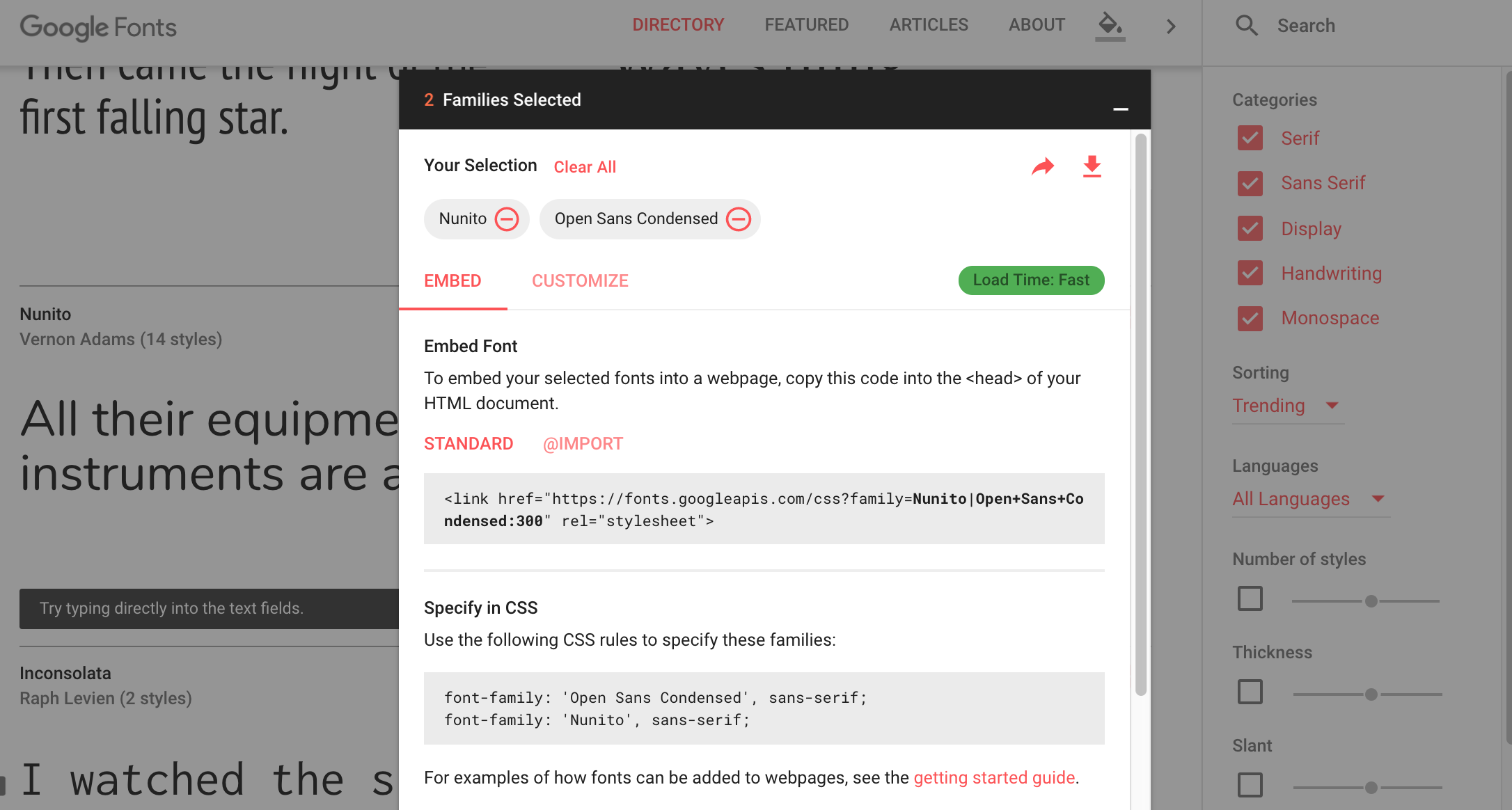
font-size
p {
font-size: 14pt;
}CSS
This paragraph uses the above style
output
Common Units: (see more details on MDN's font-size page):
- Pixels (px) - e.g., 16px
- Point (pt) - e.g., 16pt
- m-size (em) - e.g., 1.16em
Vague font sizes: xx-small, x-small, small, medium, large, x-large, smaller, larger,
Percentage font sizes: 90%, 120%
font-style,
font-weight
p {
font-style: italic;
font-weight: bold;
}CSS
This paragraph uses the above style
output
Either of the above can be set to normal to turn them off (e.g., headings)
CSS properties for text
| Property | Description |
|---|---|
text-align
|
alignment of text within its element |
text-decoration
|
decorations such as underlining |
text-indent
|
indents the first letter of each paragraph |
text-shadow
|
a colored shadow near an existing piece of text (CSS3) |
text-transform
|
controls capitalization of text |
line-height,
word-spacing,
letter-spacing
|
gaps between the various portions of the text |
| Complete list of text properties | |
Dive down for more examples below!
text-align
blockquote { text-align: justify; }
h2 { text-align: center; }CSS
The Emperor's Quote
[TO LUKE SKYWALKER] The alliance... will die. As will your friends. Good, I can feel your anger. I am unarmed. Take your weapon. Strike me down with all of your hatred and your journey towards the dark side will be complete.
output
Can be left, right, center,
or justify (which widens all full lines of the element so that they occupy
its entire width)
text-decoration
p { text-decoration: underline; }
CSS
This paragraph uses the style above
output
Can also be overline, line through, blink or none
Effects can be combined:
p { text-decoration: overline underline; }CSS
This paragraph uses the style above
output
text-shadow
p {
font-weight: bold;
text-shadow: -2px 5px gray;
}
CSS
This paragraph uses the style above
output
shadow is specified as an X-offset, a Y-offset, or an optional color
Tip: Use the Chrome Inspector to help!
text-transform
<p>
I <span>just</span> just <em>CAN'T</em> <strong>make up my mind!</strong>
</p>HTML
em {
text-transform: lowercase;
}
span {
text-transform: capitalize;
}
strong {
text-transform: uppercase;
}CSS
I just just CAN'T make up my mind!
output
CSS Properties for Backgrounds
| Property | Description |
|---|---|
background-color
|
color to fill background |
background-image
|
image to place in background |
background-position
|
placement of background image within element |
background-repeat
|
how background image should be repeated |
background-attachment
|
whether background image scrolls with page |
background-size
|
how large the background appears behind the element |
background
|
shorthand to set all backgroud properties |
| More background properties | |
Dive down for more examples below!
background-image
body {
background-image: url("paw.jpg");
}CSS
This is the first paragraph
This is the second paragraph...
It occupies 2 lines
output
Background image/color fills the element's content area
background-repeat
body {
background-image: url("paw.jpg");
background-repeat: no-repeat;
}CSS
This is the first paragraph
This is the second paragraph...
It occupies 2 lines
output
Can be repeat (default), repeat-x,
repeat-y, or no-repeat
background-position
body {
background-image: url("paw.jpg");
background-repeat: no-repeat;
background-position: 370px 20px;
}CSS
This is the first paragraph
This is the second paragraph...
It occupies 2 lines
output
Value consists of two tokens, each of which can be top,
left, right, bottom,
center, a percentage, or a length value in px, pt, etc.
Value can be negative to shift left/up by a given amount
Last Reminders for CP1 This Weekend
Use the W3C validators for HTML and CSS (copy/paste option is recommended)
Review the Code Quality Guide for HTML/CSS, and check the spec carefully to make sure you've met all of the requirements
Remember to add, commit, push and then click the Turn-In button in order to submit your final version
Use Piazza to ask questions
Have fun and be creative!