(Last updated September 18, 2025)
Go to the following page:
This page contains an optional survey by the jGRASP authors; you may scroll down and skip it. Currently, the most compatible version of bundled jGRASP is 2.0.6_18 (August 11, 2025) Bundled with Java (OpenJDK) 24.0.2 . This is the fourth box of downloads on the page. Locate the appropriate download link and click it:
Save the file to your desktop or another convenient location.
Open the .exe file you just downloaded. A setup wizard will appear.
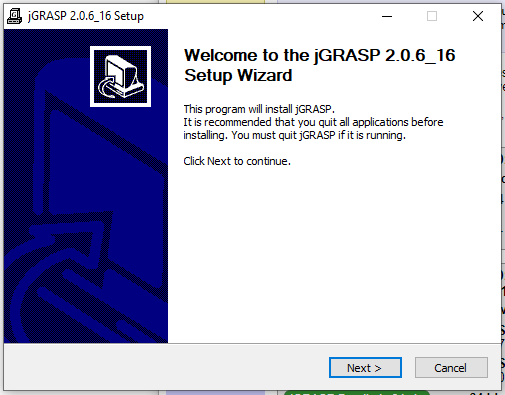
The default settings are reasonable for most users, and you can complete the installation by repeatedly clicking "Next".
At this point, you will have a new jGRASP shortcut on your desktop. Double-click it to open jGRASP:
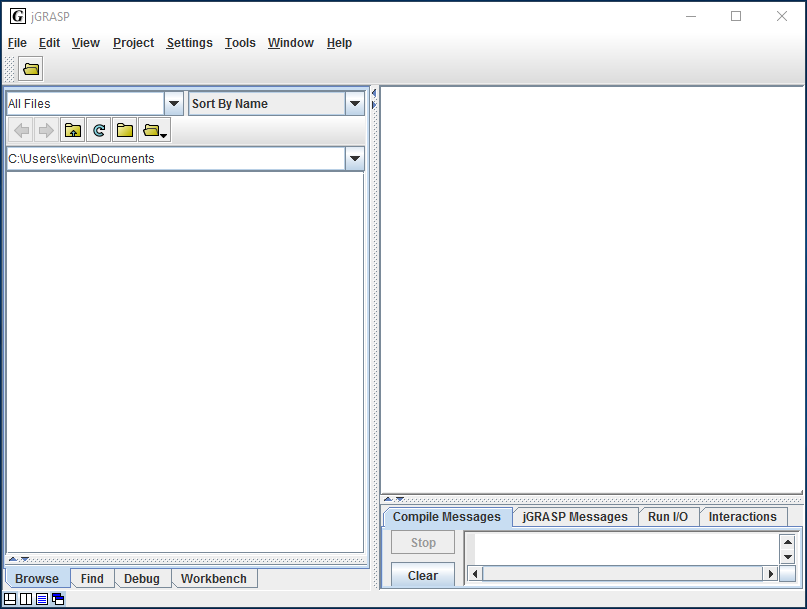
If you see this, you're all set! You should now be able to create new Java files, compile them, and run them in jGRASP.
Open the .pkg file you just downloaded.
You may receive an error about jGRASP being from an "unidentified developer":
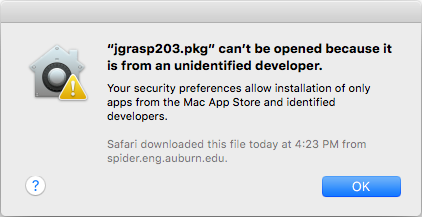
This is due to a macOS "feature" that makes it difficult to run applications not distributed via Apple's official channels.
To run the jGRASP installer regardless, bypassing this "feature", right click the .pkg file and choose "open".
You will see an installation wizard.
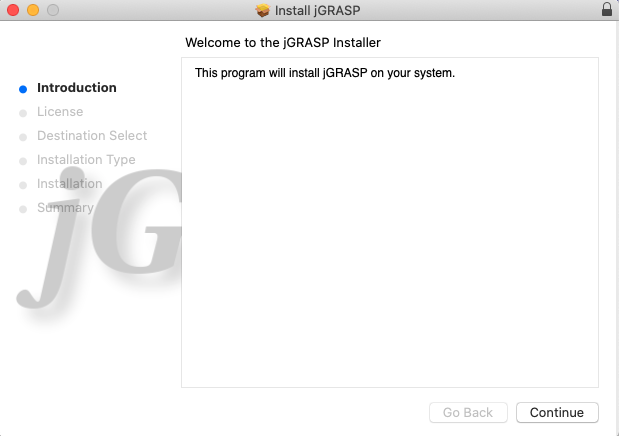
The default settings are reasonable for most users, and you can complete the installation by repeatedly clicking "Continue".
You can now run jGRASP by opening jGRASP.app from the Applications folder.
One way to do this is to press Cmd+Space, type "jGRASP", and press Enter:
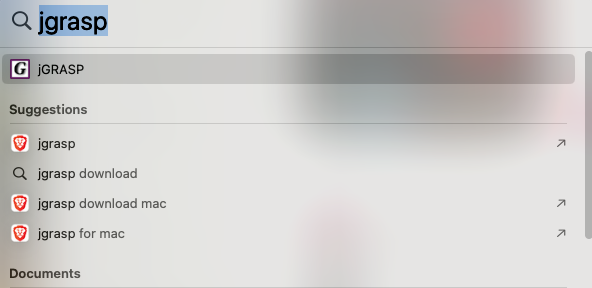
If jGRASP opens successfully, then you're all set! You should now be able to create new Java files, compile them, and run them in jGRASP.
Extract the .zip file you just downloaded to some permanent location.
~/jgrasp, ~/opt/jgrasp, or /usr/local/jgrasp would all be reasonable locations, but anything will do.
cd into that directory and run java -jar jgrasp.jar.
If all goes well, you should see this:
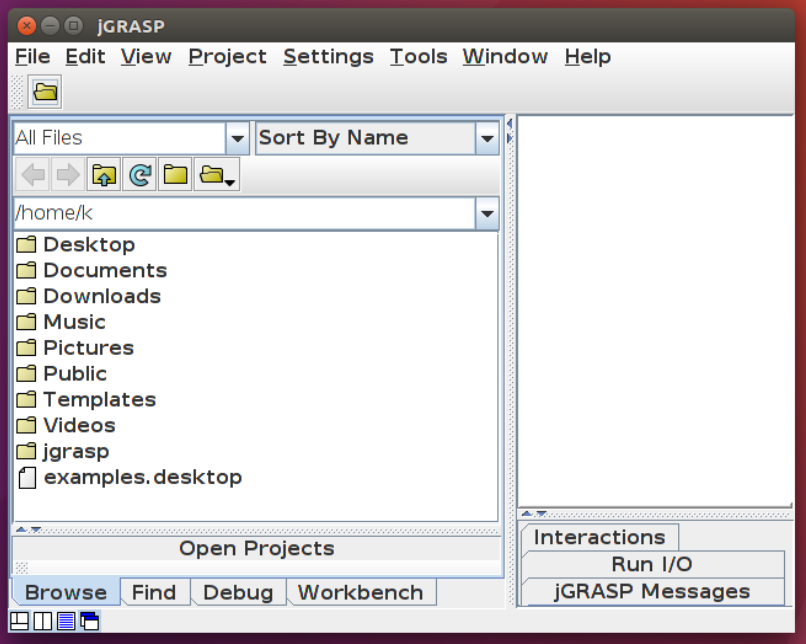
If you run into issues, or have additional information to contribute to this section, contact us.