Video Recording Information
Windows
Camtasia Studio
- Download the 30-day free trial and use it to produce your video.
Macintosh
Note: this includes the labs MGH 030 and MGH 044.
QuickTime Player
- QuickTime Player is already installed, so launch it from the Applications folder.
- Select "New Screen Recording" from the "File" menu:
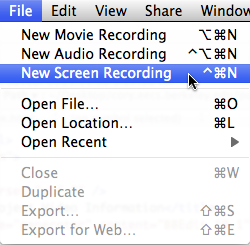
- Make sure that you are using the correct audio input (usually built-in), and that when you speak, the line levels change (the grey bars under the big red "record" button grow and shrink):
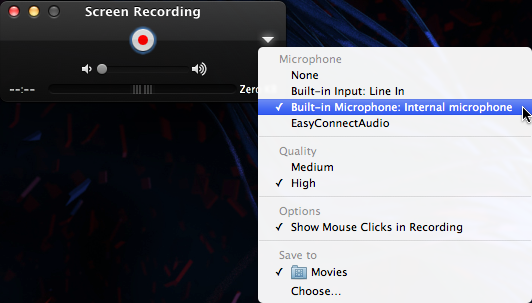
- Click the big red "record" button in the middle of the window, record your presentation, then click the "stop" button:
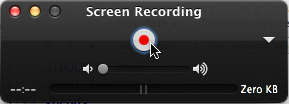
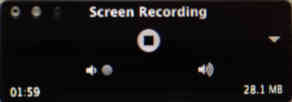
- You can trim the resulting movie (which, by default, is saved in your "Movies" folder) inside of QuickTime Player:
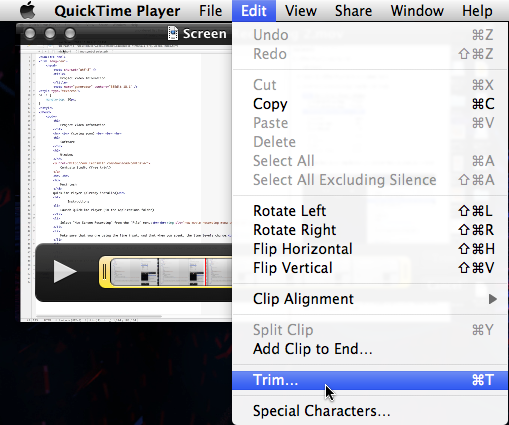
- If you are comfortable using it, you can also iMovie (also installed) to do more powerful editing of your movie:
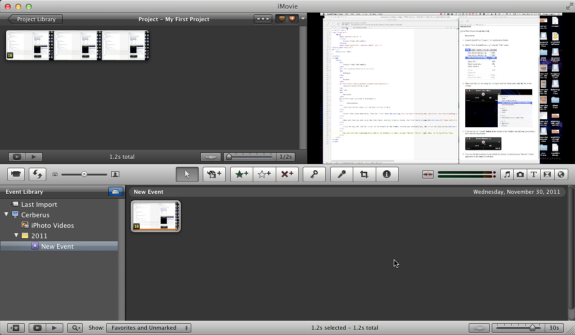
- If you are comfortable using it, you can also iMovie (also installed) to do more powerful editing of your movie:
- Upload your movie to Youtube directly, either using your UW account or a personal Google account.
Phone / GoPro / other video recording device
If you can't figure out how to use Camtasia, QuickTime, or iMovie, you can always use your phone or other video recording device (i.e. GoPro) to record. However, if you use your phone, the movie must be something that we can clearly view. For example:
- When you're showing code, we must be able to see your code clearly.
- When you're demoing the drawing canvas, we must be able to see what's going on clearly.