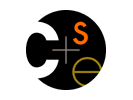
|

CSE 403 Wi 03 - Software |
|
 CSE Home CSE Home |
 About Us About Us |
 Search Search |
 Contact Info Contact Info |
|
Software Tools
The software packages for this class are installed in the CSE labs. The download links provided here are only needed if you are doing the course work on some other system. Java J2SE SDK Download the installer from the Sun web pages (java.sun.com/j2se/). Install Java in a directory where the pathname has no spaces; don't use C:\Program Files\jdk141.
Java SDK sources and documentation The source files for the class libraries are provided in the SDK download in a zip file. Sun also provides excellent documentation for all the class libraries. I strongly recommend that you download and install the documentation. J2ME Wireless Toolkit The projects for this class will be built in part using the Wireless Toolkit from Sun. There is a special set of class libraries for compiling and running applications on small devices like cell phones. The Wireless Toolkit contains most of the required additional software and documentation. Download it at the Wireless Toolkit home page. We will probably use the 1.0.4 release in conjunction with the Mobile Media API emulator described next. Mobile Media API Some projects may use audio/video capabilities on the target device. The required emulator add-on for the WTK is available for download from the Mobile Media API home page. Apache Ant Apache Ant is a Java-based build tool. "In theory, it is kind of like Make, but without Make's wrinkles." Of course, it has wrinkles of its own. I am using Ant 1.5.1, available from the Ant home page. Antenna, Ant tasks for wireless development
Download local copy: antenna-bin-r3.jar. Place this jar file with your Ant installation in subdirectory lib. For example, on my system, this file is C:\apps\ant151\lib\antenna-bin-r3.jar. If you are using jEdit and AntFarm, you should select Utilities - Global Options - Plugin Options - AntFarm - Build Options and enter this path in the text field for Jars for Ant Startup. We are using a beta version of Antenna (download above) but Antenna is generally available from the project home page on sourceforge.net. Paraphrased introduction: Antenna provides a set of Ant tasks suitable for developing wireless Java applications targeted at the Mobile Information Device Profile (MIDP). With Antenna, you can compile, preverify, package, obfuscate, and run your MIDP applications (aka MIDlets), and manipulate Java Application Descriptor (JAD) files. Of course you can also do that with the J2ME Wireless Toolkit or other Java IDEs, but using an Ant script results in a defined and reproducable build process that is independent of a particular programming environment. jEdit jEdit is an open source programmer's editor written in Java available at jedit.org.
jEdit plugins jEdit has a plug-in architecture and so there are quite a few useful utility modules that have been written to work with jEdit. Use the plug-in manager within jEdit to install them. The plugins that I use include: Ant Farm, Buffer Tabs, Character Map, Common Controls, Console, Error List, Java Browser, JCompiler, JDiff, JSwat, Latest Version Check, WheelMouse, Whitespace, and XML. Use menu item Utilities - Global Options - Docking to set quick access tabs for the various plugins. Use Utilities - Global Options - Toolbar to create one-click buttons to compile and run the current buffer or compile and run using an Ant build file.
Right-click and save the image files for your use, or use any other images that you like. Servlet development In order to compile servlets, we need access to the servlet class definitions. These are not included in the J2SE (Standard Edition) download. These files are installed on cubist. On the lab Unix systems they are at /cse/courses/cse403/03wi/tomcat4, and on the lab Windows systems they are at O:\cse\courses\cse403\03wi\tomcat4, assuming that \\ntdfs\cs is mapped to the O drive. There is a zipped copy of the tomcat4 common directory here. [tomcat4-jars.zip (2MB)] If you are working at home, you can download it and unzip it anywhere. You can also download and install the entire Tomcat server distribution for version 4.1.18. Even if you don't intend to run the server on your development machine, this would give you the jar files and the documentation to store and use locally. Update the build.properties file so that catalina.home points to tomcat4 on your development system. Note that you should use forward slashes "/" in the pathname, Ant translates them as appropriate for your system. Servlet documentation
Source configuration control You will want to use a configuration management system of some sort during the projects. One relatively simple to use system is CVS. You can download the simple command line interface tool here. [ftp.cvshome.org/]. There is a UW ACM primer on CVS [link] and the main CVS manual is at [www.cvshome.org/docs/manual/]. Remote Access For Windows, an SSH client installer is available here SSHSecureShellClient-3.2.2.exe and a key authentication manager is available here SSHAccessionLite.exe. These are from UW C&C, but you should note that C&C does not support Accession Lite and this version of Secure Shell does not have pre-built configuration customizations for use at the UW. |
||||||||||||||||||||||||||||||||||||||||||||||||||||||
|
Computer Science & Engineering University of Washington Box 352350 Seattle, WA 98195-2350 (206) 543-1695 voice, (206) 543-2969 FAX [comments to webmaster] | |