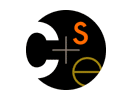
|

CSE 461: Introduction to Computer Communication Networks, Winter 2013 |
|
|
|
|
|
|
Project 1: Project Source Setup
1. Fetch and Unpack the SourceThe source is at/cse/courses/cse461/13wi/461projects.jar. Fetch a copy onto your
development machine and unjar it (jar xf 461projects.jar). It will produce
a 461projects directory.
2. Establish an Eclipse WorkspaceEclipse probably created a default workspace for you (in a directory namedworkspace),
and will open that one when you launch Eclipse. We want to use a different one.
Launch Eclipse. If you're asked what workspace to open, direct it to your
At this point you may see an empty Project Explorer pane in the upper left.
If so, you need to import the CSE461 Eclipse projects.
Select the File menu, then Import...,
then expand General, select Existing Projects into Workspace, and hit Next.
For the root directory, browse to your 3. Launch the Console AppsThere is a one-time setup in Eclipse that makes future runs more convenient. The purpose is to set a command line argument telling the application where to find its configuration file. To do that, right-click on projectConsoleApps, then Debug As, then Debug
Configurations. On the left of the dialog that appears, expand Java Application (if necessary) and
select ConsoleStart. Choose the Arguments tab on the right, and in the Program Arguments
text box type
-d ../ConfigFilesNow click Apply, and then Debug to start the application. You should see some output in the Console window:
Having set the command line argument, subsequent launches of the app are a bit easier:
right-click on ConsoleApps, then Debug As, then Java Application.
A dialog appears; choose 4. Generate JavadocThe Eclipse source editor is actually pretty nice, but it's most useful when there is Javadoc available. Click on the Project menu item at the top, then Generate Javadoc. You'll see a dialog asking for which projects to generate Javadoc. Pick thesrc folder below
each of the folders in the list on the left, then set other options to
generate as much documentation as possible, and then move forward
through the dialogs.
|
| Computer Science & Engineering University of Washington Box 352350 Seattle, WA 98195-2350 (206) 543-1695 voice, (206) 543-2969 FAX [comments to arvind at cs.washington.edu] |