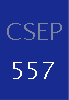
|

|
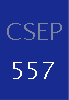
|

|
| VOTE! |

|

Project 3 : Trace

|
Trace is a program that constructs recursively ray-traced
images of fairly simple scenes. It is similar in functionality to the POV-Ray raytracer. You might try browsing around the POV-Ray web site for artifact and extra credit
inspiration. And POV-Ray can be downloaded for free, so if you want a taste of what a
really powerful raytracer can do, then go check it out!
To get going, you need to download the Trace skeleton code. Click here to retrieve a zipped copy of the skeleton program source code. The projects for this class use FLTK to generate the UI. You will need to download and unzip the fltk files and link them to your project so that it will compile correctly. What to do in Visual Studio:
The starting point for where ray tracing begins, and where you will be needing to add a lot of functionality, is in the RayTracer.cpp file. This is a good file to start studying and exploring what methods get called and what they do. In addition, the raytracer features a debugging window that allows you to see individual rays bouncing around the scene. This window provides a lot of visual feedback that can be enormously useful when debugging your application. Look at this web page for a detailed explanation of how to use the debugging window.
Before you begin coding, you should run the sample solution; it is included in the skeleton distribution as "sample_ray.exe". It has all of the requirements implemented, along with some extra features.
As you get into the project, you'll probably want to use some scenes of your own invention. There is a help page available about the file format. This file also describes the specifications of all the primitives you are required to implement. To create realistic refractive objects, you'll need their Indices of Refraction.
Once you implement the requirements listed below, you'll be able to test it with this automated tool. This tool compares your program's output against a set of prerendered images. A readme is included to help you use the tool. It is in your best interest to test with the tool, as the TAs will be using it to get a sense of how your program compares to the sample solution. Don't worry if your solution doesn't give exactly the same output (rounding errors, amond other things, are a fact of life). This tool is only to get an idea of where to look for problems. Note that your bells and whistles must be disabled for the tool to work with the packaged image set.
Note: You'll need to establish to our satisfaction that you've implemented the extension! You should have test cases that clearly demonstrate the effect of the code you've added to the ray tracer. Sometimes different extensions can interact, making it hard to tell how each contributed to the final image, so it's also helpful to add controls to selectively enable and disable your extensions. In fact, we require that all extensions be disabled by default, with controls to turn them on one by one.
After running the sample solution, you should build the skeleton code and see how it compares. You will probably notice that there is a significant difference in the quality of images rendered with the two versions. This suggests what parts of the raytracer have been written and what parts are left undone.
If you compare the outputs of the skeleton and solution, you will see that most of the basic geometry-handling code is done. The skeleton code is able to cast rays into an image and draw color on the screen, resulting in some flat-shaded polygonal shapes. The skeleton code is doing ray-casting and nothing more. Furthermore, the sphere primitives will not appear. While all the code to cast a ray exists, not all of the object intersections code is there. You need to implement intersections and expand ray-casting into ray-tracing by adding support for reflected and refracted rays. You also must implement the Phong specular-reflection model and include support for opaque shadows.
Specifically, each group must implement recursive ray tracing as described in class. This entails making the extensions to the program listed below. Your ray tracer should recursively trace rays to account for these. Recursion should proceed to a maximum depth as set by the user.
| Extension | Shirley handout (Errata -- not needed for handout) |
Foley, et al. | Glassner |
|---|---|---|---|
| Sphere Intersection | 10.3.1 | 15.10 | pp.91 |
| Phong specular-reflection model | (See lecture notes) | 16.1 and 16.2.5 | - |
| Contribution from: multiple light sources, distance attenuation, and these additional types of lights:
|
(See lecture notes) | 16.1 (particularly in 16.1.5 and 16.1.6) | - |
Shadow Attenuation
|
10.5
(Implement filtered transparency as discussed in class) |
16.12 and 16.4 | - |
| Reflection | 10.6 | 16.12 | 4.2.1 |
| Refraction | 10.7
(Ignore Fresnel term and Beer's Law, which are whistles) |
16.12 | 4.2.3 - 4.2.7 |
NOTE: You may assume that objects are not nested inside other objects. If a refracted ray enters a solid object, it will pass completely through the object and back outside before refracting into another object. Improving your refraction code to handle more general cases such as a refractive sphere contained inside another refractive sphere is an extra credit option as described below. In addition, you may assume that the camera itself is not placed inside an object. The initial rays that are sent out through the projection plane will always be moving through air.
NOTE: If you use Shirley's book, rather than the handout, be sure to make corrections according to the errata noted above.
NOTE: Some of the provided scenes need features that are not required in order to render correctly. dragon.ray, shell.ray, sier.ray, and trimesh2.ray all require material interpolation support (which is extra credit) in order to appear as they are rendered by the sample solution. And, box.ray, texture_map.ray, and texture_box.ray use texture mapping (also extra credit). So, if you are testing with these scenes, do not worry if your results are different (and other scenes appear fine).
For this project, you are not required to implement any bells or whistles. At this time, we hope that
you are already in the habit of thinking about extra features when you start the project. Even the simple
bells and whistles can make significant changes in your ray traced scenes.
The scene traced cannot be one of the provided .ray files but must at least be modified in some way (or a completely new scene). With each artifact submitted for voting a text file describing the artifact must also be submitted. This can be as simple as two sentences describing the placement of the objects and lights to get the desired effect or a detailed description of the bells and whistles used to create the scene. The text file will be linked with your artifact.
Important: if you implement any bells or whistles you need to provide examples of these features. You should turnin pre-rendered images (and explanation in readme file if needed) that clearly demonstrate the extra credit features. Your artifact does NOT need to be one of these submitted images.
Both Shirley's book and Foley, et al., are reasonable resources for implementing bells and whistles. In addition, Glassner's book on ray tracing is a very comprehensive exposition of a whole bunch of ways ray tracing can be expanded or optimized (and it's really well written). If you're planning on implementing any of these bells and whistles, you are encouraged to read the relevant sections in these books as well.
Here are some examples of effects you can get with ray tracing. Currently none of these were created from past students' ray tracers.
![]() Implement
an adaptive termination criterion for tracing rays, based on ray
contribution. Control the adaptation threshold with a slider.
Implement
an adaptive termination criterion for tracing rays, based on ray
contribution. Control the adaptation threshold with a slider.
![]() Implement antialiasing by supersampling and averaging down.
Implement antialiasing by supersampling and averaging down.
![]() Modify your antialiasing to implement the first stage of distribution
ray tracing by jittering the sub-pixel samples. The noise
introduced by jittering should be evident when casting 1 ray per pixel.
Modify your antialiasing to implement the first stage of distribution
ray tracing by jittering the sub-pixel samples. The noise
introduced by jittering should be evident when casting 1 ray per pixel.
![]() Modify shadow attenuation to use Beer's law, so that the thicker objects
cast darker shadows than thinner ones with the same transparency constant.
(See Shirley p. 214.)
Modify shadow attenuation to use Beer's law, so that the thicker objects
cast darker shadows than thinner ones with the same transparency constant.
(See Shirley p. 214.)
![]() Include a Fresnel term so that the amount of reflected and refracted
light at a transparent surface depend on the angle of incidence and index of
refraction. (See Shirley p. 214.)
Include a Fresnel term so that the amount of reflected and refracted
light at a transparent surface depend on the angle of incidence and index of
refraction. (See Shirley p. 214.)
![]() Implement spot
lights (described in the Angel text).
Implement spot
lights (described in the Angel text).
![]() Improve your refraction
code to allow rays to refract correctly through objects that are contained inside other objects. You must put
together a .ray file to demonstrate this effect.
Improve your refraction
code to allow rays to refract correctly through objects that are contained inside other objects. You must put
together a .ray file to demonstrate this effect.
![]() Add
code for interpolating the normal and material properties of a triangle's vertices. Don't forget to renormalize the interpolated normal. This is
necessary for viewing some of the polymesh scenes such as sier.ray.
Add
code for interpolating the normal and material properties of a triangle's vertices. Don't forget to renormalize the interpolated normal. This is
necessary for viewing some of the polymesh scenes such as sier.ray.
![]() Add a menu option
that lets you specify a background image to replace the environment's
ambient color during the rendering. That is, any ray that goes off into
infinity behind the scene should return a color from the loaded image, instead
of just black. The background should appear as the backplane of the
rendered image with suitable reflections and refractions to it. This is also called environment mapping. Click here for some examples.
Add a menu option
that lets you specify a background image to replace the environment's
ambient color during the rendering. That is, any ray that goes off into
infinity behind the scene should return a color from the loaded image, instead
of just black. The background should appear as the backplane of the
rendered image with suitable reflections and refractions to it. This is also called environment mapping. Click here for some examples.
![]() Find a good way to
accelerate shadow attenuation. Do you need to check against every
object when casting the shadow ray? This one is hard to demonstrate
directly, so be prepared to explain in detail how you pulled it off.
Find a good way to
accelerate shadow attenuation. Do you need to check against every
object when casting the shadow ray? This one is hard to demonstrate
directly, so be prepared to explain in detail how you pulled it off.
![]() Deal with overlapping
objects intelligently. While the skeleton code handles materials
with arbitrary indices of refraction, it assumes that objects don't intersect
one another. It breaks down when objects intersect or are wholly contained
inside other objects. Add support to the refraction code for detecting this
and handling it in a more realistic fashion. Note, however, that in the
real world, objects can't coexist in the same place at the same time. You will
have to make assumptions as to how to choose the index of refraction in the
overlapping space. Make those assumptions clear when demonstrating the
results.
Deal with overlapping
objects intelligently. While the skeleton code handles materials
with arbitrary indices of refraction, it assumes that objects don't intersect
one another. It breaks down when objects intersect or are wholly contained
inside other objects. Add support to the refraction code for detecting this
and handling it in a more realistic fashion. Note, however, that in the
real world, objects can't coexist in the same place at the same time. You will
have to make assumptions as to how to choose the index of refraction in the
overlapping space. Make those assumptions clear when demonstrating the
results.
![]() Implement antialiasing by adaptive supersampling, as described in
Foley, et al., 15.10.4. For full credit, you must show some sort of
visualization of the sampling pattern that results. For example, you
could create another image where each pixel is given an intensity proportional
to the number of rays used to calculate the color of the corresponding pixel
in the ray traced image. Implementing this bell/whistle is a big win --
nice antialiasing at low cost.
Implement antialiasing by adaptive supersampling, as described in
Foley, et al., 15.10.4. For full credit, you must show some sort of
visualization of the sampling pattern that results. For example, you
could create another image where each pixel is given an intensity proportional
to the number of rays used to calculate the color of the corresponding pixel
in the ray traced image. Implementing this bell/whistle is a big win --
nice antialiasing at low cost.
![]() Implement more versatile lighting controls, such as the Warn model
described in Foley 16.1.5. This allows you to do things like control the shape
of the projected light.
Implement more versatile lighting controls, such as the Warn model
described in Foley 16.1.5. This allows you to do things like control the shape
of the projected light.
![]()
![]()
Add texture mapping support to the program. To get full credit for this, you must add texture mapping support for all the built-in primitives (sphere, box, cylinder, cone) except trimeshes. The square object is already done for you. The most basic kind of texture mapping is to apply the map to the diffuse color of a surface. But many other parameters can be mapped. Reflected color can be mapped to create the sense of a surrounding environment. Transparency can be mapped to create holes in objects. Additional (variable) extra credit will be given for such additional mappings. The basis for this bell is built into the skeleton, and the parser already handles the types of mapping mentioned above. Additional credit will be awarded for quality implementation of texture mapping on general trimeshes.
![]()
![]() Implement bump mapping (Watt 8.4; Foley, et al. 16.3.3). Check this out!
Implement bump mapping (Watt 8.4; Foley, et al. 16.3.3). Check this out!
![]()
![]() Implement solid textures or some other form of procedural texture
mapping, as described in Foley, et al., 20.1.2 and 20.8.3. Solid textures
are a way to easily generate a semi-random texture like wood grain or marble. Click here for a tutorial on making realistic looking marble using Ken Perlin's noise function.
Implement solid textures or some other form of procedural texture
mapping, as described in Foley, et al., 20.1.2 and 20.8.3. Solid textures
are a way to easily generate a semi-random texture like wood grain or marble. Click here for a tutorial on making realistic looking marble using Ken Perlin's noise function.
![]()
![]() Add some new types of geometry to the ray tracer. Consider implementing
torii or general quadrics. Many other objects are possible here.
Add some new types of geometry to the ray tracer. Consider implementing
torii or general quadrics. Many other objects are possible here.
![]()
![]() Add support for height-fields. Click
here for a discussion on what they are and how they can be generated.
Add support for height-fields. Click
here for a discussion on what they are and how they can be generated.
![]()
![]()
![]()
![]() for first,
for first, ![]() for
each additional
for
each additional
Implement distribution ray tracing to produce one or more or the following
effects: depth of field, soft shadows, motion blur, or glossy reflection
(See
Shirley 10.11, Watt 10.6, Glassner, chapter 5, or Foley, et al., 16.12.4).
![]()
![]()
![]() Add some higher-level
geometry to the ray tracer, such as surfaces of revolution, extrusions,
metaballs, swept surfaces, or blend surfaces. You may have implemented one or more of
these as a polygonal object in the modeler project. For the Raytracer,
be sure you are actually raytracing the surface as a mathematical construct,
not just creating a polygonal representation of the object and tracing that.
Yes, this requires lots of complicated math, but the final results are
definitely worth it (see Transparent Metaballs).
Here is a really good tutorial on raytracing metaballs. For an additional bell, add texture mapping to your higher-level
geometry. The texture mapping must look good in order to get credit for it!
Add some higher-level
geometry to the ray tracer, such as surfaces of revolution, extrusions,
metaballs, swept surfaces, or blend surfaces. You may have implemented one or more of
these as a polygonal object in the modeler project. For the Raytracer,
be sure you are actually raytracing the surface as a mathematical construct,
not just creating a polygonal representation of the object and tracing that.
Yes, this requires lots of complicated math, but the final results are
definitely worth it (see Transparent Metaballs).
Here is a really good tutorial on raytracing metaballs. For an additional bell, add texture mapping to your higher-level
geometry. The texture mapping must look good in order to get credit for it!
![]()
![]()
![]() Implement
ray-intersection optimization by either significantly
extending the BSP Tree implemented in the skeleton or by implementing a
different optimization method, such as hierarchical bounding volumes (See
Glassner 6.4 and 6.5, Foley, et al., 15.10.2).
Implement
ray-intersection optimization by either significantly
extending the BSP Tree implemented in the skeleton or by implementing a
different optimization method, such as hierarchical bounding volumes (See
Glassner 6.4 and 6.5, Foley, et al., 15.10.2).
![]()
![]()
![]() Implement
3D fractals and extend the .ray file format to provide support for these objects. Note that
you are not allowed to "fake" this by just drawing a plain old 2D fractal image, such as the usual Mandelbrot Set.
Similarly, you are not allowed to cheat by making a .ray file that arranges objects in a fractal pattern, like the sier.ray test
file. You must raytrace an actual 3D fractal, and your extension to the .ray file format must allow you to control the resulting
object in some interesting way, such as choosing different fractal algorithms or modifying the base pattern used to produce
the fractal.
Implement
3D fractals and extend the .ray file format to provide support for these objects. Note that
you are not allowed to "fake" this by just drawing a plain old 2D fractal image, such as the usual Mandelbrot Set.
Similarly, you are not allowed to cheat by making a .ray file that arranges objects in a fractal pattern, like the sier.ray test
file. You must raytrace an actual 3D fractal, and your extension to the .ray file format must allow you to control the resulting
object in some interesting way, such as choosing different fractal algorithms or modifying the base pattern used to produce
the fractal.
Here are two really good examples of raytraced fractals that were produced by students during a previous quarter:
Example 1,
Example 2
And here are a couple more interesting fractal objects:
Example 3,
Example 4
![]()
![]()
![]()
![]() Implement
4D quaternion fractals and extend the .ray file format to provide support for these objects.
These types of fractals are generated by using a generalization of complex numbers called quaternions. What makes the fractal really interesting is that it is actually a 4D object. This is a problem because we can only perceive three spatial dimensions, not four. In order to render a 3D image on the computer screen, one must "slice" the 4D object with a three dimensional hyperplane. Then the points plotted on the screen are all the points that are in the intersection of the hyperplane and the fractal. Your extension to the .ray file format must allow you to control the resulting object in some interesting way, such as choosing
different generating equations, changing the slicing plane, or modifying the surface attributes of the fractal.
Implement
4D quaternion fractals and extend the .ray file format to provide support for these objects.
These types of fractals are generated by using a generalization of complex numbers called quaternions. What makes the fractal really interesting is that it is actually a 4D object. This is a problem because we can only perceive three spatial dimensions, not four. In order to render a 3D image on the computer screen, one must "slice" the 4D object with a three dimensional hyperplane. Then the points plotted on the screen are all the points that are in the intersection of the hyperplane and the fractal. Your extension to the .ray file format must allow you to control the resulting object in some interesting way, such as choosing
different generating equations, changing the slicing plane, or modifying the surface attributes of the fractal.
Here are a few examples, which were created using the POV-Ray raytracer
(yes, POV-Ray has quaternion fractals built in!):
Example 1,
Example 2,
Example 3,
Example 4. And, this is an excellent example from a previous quarter.
To get started, visit this web page to brush up on your
quaternion math. Then
go to this site to learn
about the theory behind these fractals. By now you should have a high level overview of what's going on, so you are ready to
take the plunge and dive into these
hardcore web pages:
page1
page2
page3
page4
page5
![]()
![]()
![]()
![]() Implement a more realistic shading model. Credit will vary depending on
the sophistication of the model. A simple model factors in the Fresnel term to
compute the amount of light reflected and transmitted at a perfect dielectric
(e.g., glass). A more complex model incorporates the notion of a microfacet
distribution to broaden the specular highlight. Accounting for the color
dependence in the Fresnel term permits a more metallic appearance. Even
better, include anisotropic reflections for a plane with parallel grains or a
sphere with grains that follow the lines of latitude or longitude. Sources:
Shirley, Chapter 24,
Watt, Chapter 7, Foley et al, Section 16.7; Glassner, Chapter 4, Section 4;
Ward's SIGGRAPH '92 paper; Schlick's Eurographics Rendering Workshop '93
paper.
Implement a more realistic shading model. Credit will vary depending on
the sophistication of the model. A simple model factors in the Fresnel term to
compute the amount of light reflected and transmitted at a perfect dielectric
(e.g., glass). A more complex model incorporates the notion of a microfacet
distribution to broaden the specular highlight. Accounting for the color
dependence in the Fresnel term permits a more metallic appearance. Even
better, include anisotropic reflections for a plane with parallel grains or a
sphere with grains that follow the lines of latitude or longitude. Sources:
Shirley, Chapter 24,
Watt, Chapter 7, Foley et al, Section 16.7; Glassner, Chapter 4, Section 4;
Ward's SIGGRAPH '92 paper; Schlick's Eurographics Rendering Workshop '93
paper.
This all sounds kind of complex, and the physics behind it is. But the coding doesn't have to be. It can be worthwhile to look up one of these alternate models, since they do a much better job at surface shading. Be sure to demo the results in a way that makes the value added clear.
Theoretically, you could also invent new shading models. For instance, you could implement a less realistic model! Could you implement a shading model that produces something that looks like cel animation? Variable extra credit will be given for these "alternate" shading models. Links to ideas: Comic Book Rendering,
Note that you must still implement the Phong model.
![]()
![]()
![]()
![]() Implement CSG, constructive solid geometry. This extension allows you
to create very interesting models. See page 108 of Glassner for some
implementation suggestions. An excellent
example of CSG was built by a grad student here in the grad graphics
course.
Implement CSG, constructive solid geometry. This extension allows you
to create very interesting models. See page 108 of Glassner for some
implementation suggestions. An excellent
example of CSG was built by a grad student here in the grad graphics
course.
![]()
![]()
![]()
![]() Add a particle systems simulation and renderer (Foley 20.5, Watt 17.7,
or see instructor for more pointers).
Add a particle systems simulation and renderer (Foley 20.5, Watt 17.7,
or see instructor for more pointers).
![]()
![]()
![]()
![]() Implement
caustics by tracing rays from the light source and depositing energy in
texture maps (a.k.a., illumination maps, in this case). Caustics are variations in light intensity caused by
refractive focusing--everything from simple magnifying-glass points to the
shifting patterns on the bottom of a swimming pool. A
paper
discussing some methods. 2 bells each for refractive and reflective caustics.
(Note: caustics can be modeled without illumination maps by doing "photon
mapping", a monster bell described below.)
Implement
caustics by tracing rays from the light source and depositing energy in
texture maps (a.k.a., illumination maps, in this case). Caustics are variations in light intensity caused by
refractive focusing--everything from simple magnifying-glass points to the
shifting patterns on the bottom of a swimming pool. A
paper
discussing some methods. 2 bells each for refractive and reflective caustics.
(Note: caustics can be modeled without illumination maps by doing "photon
mapping", a monster bell described below.)
Here is a really good example of caustics that were produced by two students during a previous quarter: Example
There are innumerable ways to extend a ray tracer. Think about all the visual phenomena in the real world. The look and shape of cloth. The texture of hair. The look of frost on a window. Dappled sunlight seen through the leaves of a tree. Fire. Rain. The look of things underwater. Prisms. Do you have an idea of how to simulate this phenomenon? Better yet, how can you fake it but get something that looks just as good? You are encouraged to dream up other features you'd like to add to the base ray tracer. Obviously, any such extensions will receive variable extra credit depending on merit (that is, coolness!). Feel free to discuss ideas with the course staff before (and while) proceeding!
![]()
![]()
![]()
![]()

![]()
![]()
![]()
![]()
The trace program assigns colors to pixels by simulating a ray of light that travels, hits a surface, and then leaves the surface at the same position. This is good when it comes to modeling a material that is metallic or mirror-like, but fails for translucent materials, or materials where light is scattered beneath the surface (such as skin, milk, plants... ). Check this paper out to learn more.
![]()
![]()
![]()
![]()

![]()
![]()
![]()
![]()
Not all rays are created equal. Some light rays contribute more to the image than others, depending on what they reflect off of or pass through on the route to the eye. Ideally, we'd like to trace the rays that have the largest effect on the image, and ignore the others. The problem is: how do you know which rays contribute most? Metropolis light transport solves this problem by randomly searching for "good" rays. Once those rays are found, they are mutated to produce others that are similar in the hope that they will also be good. The approach uses statistical sampling techniques to make this work. Here's some information on it, and a neat picture.
![]()
![]()
![]()
![]()

![]()
![]()
![]()
![]()
Photon mapping is a powerful variation of ray tracing that adds speed, accuracy and versatility. It's a two-pass method: in the first pass photon maps are created by emitting packets of energy (photons) from the light sources and storing these as they hit surfaces within the scene. The scene is then rendered using a distribution ray tracing algorithm optimized by using the information in the photon maps. It produces some amazing pictures. Here's some information on it.
Also, if you want to implement photon mapping, we suggest you look at the SIGGRAPH 2001 course 38 notes. The TA's can point you to a copy, if you are interested.