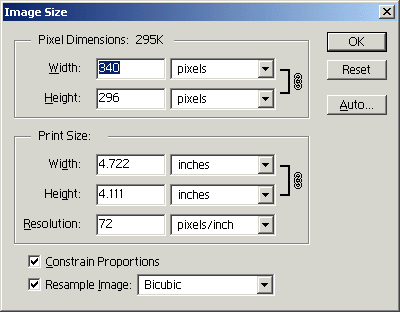 Finding image size in Photoshop |
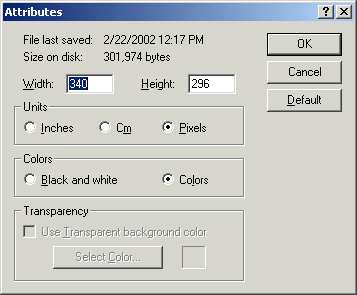 Finding image size in MS Paint |
This page will tell you how to turn your animator project animation into an AVI file using Adobe Premiere. Premiere should be installed on all (or at least most) of the machines in Sieg 228.
After choosing the "Save Movie As" option in your program, you should have a sequence of bitmaps, e.g., "frame0000.bmp", "frame0001.bmp", etc. The first thing you need to do is find out the pixel size of these images. You can do this by loading one of the frames in Photoshop and choosing "Image -> Image Size...", or by loading it in Paint and choosing "Image -> Attributes...".
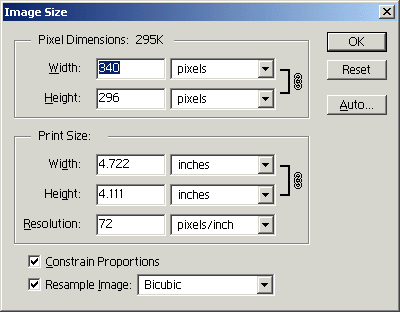 Finding image size in Photoshop |
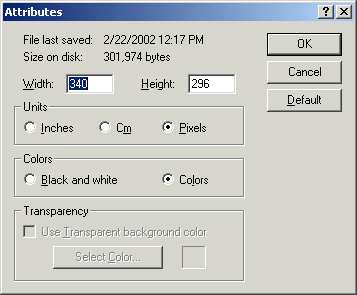 Finding image size in MS Paint |
In the above example, our images are 340x296. When you start up Premiere and create a new project, you'll see this window:
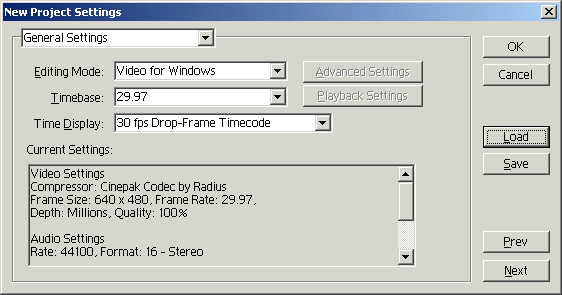
Click on "General Settings" and drag it down to "Video Settings". You should see this window:
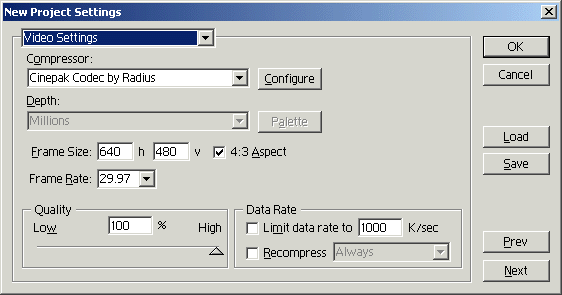
First uncheck "4:3 Aspect". Then enter your true frame size (e.g. 340x296). Click OK and you should get a project window and a timeline window. Choose "File -> Import -> File..." from the menu and find the first frame of your animation. Check "Numbered Stills" and click OK.
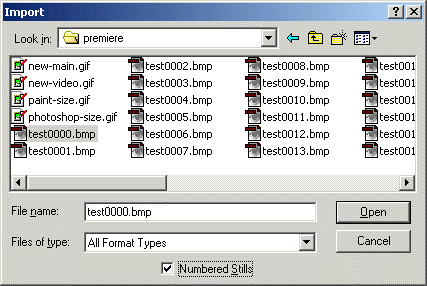
The clip should appear in your Project window. Drag it down into the left part of the Video 1A or Video 2 line in the Timeline window. Drag the purple arrow thingie to be the same length as your clip. If you want to change the scale, use the "1 Second" drop box in the lower left.
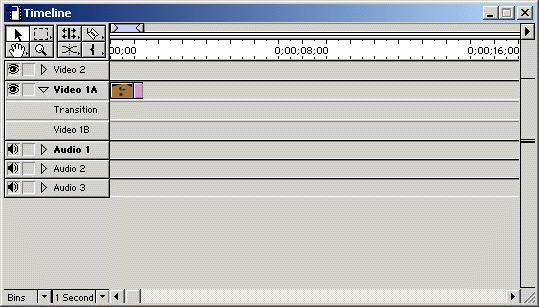
Assuming you don't need to do any editing work, you're ready to save out the AVI file. To do this, make sure the Timeline window is active and choose "File -> Export -> Movie..." from the menu. Your settings should be something like this:
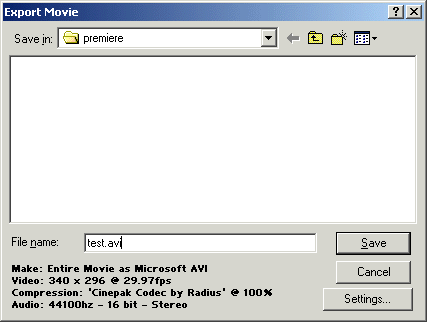
If your resolution is wrong, or you want to use a different video codec, or you want to turn off the audio (which is a good idea if you don't have any), or if you want to change the video quality, click the "Settings..." button and muck around. Depending on your computer and the length of the video, it may take a while to save.
And that's it! Now you can view that AVI any time, send it to your friends, family, and TA. Happy video making...