background-image: url(img/people.png) .left-column50[ # More Best Practices CSE493e, Fall 2024 ] --- name: normal layout: true class: --- # Important Reminder .left-column[ ] ## Make sure zoom is running and recording!!! ## Check on zoom buddies ## Make sure captioning is turned on --- [//]: # (Outline Slide) # Learning Goals for Today - **Finishing accessible button example** - How do we use automated tools? - What are the trade offs between different tools? --- # What should a button do? (1/4) What do we tell the toolkit about the button? - Where to place it --- # How do we specify location *to a screenreader*? All based on the DOM hierarchy we practiced constructing - Will be presented linearly or based on landmarks like headers depending on navigation mode ??? Naturally exists in the interactor hierarchy/DOM, but is it in an intuitive place for navigation? --- # Screen Reader Information Flow For Navigation What happens when the user is exploring/navigating? <DIV class="mermaid"> graph LR SR[fa:fa-volume-up <BR> Screenreader<BR>]:::bluelarge -->|Asks for next object in DOM| API(fa:fa-codepen<BR> Accessibility API<BR>):::bluelarge API -->|Passes along request| ATK[<BR> Toolkit<BR>]:::bluelarge ATK -->|Checks Details| App[fa:fa-mobile <BR>App<BR>]:::bluelarge App -->|Name: Foo| ATK ATK -->|Name, Role: Button| API API -->|Name, Role| SR Speak(fa:fa-volume-up Button, Foo ):::bluelarge </div> -- ... (repeat for each swipe / component) --- # A page with layout .left-column60[ (table but imagine it was CSS) <style type="text/css"> .tg {border-collapse:collapse;border-spacing:0;} .tg td{border-color:black;border-style:solid;border-width:1px;font-family:Arial, sans-serif;font-size:14px; overflow:hidden;padding:10px 5px;word-break:normal;} .tg th{border-color:black;border-style:solid;border-width:1px;font-family:Arial, sans-serif;font-size:14px; font-weight:normal;overflow:hidden;padding:10px 5px;word-break:normal;} .tg .tg-w747{background-color:#dae8fc;text-align:left;vertical-align:top} .tg .tg-kftd{background-color:#efefef;text-align:left;vertical-align:top} .tg .tg-ltxa{background-color:#ffccc9;text-align:left;vertical-align:top} .tg .tg-0lax{text-align:left;vertical-align:top} </style> <table class="tg"> <thead> <tr> <th class="tg-kftd" colspan="3"><span style="color:#333;background-color:#FFF">Title spanning whole width of table</span></th> </tr> </thead> <tbody> <tr> <td class="tg-w747" rowspan="3">Navigation 1<br>Navigation 2<br>Navigation 3<br>Navigation 4</td> <td class="tg-ltxa">Banner Ad</td> <td class="tg-w747" rowspan="3">Right Nav 1<br>Right Nav 2<br>Right Nav 3</td> </tr> <tr> <td class="tg-0lax" rowspan="2">Main content area with lots of text and stories <br>filling the center part of the window</td> </tr> <tr> </tr> </tbody> </table> Discuss and [post](https://edstem.org/us/courses/67367/discussion/5521103) Structure your answer as in this example: - Title -- 1 - Banner ad -- 2 - ... ] .right-column40[ Pick a navigation approach (e.g. tabbing) What focus order makes sense for this approach? What meta-data is needed to provide that? ] --- # Swipe order? (bad) .right-column60[ | Cell | Nefarious order | |--------------|-----------------| | Title | 1 | | Right Nav 1 | 7 | | Right Nav 2 | 8 | | Right Nav 3 | 9 | | Banner ad | 2 | | Navigation 1 | 3 | | Navigation 2 | 4 | | Navigation 3 | 5 | | Navigation 4 | 6 | | Content | 10 | ] .left-column40[ <style type="text/css"> .tg {border-collapse:collapse;border-spacing:0;} .tg td{border-color:black;border-style:solid;border-width:1px;font-family:Arial, sans-serif;font-size:14px; overflow:hidden;padding:10px 5px;word-break:normal;} .tg th{border-color:black;border-style:solid;border-width:1px;font-family:Arial, sans-serif;font-size:14px; font-weight:normal;overflow:hidden;padding:10px 5px;word-break:normal;} .tg .tg-w747{background-color:#dae8fc;text-align:left;vertical-align:top} .tg .tg-kftd{background-color:#efefef;text-align:left;vertical-align:top} .tg .tg-ltxa{background-color:#ffccc9;text-align:left;vertical-align:top} .tg .tg-0lax{text-align:left;vertical-align:top} </style> <table class="tg"> <thead> <tr> <th class="tg-kftd" colspan="3"><span style="color:#333;background-color:#FFF">Title spanning whole width of table</span></th> </tr> </thead> <tbody> <tr> <td class="tg-w747" rowspan="3">Nav 1<br>Nav 2<br>Nav 3<br>Nav 4</td> <td class="tg-ltxa">Banner Ad</td> <td class="tg-w747" rowspan="3">Right Nav 1<br>Right Nav 2<br>Right Nav 3</td> </tr> <tr> <td class="tg-0lax" rowspan="2">Main content area with lots of text and stories filling the center part of the window</td> </tr> <tr> </tr> </tbody> </table> ] --- # Swipe order? (better) .right-column60[ | Cell | Nefarious | Well designed | |--------------|-----------|---------------| | Title | 1 | 1 | | [skip cell] | | 2 | | Navigation 1 | 3 | 3 | | Navigation 2 | 4 | 4 | | Navigation 3 | 5 | 5 | | Navigation 4 | 6 | 6 | | Right Nav 1 | 7 | 7 | | Right Nav 2 | 8 | 8 | | Right Nav 3 | 9 | 9 | | Banner ad | 2 | 10 | | Content | 10 | 11 | ] .left-column40[ <style type="text/css"> .tg {border-collapse:collapse;border-spacing:0;} .tg td{border-color:black;border-style:solid;border-width:1px;font-family:Arial, sans-serif;font-size:14px; overflow:hidden;padding:10px 5px;word-break:normal;} .tg th{border-color:black;border-style:solid;border-width:1px;font-family:Arial, sans-serif;font-size:14px; font-weight:normal;overflow:hidden;padding:10px 5px;word-break:normal;} .tg .tg-w747{background-color:#dae8fc;text-align:left;vertical-align:top} .tg .tg-kftd{background-color:#efefef;text-align:left;vertical-align:top} .tg .tg-ltxa{background-color:#ffccc9;text-align:left;vertical-align:top} .tg .tg-0lax{text-align:left;vertical-align:top} </style> <table class="tg"> <thead> <tr> <th class="tg-kftd" colspan="3"><span style="color:#333;background-color:#FFF">Title spanning whole width of table</span></th> </tr> </thead> <tbody> <tr> <td class="tg-w747" rowspan="3">Nav 1<br>Nav 2<br>Nav 3<br>Nav 4</td> <td class="tg-ltxa">Banner Ad</td> <td class="tg-w747" rowspan="3">Right Nav 1<br>Right Nav 2<br>Right Nav 3</td> </tr> <tr> <td class="tg-0lax" rowspan="2">Main content area with lots of text and stories filling the center part of the window</td> </tr> <tr> </tr> </tbody> </table> Added hidden skip Link to get to main content ] --- # Swipe order? (best) .right-column60[ | Cell | Nefarious | Well designed | Chunked | |--------------|-----------|---------------|---------| | Title | 1 | 1 | 1 | | [skip cell] | | 2 | 2 | | Left Nav | | | 3 | | Navigation 1 | 3 | 3 | 3.1 | | Navigation 2 | 4 | 4 | 3.2 | | Navigation 3 | 5 | 5 | 3.3 | | Navigation 4 | 6 | 6 | 3.4 | | Right Nav | | | 4 | | Right Nav 1 | 7 | 7 | 4.1 | | Right Nav 2 | 8 | 8 | 4.2 | | Right Nav 3 | 9 | 9 | 4.3 | | Banner ad | 2 | 10 | 5 | | Content | 10 | 11 | 6 | ] .left-column40[ <style type="text/css"> .tg {border-collapse:collapse;border-spacing:0;} .tg td{border-color:black;border-style:solid;border-width:1px;font-family:Arial, sans-serif;font-size:14px; overflow:hidden;padding:10px 5px;word-break:normal;} .tg th{border-color:black;border-style:solid;border-width:1px;font-family:Arial, sans-serif;font-size:14px; font-weight:normal;overflow:hidden;padding:10px 5px;word-break:normal;} .tg .tg-w747{background-color:#dae8fc;text-align:left;vertical-align:top} .tg .tg-kftd{background-color:#efefef;text-align:left;vertical-align:top} .tg .tg-ltxa{background-color:#ffccc9;text-align:left;vertical-align:top} .tg .tg-0lax{text-align:left;vertical-align:top} </style> <table class="tg"> <thead> <tr> <th class="tg-kftd" colspan="3"><span style="color:#333;background-color:#FFF">Title spanning whole width of table</span></th> </tr> </thead> <tbody> <tr> <td class="tg-w747" rowspan="3">Nav 1<br>Nav 2<br>Nav 3<br>Nav 4</td> <td class="tg-ltxa">Banner Ad</td> <td class="tg-w747" rowspan="3">Right Nav 1<br>Right Nav 2<br>Right Nav 3</td> </tr> <tr> <td class="tg-0lax" rowspan="2">Main content area with lots of text and stories filling the center part of the window</td> </tr> <tr> </tr> </tbody> </table> Use chunks to group meaningful info and reduce number of navigation steps. ] ??? - User can double tap to drill down into chunk (e.g. navigate to the “like” button by drilling down into an individual post). --- # More Navigation Implementation Concepts Forms and inputs have issues with *order* and *labels*. This is fixed different ways on different platforms, but all major UI dev tools have APIs for accessibility. Make sure you use them *and* test. - Web [advice](http://webaim.org/techniques/forms/controls) and [advanced advice](http://webaim.org/techniques/forms/advanced) on this. Look for similar documentation for android/iOS. Tables are not ideal, but *best* when headers are labeled. Again, check the API for your interface dev platform. --- # What should a button do? (2/4) Minimum needed for screen reader access - Location (for Navigation) - **Does it have proper labeling/ALT text?** ??? --- # Interactive Component ALT text - What is a good name for a "Like" Button? - Enable the user to understand the name of the control they have navigated to, what type of control it is, what value it has, what state it has. --- # Proper ALT text Screen reader will read out name, role, and state. Don't repeat these. Good alt text: Name ("Like") API knows: Role ("Button") API knows: State ("Not selected") --- # What should a button do? (3/4) Minimum needed for screen reader access - Location (for Navigation) - Does it have proper labeling/ALT text? - **Can it be triggered through the keyboard or API?** ??? --- # How do we specify behavior *to a screenreader*? Component conforms to expectations of accessibility API - If it's from an *accessible* library, a proper callback will conform - You still need to explicitly announce changes - Otherwise you need to look up the accessibility API --- # Screen Reader Information Flow for Behavior What happens when the user double taps to invoke? <DIV class="mermaid"> graph LR SR[fa:fa-volume-up <BR> Screenreader<BR>]:::bluelarge -->|Invokes object| API(fa:fa-codepen<BR> Accessibility API<BR>):::bluelarge API -->|Passes along request| ATK[<BR> Toolkit/<BR>Browser]:::bluelarge ATK -->|Invokes Callback| App[fa:fa-mobile <BR>App<BR>]:::bluelarge App -->|Updates Interface<BR>Announces Changes| ATK ATK -->|Passes along information| API API -->|Deleted text| SR Speak(fa:fa-volume-up Deleted Text ):::bluelarge </div> --- # What should a button do? (3/4) Minimum needed for screen reader access - Location (for Navigation) - Does it have proper labeling/ALT text? - Can it be triggered through the keyboard or API? - Did you use a library element or ensure that **events are properly announced** - State changes - Invocation ??? --- .column[ 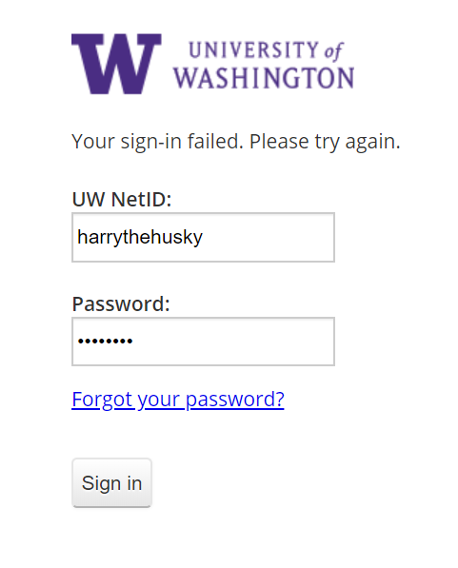 ] .column[ ## Announce UI changes If you can't see the UI, you have no idea if login succeeded Requires *programmatically* calling an API to announce the change ] -- .column[ ## Common places this happens Dialog boxes Success notifications Errors ] --- # QUICK BREAK Good time to stand and stretch --- # Summary of key web concepts | Does What? | Web | |------------|-----------------------------| | Content | HTML/CSS/JS | | Style | CSS | | Structure | Document Object Model (DOM) | | Content | DIVS | | Behavior | Event Handling | --- # Web and Apps use similar concepts | Does What? | Web | Apps | |------------|--------------------|---------------------| | Content | HTML/CSS/JS | XML/Strings | | Style | CSS | Layout/Parameters | | Structure | DOM | Component Hierarchy | | Content | DIVS | Components | | Behavior | Event Handling | Event Handling | --- # Impacts accessibility how? | Does What? | Web | Apps | Accessibility | |------------|----------------|---------------------|---------------| | Content | HTML/CSS/JS | XML/Strings | ? | | Style | CSS | Layout/Parameters | ? | | Structure | DOM | Component Hierarchy | ? | | Content | DIVS | Components | ? | | Behavior | Event Handling | Event Handling | ? | Discuss and [Post]() which of these impact different areas of POUR --- # Impacts accessibility how? | Does What? | Web | Apps | Accessibility (Egs) | |------------|----------------|---------------------|--------------------------| | Content | HTML/CSS/JS | XML/Strings | Comprehension | | Style | CSS | Layout/Parameters | Color/Magnification, etc | | Structure | DOM | Component Hierarchy | Navigation | | Content | DIVS | Components | ALT text | | Behavior | Event Handling | Event Handling | Navigation & Interaction | You always must understand your accessibility API in depth to make an app accessible --- # Some errors are also bugs [Ross et al, 2017](https://dl.acm.org/doi/10.1145/3132525.3132547) studied 1000s of android apps. - Erors came up which aren't in guidelines - Either tool specific or straight up UX errors: --- # Errors that are bugs Manual inspection is the best way to find these | | Description| |--| |<i class="darklight fa fa-strikethrough fa-2x"></i> | TextView has a content description. This might interfere with a screen reader’s ability to read the content of the text field | | <i class="darklight fa fa-angle-double-right fa-2x"></i> | Overlapping clickable items | |<i class="darklight fa fa-link fa-2x"></i> | URL in link may be invalid | --- # Summary of Common Problems Ross also identify the **most common problems** in Apps .left-column50[ | |Description | |--|----------------------| |<i class="darklight fa fa-times-circle fa-2x"></i> | Missing element label || |<i class="darklight fa fa-retweet fa-2x"></i> | Item label ends with type, e.g., “Play Button.” TalkBack automatically announces item type, so information is redundant | |<i class="darklight fa fa-eye-slash fa-2x"></i> | UI Change not announced | |<i class="darklight fa fa-server fa-2x"></i> | Navigation lacks hierarchy; or makes no sense | ] .right-column50[ | |Description | |--|----------------------| |<i class="darklight fa fa-search-minus fa-2x"></i> | Item is too small| |<i class="greylight fa fa-adjust fa-2x"></i> | Low contrast in image or icon | |<i class="greylight fa fa-quote-left fa-2x"></i> | Low text contrast between foreground and background | |<i class="darklight fa fa-retweet fa-2x"></i> | Item's role identical with alt text| ] --- # How do practitioners enact accessibility in practice? [Accessibility in Software Practice](https://dl.acm.org/doi/pdf/10.1145/3503508) - 15 interviews - 120+ unique codes followed up with a survey - 44 statements grouped into eight topics on accessibility - Included practitioners’ viewpoints and different software development stages. - 365 survey respondents from 26 countries across five continents --- # Who Creates Accessibility? **Organizations impact accessibility** --- # Organizational & People Challenges .quote[Before making any decisions about “Accessibility”: stakeholders (e.g., designers, architects, developers, testers, and clients) in a project should reach a consensus on accessibility development and design] | Challenge | Recommendation | |----------------------------------------|----------------------------------------------------| | Lack of resources | Long-term organizational buy-in and budget | | Culture | Cooperative Culture | | Size (too small) | Work with customers & teams to prioritize access | | Inadequate expertise & education | Include accessibility expertise among team members | | Lack of QA to go with developer effort | Include accessibility on testing team | --- # Who Creates Accessibility? Organizations impact accessibility **Designers have a big role in what is accessible** --- # How might UX Designers address Accessibility Include it in design requirements Provide ALT text for images and buttons Provide guidance for both nonvisual and visual structure (e.g. proper linear order) --- # Who Creates Accessibility? Organizations impact accessibility Designs have a big role in what is accessible **Developers also of course very important** - Need to understand the expectations of APIs and accessibility technologies - Need to understand screen readers --- # Process Challenges (technical) Notice details of WCAG guidelines low on this list! | Challenge | Recommendation | |-------------------------------------------|------------------------------------------------------| | Unclear requirements & planning | Include accessibility at all stages | | Unclear scope & architecture requirements | Engage with relevant end users | | Difficulty testing | Use appropriate testing suites & integration testing | | Lack of complete access practices | Rigorous refactoring | | Inappropriate tools | Well-designed documentation & training | | Domain-dependent issues | Appropriate end user engagement and testing | --- # Who Creates Accessibility? Organizations impact accessibility Designs have a big role in what is accessible Developers also of course very important **These days, a lot of it is created by end users** - This means that you have to think about *indirect* impacts on content creation too - i.e. what do you expose to end users in authoring tools --- # Key Take Home Message IF you take one thing away from this whole discussion, it should be: *YOU* decide who is disabled with respect to the technology you create --- # Why isn't the World Already Accessible? Designing for accessibility is hard Implementing accessibility is hard Testing accessibility is also hard!