background-image: url(img/people.png) .left-column50[ # Building For Accessibility CSE493e, Fall 2024 ] --- name: normal layout: true class: --- # Important Reminder .left-column[ ] ## Make sure zoom is running and recording!!! ## Check on zoom buddies ## Make sure captioning is turned on --- # Announcements (1/2) [Joo?] will be covering my office hours on Monday even though I am traveling. Other announcements are in the post --- [//]: # (Outline Slide) # Learning Goals for Today - **Building for Accessibility** - We will focus on screen readers - And understanding structure in interactive apps - And how this impacts user agents (such as screen readers) - Assignment --- # (On-desktop) screen reader interaction Three core interaction patterns: - Linear navigation through like objects - Hierarchical navigation through logically related objects - Switching between object types --- # (On-phone) screen reader interaction .left-column[ 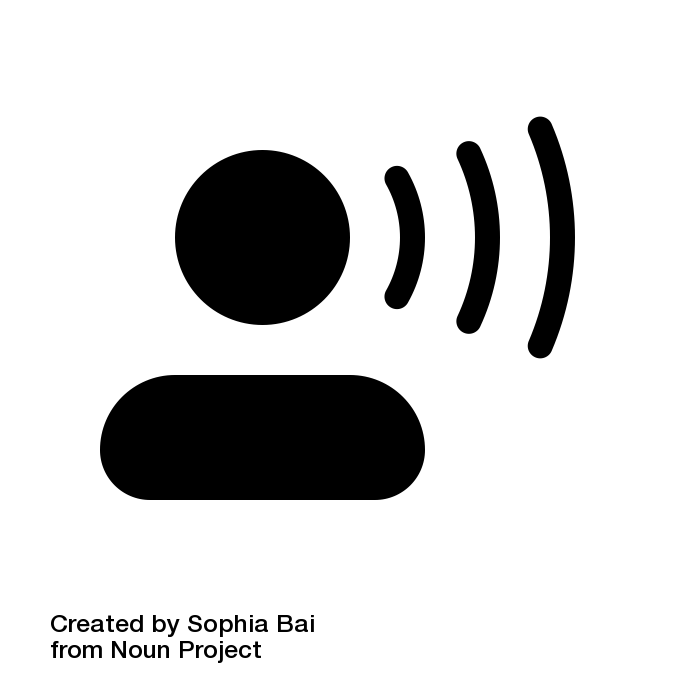 ] .right-column[ Three core interaction patterns: - Swipe to navigate linearly - Touch to navigate spatially - The first “hit” of an interface element will focus, double tap to select/activate that interface element ] ??? Discuss similarities and differences from desktop --- # Structure of a Web Page | Content | Structure | Style | Behavior | | :--: | :--: | :--: | :--: | || | Words and Images | HTML | CSS | JavaScript | --- # Structure of a Web Page | Content | Structure | Style | Behavior | | :--: | :--: | :--: | :--: | ||| | Words and Images | HTML | CSS | JavaScript | --- # Structure of a Web Page | Content | Structure | Style | Behavior | | :--: | :--: | :--: | :--: | |||| | Words and Images | HTML | CSS | JavaScript | --- # Structure of a Web Page | Content | Structure | Style | Behavior | | :--: | :--: | :--: | :--: | ||||| | Words and Images | HTML | CSS | JavaScript | --- # Lifecycle of a browser loading a page .left-column40[ 1. Fetch the page 2. Parse the page 3. Build up an internal representation of the web page [structure] 4. Display the page [style] 5. Handle interaction [behavior] ] .right-column60[  ] --- # Parse and Display the Page .left-column[ 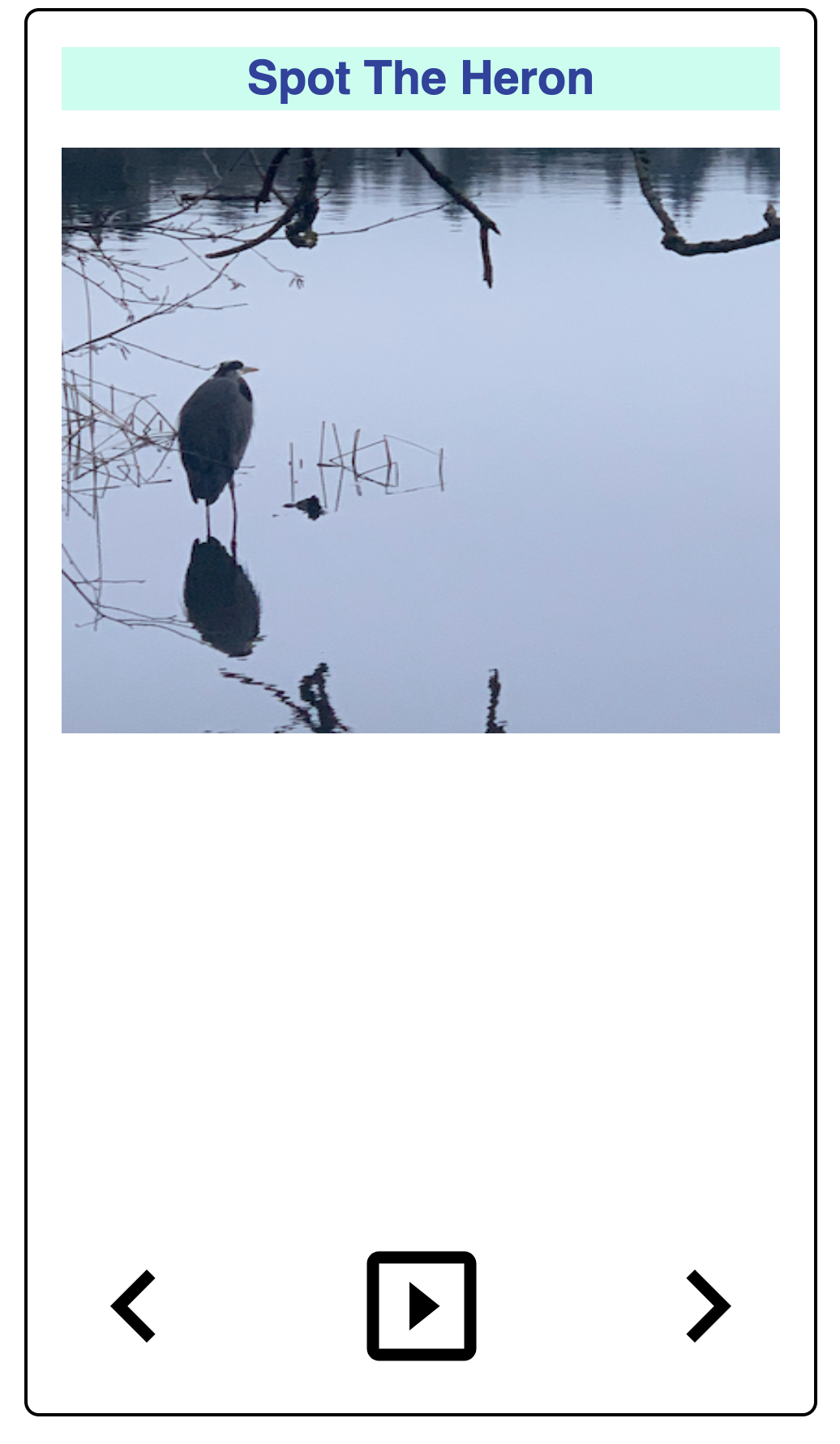 ] .right-column[ 1. First line: - OK: need to build an internal representation of the page 2. Line-by-line, go through the HTML - If one of the tags links to a cascading style sheet (CSS) file, load and parse it - If one of the tags links to JavaScript (JS) for behavior, load and parse it 3. FINALLY display the page… ] --- # Understanding content .column-90[ - There are 100s of possible HTML tags! See [Mozilla Developer Network](https://developer.mozilla.org/en-US/docs/Web/HTML/Element)! - Some simple tags - Title ```<title></title>``` (which nests inside your ``````) - Headings ```<h1></h1>``` .. ```<h6></h6>``` - Paragraphs ```<p>``` - Ordered or unordered lists: ```</p> <ol></ol>```, ```<ul></ul>```, with list elements ```<li>``` - Horizontal rules ```<hr>``` - Strong ```<strong></strong>``` which defaults to a bold style and emphasis ```<em></em>``` which defaults to italicized in most browsers. ] --- # Adding content - There are 100s of tags! See [Mozilla Developer Network](https://developer.mozilla.org/en-US/docs/Web/HTML/Element)! - Some simple tags - Some tags add semantic context - `<header></header>`: The header or banner that displays the title of the page - `<main></main>`: The bulk of the content of the page - `<footer></footer>`: The footer is optional but you can put contact info and copyright date in there. --- # Adding content - There are 100s of tags! See [Mozilla Developer Network](https://developer.mozilla.org/en-US/docs/Web/HTML/Element)! - Some simple tags - Some tags add semantic context - Some tags need additional information, added to a tag with attributes - Links to other pages `<a href="filename"></a>` - Links to images `<img src="img.jpg" alt="Description!">` --- # Adding content - There are 100s of tags! See [Mozilla Developer Network](https://developer.mozilla.org/en-US/docs/Web/HTML/Element)! - Some simple tags - Some tags add semantic context - Some tags need additional information, added to a tag with attributes - Some tags (comments) are important for documentation `<!-- -->` --- # Cascading Style Sheets (CSS) - Allows us to change the look and feel of the content on the page - Style is separated into a .css file - Makes styling multiple pages easier - Allows changing multiple pages easier - Style sheets must be linked to an html page in the for the styles to work `<link href="%E2%80%9Cstyle.css%E2%80%9D" rel="“stylesheet”">` - Great example is [CSS Zen Garden](http://www.csszengarden.com/) --- # Document Object Model (DOM) (1/3) .left-column[ 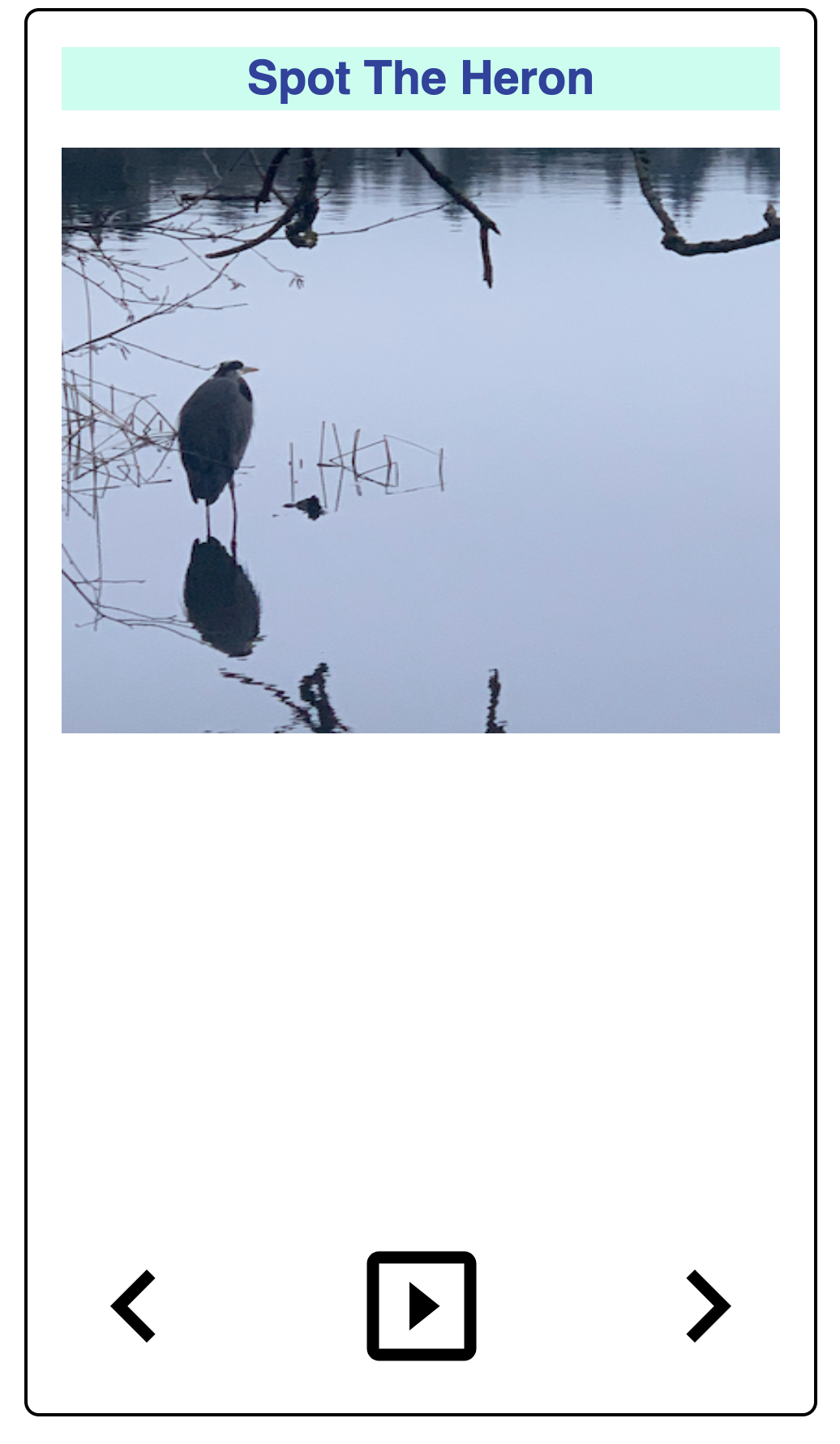 ] .right-column[ - We must build up a hierarchy of document elements (the **Document Object Model**) - The structure of this depends on our HTML (or the toolkit that generates your HTML or App) - The structure of this influences layout ] --- # Document Object Model (DOM) (2/3) .left-column[ 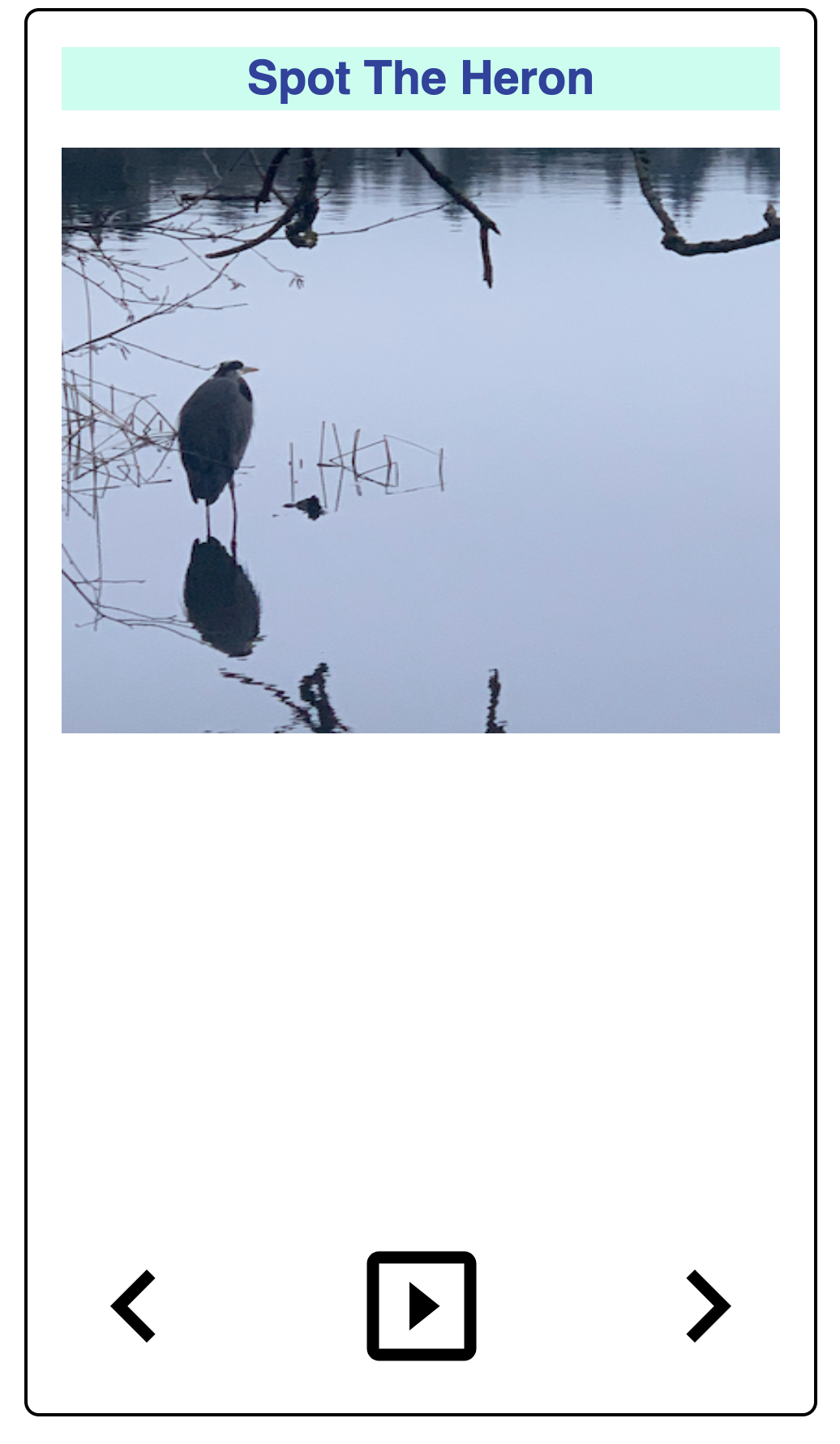 ] .right-column[ What does this hierarchy look like? ] --- # Document Object Model (DOM) (3/3) .left-column[ 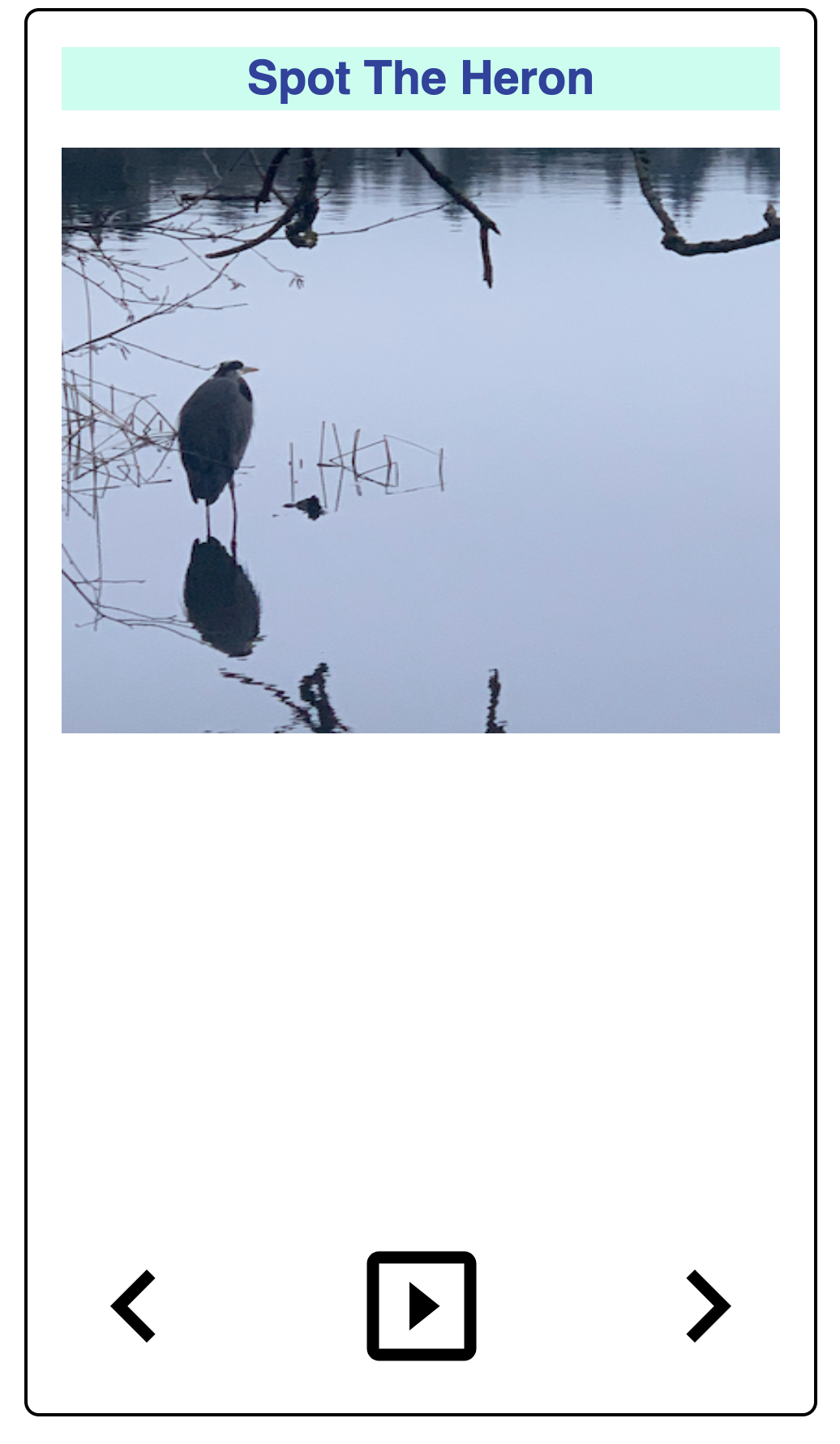 ] .right-column[ <div class="mermaid"> flowchart TD A(Main Window) B(Vertical Layout) C("Spot the Heron" Label) D(Picture of a heron in water with some reeds) E(Horizontal Layout: Controls) F(Left arrow) G(Play) H(Right arrow) A --> B B --> C B --> D B --> E E --> F E --> G E --> H classDef default fill:#009688,stroke:#333,stroke-width:2px, color:white; classDef reflect fill:#4CAF50,stroke:#333,stroke-width:2px, color:white; class A,B,C default class A,B,C,D,E reflect linkStyle default stroke: black,stroke-width:8px </div> ] --- # Let's compare that to an app .left-column50[ Components: *library elements* (e.g. buttons and labels) combined according to *toolkit rules* 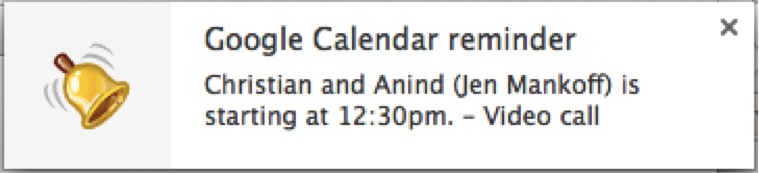 ] .right-column50[ - What are the "components" in this image? - What does the "interactor hierarchy" look like for this image Discuss with your neighbor and [Post](https://edstem.org/us/courses/67367/discussion/5486446) ] ??? discuss with your neighbor - what to draw; where to draw it --- # Let's compare that to an app (Answer) .left-column50[ Components: *library elements* (e.g. buttons and labels) combined according to *toolkit rules* 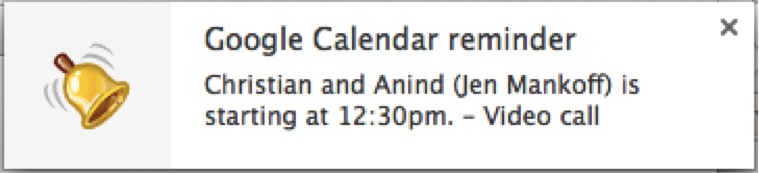 ] .right-column50[ <div class="mermaid"> graph TD W(Window) --> H[Horizontal layout] H --> I1[fa:fa-bell Bell ] H --> V[Vertical Layout] V --> I2[Title: Google Calendar reminder] V --> I3[Text: Christian and Anind --Jen Mankoff-- is starting at 12:30pm. - Video call] classDef default fill:#009688,stroke:#333,stroke-width:2px, color:white; classDef reflect fill:#4CAF50,stroke:#333,stroke-width:2px, color:white; class H,V default class I1,I2,I3 reflect linkStyle default stroke: black,stroke-width:8px </div> ] --- # QUICK BREAK Good time to stand and stretch --- # How do we make it more interactive? How about we add a button? -- count: false Wait? When you hear the word "button" in the context of a graphical user interface (GUI), what do you think of? --- # What should it do? What do we tell the toolkit about the button? - Where to place it - How it should react to user input (from which device?) --- # Screen Reader Information Flow (1/2) What happens when the user is exploring/navigating? <div class="mermaid"> graph LR SR[fa:fa-volume-up <br> Screenreader<br>]:::bluelarge -->|Asks for next object in DOM| API(fa:fa-codepen<br> Accessibility API<br>):::bluelarge API -->|Passes along request| ATK[<br> Toolkit<br>]:::bluelarge ATK -->|Checks Details| App[fa:fa-mobile <br>App<br>]:::bluelarge App -->|Name: Foo| ATK ATK -->|Name, Role: Button| API API -->|Name, Role| SR Speak(fa:fa-volume-up Button, Foo ):::bluelarge </div> -- ... (repeat for each swipe / component) --- # Screen Reader Information Flow (2/2) What happens when the user double taps to invoke? <div class="mermaid"> graph LR SR[fa:fa-volume-up <br> Screenreader<br>]:::bluelarge -->|Invokes object| API(fa:fa-codepen<br> Accessibility API<br>):::bluelarge API -->|Passes along request| ATK[<br> Toolkit/<br>Browser]:::bluelarge ATK -->|Invokes Callback| App[fa:fa-mobile <br>App<br>]:::bluelarge App -->|Updates Interface<br>Announces Changes| ATK ATK -->|Passes along information| API API -->|Deleted text| SR Speak(fa:fa-volume-up Deleted Text ):::bluelarge </div> --- [//]: # (Outline Slide) # Learning Goals for Today - Manual Accessibility Testing - We will focus on screen readers - And understanding structure in interactive apps - And how this impacts user agents (such as screen readers) - Building for Accessibility - **Assignment** <!-- [//]: # TODO expand this slide deck? IT's short and could cover more. Also discuss how this should impact the report --> --- # This week's assignment The goal of this homework is to make something more accessible (e.g. website, visualization, user interface, AR/VR, etc) that you’ve already made. Required learning goals: - Accessible Document Creation - Familiarity with a Range of Accessibility Technologies - Image Description ??? If you don't have an interface, come speak with us! --- [//]: # (Outline Slide) # Learning Goals for Today - Manual Accessibility Testing - We will focus on screen readers - And understanding structure in interactive apps - And how this impacts user agents (such as screen readers) - Building for Accessibility - Assignment <!-- [//]: # TODO expand this slide deck? IT's short and could cover more. Also discuss how this should impact the report -->