background-image: url(img/people.png) .left-column50[ # Week 3: Assessment CSE493e, Fall 2023 ] --- name: normal layout: true class: --- # Important Reminder ## This is an important reminder ## Make sure zoom is running and recording!!! --- # Announcements - Assignments posted on Ed - Use your own words in UARs, or quote and reference -- a reminder that citational justice is deeply connected to concepts in this class - Remember, skills aren't meant to be perfect on the first try, many of them take practice. That's ok! --- [//]: # (Outline Slide) # Learning Goals for Today - **What are the current accessibility standards** (1 and 2) - How to make media accessible (Diagrams; GUIs; videos) - How do we use automated tools --- # Introduction to Accessibility Standards In this class we will structure our learning around the Web Accessibility Initiative ([WAI](http://www.w3.org/wai/)), a service of the World Wide Web Consortium (W3C) - Makes recommendations for Web authors, browsers and servers: **Web Content Accessibility Guidelines (WCAG)** - WCAG is an ongoing project - There is no *official* equivalent for non-web programming, <BR> but WCAG can easily be applied to apps as well - Lots of ways to learn WCAG <BR> (e.g. this [certificate program](https://de.torontomu.ca/wa/); this [textbook](https://pressbooks.library.torontomu.ca/pwaa/); and [WebAIM](https://webaim.org)) ??? We could spend a whole quarter on this... but we're going to limit it to one or two weeks "live" (regularly being worked on and updated, with input from the disability community). --- # The [POUR](https://webaim.org/articles/pour/) standard - Perceivable: Web content is made available to the senses - sight, hearing, and/or touch - Operable: Interface forms, controls, and navigation are operable - Understandable: Information and the operation of user interface must be understandable. - Robust: Content must be robust enough that it can be interpreted by a wide variety of user agents, including assistive technologies .footnote[Note: There is a 5th thing, Conformance, which we are not covering] ??? This is appropriate for *all* disabilities -- don't think access is only an issue for blind and low vision (BLV) people Obviously there is some overlap between these, and they build on each other --- # Three levels of compliance *Some* users with disabilities can access and use web content (A) *Removal of significant barriers* overall to accessing content (AA) *Enhancements to web accessibility* for more users with disabilities (AAA) Most apps and websites today only meet *part* of (A) level compliance! --- # POUR: Perceivable: Guidelines 1.1-1.4 .left-column[ ## Guideline 1.1 Text Alternatives: Provide *electronic text* alternatives for any non-text content ] .right-column[ <iframe src="https://embed.polleverywhere.com/free_text_polls/6vnlXnjXmIytsl4RGkEfW?controls=none&short_poll=true" width="800px" height="600px"></iframe> ] ??? Why non text? - Can be rendered visually, auditorially, tactilely, or by any combination. - Can also be easily enlarged --- # Different Types of Non-Text Content Read up on some of these links when you are faced with specific description needs .left-column50[ - [Decorative and branding](https://dl.acm.org/doi/pdf/10.1145/3308558.3313605) - Formatting and text styling - Images as links - [Diagrams](https://ieeexplore.ieee.org/stamp/stamp.jsp?arnumber=9028522&casa_token=zZw_rYBgu1AAAAAA:eozpbJ-vvMZjQNt8p6WU91X4uFumPs-yVuMn4PTPRjyMhtsVrprdIEe1JfYOCUdv8SFP_TGd9s965Q&tag=1) - [Visualizations](https://ieeexplore.ieee.org/stamp/stamp.jsp?tp=&arnumber=9555469) - [Memes](https://dl.acm.org/doi/10.1145/3308561.3353792) - [GUIS](https://dl.acm.org/doi/10.1145/3411764.3445040) ] .right-column50[ - Animations/Videos (we'll talk more about this later today) - AR/VR ([Accessibility, Disabilities, and VR](https://educatorsinvr.com/2019/05/31/accessibility-disabilities-and-virtual-reality-solutions/)) - [Comparison of IoS and Android Rich Interactions](https://dl.acm.org/doi/pdf/10.1145/2851613.2851680?casa_token=dOz4huS0TUkAAAAA:zv0PjZk3-T8Bb4X2SfNpdZFuqO2u9v1jpWn5fq0hKZ0se6t5g0oMKLfrAmhlyufcw_3AuJ-ABZ2yWQ) - ... ] ??? All of these require different strategies to describe them well. Read up on some of these links when you are faced with specific description needs --- # Small Group Activity Break into small groups and show each other the inaccessible diagram, screenshot, or other non-photograph you found. Pick one and work on a description for it. Do more if you have time [post](https://edstem.org/us/courses/41400/discussion/454543) --- # Diagrams (1 of 2) .left-column40[ 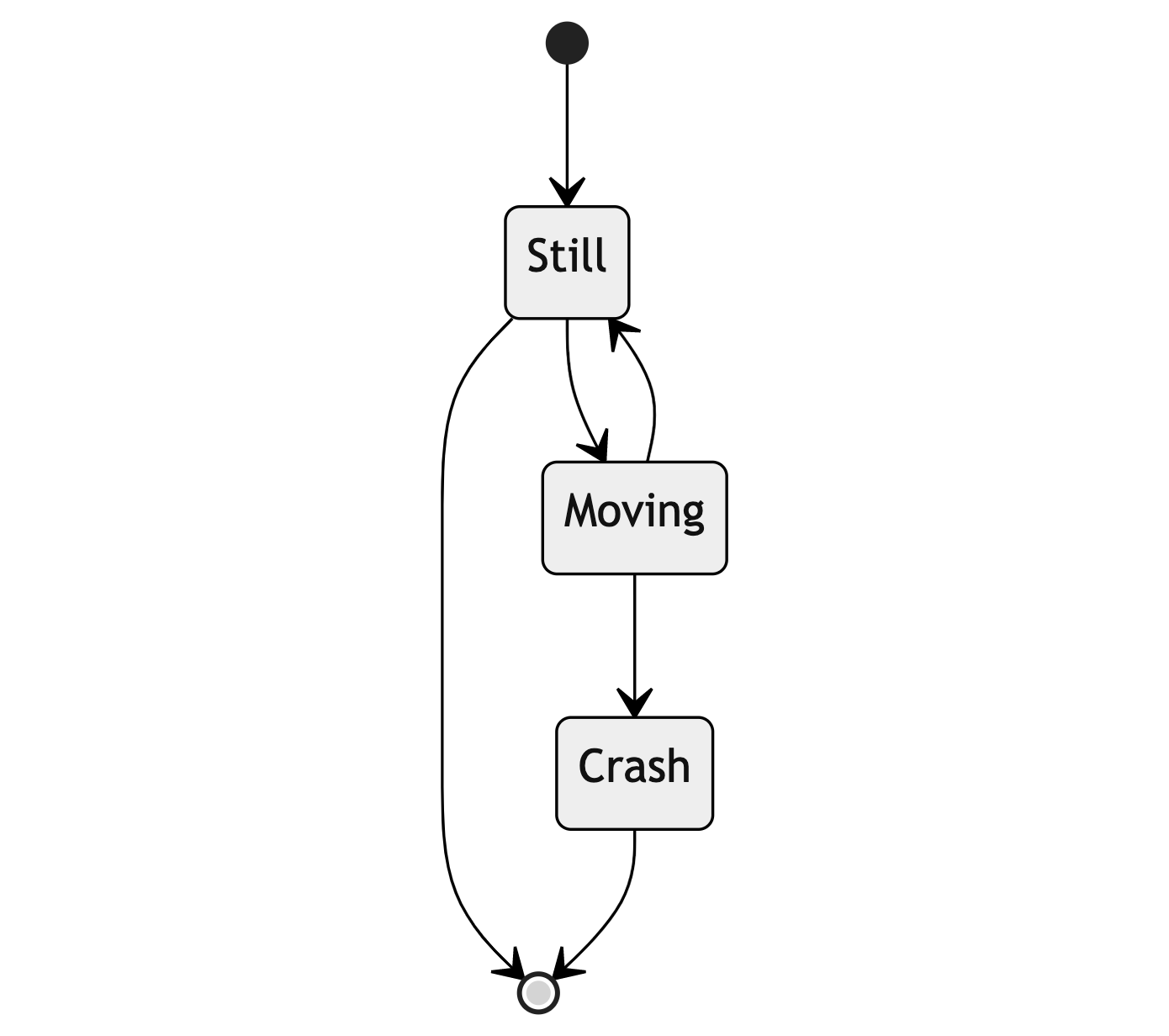 ] .right-column60[ When direct exploration isn't possible, consider descriptions that are *language based* ] --- # Diagrams (2 of 2) <tt> stateDiagram-v2 <BR> [*] --> Still<BR> Still --> [*]<BR> Still --> Moving<BR> Moving --> Still<BR> Moving --> Crash<BR> Crash --> [*]<BR> </tt> --- # Math standard for accessibility is MathML Math has a hierarchy just like other systems (i.e. fractions, parantheses) Can support with MathML Can generate MathML using pandoc; MS Word; etc Capturing an image of an equation and describing it much worse for screen reader users --- # Image Description: GUIs .left-column40[ 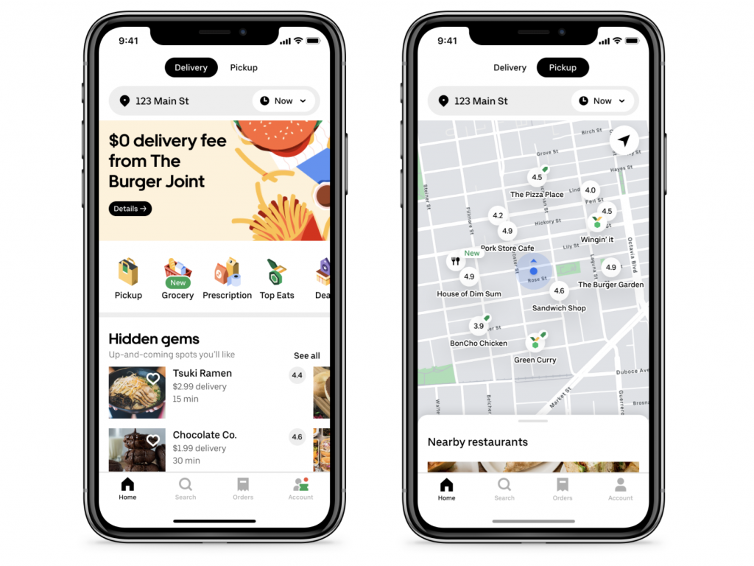 ] .right-column60[ [Investigating Visual Semantic Understanding of Blind and Low-Vision Technology Users](https://dl.acm.org/doi/abs/10.1145/3411764.3445040) - Visual attributes that convey aesthetics and usability of user interfaces. - Desktop and smartphone screen readers provide control type and other semantic information excluding any visual semantics. - Smartphones allow for some degree of spatial exploration. ] --- # Study How do BLV technology users understand and access visual semantics? 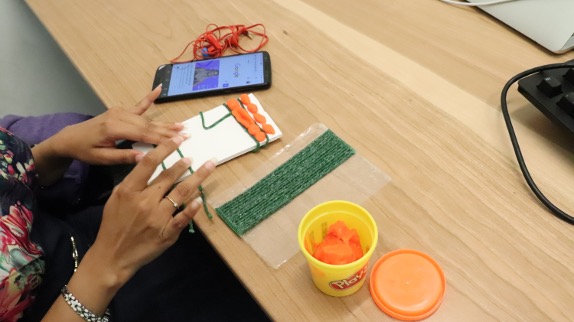 ??? Interviews; Screen reader tasks; Reconstruction --- # Results .left-column50[ .quote[ The way I think about this is on the top is my email, to the right is my phone number. Below that [is] essentially a 2 by 2 kind of thing, which has my social profile. ] ] .right-column50[ Participants were aware of the overall structure of *phone apps* - They developed this understanding using screen readers - Associated size and location and function - Layouts were understood in terms of absolute, relative, and corner positions ] --- # My description of the leftmost GUI 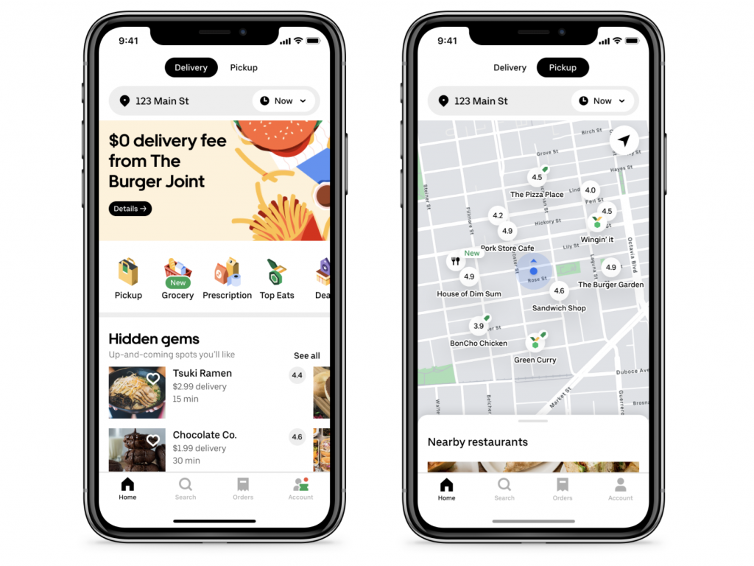 --- # My description of the leftmost GUI - App has two tabs at top center: Delivery and Pickup. - Below is a seach bar with address and time menu and an advertisement for The Burger Joint (25% of screen) with a details button - Next is a scrolling set of tabs for Pickup; Grocery; Prescription; Top Sites; the rest is not visible off screen - The bottom 30% of the screen shows the title Hidden Gems (Up and coming spots you'd like) with a list of restaurants. Each row in the list shows an image, restaurant name, rating, and more. The list requires 2D scrolling to see everything. The top two are visible: Tsuki Ramen and Chocolate Co. ??? This is very hard to describe without knowing what is accessible; and whether the user is more interested in content or layout. --- # Describing GUIs is rarely necessary GUI description best supported dynamically through exploration. Critical needs for this - Accessibility information available for interface - Touch screen phone interaction techniques Don't describe GUIs, explore them. --- .left-column40[ 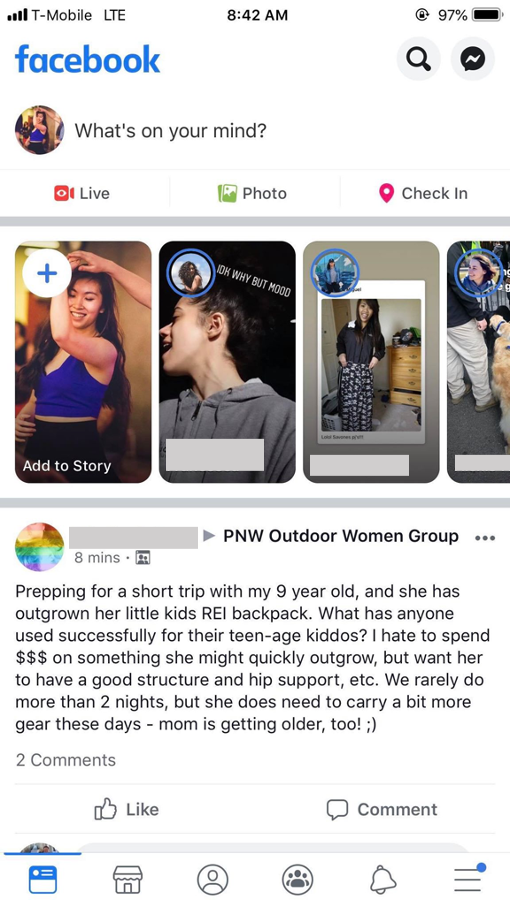 ] .right-column60[ ## Developer Responsibility Expose GUI structure Provide good ALT text - What is a good name for the "Like" Button? - Enable the user to understand the name of the control they have navigated to, what type of control it is, what value it has, what state it has. ] --- .left-column40[ 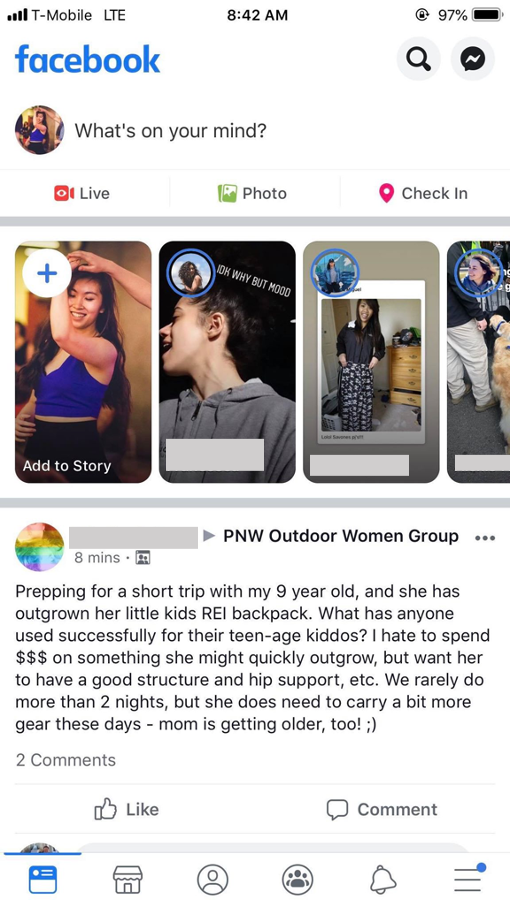 ] .right-column60[ ## Proper ALT text Screen reader will read out name, role, and state. Don't repeat these. Good alt text: Name ("Like") API knows: Role ("Button") API knows: State ("Not selected") ] --- .left-column40[ 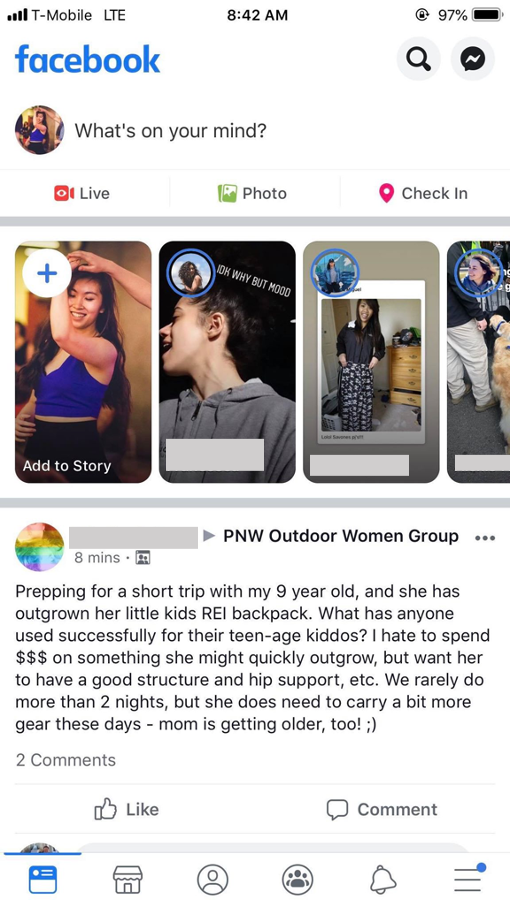 ] .right-column60[ ## Exception: Your UARs My alt text for the like button (assuming it's the subject of my UAR, slide or etc) A picture of facebook with a like button visible at bottom left (a thumbs up followed by the word like) ] --- # POUR: Perceivable: Guidelines 1.1-1.4 .left-column[ ## Guideline 1.1 Text Alternatives: Provide *electronic text* alternatives for any non-text content ] .right-column[ Make these perceivable - Image - Controls, Input - Time-Based Media - Visual Test or Exercise - Sensory Experience - CAPTCHA Make this ignorable - Decoration, Formatting, Invisible ] --- # POUR: Perceivable: Guidelines 1.1-1.4 .left-column50[ Make these perceivable - Controls, Input - Time-Based Media - Visual Test or Exercise - Sensory Experience - CAPTCHA ] .right-column50[ Example Best Practices: - Alternative Text for Images that Convey Content - Visible Text labels *associated with* Form inputs - Proper titles for Frames and iFrames - Captions, Transcripts, and Descriptions of media - Don't use color alone for information (e.g. an error) ] --- # POUR: Perceivable: Guidelines 1.1-1.4 .left-column[ ## Guideline 1.2 Provide perceivable alternatives for time-based media ] .right-column[ Includes: audio-only; video-only; audio-video; audio and/or video combined with interaction Best practices vary depending on whether it is recorded or live, and the type of media, and include: - Video Description - Captions - Transcripts - ASL interpretation ] ??? Kind of in 1.1 but also complicated so it gets its own guideline. --- # Making Video/Animation/Audio Accessible Relevant for slides; web; anywhere Understandable live & recorded video for people who are not able to hear audio Understandable live & recorded video for people who are not able to see the screen Other factors such as avoiding seizures & so on ??? delete avoiding seizures next year --- # Captioning Videos Auto captioning getting better, but still makes many errors - Does not easily support multilingual settings - Errors for people with accents - Errors for proper nouns and names Best practice is manual captioning and/or ASL live, or pre-recorded Easy to apply and then correct auto captioning with existing tools (e.g. YouTube has an interface) - You will be expected to do this if you use video in any homeworks --- # Audio Describing Videos May requiring pausing video, but skillful description usually possible without that More commonly available today than ever Let's try it: Form groups and open [YouDescribe](https://youdescribe.org/); ([post a link to your video](TBD)) If you want to know more: [describing educational videos](https://dcmp.org/learn/descriptionkey) --- # POUR: Perceivable: Guidelines 1.1-1.4 .left-column[ ## Guideline 1.3 Adaptable ] .right-column[ Ensure that all information is available in a form that can be perceived by accessibility tools (and thus spoken aloud, simplified, etc) This includes information that is not encoded in text such as - page organization - relationships - cross-site or cross-app organization - other structural information ] ??? Example: spoken aloud, or presented in a simpler visual Structure and information should be able to be programmatically determined by assistive technology, so it can be rendered in other formats as needed by the user. --- # POUR: Perceivable: Guidelines 1.1-1.4 .left-column[ ## Guideline 1.3 Adaptable ] .right-column[ Examples/subcategories of guideline: - Make it possible to get information about relationships, footnotes, etc in multiple modalities - Sequence things correctly (e.g. linear reading order is meaningful in a multi-column document) - Make sure instructions rely on multiple senses (i.e. not just color, size, location, etc) - Support multiple display sizes and orientations - Clearly identify input and field purposes in forms ] ??? Also in 1.1 but complicated enough to get it's own guideline Many of these should/can be supported programmatically --- # POUR: Perceivable: Guidelines 1.1-1.4 .left-column[ ## Guideline 1.4 Distinguishable ] .right-column[ - Make the default presentation as easy to perceive as possible to people with disabilities. - Example: separate visual foreground information from the background - color contrast - volume contrast ] --- # POUR: Perceivable: Guidelines 1.1-1.4 .left-column[ ## Guideline 1.4 Distinguishable ] .right-column[ - Use of color is not the only way information is conveyed - Audio longer than 3s should provide easily found controls; ideally use low or no background audio - Support text resizing (& therefore don't use images of text). (AAA) supports changing color; justification, etc - Support a 1 column view of content (AAA) - Avoid tooltips and popups; make sure they are: dismissable; hoverable; and persistent - Meet contrast expectations (min 4.5:1, ideally 7:1) in color (e.g. text and background; diagrams; controls; etc) ] --- # More on Color contrast Choose colors that provide enough contrast between content and the background so that anyone with low-vision impairments and color deficiencies can perceive the content. .left-column50[ WCAG Level AAA requires a contrast ratio of at least - .contrast71[7:1 for normal text] - .contrast41[4.5:1 for large text (14t pt bold or larger)] - .badcontrast[Avoid anything else!] ] .right-column50[ - [Colorzilla](https://chrome.google.com/webstore/detail/colorzilla/bhlhnicpbhignbdhedgjhgdocnmhomnp?hl=en) is an excellent tool for extracting the color value from any page element; - WebAIM has a [contrast checker](https://webaim.org/resources/contrastchecker/#:~:text=WCAG%20Level%20AAA%20requires%20a,value%20from%20any%20page%20element) ] --- # Field Trip Try out [WebAIM for the UW Library](https://wave.webaim.org/report#/https://www.lib.washington.edu/) ??? Talk about how the type of errors found relates to the concepts we've discussed so far --- # Small Group Activity Try it yourself [WebAIM for Seattle Public Schools](https://wave.webaim.org/report#/https://www.seattleschools.org/) The task you are evaluating is whether a disabled family can "Report a Concern" about how accessible the website is [Post your UAR on Ed](https://edstem.org/us/courses/31170/discussion/2349808)