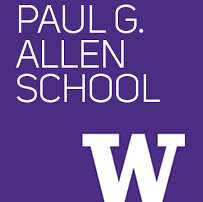Multipass
Multipass
MAC download
We downloaded multipass through brew
$ brew install --cask multipass
Linux and Windows download
Download VM
We want to download Ubuntu 20.4
Lets make multipass can downkoad Ubuntu 20.4 image through the internet.
In a shell
$ multipass find
Image Aliases Version Description
snapcraft:core18 18.04 20201111 Snapcraft builder for Core 18
snapcraft:core20 20.04 20210921 Snapcraft builder for Core 20
18.04 bionic 20220523 Ubuntu 18.04 LTS
20.04 focal,lts 20220505 Ubuntu 20.04 LTS
21.10 impish 20220309 Ubuntu 21.10
22.04 jammy 20220506 Ubuntu 22.04 LTS
anbox-cloud-appliance latest Anbox Cloud Appliance
charm-dev latest A development and testing environment for charmers
docker latest A Docker environment with Portainer and related tools
minikube latest minikube is local Kubernetes
We can see Ubuntu 20.04 on this line:
20.04 focal,lts 20220505 Ubuntu 20.04 LT
This means that we can use the alias focal to download the image. Run the following command:
$ multipass launch --name=mininet focal
Launched: mininet
This will create a randomly generated
We can verify this name with multipass list:
$ multipass list
Name State IPv4 Image
mininet Running 192.168.64.3 Ubuntu 20.04 LTS
Entering the shell
To ssh into the VM run the following
$ multipass shell <NAME>
Installing mininet
#!/bin/bash
QTR=23wi
sudo apt-get update
sudo apt-get install -y mininet python3 unzip net-tools xterm
wget https://courses.cs.washington.edu/courses/cse461/$QTR/projects/project2/resources/project2.zip
unzip project2.zip
# install Pox
cd ~/
git clone git@github.com:noxrepo/pox.git
# Move the project file to the right repo
sudo cp ~/461_mininet/pox/* ~/pox/pox/misc/
Congratulations you are done with the important stuff!
Other important commands
Pausing and playing the VM
To stop VM from running:
$ multipass stop <NAME>
To start VM again
$ multipass start <NAME>
Deleting the VM
To delete VM space off your machine
$ multipass delete <NAME>
SSH Access to the multipass VM
First generate a public-private key pair (if you dont already have one) and place the public key in the multipass VM. This will allow you to get SSH access to the VM and make X11 forwarding a bit easier
To put your public key in the VM
multipass exec mininet -- bash -c "echo `cat ~/.ssh/<public_key>.pub` >> ~/.ssh/authorized_keys"
Use multipass list to get the IP address of the VM and how you should be able to SSH into it. ubuntu is the default user.
ssh ubuntu@<ip_address> -X
We use the -X command to enable X11 forwarding. You much have an X11 server running on your machine. For macos, we recommend XQuartz for Windows Xming, and for Linux xorg and openbox via APT.