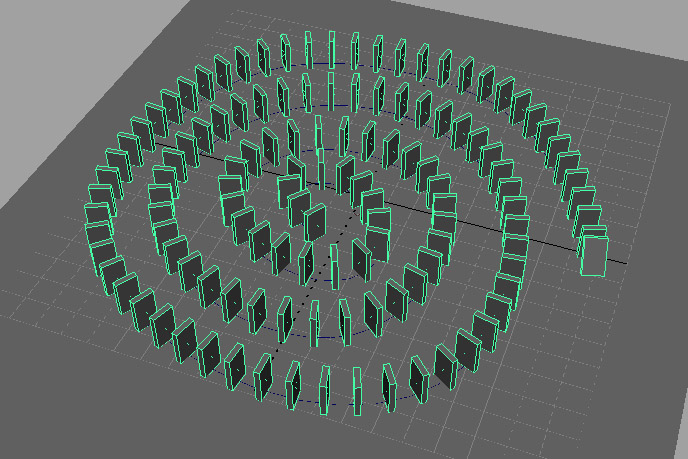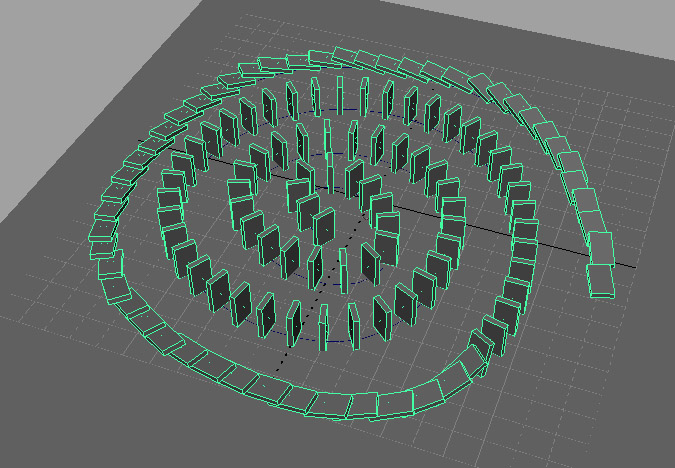Project 3c: Rigid Body Dynamics
Another form of procedural animation is Rigid Body Dynamics. As the name implies, this system deals with objects that do not change in shape, as opposed to a system like nCloth that deforms the input mesh. You can think of Rigid Body Dynamics as a physics simulation that calculates how objects should react when they collide. This can be useful when you have too many objects to animate by hand. We will be using the Dynamics menu set for this project.
-
You will be using the following script to set up a domino course. First, create a plane to serve as the ground. Second, create a curve using the CV Curve Tool to lay out the path of your dominoes. Paste the script into your Script Editor (Window → General Editors → Script Editor) and with the curve selected do Command → Execute. This will create a set of dominoes with the first one already falling over.
-
The next step is to make the objects in your scene dynamic. Select the ground plane and go to Soft/Rigid Bodies → Create Passive Rigid Body to make it a collidable, non-moving dynamic object. Select the each domino (individually, NOT the group!) and go to Soft/Rigid Bodies → Create Active Rigid Body to make them "active" dynamic objects, which can both collide with other dynamic objects and respond to force fields.
To simulate gravity, select each domino, then create a new gravity field by going to Fields → Gravity. The dominos should be automatically linked to the gravity field. If you ever need to add more objects to the scene, you will have to manually link them to existing fields by selecting both and navigating to Fields → Affect Selected Object(s).
Hit play and watch the dominoes fall down. Make sure the timeline is set to play every frame. You can cache the results by going to Solvers → Memory Caching → Enable.
(IMPORTANT: Do not duplicate dominoes that are already rigid bodies, as duplicated rigid body nodes will not work. Set up all of your dominoes first, then make them rigid bodies.)
-
Eventually you are going to want more control over the motion of your dynamic objects. A rigid body simulation is a good starting point, but there will be a lot of motion you will need to clean up. To do this, you can convert your dynamics into a set of key frames by going to Edit → Keys → Bake Simulation (Options). You will want to specify how many frames you want to bake out. Once you are finished tweaking your dominoes, turn in a playblast of them falling down.