Project 6d: Deformers
In Maya, deformers are high-level tools that you can use to manipulate (when modeling) or drive (when animating) the low-level components of a target geometry. Deformers are a useful way of achieving a certain look without having to spend a lot of time manipulating individual parts of geometry. It is important to note that this deformers are rigging tools used to achieve dynamic deformations of mesh. Though they are not explicitly effects tools, it is helpful to know what deformers are and what they can do because they can come in handy when you’re looking for additional movement or easy alternatives in your effects. For this assignment, we will learn how to apply squash and bend deformers for animation (though there are several other types of deformers that you are welcome to try out).
- Download and open the file plunger.ma. We will use the Rigging menu set for this assignment.
- We want the plunger base to squash and stretch, so we will apply a squash deformer. To do this, make sure you are in the Rigging menu, and select the plunger and go to Deform→ Nonlinear → Squash. Test the effects of the squash deformer on the plunger by adjusting the Factor attribute in the channel box of the plunger under Inputs → squash.
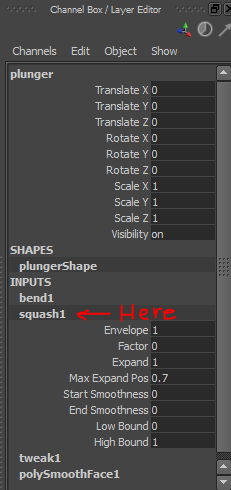
- Scale and Move the deformer so it only affects the plunger’s base. Set Translate Y to 0. The top and bottom of the deformer should line up with the top and bottom of the base of the plunger. The deformer should look approximately like the picture below.
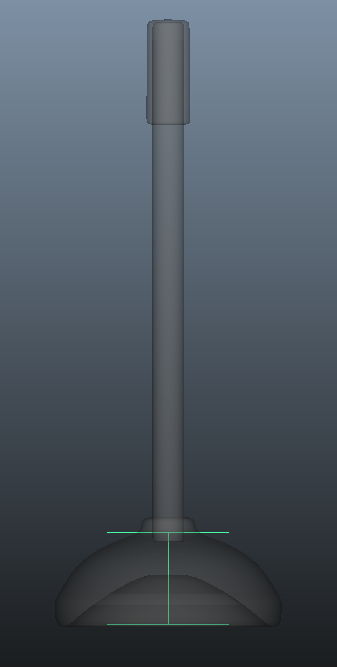
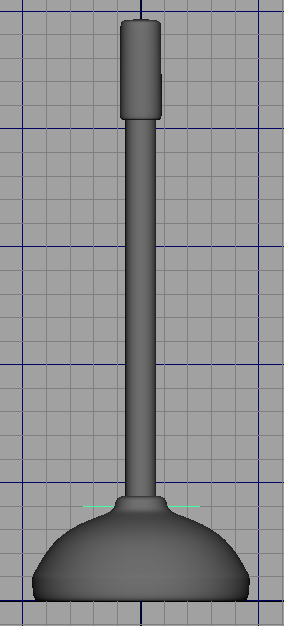
- Now we will adjust some of the attributes of the squash deformer to improve the shape of the deformation. In the attribute editor of the squash, set the Low Bound to 0. This will make it so the plunger’s geometry at or below Y=0 will not be affected by the deformer. Next, set the Max Expand Pos to 0.7. This moves the deformer’s center of squash up to Y=0.7. Now you should test out your squash and stretch to see if the plunger deforms as you would expect. Change any attributes you want to improve the look of the deformation. Now you have successfully applied a squash deformer.
- The squash deformer adds life to the base of the plunger, but what about the handle? An easy way to make the handle bend is to add a bend deformer. To do this select the plunger and go to Deform → Nonlinear → Bend. Test the effects of the bend deformer by adjusting the Curvature attribute in the channel box of the plunger under Inputs → bend.
- Now set the Low Bound to 0 in the attributes of the bend deformer to set the lower extend of the bend. Scale and Move the bend deformer so it only affects the plunger’s handle. Moving the deformer changes where the center of the bend is on the object. Adjusting the scale will change how the much the handle will bend as you increase the Curvature. Be sure to scale symmetrically in both directions so the shape of the handle doesn't warp as it bends. The picture below shows a good example of location and scale of the bend deformer with the Curvature set to 180.
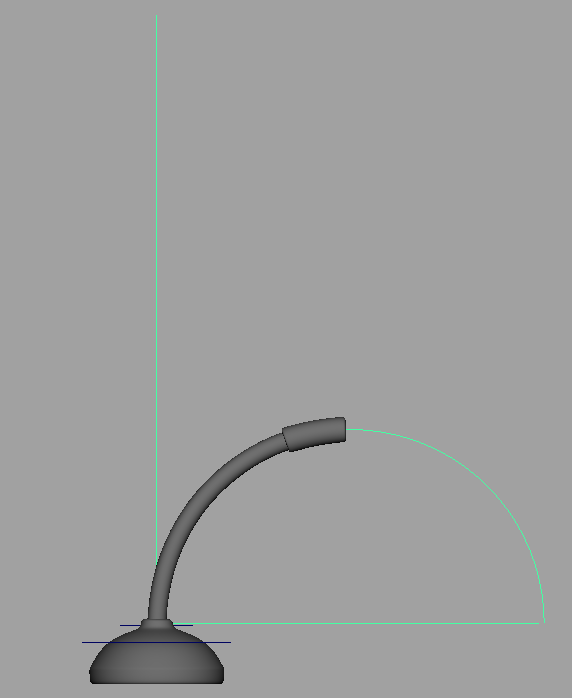
- At this point you have successfully applied squash and stretch deformers to a plunger. Do a short animation of the plunger to show off your deformer skills!
- If you want to try out any extra deformers you can do so in a separate file and turn that in for a bit of extra credit. These deformers should have a purpose and not break the squash or bend deformations (it should stack on).