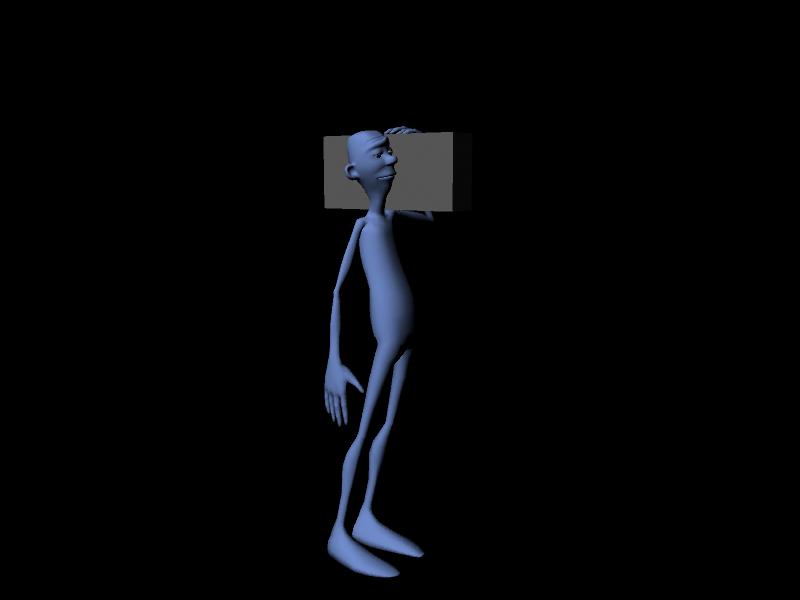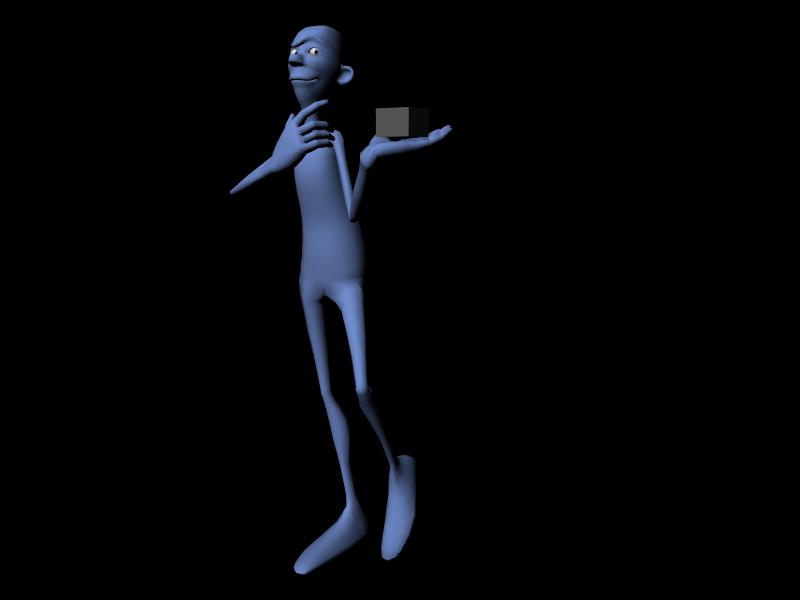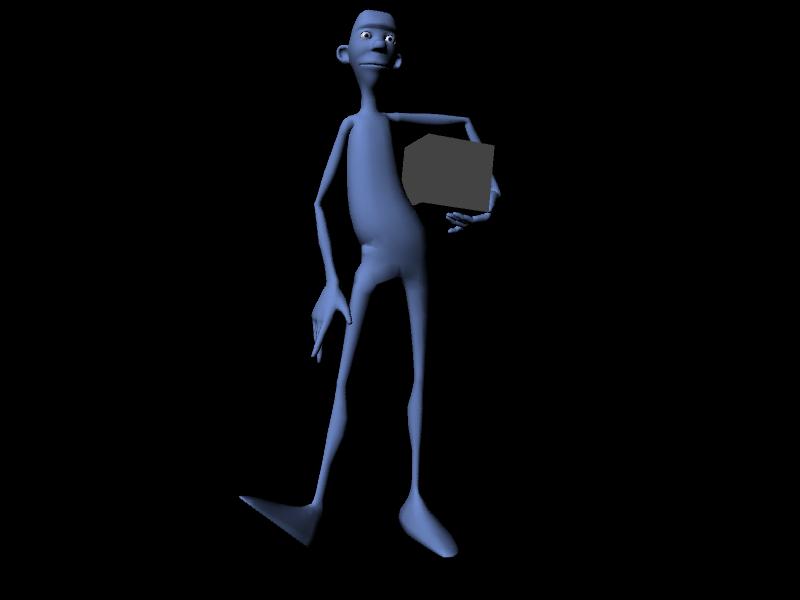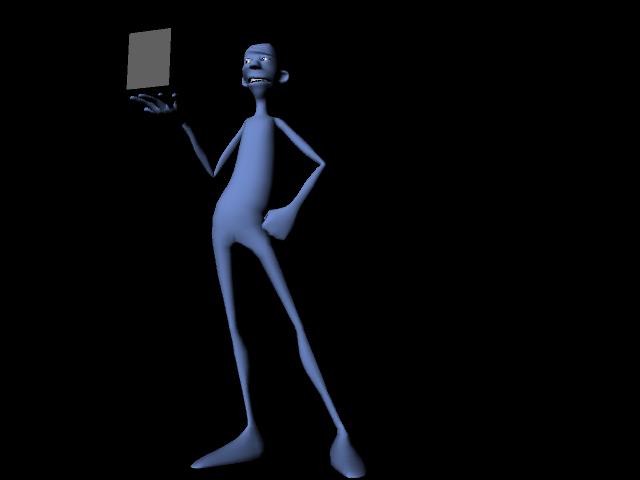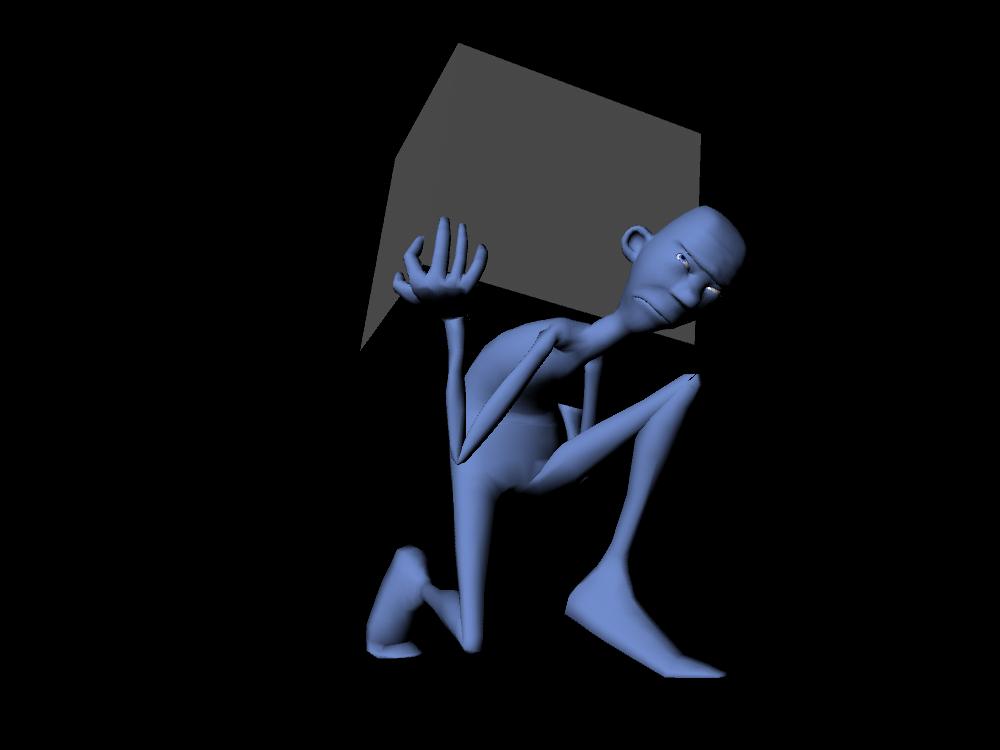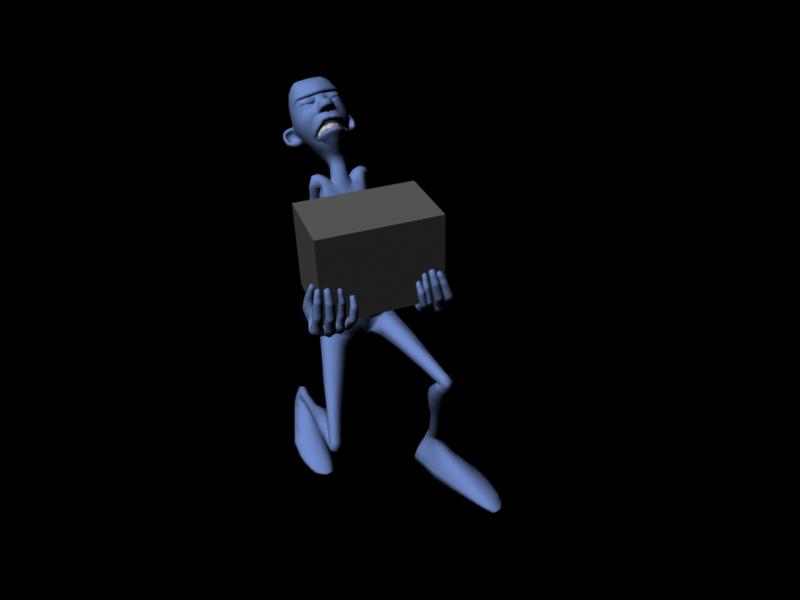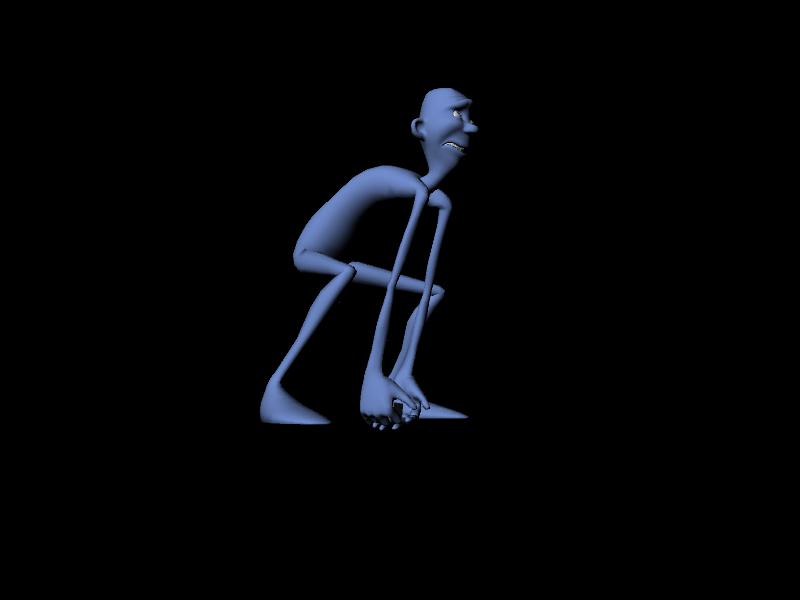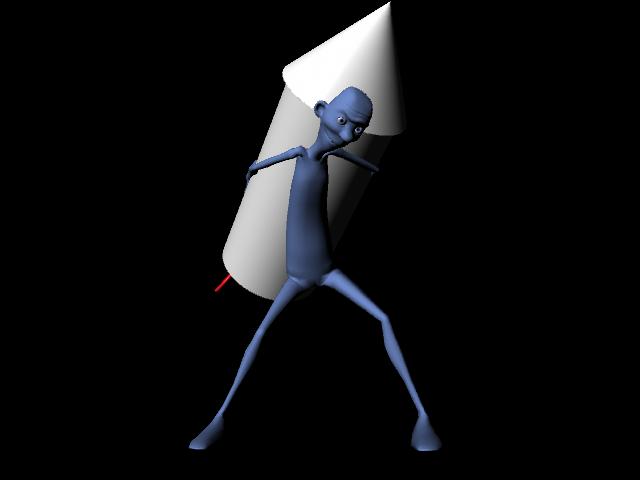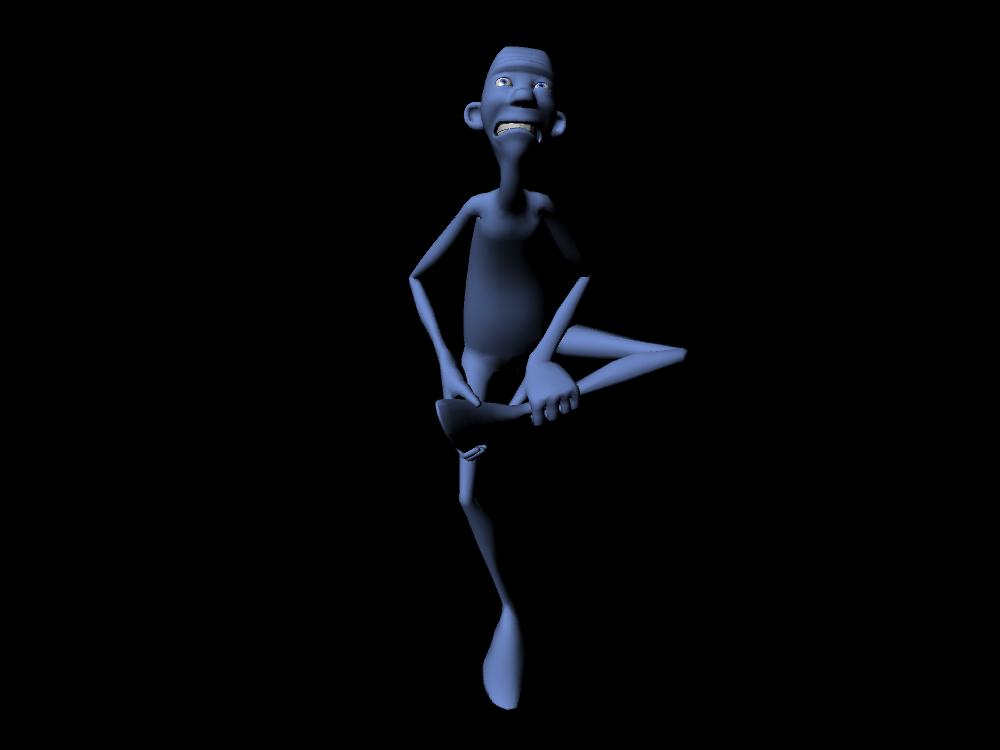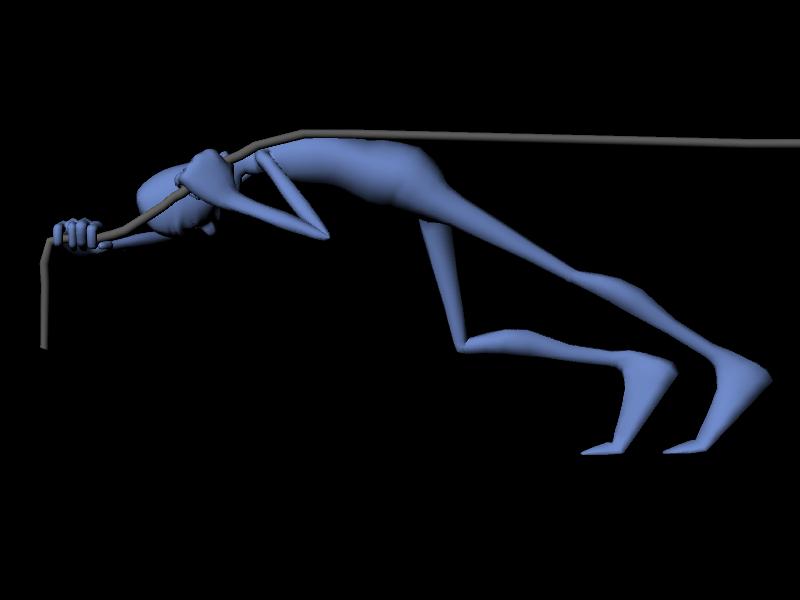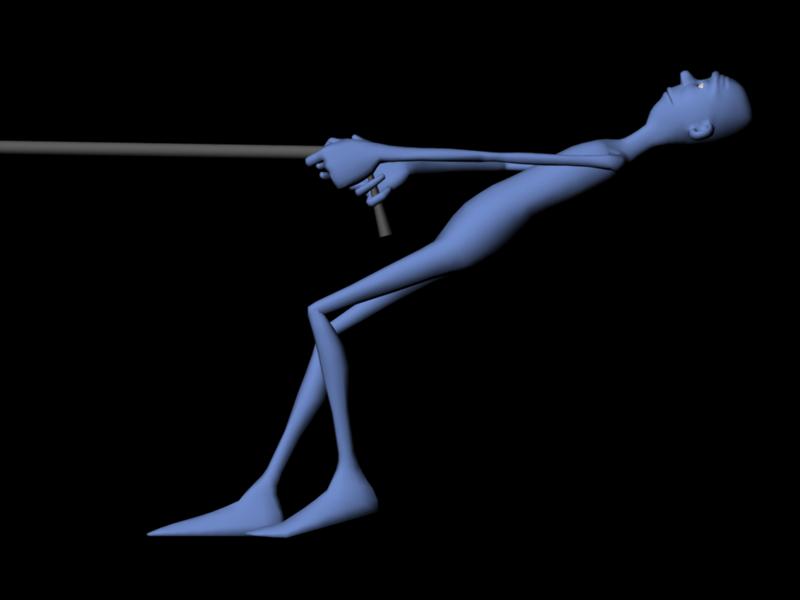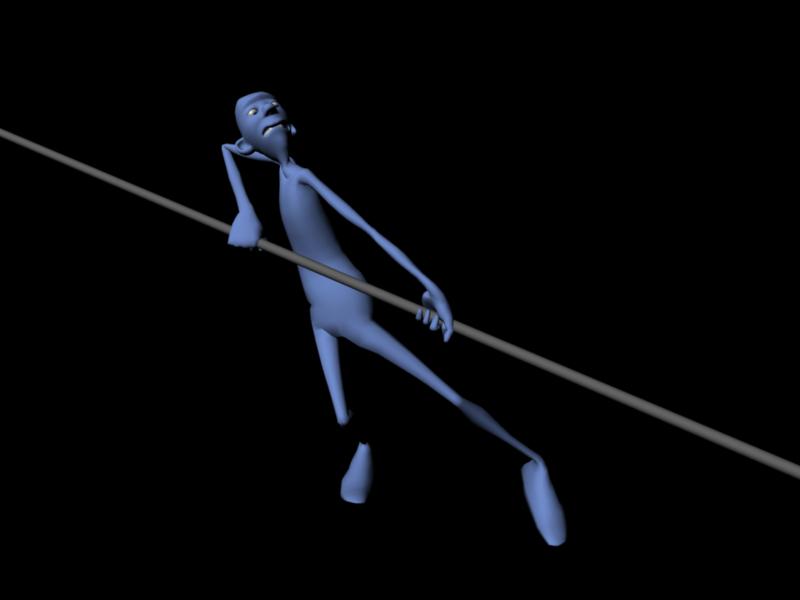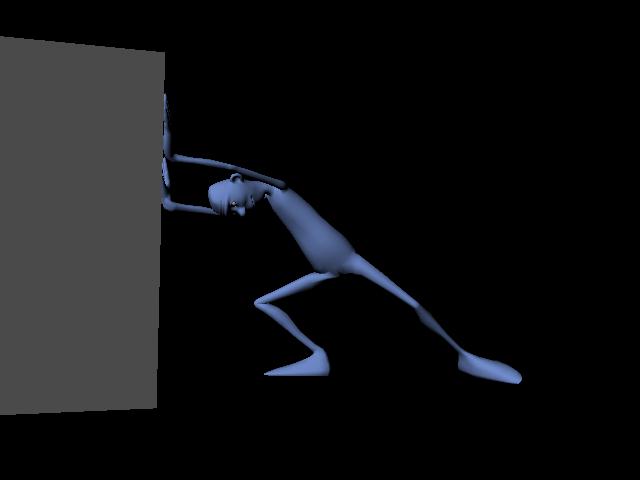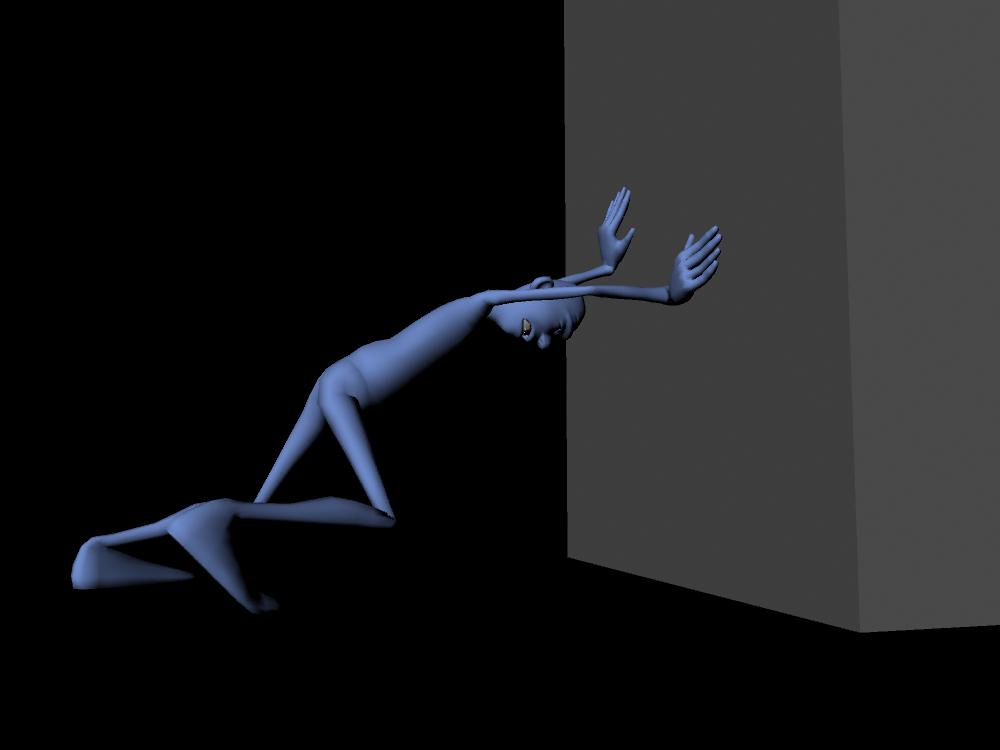Project 6a: Posing
For this assignment we will be working with a complex character rig to create various poses. Posing is a critical skill in creating convincing animation and will help you develop a sense of weight and balance in your characters. You will find it helpful to act out the character's actions yourself to give you an idea how the weight should be distributed.
Posing Concepts
This document a useful reference on posing. Of crucial importance are the concepts of line of action and silhouette.
The line of action is an imaginary line that travels through your pose. These lines are usually broad "C" or "S" curves that define the direction of an action and/or how forces are applied. For example, the line of action of a character pushing a large object would originate at their feet, curve up their back, and finally end at their hands where pressure is applied to the object. It is also important to note these lines are never completely straight. Even mundane actions such as a character simply standing and doing nothing should have a curved line of action, if only slightly. In general, lines of action make your poses more dynamic and believable.
The silhouette refers to just the outline of your character, which means that you should always pose your character relative to a fixed camera perspective. Feel free to create a new camera, position, and lock the attributes. You can disable the normal shading and see just the character's silhouette by hitting the 7 key. What this really does is display the scene with lighting, but since there are no lights in the scene, the character will display as all black. You will want to view the silhouette from time to time to assess how your poses are progressing, as poses should be able to be read by the silhouette alone.
Getting Started
For this assignment we will be using a rig from the Short Changed production. Luckily this rig comes with some handy features that should make the keyframing process a bit easier. To enable these features you first need to run a setup script. Simply go to the Windows start menu and past the following path into "Search files and programs", and hit enter:
O:\unix\projects\instr\capstone1\production\scripts\install_capstone_shelves.py
A window will pop up indicating that the capstone shelves have been installed. Now when you load Maya in the lab a series of shelves containing tools used by the animation capstone will automatically update. Note that if your profile does not save you will have to repeat the above step each time you log in.
The next step is to grab a copy of the character rig found on the network here:
O:\unix\projects\instr\capstone1\cse459_au16_rigs\
Work out of a separate copy of the file for this assignment. Keep all of your poses in the same file, however; keying them with stepped tangents every ten frames. After doing a pose remember to select all of the character's anims (Select any control on the character, hold Ctrl+Shift+a and left click for the marking menu, then go to Select All Anims) then key them by hitting 's'.
You will also be posing relative to a fixed camera. Go ahead and create a new camera and name it "render_cam", and position such that it's looking at the character from the side. When you're finished posing you'll be playblasting your sequence of poses from this camera.
Focus on on the overall pose and silhouette of the character. While facial expressions can add a lot of emotion to a pose, it is generally better to establish a more readable body pose first.
- Pose the character so that it is carrying an object that is light.
- Pose the character so that it is carrying an object that is heavy.
- Pose the character balancing with one leg in lifted in front of it.
- Pose the character balancing with one leg lifted high to the side. The character does not have to be holding their leg like in the examples.
- Pose the character pulling a rope.
- Pose the character pushing something large and heavy while facing it.