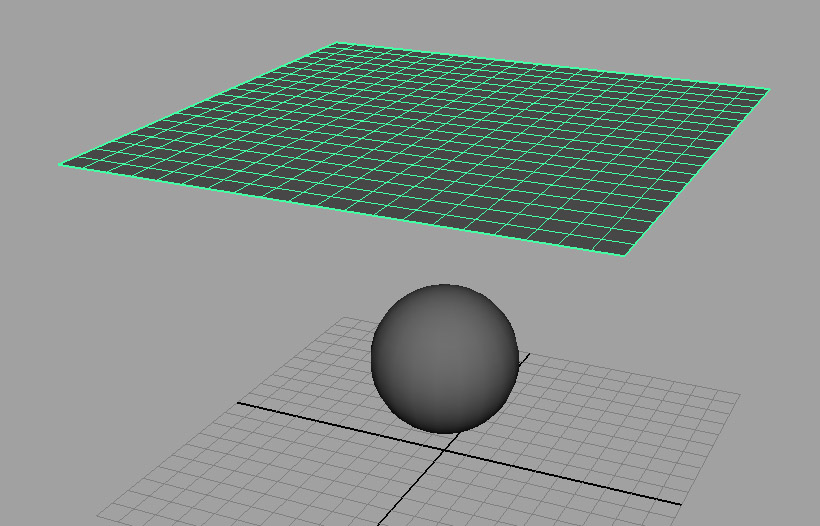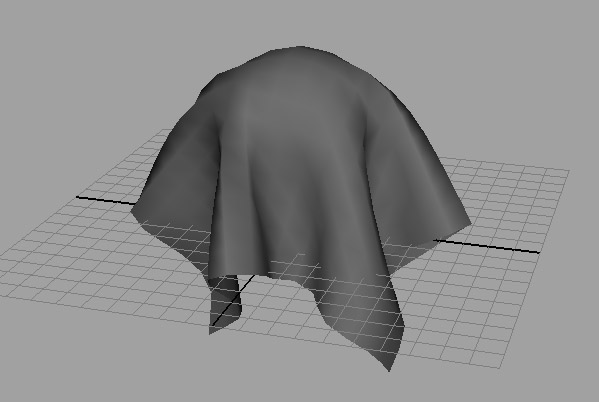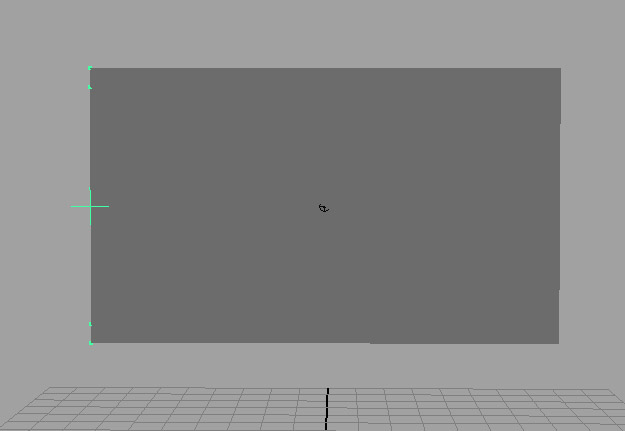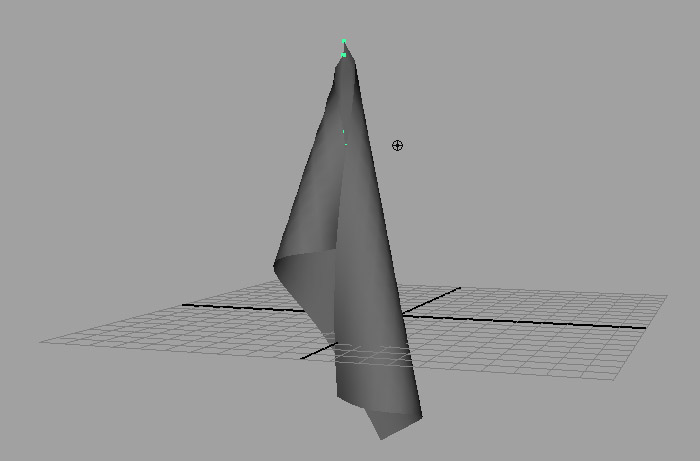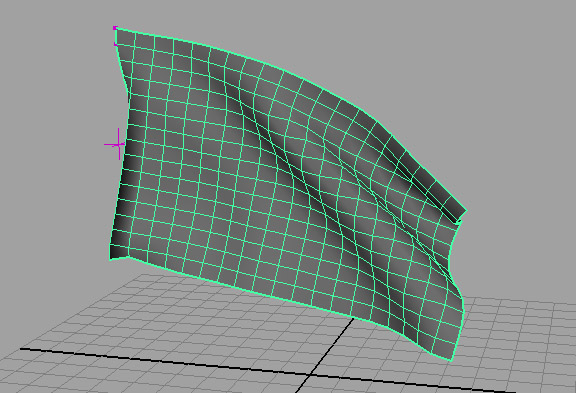Project 6b: nCloth
Traditional rigging systems are designed for characters with bones that move in a very structured way. This system is less useful in dealing with more freeform elements like soft bodies. To deal with this, Maya has the nCloth system, which is typically used to simulate fabrics. nCloth is a form of procedural animation — you can specify constraints on the system, but the exact details are left up to computation. This project will very briefly show you the potential of nCloth. We will be using the nDynamics menu set.
-
To show you what nCloth is capable of, create a plane with about 20 subdivisions and place a sphere beneath it. Select the plane and go to nMesh → Create nCloth. Select the sphere and go to nMesh → Create Passive Collider. Hit Play and watch as the plane deforms around the sphere as you might expect cloth to.
Each vertex in the mesh becomes a unique point in the simulation of the nCloth. You can make the simulation finer by adding more vertices, but this will slow things down. In general, you want to use a low resolution mesh for simulating nCloth and then subdivide it afterward for rendering.
-
Create a new plane and orient it vertically this time. Make it into a nCloth and hit Play. With nothing to stop it, the nCloth will drop out of the scene due to gravity. If you want to fix it to a certain location you must use a constraint. Select the top and bottom two vertices of one side of the plane and go to nConstraint → Transform. Now try hitting Play. The selected vertices should be fixed while the rest of the plane is driven by the nCloth. If you move the constraint, then the vertices will move with it. Try moving the constraint while the nCloth is animating. You will notice that nCloth has trouble dealing with rapid motions.
-
If you go to the Attribute Editor of the nCloth node, you will notice that it has many, many attributes you can tweak. You are welcome to experiment with these, but if you want a general idea of the types of things that can be created with nCloth, Maya provides a set of presets that are useful starting points. At the top of the Attribute Editor click the Presets button and go to silk → Replace.
We have a flag, but no wind. Go to the nucleus node in the Attribute Editor and change Wind Speed to 10. You can set the initial state of the nCloth by going to nSolver → Initial State → Set From Current. Like the other effects, you can cache the results using nCache → Create New Cache. Create a 10 second playblast of the flag blowing. Feel free to play around with nCloth and show off your results in the playblast. You can see immediate results of settings changes in the viewport by going to nSolver → Interactive Playback.