Project 4a: Shading
Shading is the process of defining the color, texture, shininess, and various other attributes of an object's surface. This project will be more of an exploration of Maya's shading capabilities. The render node system is fairly simple, it is just a matter of combining different aspects of it to create a good result. We will provide a general direction to start in, but you will be expected to fill in the details. We will be using the Counter file as well as these images for this assignment.
When tweaking shading attributes, you generally want to get feedback as quickly as possible. Enabling High Quality Rendering will give you a good idea what things will look like, but this representation is still rather crude. For a higher quality view of the scene, use the IPR (Interactive Photorealistic) Renderer. Open the Render View, but instead of rendering like normal, click the IPR Render button ( ). This will appear to render the render the scene as normal, but when you drag select a part of the image it will dynamically update when you change the material attributes.
). This will appear to render the render the scene as normal, but when you drag select a part of the image it will dynamically update when you change the material attributes.
- For the glass and the wine, a Phong shader is recommended. In general, Phong shaders are good for sharp highlights, while Blinn shaders are good for broad highlights. Adjust the color, transparency, and shininess until the objects appear correct (Correct in this case means realistic looking). Mapping in "cafe.jpg" in to the reflected color will help the glass material look more glass-like by simulating the reflections of a surrounding environment. As you create new shaders, be sure to name them as you go.
- Give a similar treatment to the wine bottle. You can reuse your wine shader for the wine in the bottle.
- Pick a suitable shader for the wall and map "wall.jpg" into the Color. Adjust the Repeat UV until it is a reasonable size and proportion. Note that the U and V repitition don't need to be the same. Map in a bump map to give the wall some visual interest.
-
For the apple, try experimenting with a Ramp (not a Ramp Shader, but a Ramp mapped into the color channel of a Phong/Blinn).
You can map different render nodes into the different colors of the Ramp. You may find the Solid Fractal render node useful for adding color or bump variation. Note that color can be added to the normally grayscale Solid Fractal node by changing its Color Gain attribute, which can be found under "Color Balance" in the Attribute Editor. You also might find the Noise attribute of the Ramp useful.
When in doubt about the look of your apple, or any other object, refer to some reference. - Shade the pear in a similar fashion.
- Pick your favorite wood texture for the cutting board and add some bump.
- The shading of the plate can be fairly simple, but positioning the bump map is a bit tricky. When mapping a 2D texture render node, you can choose to map it as a normal texture (which is done by default), as a projection, or as a stencil. You can access these options by right clicking on the File node in the Create Render Node dialog box. For the plate's bump map, do this and choose "Create as projection".
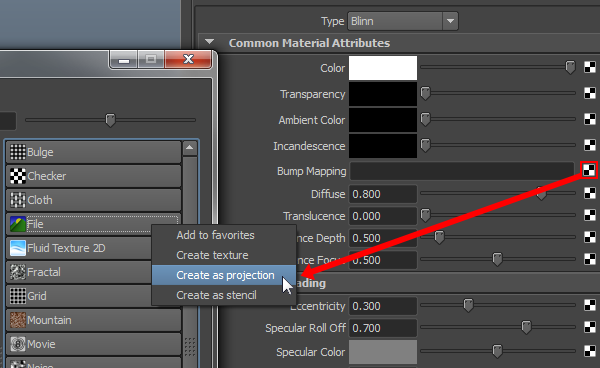
This will automatically set up a series of render nodes that all serve to project a given 2D image onto a 3D object, in this case the plate's bump map onto the plate. Go to the Hypershade, right click the plate's shader and select Graph Network. Select the file node and set the path to "plate_bump.jpg". The shading network should now look somewhat like the one shown below.
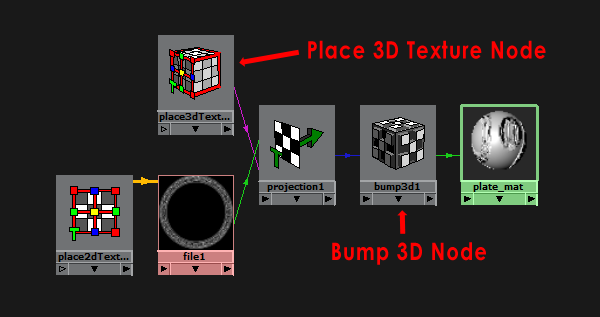
The most important node in this network is the Place 3D Texture node which determines the dimensions and direction of the projected texture. Select this node and in the Attribute Editor click on Interactive Placement. This gives you a specialized interface for placing the projection. Luckily the standard translate, rotate, and scale tools work as well.
Go ahead and try to place the bump map over the plate. You can see your progress by using IPR Rendering. An alternative option is to use High Quality Rendering in the viewport, however this causes Maya to run incredibly slow. (BIG HINT: Set the rotate X of the Place 3D Texture Node, which is the leftmost rotate box in the attribute editor, to 90. Then click "Fit to Group BBox".)
Once you are done aligning the bump map, you can adjust the bump intensity by selecting the Bump 3D node in the shading network and altering its Bump Depth attribute.

- Use "tile_color.jpg", "tile_bump.jpg", and "tile_specular" to shade the counter. Make sure the Repeat UV is the same for all of the maps. You can probably correct the texture squishing near where the counter curves down, but its not important. Render the scene from the render_camera in the file when you are done.






