Advanced Lighting Exercise
This exercise covers a number of lighting techniques you may find useful. Most of these lighting effects should be used in moderation.
The color of a light is able to be mapped like almost every other attribute in Maya. One does not typically expect a light to emit more than one color, but this can be useful for creating gradations. You can also use it to simulate effects such as caustics (shown below) or stained glass windows.

There are times when you need finer control of shadows. Sometimes you want to create a shadow, but you don't want to add any more light to the scene by creating another light. You can use shadow-only lights for these cases. To create a shadow-only light, set the Color to black, the Intensity to a negative number, the Shadow Color to White, and turn on Depth Map Shadows. This will create a light that will cast shadows without adding any light to the scene. This is shown in the first image below. Notice how the key is on the right, but the shadow is cast from the left.
Another way to remove light from a scene is to use a negative light. Simply set the Intensity of a light to a negative number to create one. Negative lights tend to look extremely unnatural and so use them sparingly. It is generally a better idea to lower or focus your existing lights than to complicate the matter by adding more lights. The second image below shows the effect of a negative Spotlight. If you are trying to subtract a specific color from your scene, make sure that your negative light is the same color, otherwise you may end up with an unintended color instead of darkening the scene. Also be sure to disable Emit Specular on your negative lights.


Light fog is caused by light hitting particulates in the air. Like shadows, it is not enabled on lights by default. Light fog is typically used on Spotlights, although other types of lights support it. You can add light fog to a light by going to the Light Effects area of a light's attributes and clicking the map button ( ) next to Light Fog. This will create a Light Fog node where you can adjust its Color and Density. The Fog Spread and Fog Intensity attributes in Light Effects are also important for controlling the light fog's appearance. Creating light fog will also create a light fog shape on your light, which you can adjust. Light fog will only appear inside the shape.
) next to Light Fog. This will create a Light Fog node where you can adjust its Color and Density. The Fog Spread and Fog Intensity attributes in Light Effects are also important for controlling the light fog's appearance. Creating light fog will also create a light fog shape on your light, which you can adjust. Light fog will only appear inside the shape.
Somewhat counter-intuitively, if you want to break up the appearance of the light fog, you need to alter the Color of the light, not the light fog's Density or other attributes. The right image was created by mapping a 3D Cloud Texture into the light color. Notice that this also affects how the light is cast on the ground. This is probably not the desired effect. The solution is to have two lights, one for illuminating objects and one to cast the light fog. Turn off Illuminates by Default on the fog light unless you want objects to obstruct the light fog using shadows.


An interesting, but rarely useful effect is to add a light glow and lens flare to your light. This can also be found under Light Effects as Light Glow and operates in much the same way as light fog. It will create an opticalFX node with various attributes you can tweak. To actually see the effect, the light in question must be pointing at the camera.

There are various techniques for blocking where light goes. The most basic of these is called a gobo. A gobo is simply something you put in front of a light to prevent it from reaching certain areas. You can make a gobo out of geometry so that you can precisely control its shape. Assign a new Lambert shader to it and set the Transparency to white. This will make the gobo invisible, but it will still cast shadows. The image on the left was created with a set of planes that would be visible in the shot if they were not transparent.
If you only need to limit the edges of your light, then using the Barn Doors of a Spotlight will be sufficient. The settings for Barn Doors can be found under Light Effects. The image on the right was created by narrowing the left and right barn doors of the Spotlight.
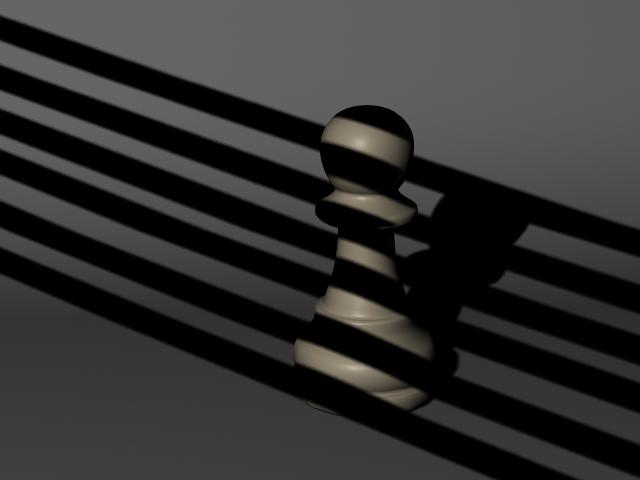
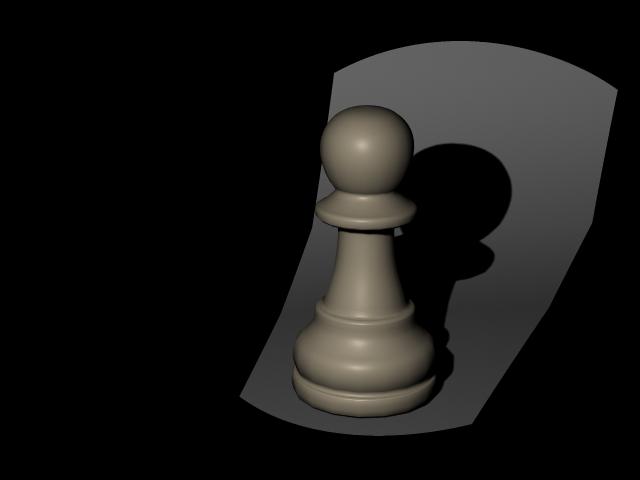
While not technically a lighting technique, Environment Fog has a dramatic effect on a scene and so you should know how to apply it. Environment Fog is buried away in Render Settings → Maya Software → Render Options. Click the map button to create the Environment Fog. Follow the connection to get to the envFogMaterial attributes, where you can adjust various settings. You can either use a simple fog or a Physical fog depending on your needs. The image below shows the application of a simple ground fog.
