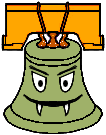|
 images/6699cc.gif" style="width: 100%; height: 2px"/> images/6699cc.gif" style="width: 100%; height: 2px"/>
Project 1 : Impressionist
Assigned : Monday, September 29th
Due : Monday, October 13th, 11:59 PM
Artifact Due: Thursday, October 16th
Help sessions (Graphics lab, Sieg 327):
#1: Tuesday, September 30th 1:30-2:30 PM
#2: Wednesday, October 1st 1:30-2:30 PM
Project TA: Elizabeth Muhm
 images/6699cc.gif" style="width: 100%; height: 2px"/> images/6699cc.gif" style="width: 100%; height: 2px"/>
|
Quick Links
- Project Groups
- Sample Solution (If you are having trouble running the sample solution, read this help page.)
- Skeleton
- Fltk files for installing on
machines not in the Graphics Lab. See 'Getting Started' for more information on how to do this.
If you are working in the graphics lab, everything you need is included with the skeleton code.
- FLTK Impressionist Tutorial Document
- HelpSession: Fltk
- HelpSession: OpenGL
- Impressionist Architecture Diagram
- Roadmap for Project
- Impressionist FAQ
- Instructional Graphics Lab
- Tool Kit Resources(FLTK, OpenGL)
- Local Sample Input Images
- Free digital photographs at photo.net.
- Berkeley Digital Library Photo Collection
- Use Google's image search capability to find more images.
-
Examples of what you can do with impressionist, courtesy of Spring's graphics class.
- Help Session Powerpoint Presentation
Project Description
Impressionist is an interactive program that creates pictures that look
like impressionistic paintings. It is based on a paper and a program by
Paul Haeberli. Here is a copy of his paper "Paint by Numbers".
To create an impressionistic picture, the user loads an existing image
and paints a seqence of "brush strokes" onto a blank pixel canvas. These
brush strokes pick up color from the original image, giving the look of
a painting. To see some samples that were generated during Autumn quarter 2006, click
here.
This is motivated by impressionist paintings that artists have been making for centuries. Here are a few links to sites with impressionist paintings that are intended to help inspire you when creating new brush types, or when creating your artifacts.
Google Images "Impressionist Art" results
Cleveland Museum of Art
Theo
Project Objective
You will add the functionality to a skeleton version of the Impressionist
program, which we will provide. The purpose of this project is to give
you experience working with image manipulation, OpenGL primitives, user-interface
design, and image processing.
Getting Started
To get going, you need to get the skeleton source code. This is
distributed via SVN, which is all set up for you. In the labs, we will
be using TortoiseSVN. In order to get the source code, follow the
directions below:
Windows:
- Right-click on My Computer, and select Map Network Drive...
- Map a drive to \\ntdfs\cs\unix\projects\instr\CurrentQtr\cse457\
- Create a new folder somewhere (such as the Desktop) with the name 'impressionist', right click on it, and choose 'SVN Checkout'
- In the 'URL of repository' field enter "file:///DriveLetter:/impressionist/GroupName/source", or click the button to the right of the field and navigate to it
- Make sure that the 'HEAD revision' radio button is selected, and hit OK
- A working copy of the source code will be checked out into the folder. You're now ready to work!
Remote Access:
- One way to do this is to use TortoiseSVN. You can download it from here.
- Then, the link to your repository would be:
svn+ssh://YOUR_NET_ID@attu.cs.washington.edu/projects/instr/CurrentQtr/cse457/impressionist/YOUR_GROUP_NAME/source
If you plan to work from home, you will need to download and setup Fltk yourselves. For Windows users, this
will involve unzipping the file to the location of your choice, and
then pointing Visual Studio to the correct include and library
directories. Instructions for how to do this are located here. To open and build the project, double
click impressionist.sln. Note that we are not supporting Linux
development, though you are free to try it on your own.
Explanation of the Skeleton Program
The skeleton program we provide does very little. It allows you to load
the original image (which can be in BMP, PNG, or JPEG format), and
save the painted version. Brush selection is done via a drop down list on
a separate window called up via
the "File" menu. There is one brush implemented (points) and a slider
for controlling the brush size.
You can find some sample input images in the BMP format here.
Required Extensions
You must add the following features to the Impressionist program:
-
Implement 5 different brush types: single line, scattered lines, scattered
points, (filled) circles, and scattered (filled) circles. See the sample
solution for an example of each brush's appearance. Note that scattered
brushes should sample from each location they color individually, not just use
a single color for each splotch.
(Note: When implementing line brush on the black computers in the lab, there
have been problems with lines staying drawn on the screen. It was a bug last quarter too.
It seems to be fixed now, but if you are having problems,
implement the line drawing brushes on the white computers in the graphics lab :) )
-
Add sliders to control various brush attributes. You need to include sliders
for the line thickness and brush angle, in addition to the existing brush
size slider.
-
Add the ability to control the brush direction. The stroke direction should
be controlled four different ways: using a slider value, using the right
mouse button to drag out a direction line, using the direction of the cursor
movement, and using directions that are perpendicular to the gradient of
the image. You can use a radio box to allow the user to select which method to use.
Note:
- Use the Sobel operator to determine the gradient.
- The immediate brush directions obtained from mouse movement can be quite noisy, and
it is nicer if they are smoothed out with respect to previous brush directions. You will need to handle this issue.
A simple solution is to remember the last brush direction and average
it with the current one estimated from mouse dragging.
-
Allow the user to change the opacity (alpha value) of the brush stroke.
An alpha value slider should be added to the controls window. You may want to
consult the blending subsection of the OpenGL
Red Book for this.
-
Implement the filter kernel. The skeleton code already provides the user
interface. You should be able to specify any 5x5 filter by typing in the filter
coefficients, a scale factor by which each filter coefficient is divided, and an
offset which is added to the pixel before displaying. The filter is applied to
the entire "Paintview" image (the image on the right panel).
Note:
- You will need to implement a method for handling boundary
pixels, when part of the filter kernel goes of the edge of the image.
You must do something "smarter" than assuming that the image is black
beyond its boundary (i.e., do something other than zero-padding).
- The filter kernel allows users to enter values such that the resulting pixel value is out of the range [0...255] or the kernel values are divided by 0. You will need to do something "reasonable" to handle these cases.
- The filter is applied to the painted image (instead of the original image). Also, the filter kernel dialog is a modal dialog. You must first close the
filter kernel dialog before you can continue painting on the "Paintview"
canvas. Also, be advised that OpenGL stores the image in memory upside-down. You will need to compensate for this when implementing the filter kernel.
-
Implement at least one bell's worth from the list of bells and whistles
(Note: 1 bell equals 2 whistles). Any additional bells and whistles will be
extra credit.
To see what these features should look like when they're done, you can
look at the sample solution (with some of the extra credit) here.
Your implementations of brush strokes, brush direction controls, etc. do
not have to behave exactly the same as the sample solution, but
they should be fairly close.
(Note: the "Edge Image" extra credit button implemented in the Sample Solution skews the image. This is NOT correct, but remember - it's extra credit.)
Project Artifact
When you are done with this project, you and your partner will
each create a project "artifact" to show off the features of your
program. For the Impressionist artifact, you will create an
impressionistic painting from an image of your choice. We will then
create a gallery of all the paintings on the course web page. You
will then vote on your favorite artifacts!!
For these artifacts, please turn in the original and impressionized version in jpg or png form with file names:
<your-CSENetID>-orig.jpg or <your-CSENetID>-orig.png
<your-CSENetID>.jpg or <your-CSENetID>.png
Bells and Whistles
Here is a list of suggestions for extending the program for extra credit. You are encouraged
to come up with your own extensions. We're always interested in seeing
new, unanticipated ways to use this program!
![[whistle]](whistle.gif) To give your paintings
more variety, add some additional brush types to the program. These brush
strokes should be substantially different from those you are required
to implement. You will get one whistle for each new brush (within reason).
To give your paintings
more variety, add some additional brush types to the program. These brush
strokes should be substantially different from those you are required
to implement. You will get one whistle for each new brush (within reason).
![[whistle]](whistle.gif) The skeleton program
allows the user to paint outside the boundary of the paint rectangle, then
erases this region when the stroke is completed. Change this to clip brush
strokes to the region as they're being painted.
The skeleton program
allows the user to paint outside the boundary of the paint rectangle, then
erases this region when the stroke is completed. Change this to clip brush
strokes to the region as they're being painted.
![[whistle]](whistle.gif) When using your
program, you currently can't see what part of the original image you're
painting. Extend the program so that when the cursor is in the painting
window, a marker appears on the original image showing where you're painting.
When using your
program, you currently can't see what part of the original image you're
painting. Extend the program so that when the cursor is in the painting
window, a marker appears on the original image showing where you're painting.
![[whistle]](whistle.gif) Sometimes it is
useful to use the contents of the painting window as the original
image. Add a control to swap the contents of the painting window and the
contents of the original image window.
Sometimes it is
useful to use the contents of the painting window as the original
image. Add a control to swap the contents of the painting window and the
contents of the original image window.
![[whistle]](whistle.gif) For your filter kernel, add a "normalize" checkbox that will automatically
divide by the sum of the weights when the user wishes it.
For your filter kernel, add a "normalize" checkbox that will automatically
divide by the sum of the weights when the user wishes it.
![[bell]](bell.gif) Add controls that allow
you to manipulate the color of the image. For example, you could implement
independent scaling of the red, green, and blue channels.
Add controls that allow
you to manipulate the color of the image. For example, you could implement
independent scaling of the red, green, and blue channels.
![[bell]](bell.gif) Design a brush that selectively
applies one or more filters from your filter kernel. This might require some UI
changes to your filter kernel UI.
Design a brush that selectively
applies one or more filters from your filter kernel. This might require some UI
changes to your filter kernel UI.
Note: you must take into account the brush size.

![[bell]](bell.gif) Add an undo feature with
at least one level of undo so that you can try a brush and decide to undo
its effect on the canvas. This comes in very handy for experimenting with
brush and filtering effects.
Add an undo feature with
at least one level of undo so that you can try a brush and decide to undo
its effect on the canvas. This comes in very handy for experimenting with
brush and filtering effects.
![[bell]](bell.gif) Add the ability to
dissolve one image into another.
Add the ability to
dissolve one image into another.
![[bell+whistle]](bell_whistle.gif) A different
solution to the problem of not being able to see where you're painting
is to show a dimmed version of the painting on the canvas. Add a slider
that allows the user to fade in or fade out the original image beneath
the user's brush strokes on the canvas. (Beware, this bell and whistle
is more difficult than it looks).
A different
solution to the problem of not being able to see where you're painting
is to show a dimmed version of the painting on the canvas. Add a slider
that allows the user to fade in or fade out the original image beneath
the user's brush strokes on the canvas. (Beware, this bell and whistle
is more difficult than it looks).
![[bell+whistle]](bell_whistle.gif) Add a
"mural" effect to your Impressionist by implementing the ability to load
in different images while preserving what has been drawn on the canvas.
Add a "New Mural Image" or "Change Mural Image" to the controls window
that allows the user to change images. The user may then load an image,
draw in what he / she prefers on the canvas, and then load a different
image and continue drawing on the canvas; thus, a "mural" effect.
Add a
"mural" effect to your Impressionist by implementing the ability to load
in different images while preserving what has been drawn on the canvas.
Add a "New Mural Image" or "Change Mural Image" to the controls window
that allows the user to change images. The user may then load an image,
draw in what he / she prefers on the canvas, and then load a different
image and continue drawing on the canvas; thus, a "mural" effect.

![[bell+whistle]](bell_whistle.gif) To make
your painting more interesting, add "alpha-mapped" brush strokes. In other
words, allow the user to load a bitmap representing a brush stroke. This
bitmap would contain an alpha value at each position. Then when this brush
is used to draw, a single color would be selected from the image, all pixels
in the brush bitmap would be set to this RGB color (without changing the
alpha value), and this partially transparent bitmap would be painted on
the canvas. A new color would be used each time the brush is drawn.
To make
your painting more interesting, add "alpha-mapped" brush strokes. In other
words, allow the user to load a bitmap representing a brush stroke. This
bitmap would contain an alpha value at each position. Then when this brush
is used to draw, a single color would be selected from the image, all pixels
in the brush bitmap would be set to this RGB color (without changing the
alpha value), and this partially transparent bitmap would be painted on
the canvas. A new color would be used each time the brush is drawn.
![[bell+whistle]](bell_whistle.gif) It can
be time-consuming to paint an image manually. Add a feature so that a whole
painting can be created automatically. The user should only have
to specify a brush type, size, and angle to use. Then the program should
automatically paint brush strokes over the entire image, using a randomized
brush order and varying the brush attributes slightly as it goes (to increase
realism).
It can
be time-consuming to paint an image manually. Add a feature so that a whole
painting can be created automatically. The user should only have
to specify a brush type, size, and angle to use. Then the program should
automatically paint brush strokes over the entire image, using a randomized
brush order and varying the brush attributes slightly as it goes (to increase
realism).
![[bell+whistle]](bell_whistle.gif) At times,
you may want the brush strokes to follow the gradient of a different
image than the base image. Add a button(s) that will cause the direction
of brush strokes to be automatically determined from a user specified image.
At times,
you may want the brush strokes to follow the gradient of a different
image than the base image. Add a button(s) that will cause the direction
of brush strokes to be automatically determined from a user specified image.
![[bell+whistle]](bell_whistle.gif) The "accuracy"
of the painting can be also be improved by clipping long brush strokes
to edges in the image. Allow the user to load a black-and-white image that
represents the edges in the picture. Then add a checkbox so that the user
can turn on edge-clipping, which will automatically clip brush strokes
at edges in the image.
The "accuracy"
of the painting can be also be improved by clipping long brush strokes
to edges in the image. Allow the user to load a black-and-white image that
represents the edges in the picture. Then add a checkbox so that the user
can turn on edge-clipping, which will automatically clip brush strokes
at edges in the image.
![[bell]](bell.gif)
![[bell]](bell.gif) Use the image processing techniques described in class to automatically
find the edges in the base image. Once you have found the edges, add a
button to the user interface that will allow the user to select whether
or not the brush strokes should be clipped to the edges in the picture.
Use the image processing techniques described in class to automatically
find the edges in the base image. Once you have found the edges, add a
button to the user interface that will allow the user to select whether
or not the brush strokes should be clipped to the edges in the picture.
![[bell]](bell.gif)
![[bell]](bell.gif) Implement a curved brush that follows the image gradient. See Painterly
Styles for Expressive Rendering.
Implement a curved brush that follows the image gradient. See Painterly
Styles for Expressive Rendering.

![[bell]](bell.gif)
![[bell]](bell.gif)
![[bell]](bell.gif) Implement a multiresolution automatic painting technique. See Painterly
Styles for Expressive Rendering.
Implement a multiresolution automatic painting technique. See Painterly
Styles for Expressive Rendering.
![[bell]](bell.gif)
![[bell]](bell.gif)
![[bell]](bell.gif) Design a brush that can be used to
stretch and pull the image as if it were rubber. See Alex Warp .
Design a brush that can be used to
stretch and pull the image as if it were rubber. See Alex Warp .

![[bell]](bell.gif)
![[bell]](bell.gif)
![[bell]](bell.gif) Implement
"animated" brush strokes that make the image appear to move in
interesting ways. Ex. You could paint moving ripples over a picture of a lake,
or rustling motions onto grass or tree. Credit will vary depending on the
success of your method.
Implement
"animated" brush strokes that make the image appear to move in
interesting ways. Ex. You could paint moving ripples over a picture of a lake,
or rustling motions onto grass or tree. Credit will vary depending on the
success of your method.
![[bell]](bell.gif)
![[bell]](bell.gif)
![[bell]](bell.gif) Given a source image, construct a new image that is really a mosaic of
small (thumbnail) images. To do this, you need to partition the original
into tiles and find new thumbnails that are reasonable matches to the tiles.
Then draw the new image by substituting the thumbnails for the tiles. See, for
example, Adam Finkelsteins Web
Gothic. Mosaic sample solution (stand-alone
command line executable). An image
that was created using the sample solution. Credit will vary depending on the success of your method.
To get full credit, you must perform some sort of edge detection to accurately
determine which thumbnails to use, and you must use the original color of the
selected thumbnails.
Given a source image, construct a new image that is really a mosaic of
small (thumbnail) images. To do this, you need to partition the original
into tiles and find new thumbnails that are reasonable matches to the tiles.
Then draw the new image by substituting the thumbnails for the tiles. See, for
example, Adam Finkelsteins Web
Gothic. Mosaic sample solution (stand-alone
command line executable). An image
that was created using the sample solution. Credit will vary depending on the success of your method.
To get full credit, you must perform some sort of edge detection to accurately
determine which thumbnails to use, and you must use the original color of the
selected thumbnails.

Disclaimer: please consult the course staff before spending any serious
time on these. These are all quite difficult (I would say monstrous)
and may qualify as impossible to finish in the given time. But they're cool.




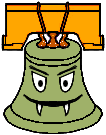




Impressionist Video (8+ bells)
Implement a method to automatically create non-photorealistic video. One
very simple method (that would not get a monster bell) would be to run
auto-paint on each frame of a sequence. For credit, your technique should
exhibit temporal coherence. There is a paper
that describes one possible technique for making impressionistic videos.
Other artistic methods, such as charcoal sketch, often de-emphasize the
background (or leave it out altogheter). When processing still images, it is
practically impossible to distinguish the subject and the background without
any human assistance; however, in a video stream, it may be possible to
exploit movement to segment the image. For additional credit, implement a
method that effectively uses this method to generate a convincing non-photorealistic
version of live video.
For even more extra credit (and probably a conference paper) do all of this
in real-time on a consumer PC.




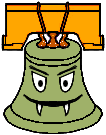




Image collages (8+ bells)
Image mosaics are often pieced together by stitching together a bunch of
tiny rectangular images. Although this produces a cool effect, it looks
computer generated. Implement a method to build collages, given a sample set
of images. The primary difference is that the shapes need not be rectangular
and that they can also overlap. A while back, some graduate students here
implemented a
method to do this, ultimately resulting in building a face with pictures
of fruit.
Another approach is to note that, when humans build collages, we usually
clip shapes out of images (cutting out a picture of a red car and pasting it
in as someone's upper lip, for instance). Given a set of data images, we wish
to automatically build a collage of some input image, given that we can cut
simple shapes from the data images. If you've seen The Truman Show, you
may remember that Truman puts together a picture of a woman's face using
magazine clippings. This took him a while.
Here's a paper from Siggraph 2002 Jigsaw Image Mosaics




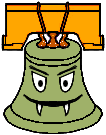




Non-videorealistic transformation (8+ bells)
Okay, I completely made up that term. In artistic animations, the movement
is often not completely realistic. One technique that has been used for some
advertisements and music videos involves sampling the video at a very slow
frame rate (say, two per second) and then filling in the disarded frames using
morphing. You may want
to use the optical flow (see CSE490CV)
to assist with the morph. You may also want to split up the image, morphing
different regions and varying frame rate according to how much movement there
is. After you perform this pass, maybe try running your impressionist program
on each frame, using the morph and the optical flow to guide the direction of
temporally coherent brush strokes.
For even more extra credit (and probably a conference paper) do all of this
in real-time on a consumer PC.