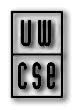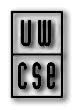

University of Washington Computer Science and Engineering
Java 3D and Java 1.2 Browser Plug-in Setup
To setup your browser to view our Java3D Applets we recommend you closely follow the following instructions.
1. Setup a Browser to be Java 2-enabled
You will need a Java 2 (AKA Java 1.2)-enabled web browser to view the latest, greatest java applets. If you already have that
(the latest Internet Explorer or Netscape Navigator along so far don't have this capability) then
then skip directly to step 3, "setup Java3D", below.
If you have a Win32 (Win '95, Win '98, NT 4.0) machine with a recent version of Microsoft Internet Explorer or Netscape Navigator
installed, you can make it Java-2 enabled by installing the Java 2 plug-in.
The Plug-in will allow Internet Explorer or Netscape to execute Java 2 Applets when prompted by code embedded with the applet tag
(in the .html file) but be aware that the code can be browser-specific. The plug-in is available from the following url:
http://java.sun.com/products/plugin/index.html.
2. Test the Java 2 Plug-in
If you have installed the Java plug-in correctly onto Netscape or IE, you should see the test applet load on the
Java Plug-in test page. (Windows or Solaris) If it says "Loading Java Applet" then the plug-in is installed.
Note: If the applet did not work and you haven't downloaded and installed the JRE + plug-in (say, you've installed the JDK + plug-in but skipped
installing the JRE) try installing the JRE + plug-in and it might get it to work.
3. Setup the latest version of Java3D
Once you've got your browser set-up to view Java 2 Applets, you'll want to install the latest Java3D extension.
Java3D implementations are available for various platforms and graphics drivers (OpenGL, DirectX.)
Install the "Java3D Runtime For JRE" version from:
http://java.sun.com/products/java-media/3D/download.html.
Important: There is a bug in the Plug-in that may prevent Java3D from working at this point.
It is recommended that you work around this bug by copying all the .jar files from your JRE's ..."/lib/ext" directory into ..."/lib".
4. Test a Java3D Applet
Once you're done installing Java3D, you can make sure it works correctly by clicking on this
Java3D test page. (For IE or Netscape browsers set up with the Java Plug-in only.) If it seems like
there is a problem with Java3D, find the exception by enabling the Java Plug-in Console (via the Java Plug-in Control Panel / Properties) and trying again
while viewing the Java Console for exception information.
Back to our home page