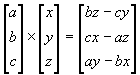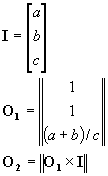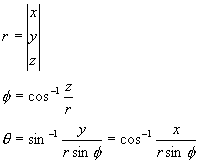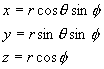Notes from the Help Session
For the Trace
Project
Raytracers are often big programs. They're very much the compilers of the graphics world: they compile some sort of scene description into an array of colors. Fortunately, this raytracer is actually pretty small. It has a limited set of base features, and only has about 5000 lines of C++ code behind it.
Fortunately, its features are a good solid core, and there’s plenty of room for you to add and adjust to your heart’s content.
Part I: Files and Classes
After you have unpacked the skeleton and looked at the sample solution (sample_ray.exe or sample_ray), you will probably want to take some time to just look through the code and figure out what is going on where. In this section, I’ll describe some of the main files and data structures, as well as show what calls what in a typical run of the program.
Tour of Files
To begin, there are quite a few files associated with this project. I have grouped files into a directory structure that should make it easier to navigate through the source code:
rt2000au-skel – project files, Makefile, sample executables
Release – results of MSVC compilation
Debug – results of MSVC compilation
scenes – sample scenes to raytrace
src – top-level raytrace code. Reflection, Refraction, and most other optional
effects go here.
fileio – file input/output code. You don’t need to modify this unless you modify the file format
scene – classes that represent the “scene.” Shading
and Lighting code goes here.
SceneObjects – geometry classes.
Cone and Sphere Intersection
code goes here.
ui – the user interface classes. Add Custom
UI Controls here.
vecmath – vector and matrix math support code. You don’t need to modify this.
vecmath/vecmath.h
This is a good file to become very familiar with. It contains two important classes, vec3f and
vec4f. These are a 3-component vector
and 4-component vectors, respectively.
Almost all the math you do will be in terms of vectors. The interface is fairly intuitive, letting
you do most algebra operations on vectors using intuitive names like
“vector.dot(othervector)” and “vector.cross(othervector)”
scene/ray.h
A useful one to know as well. A
ray is basically a position and a direction, someplace in 3D space. Also defined in this file is an isect, which
contains information about the point where a ray intersected an object. It contains, among other things, a pointer
to the object, the surface normal at the intersection, and a “t” value to use
in calculating the intersection point.
RayTracer.cpp
This is where raytracing begins.
For each pixel in the image, traceRay() gets called. It gets passed a pointer to the scene
geometry information, a ray, and two variables you can use to manage
recursion. (Remember, adding in
recursion is your job.) It calls
scene->intersect() to find the first intersection of that ray with an
object, and gives you an isect to work with.
scene/material.cpp
When an intersection happens, you need to figure out what color the
surface is at that point. For that, you
need a handy shading model, and someplace in the program that knows how to do
it. That’s what goes in this file. This is the place where color gets
calculated from material properties.
Right now it only does one thing: return a diffuse color.
scene/light.cpp
As part of shading, you generally need to look at light sources. This is the code that knows how to handle
them. This is a good place to deal with
attenuation.
fileio/read.cpp
Okay, after looking this all over you decide life is too simple, and
you’re ready to add extra features, like spotlights for instance. How do you work them in to the scene
graph? That’s where this file comes
in. As a .ray file is opened, it is
parsed into a set of objects, and then each object gets processed in turn into
an item in the scene graph. Additions
to the file format would start in the processObject() function in this file.
SceneObjects/*.cpp
This is where most of the intersection code is written. Look in here to get an idea of how
intersections work and to implement box and cylinder intersections.
ui/TraceUI.cpp
This is where the user interface code resides. Look at how the example sliders are implemented. This is where you will put any custom
controls you create. You can access these controls by adding an
“extern TraceUI* traceUI” to the top of each file you need UI access in
(the global ‘traceUI’ object resides in ‘main.cpp’). Then, any code inside that file can make calls to
“traceUI->someFunction()”.
Important Data Structures
For the most part I’ll leave you to explore the data structures in those files on your own. But to get a good headstart, here are some of the pieces you will need to work with:
Inside class ray:
In general, a ray is a self-contained object with a position and direction. You can call getPosition and getDirection to get those vectors as you need. One additional useful method is “at” which calculates the linear formula [P + t*D] and returns a new point.
Inside class isect:
const
SceneObject *obj;
A pointer to the object intersected, in case you need to access the
object.
double
t;
This is the linear value from where the ray intersected the object. In other words, if you wrote out the ray
formula as [P + t*D] where P is the position of the ray and D is the direction,
this t is the t in the formula. You can
use it to find the point in 3D space where the intersection took place.
vec3
N;
This is the surface normal where the intersection happened.
const
Material &getMaterial() const;
And finally, this method gets the material properties of the surface at
the intersection. It’s just a
time-saver, using the intersection’s own material pointer if it’s defined, or
getting the object material if not.
Inside class material:
vec3
ke;
Emmisive property
vec3
ka;
Ambient property
vec3
ks;
Specular property
vec3
kr;
Reflective property
vec3
kd;
Diffuse property
vec3
kt;
Transmissive property
double
shininess;
The shininess exponent when calculating specular highlights
double
index;
Index of refraction for use in forming transmitted rays.
RayTracing Call Path
The TraceUI class starts off the rendering process whenever the user presses the ‘render’ button. You can follow the code from there, starting with the ‘TraceUI::cb_render’ method. This method calls ‘RayTracer:: tracePixel()’ repeatedly, once for each window coordinate.
From traceRay(), the process can go in different directions. For the simple ray-caster we gave you, the ray that was passed in is intersected against the geometry, the material properties of the intersection are retrieved, and a call to shade() on that material class calculates a color. Your version will probably use these same methods; all you need to do is flesh them out.
Miscellaneous Advice
Some other pointers to get you moving:
When implementing intersections, remember that for each object we keep around a matrix that adjusts the coordinate system such that the unscaled object is at the center, and the ray is somewhere in space. This way we know exactly where our object is.
When you are viewing scenes rendered with your solution, the scenes may appear washed out or excessively dark. This is due to light attenuation parameters. For attenuation of light sources, you might want to use the attenuation equation presented in class rather than a real-world model. You can try fiddling with these parameters (labeled constant/linear/quadratic falloff in the sample solution). They're like physical constants, only in some alternate universe that obeys Phong's model. Change the constants and light behaves differently (and maybe better for raytracing purposes). The sample solution has quite a few controls that govern such behavior. Play around with them to find out what they all do. You may want to implement similar controls in your own raytracer.
For (semi-)transparent surfaces, you should probably multiply the diffuse and ambient terms by (1-kt). Otherwise, the diffuse and transmitted rays will add up and the surface will become washed out.
Arbitrary indices of refraction are pretty much handled for you; all you have to do is take advantage of the data in the isect class. A good value to use for testing things is 1.5, roughly the IOR of diamond. Glass and water are around 1.3-ish.
For ns in the phong formula, use shininess*128 (where shininess is the scene's shininess output between 0 and 1.)
Part 2: Survey of STL
The Trace project is written in very highly structured C++ and takes advantage of the whole object-oriented paradigm. While this makes it very versatile, it also means it may be significantly different than most of the other C++ code you have seen. Becoming familiar with the class hierarchy is not particularly difficult, but one item that you may find confusing if you’ve never dealt with it before is the Standard Template Library, or STL.
The STL is a very large collection of templated C++ classes that implement a large number of data structures and algorithms. Here, we have used the STL to keep track of several data items, including a list of light sources – something you will need to use. As such, this is a very brief description of how to use the STL list structure.
Access to the STL's container classes, like ‘list,’ is in general managed through objects called iterators. These sort of work like smart pointers.
If I defined this:
class
foo_c { /* some stuff */ };
list<foo_c> foolist;
It makes a STL list of class foo_c. It also defines an iterator type called "list<foo_c>::iterator". Normally, to make typing easier on yourself, you would put a type-def on the iterator.
class
foo_c { /* some stuff */ };
list<foo_c> foolist;
typedef list<foo_c>::iterator fooiter;
Now, when I'm ready to add stuff to that list, I use "push_front" to add items to the beginning.
foo_c
myFoo;
/* do what you want to myFoo */
foolist.push_front( myFoo );
And when I want to access the list items, I iterate through them like this:
fooiter
iter1;
for( iter1 = foo.begin(); iter1 != foo.end(); ++iter1 ) {
// At this point, *iter1 is the
current list item, just
// as if iter1 were a pointer.
cout << *iter1;
*iter1 = something;
}
And finally, it's easy to delete an item from the list too. If you have an iterator pointing to the item you want to get rid of, you can call this:
erase(
iter2 );
That's in general, how any of the storage classes work, whether a list or some other type. Applied to the trace program, you would for instance use an iterator to loop through all the lights in the scene. The only additional trick is that some of the data you might want to access is encapsulated with member functions to get at it. For instance, the Scene::beginLights() and Scene::endLights() methods exist for no reason than to pass back iterators to the list of lights.
Part 3: Other possibly useful stuff
 Phong
Shading Model
Phong
Shading Model
Raytracing Model
![]()
Reflection Angle
![]()
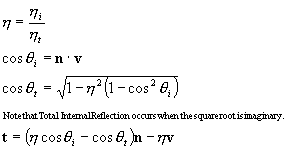 Transmission
Angle
Transmission
Angle