
The Making Of My Artifact
Staci Menz
CSE 455
Project 1 Artifact
My Original Images
Background :

Original Link Photo and Mask :

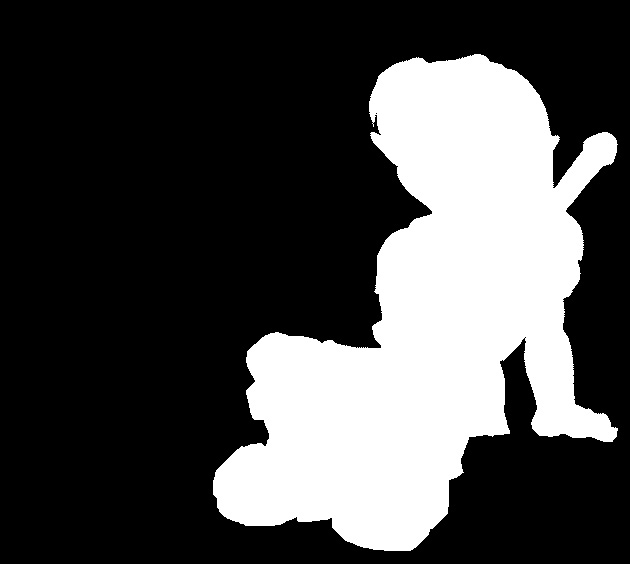
Original Ruto Photo (No mask was needed because the photo I found is actually already "cut out") :

The Final Product

You Can Do It Too! Here's How :
Use Image Scissors to "cut out" Link. This will give you the black and white photo above (the "mask").
In Photoshop, open up all the image files you'll need. In this case you'll need the background image of the beach, the original image of Link, the "mask" of Link, and the original image of Ruto.
Start by clicking on the image of Link. From the menus at the top of the screen, choose Select -> All (alternatively you can use the hotkeys : Ctrl + A). Now choose Edit -> Copy (or use Ctrl + C).
Now click on the image of the beach. From the menus at the top of the screen, choose Edit -> Paste (or use Ctrl + V). In the layers window for the beach image, you should now see a new layer, probably called Layer 1, and you should be able to see a thumbnail image of the image of Link.
Select this layer, and near the bottom of the layers window there should be several small icons. Near the leftmost end of this row of icons there should be a dark gray rectangle with a white circle inside. If you hover over it, it should say "New Layer Mask". Click this icon.
Now we want to choose what the mask for this layer will be. That's where we use the mask we created earlier. Select the mask image and go through the Select All, Copy, Paste steps above again, to paste it into the image with the beach and Link. Layer 1 should now show a small thumbnail of the original Link image, and a small thumbnail of the mask, with a chain in between.
With Layer 1 selected as the active layer, you can choose Edit -> Transform to scale, rotate, or otherwise modify your cut-out of Link. You can also choose the "Move Tool" from the lefthand toolbar to move Link around and position him wherever you would like to in the image.
The rest is easy. The image of Ruto I used was actually already cut out when I found it, so this part is as simple as another Copy/Paste operation. Again, refer to the steps above to modify and position Ruto to where you'd like her to be.
Now just save all your hard work, and you're done!