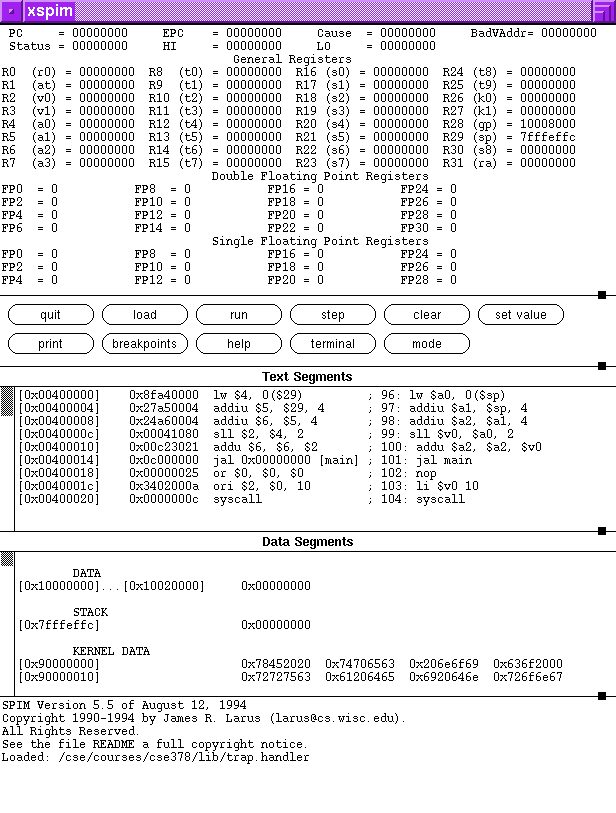source /cse/courses/cse378/99au/bin/spim-setupYou need to make the above changes only once. By including the above line, you will have easy access to spim and xspim, as well as the (scant) man page documentation.
setenv DISPLAY machine-name:0.0where machine-name is the name of the terminal you are using. You will need to set this environment variable each time you log in. Doing so allows sanjuan or orcas to send display information to your terminal. Note: this may not be necessary on all X-terms, as some of them are directly connected to the instructional machines. (To find out if the DISPLAY environment variable is set correctly, you can check its value by typing: setenv | grep DISPLAY.)
xspim &at the prompt. The & character tells UNIX to run xspim in the background. This allows you to continue using the terminal window from which you started xspim to do other work, read mail, etc...
- Register Display. Displays the values of all registers
- Control Buttons. Where you issue SPIM commands.
- Text Segments. Displays addresses and assembly code.
- Data and Stack Segments. Displays data and values on stack
- SPIM Messages. Displays SPIM messages when running a program
- Use the run button. This will run the program to completion.
- Use the step button. This will run the program "increment" instructions at a time. If you set the increment to 1, it will run the program instruction by instruction.
- Use the breakpoint command to stop the execution at a given address. Along with the set command, this is a useful debugging tool.
Original by brd@cs.washington.edu, Spring 1997. Modified by wolman@cs.washington.edu, Autumn 1997.