HW5 Task 3 - Setup
-
Supplement to the hw5 main assignment.
- Make sure you are running the latest versions of
SMOKandCebollita. (See the Files section of the main assignment page.)$ cebsim --version UI version: 2.5 (Build 49)
Warning: You actually need V7.2.2 of SMOK.
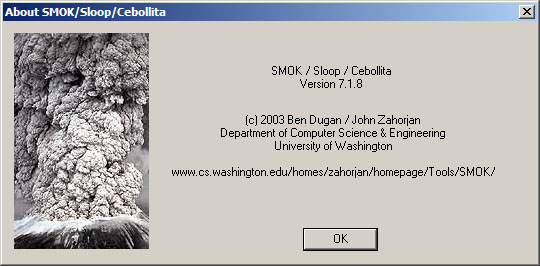
- All the files you need were supplied as part of
hw5.tar.gz. - In a Windows explorer window, navigate to the folder containing
those files. Double-click on
OSComponents.sln. Visual Studio starts. Select the Build menu, then Build Solution. Stuff happens. When it's over you should see (in a pane near the bottom, with high likelihood):---------------------- Done ---------------------- Build: 1 succeeded, 0 failed, 0 skippedYou've just compiled and linked the code for a degenerate version of an exception detecting component. You should find file
ExceptionComponent.smokdll. That's the executable version of your code. (It cannot be run on its own, however, only fromSMOK.) - Run
SMOK. Select the Edit menu, then Edit Smok Env Vars. The directory of the.smokdllfile must be in one of the entries. Instructions for how to do this depend on details of your setup, of which there are too many for me to try to guess. But, in general, I think having '.' (a single period) in your path should be enough. If not, try inserting the full path to the folder. Use a semi-colon to separate this new path element from what was there already. Here's a picture that shows you the general ideas. The names you use will be different, of course.
This setting will be remembered, so you won't have to do it again for a particular kind of machine (i.e., lab or home).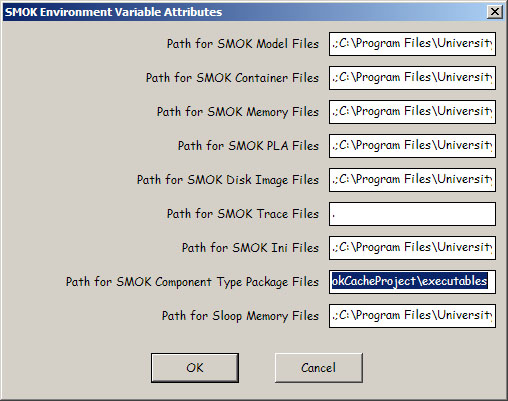
-
Shut down
SMOKand restart it. Select the View menu, then Package Information, then ExceptionComponent. (The image here is representative only.)
Shut down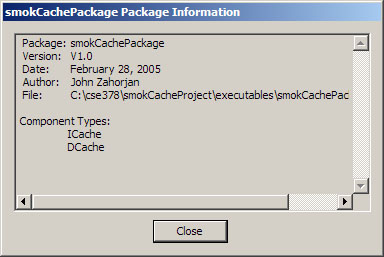
SMOK.Note: If you attempt to build your code while running a
SMOKprocess, you will get an error like this:Linking... LINK : fatal error LNK1168: cannot open Executables/ExceptionComponent.smokdll for writing Build log was saved at "file://c:\cse378\hw5\Debug\BuildLog.htm" OSComponents - 1 error(s), 0 warning(s) ---------------------- Done ---------------------- Build: 0 succeeded, 1 failed, 0 skippedThis is because Visual Studio is unable to overwrite the output executable file while it is in use. -
Restart Visual Studio on your project if you shut it down (see Step 3).
In the Solution Explorer pane, expand ExceptionComponent, then expand
Source Files. Double-click on ExceptionComponent.cpp to bring it up in the editor
pane.
-
Change the PACKAGE_AUTHOR and PACKAGE_DATE in ExceptionComponent.cpp.
Re-build. Verify that the changes have taken place (Step 5).
Don't shut down Visual Studio yet.
-
Create an ExceptionComponent in
SMOK(again, this image is only representative):
A (purple) component is created.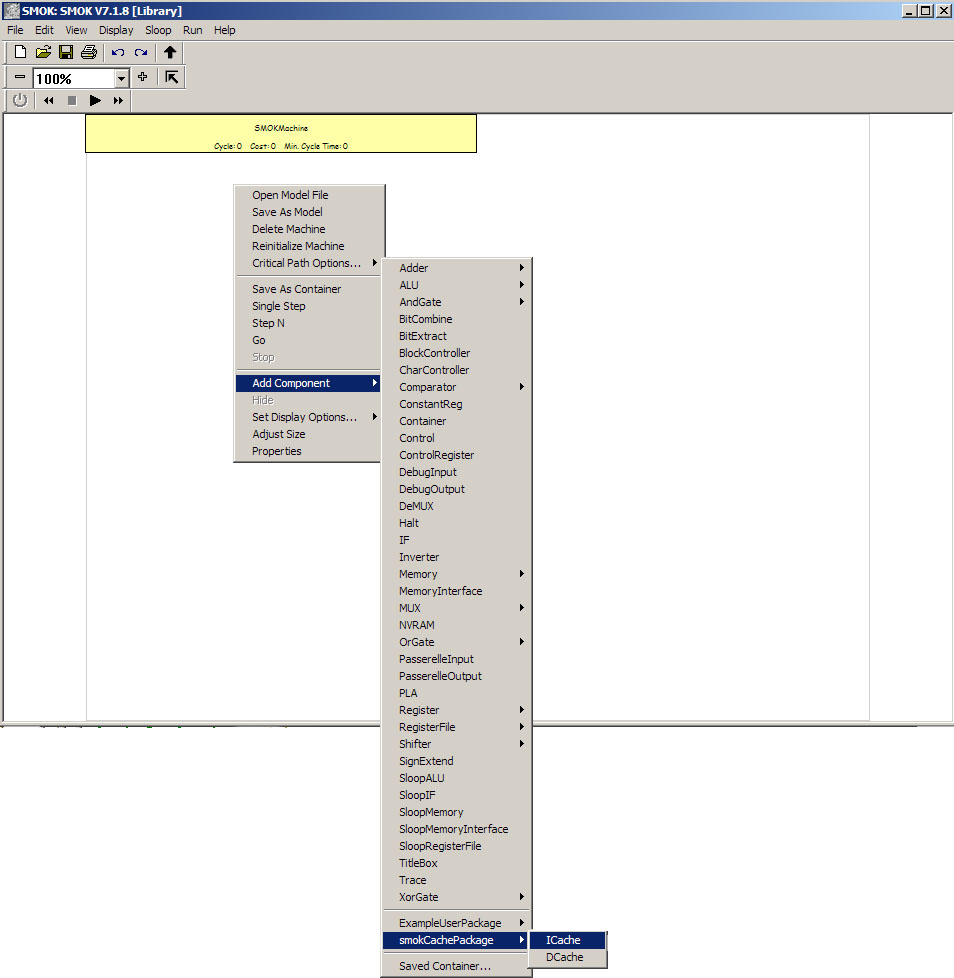
- Go back to Visual Studio. Click to the left of a line in
method ExceptionComponent::ComputeOutputs to create a breakpoint.
Here's a picture of the general idea (but with somewhat different code than
you have):
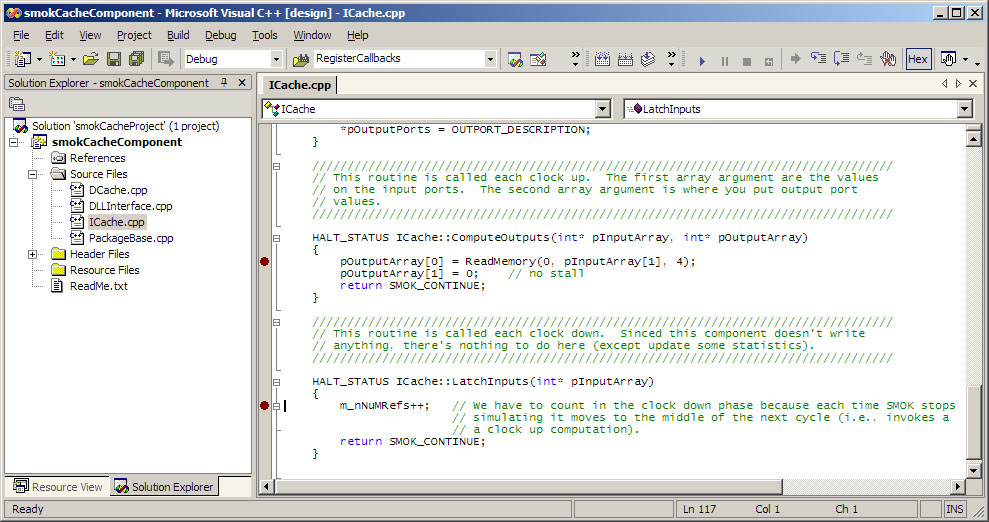
-
Debug your code in the running copy of
SMOKby selecting the Debug menu, then Processes... Find theSMOKprocess in the list and hit Attach. Make sure Native is selected, then hit OK, then Close.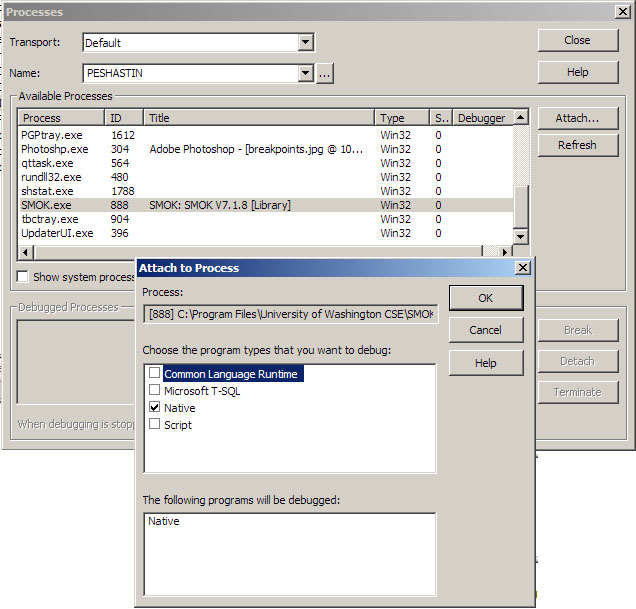
-
Go back to
SMOKand type ctrl-f (step). Visual Studio asserts itself. The yellow arrow shows you that you've reached a breakpoint. The bottom left pane shows the values of variables used in that statement; the bottom right the call stack. I've annotated some of the toolbar buttons near the upper right in red.
We reached this breakpoint because the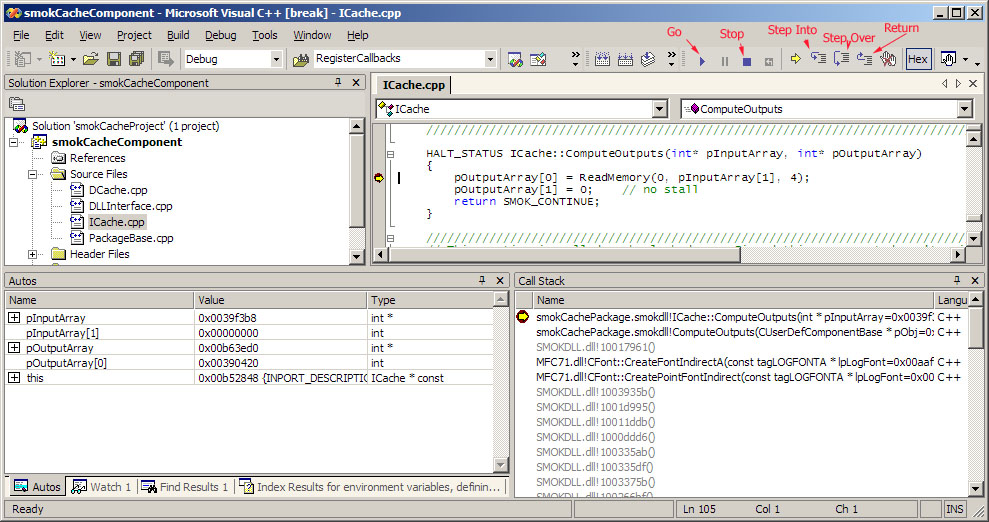
ComputeOutputmethod is called at each clock up. - Hit the Go button to continue.