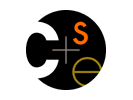
|

CSE 374 Programming Concepts and Tools - Getting Started with Linux - Spring 2010 |
|
 CSE Home CSE Home |
 About Us About Us |
 Search Search |
 Contact Info Contact Info |
This document gives some basic information about getting started with Linux. Please let us know what we need to change or add as you discover what works, what doesn't, and (even better) what could be improved.
The good news is that there are many, many ways to get access to a usable Linux system on your own computer or on machines owned by UW. The bad news is that there are many, many ways to get access to a usable Linux system on your own computer or on machines owned by UW. The downside is that you may run into problems that are due to your individual setup and it may be hard for us to diagnose exactly what is going on, particularly if it involves a remote connection from home. But we should be able to figure out something that works for everyone.
The bottom line is actually pretty simple. You need to be able to open a window
that runs bash, the standard Linux shell, and has editors, compilers, and other
tools that allow you to create and run shell scripts and C/C++ programs. Almost
any relatively recent Linux distribution will be fine, and there are easy ways
to set up your personal machine to run bash and Linux tools even
if you don't run Linux on your computer.
These instructions attempt to provide just enough information to get a basic environment running. Feel free to use fancier multi-window systems, virtual machines, dual-boot setups, or whatever you'd like.
All students have accounts on the central UW machine dante.u.washington.edu.
This machine is running Red Hat Linux. Once you've connected and see the logon
screen, enter s to
get a shell window.
Many students in CSE 374 are EE majors. The EE department
maintains a collection of Linux workstations known as linux01.ee.washington.edu through
linux17.ee.washington.edu. Several of these are in the EE computing
lab and all can be accessed remotely via a ssh login if you have
an EE account.
Depending on your setup, you may be able to run X-windows remotely on the
EE and some other machines (but not dante). That gives you the
ability to open multiple windows and other conveniences, but is not necessary
for this
class.
It is entirely possible to do all of your work by logging in remotely once you've set up a program that supports secure login sessions. But it is also convenient to be able to work directly on your own machine, and there are several ways to do it.
The cygwin package (http://www.cygwin.com/)
installs on Windows and provides bash, gcc, and all
of the other tools we need. You will have to explicitly select some packages
in the installer, since not everything we
use is part of a default installation, but if you later discover you need something
you didn't include before you can rerun the installer and add it. Cygwin
also includes ssh (select the openssh package),
so you can use it for remote login to the
campus machines without installing other communications programs.
If you want to run a full Linux distribution, you can always set up your computer as a dual-boot machine, where you can select Linux or Windows each time you restart. This requires a bit more adventurousness on your part, but is entirely possible. Popular distributions include Ubuntu (http://www.ubuntu.com/) and Redhat Fedora (http://fedoraproject.org/). One warning: the distributions are quite large and you won't want to download them unless you have a fast internet connection or a lot of patience.
Finally, you can install a Linux distribution in a virtual machine and run it alongside your Windows programs, almost like another application. Popular virtual machine programs include VMWare Workstation (commerical) and VirtualBox (free).
Install the optional Xcode development tools that came with your Mac, or can
be downloaded from http://developer.apple.com/mac/ (free
signup required). You're all set. Mac OS X is a Unix system underneath,
and while it's technically somewhat different from Linux,
it uses the same tools for software development. Open the Mac terminal application
to get a shell window. You can also use ssh from there to access campus Linux
machines.
If you want to run X windows on your Mac for remote access, you need to install
the optional X11 package. Then run X11's xterm program instead
of the regular OS X terminal and open remote X connections with that. (Note:
in recent versions of OS X, it may be sufficient to run ssh -X or ssh
-Y from
a terminal window. Feel free to experiment and let us know what you find.)
You may find that you want to move files from one machine (say at home) to
another (say in the lab). While you can mail the files as attachements or use
other schemes, a more direct way is to use the scp command. This
command uses the same remote login authentication as ssh, and
allows you to copy any files to or from the remote machine that you would have
permission to
copy if you were logged in to that machine directly.
|
Computer Science & Engineering University of Washington Box 352350 Seattle, WA 98195-2350 (206) 543-1695 voice, (206) 543-2969 FAX [comments to Hal Perkins] | |