If for some reason, you are missing access to one of these tools, please fill out the Missing Permissions Form.
Zoom¶
Class sessions and sections will be delivered live via Zoom sessions, which students may join via their UW Zoom accounts. Zoom meeting links are published on our resources page in Ed. Please note that although our course will offer live sessions, resources will be provided for students who cannot make those live sessions. Lecture recordings will be made available via Canvas.
UW Privacy Office’s Statement on Zoom
This course is scheduled to run synchronously at your scheduled class time via Zoom. These Zoom class sessions will be recorded. The recording will capture the presenter’s audio, video and computer screen. Student audio and video will be recorded if they share their computer audio and video during the recorded session. The recordings will only be accessible to students enrolled in the course to review materials. These recordings will not be shared with or accessible to the public. The University and Zoom have FERPA-compliant agreements in place to protect the security and privacy of UW Zoom accounts. Students who do not wish to be recorded should:
- Change their Zoom screen name to hide any personal identifying information such as their name or UWNetID.
- Not share their computer audio or video during their Zoom sessions.
Discord¶
This quarter, we will use Discord as a platform for community building and queuing for office hours. The link to join our Discord server can be found here.
More information about the 373 Discord server, how to join, and its associated privacy policy can be found on the office hours page of our website.
Joining Discord¶
You can find the link to join our course Discord on here. There are two ways to use Discord: by making a Discord account, or by joining anonymously (Separate links are provided for each option).
Note that the CSE 373 Discord is a 3rd party application. Course staff will never release your personal information on Discord without your permission. If you choose to create a Discord account, you have the option of putting in personal information such as your real name or email address, but doing so is NOT necessary to participate in office hours. If you request it, TAs can help you exclusively via Zoom after getting to you on the queue, so it’s possible to treat Discord as nothing more than an anonymous queueing system.
Joining Discord Anonymously
-
Choose the “Join Anonymously” Discord invite link. You will be asked to enter a username. Feel free to use whatever username you would like, as long as it’s appropriate and doesn’t reveal any of your personal information.
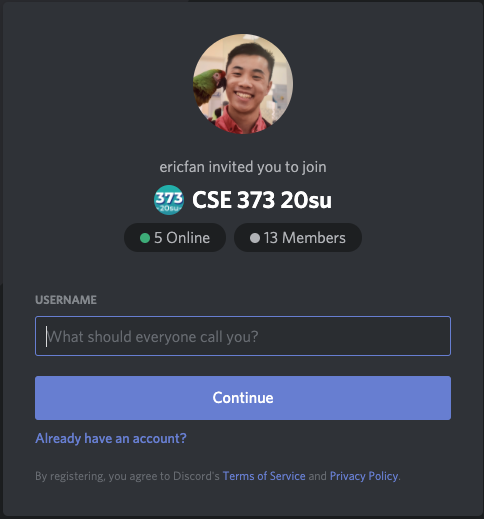
-
You will be asked to enter your email and password to claim your account. However, you are not required to do this and you can exit this popup box by clicking anywhere outside of it.
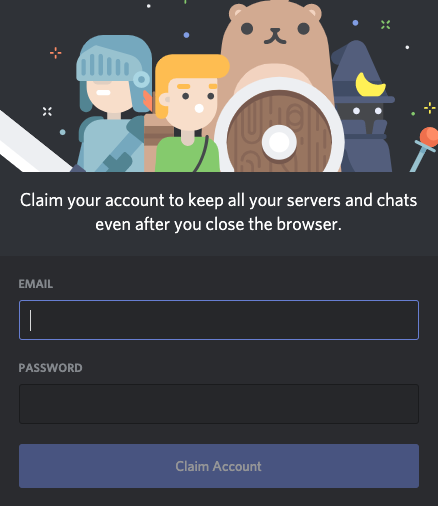
-
You can now use Discord anonymously!
Note: there will be an orange bar on the top of your screen asking you to claim your account. You can ignore this.
Discord Categories¶
- Bulletin: For announcements and administration.
- Office Hours: For running office hours.
- Course Content: For discussions relating to the content/assignments presented in this class.
- Community: A place for you and your peers to hang out, get to know each other a little better, and build some community relationships in this online quarter! How you use this category is up to you, but is not intended to be related to the content covered in CSE 373.
Responsible Use¶
- Be considerate. We encourage you to have fun and be informal, but remember to create a welcoming and inclusive environment. Don’t post anything offensive, discriminatory, or disrespectful.
- Do not share the Discord link with anybody not registered for CSE 373 21sp.
- Post on the Ed discussion board if you have any questions!
Ed¶
We use Ed for course discussion and announcements. Almost all questions about the course content or the assessments should be posted here since this is frequented by the whole course staff; the main exception would be going onto Discord to queue up for office hours or to discuss with other students.
If you think your question may give away too much information or is more personal, you can always make the question private so it is only visible to the course staff.
You may also email the instructor directly for more serious personal circumstances that you do not want to share with the whole course staff.
Canvas¶
Like many other CSE courses, we are mainly using Canvas as a gradebook and a place to find Zoom recordings. Please refer to the course website for most course information, including assignment specs and due dates.
CSE GitLab¶
We use GitLab to distribute starter code for programming projects. Every student in the class will be given a GitLab repository to use in the process of development; this is also where you will store your solution when you’d like to submit it. For this reason, we recommend getting familiar with the basic git workflow, such as pulling, committing, and pushing changes; we will introduce some of these topics in the first project. You can find short articles online describing these operations, but if you prefer an in-depth introduction we recommend this one.
Gradescope¶
We use Gradescope for submitting assignments and giving feedback. You will submit all your assignments for the course here: individual written exercises and exams (described below) will be uploaded directly by you, and you will submit programming projects by importing from your GitLab repository. Gradescope is where you will receive your grades and any feedback from course staff.
PollEverywhere¶
We use PollEverywhere for in-lecture activities, which will be used at various points in the quarter to enhance your learning. The intention of using PollEverywhere is not to take attendance, but rather to give you a chance to check your understanding of the material by applying it immediately in short problems—no part of your grade will require completing PollEverywhere activities to earn credit. To participate in PollEverywhere activities, you may need to first register your UWNetID on the Poll Everywhere website (more information at IT Connect). Then, in lecture, you may vote using either of the following options:
- Use the Poll Everywhere mobile app.
- Vote in a browser at https://pollev.com/21sp373.