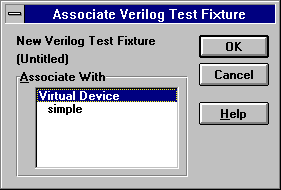
A Verilog Test Fixture is a testing file with .TF extension. The Test fixture file contains test fixtures for a design using ABEL-HDL and schematics. This file is usually a just a skeleton of what can be tested(we can also edit the file to add more). Synario also includes the .TFI file with .TF file. The .TFI is the copy of the device that contains the signal declarations and is automatically generated by Synario.
Test fixtures are useful tools to simulate the design. They provide the necessary inputs for our design. Using test fixtures we can vary our inputs and see the appropiate changes in the outputs. They are important in testing the validity of our design. They create the simulator input which consists of translation of equations into something that the simulator understands and a specification of the input signals to apply to the circuit.
To provide the necessary input stimuli for the simulation lets start by adding a new "Source" to our design. This time select "Verilog Text Fixture" as the new source document from the Project Navigator window. We will be prompted to associate this test fixture with one of the existing design elements. In our case, since the AND gate is our entire device, we'll associate it with the "Virtual Device", namely, our entire design. In larger designs, we may conduct simulations of pieces of the design and will then have different test sources associated with various parts.
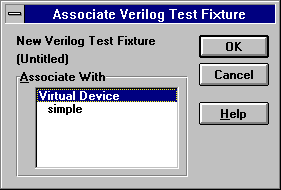
We'll call our test fixture "simple.tf".
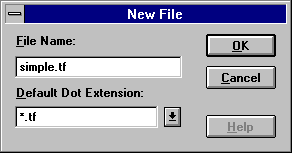
Notice now that the new file has been added to the "Sources" sub-window. If we select it, we'll note there are two items in the "Processes" sub-window associated with it. These are two simulators. We will be using the "Verilog" simulator. Note that sub-programs of Synario are shown as they would be by Windows, as boxes with a menu bar.
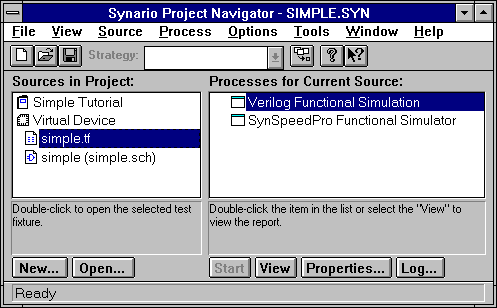
Some other things have changed as well. If we now re-select the schematic "Source" we'll see that there are two new "Processes" associated with it. This has happened because Synario has figured out that we are not interested in simulating our design and the items listed correspond to the preparation of files for input to the simulator. In this case, these are a functional simulation model of the guts of the AND gate and a test "fixture" to be used to connect to the input stimulus file.
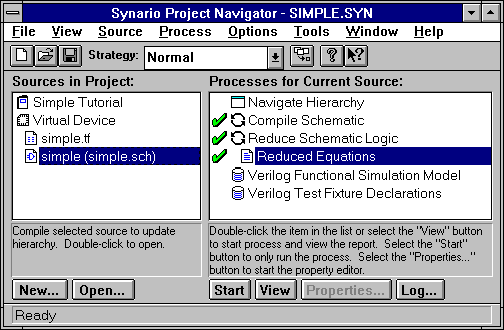
We will write an input stimulus file for our simple AND gate. We'll vary the inputs to the AND gate at different times. The effect of doing this can be seen during simulation of design. The input stimulus file must be written in the Verilog language. Verilog is a hardware description language with syntax very similar to C. We will only be using Verilog for driving our simulator, that is, telling it what input signal we want and when during our simulation. For our purposes, a very small subset is required. We will edit the "Source" file "simple.tf" that we created earlier by selecting it and using the "Open..." button at the bottom of the "Sources" sub-window. This will cause a simple text editor to pop-up. The text we will enter will be like the following:

Let us now see what the above verilog code means. Most of this is boiler-plate.The timescale will always be set to the same values. We need to give the module a name (different from the name of our schematic - this is important) and tell the simulator to use the models that Synario will help us create (the `include "simple.tfi" statement). Finally, there is an "initial" block that specifies the values of the inputs and how much time to let pass. The "#" symbol is used to denote the passage to some units of time. In this case, we begin at time 0 with 'a' and 'b' both set to 0, then we allow five time units to pass (to let the inputs propagate through the gate and reach stability - note that in this simulator each basic gate has a unit delay, that is, one time unit - so that 5 is more than enough in this case) and set b to 1, another 5 time units later we set a to 1 as well, and finally after yet another 5 time units we set b back to 0.