CSE 370 Laboratory
Assignment #1
Constructing Simple
Logic Circuits
Assigned: Monday,
January 11, 2010
Due: End of Lab Section
Objectives
Read
the whole lab first before starting on any work. The first lab for CSE 370
will introduce you to the Alteraís Terasic DE1 prototyping board and our
primary design tool this quarter, Aldec's Active- HDL. Both of these components
are very important for all future labs so please pay attention and do not rush
through this first lab. Though we typically encourage you to work together, it is
recommended you do this lab individually to gain the full benefits of the lab.
If you have any questions at any point in the lab, make sure you have read the
entire lab thoroughly. If you still cannot find the answer you should ask your
TA. And as always, there are no dumb questions, please ask them, you donít want
to damage any of the expensive hardware that is provided for you.
Laboratory Design
Kits
The
design kits contain everything you need to construct most of the circuits
assigned to you over the course of the quarter. You are responsible for your
lab kit and we expect that you will return the kit in good working order with
all pieces intact. This especially applies to the chips, which have very
delicate pins. Use care when extracting them from the solder-less breadboard.
- Altera Terasic DE1 Prototyping Board,
the solder-less bread board attached to the prototyping board, and the
Input/Output Connectors attached to the prototyping board.
- A power cable and USB cable that should already be
connected your prototyping board
- A Logic Probe
- A Wire Stripper/Cutter
- Needle-Nosed Pliers
- A Set of Provided TTL Logic Chips.
All of these chips are Dual-In-Line Packages and are compatible with your
breadboard.
- Chip Extractor Tool (This is the tool you should use to
evenly remove chips from the breadboard. Don't use your fingers to pry up
the chips because it could snap the pins or you could injure yourself on
the tips of the pins
Please
make sure all of the above are provided for you in your kit. We will provide
additional materials later on in the quarter if they are necessary to complete
a lab.
We are aware that accidents can happen and the pins on chips may already been
weakened from years of use. Typically if you break a pin the chip will be
replaced and the damage will be forgiven; however in cases of gross negligence
you will have to pay for a replacement. Take care not to Short out your
board by connecting Ground to Power. This results in infinite current which can
quickly burn all the components of the board including the board itself.
Finally be careful not to snap off wires inside the I/O connectors or the holes
in the solder-less breadboard. Wires are best extracted with the needle-nosed
pliers.
Altera Terasic DE1
Prototyping Board
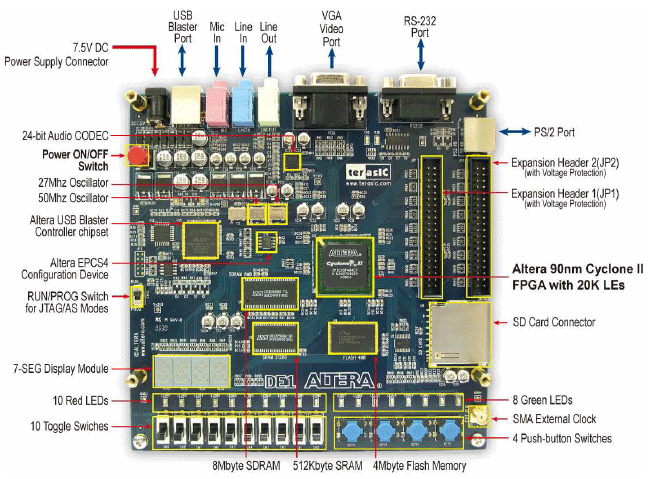
The picture above is a diagram of the prototyping board with most of the major
components highlighted. For the first few labs you will be using the various
input/output devices located directly on the board such as the switches and
LEDs. Further details will be provided in each lab. Take note of the large FPGA
(Field Programmable Gate Array) that is highlighted on the board. Later on in
the quarter you will be programming this and directly interfacing with all the
devices on the board. Think of it like a CPU that all the devices can talk to.
For now there is a program loaded into the FPGA to allow you to use the
Input/Output connectors on the board to make the earlier labs easier.
The FPGA
An
FPGA is short for Field Programmable Gate Array. Essentially it is a large
array of logical elements that have been connected together. What makes the
FPGA unique is that the connections between these logical elements can be
programmed, which means the FPGA can be used to build many different kinds of
hardware all on the same chip. If you look at the HEX display on the bottom
left hand corner of your DE1 board you will see that it has a scrolling message
which says CSE 370. This is a program that the TAs have written and programmed
into your FPGAís non-volatile memory. By programming into the non-volatile
memory, each time the board is turned on the CSE 370 program will be loaded,
regardless of what you did previously.
Switches, Keys, and
LEDs

The image is a zoomed in picture of the bread board. As you can see, each
little hole has a corresponding pin mapping (more on this in later labs) and a
pre-programmed functionality. Remember the program that the TAís put in the
non-volatile memory mentioned above? Well in addition to having the HEX display
scroll CSE 370, the program also maps those holes to the indicated switches,
keys, or LEDs. So for example, if I hooked up the hole labeled "A13
SW9" to the hole labeled "D21 LEDR9" with a wire, I would be
controlling the red led labeled LEDR9 on the DE1 board with the switch labeled
SW9.
The Solder-Less
Bread Board
The solder-less breadboard attached to your prototyping
board is where you will be building all of your circuits. Notice the red and
black wires going to each of the rows at the top and bottom of the board. The
red wire denotes VDD (+5 Volts) and the black wire denotes Ground (0 Volts)
Never directly connect these two rows together in any way. You should have both
a VDD and Ground at the top of your board and a set at the bottom. Even though
there are spaces between the rows all of the holes are directly connected to
each other. This means you have rails of VDD and Ground both at the top and
bottom of your board.
In addition to the rails of VDD and Ground provided for you on the board there
are two 43 column holes separated by an indented divider. All 5 holes in one
column are connected to each other, however the column on the top of the
divider is not connected to the column below the divider. All of these
connections are underneath the board so you cannot see them. So remember, if
you connect VDD into one of the five holes in a column, all five holes now have
VDD running across them.
|
|
Attaching your
Solder-Less Bread Board to the Prototyping Board
You
will now need to plug the solder-less bread board into the prototyping board.
As depicted above, You should plug the bread board connector which is on the
bottom of the right-hand side of the bread board circuit into Expansion Header
1(JP1) (the left one) on the Altera Terasic DE1 Prototyping Board. Make certain
that this is properly aligned before you press it in. Note: It is very easy
to mis-align the connectors by one pin from front to back. To make sure
that everything is properly aligned, take a look from the side at how the pins
from the bread board meet the Expansion Header. They should be entirely within
the outer edge of the Expansion Header. If everything is correctly aligned the
green LED on the bread board should light up.
Wiring your
Solder-Less Bread Board
Wires
should be inserted as perpendicular as possible to the breadboard and should
slide in and out with just a little force. If you find that there is a lot of
resistance in either direction, first review the wiring guidelines below, and
if that doesn't work, then please call over the TA or one of the lab staff.
Do not try to force anything larger than stripped wires into the holes, because
this could damage the bread board (at great cost). If you need more wire help
yourself to the provided spools of uncut wire at the front of the lab.
Before doing any work on the bread board such as wiring and inserting/removing
chips, be sure the power is OFF. That is, unplug the power
connector while you are constructing the circuit. After you have finished
wiring up your design and before you turn on the power, double check the power
and ground connections.
Wiring Guidelines
Wiring
your circuit together can often feel tedious, especially in the beginning.
However, if you are patient and wire your circuit nicely, you will find that
you will spend a lot less time tracking down wiring errors. To aid you in this,
here are a few tips to consider while wiring up your circuit. If anything is
unclear, ask your TA for an example.
- Make sure your wires are stripped nicely. This means
that when you put the wire in your bread board, there shouldn't be any
un-insulated wire visible and the wire shouldn't crunch against the bottom
of the board.
- Your wires should always be nice and straight, there
should be no twists or kinks in it, as they can cause your board to short
out when you insert them in your bread board.
- Arrange the chips on the bread board so that only short
wire connections are needed. Put tightly connected chips closer together.
Chips will only fit with one set of pins on one side of the center divider
and another set of pins on the other side of the divider.
- Do not make a jungle of wires. Long looping wires that
go way into the air are easy to pull out (a hard bug to find later when
the circuit doesn't work as intended).
- Try to maintain a low wiring profile so that you can
reach the pins of the chips and so the chips can be replaced if necessary.
The best connections are those that lie flat on the board. Try to avoid
wiring over any chips so that chips can be removed easily and replaced.
For
those of you that learn better by seeing, here is a good
wiring example and a bad wiring example.
Using the Logic
Probe
The
logic probe provides a very convenient way to check the value of any signal in
your circuit. The probe has two lights, HI and LO, which indicate the value of
the signal. The logic probe responds to the input voltage in two ways depending
on whether CMOS or TTL is selected. We will use the TTL setting which lights
the LO (Logical 0) light for voltages <0.8v. and lights the HI (Logical 1) light for voltages >2.3v. If
neither light is lit, then the signal is floating (i.e. not being driven by any
active output) or has some value between 0.8 and 2.3v.
Assigned Tasks
- Download the lib370.zip file,
and extract it to your Z: drive. You'll need to add
"LIB370" to your Active-HDL library during the tutorial.
Once Active-HDL is open and you have created your first workspace/design, click on the library button, then click the "Attach Library" button.† Finally, go to where you extracted lib370.lib and select it.
- Complete the introductory
tutorial to Aldec's Active-HDL 6.2. The version is slightly older, but
the software has remained very much the same. Ask your TAs if you have any
questions about any of the steps in the tutorial. At the end of the
tutorial you should have a "Block Diagram Schematic" with an AND
and OR gate from the "lib370" part library and simulated the
circuit for all possible values. Your TA will need to check this waveform,
so leave it open or save it somewhere.
- Use your logic probe to determine in which position the
switches provide a 0 or 1.
To use your Logic Probe, first your logic probe needs power. Make sure your DE1 Prototyping board is off and plug in a red wire into one of the VDD rails. Then plug a black wire into one of the Ground rails. Remember, these rails are located at the top and bottom of your board, you can tell which rail is which by looking at the color of the wire connected to the rail. Red being VDD and Black being Ground. Be Careful that you never let a wire connected to VDD touch a wire connected to Ground or you will short out your board. If that ever happens, or you smell odor/see smoke, turn off your DE1 board immediately and pull the power.
|
|
- There is a fuse and an indicator light on your
prototyping board. If you do accidentally wire up GND to VDD, you will
mostly likely blow the fuse "F1" and the light "L1"
will go off.
- We will now use the logic probe to determine the value
of a switch. Power up your Logic Probe by connecting the red clip to the
red VDD wire you plugged in, and the black clip to the black Ground wire
you plugged in. Make sure the Logic Probe is set to use TTL.
Connect a wire from the hole that corresponds with a switch to a 5-hole column on your breadboard. Now that 5-hole column is connected to the switch. Plug another wire into the 5-hole column, this will be your test wire. Usually you can just press the logic probe gently against the holes to read a value, but it is often more accurate to use a test wire.
Turn on the power now and check the value on your test wire by pressing the tip of the logic probe to the exposed wire. The plastic insulation on the outside won't give you a value, you need to touch metal to metal. If your logic probe doesn't respond, make sure your connected VDD and Ground properly on the logic probe and you did not make any wiring mistakes. Your Logic Probe should either light up "HI" or "LO". Flip the switch a few times to check the responsiveness and to make sure you are getting an accurate reading. If you do not have any success, call over a TA. - Connect a switch to an LED
Once
again, turn off the power before making any connections. We won't repeat this again, but you should always remove
power before making any wiring changes and only reconnect it after you've
double-checked that you've wired things correctly.
- Place an inverter (NOT gate) between the switch and
LED.
This
is your very first chip. We refer to the chip packages by the last two or three
numbers in the long string of characters printed on the top of the chip.† Find the '04 inverter packaged chip and
insert it into the empty region straddling the divider on the breadboard. Each
pin of the chip is now connected to a 5-hole column on the breadboard. Be sure
to wire up VDD and Ground, chips need power in order to function, and if you
don't provide them with a ground, they won't function correctly. Make sure you
connect the right pins, Ground is pin 7 and VDD is pin 14 on the '04 chip.
The best way to determine the orientation of inputs and outputs for any of the
chips we have provided for you is to look at the chip maps.
This '04 Chip has 6 inverters in one package, pick one of them to use and hook
up the switch's wire to one of the inputs and hook up the output of the chip
for that particular input to the LED. Now turn on the power and flip the switch
a few times. Does it behave correctly? Does the LED turn on when the switch is
"Off" and turn off when the switch is "on"?
Finally, to make sure that inverter is really doing what it is should be doing,
turn off the power to the board. Now take the wire that used to go to the LED
and wire it to the input of another inverter located on the chip. Now wire the
output of that input to the LED. Turn on the board and check to make sure that
the inverter is behaving as expected. Is the LED now following the switch?
Turning on when the switch is "On" and turning off when the switch is
"Off?" It should do that because two NOTs would logically cancel. The
TAs will need to check you off for this.
- Connect a two-input NOR gate to two switches and one
LED.
We
won't give you detailed explanations on how to do this final task, however you
should be able to apply your knowledge from the previous tasks to complete this
one. Think about how a NOR gate works and see if you can find all four
combinations. The TAs will need to check you off for this. Finally if you
arenít sure which chip is the NOR chip, look at your chip map.
Duplicating NOT
Gate Behavior
Read
This, this can simplify later labs. Now that you have begun to use NOT and NOR gates, did you
know there are ways to duplicate the behavior of a NOT gate with a NOR or NAND
gate? Consider the two logic tables below: Notice what happens when drive both
the inputs of a NOR gate with the same output, it acts like a NOT gate. The
same applies for an NAND gate, when you drive both of the inputs of a NAND gate
with the same signal it acts like a NOT gate as well. Now if you are short an
inverter, but you have NANDs and NORs on your prototyping board you can use
them instead for a NOT gate instead of digging out your other NOT chip.
|
NOT
GATE |
NOR
GATE |
NAND
GATE |
|||||||||||||||||||||||||||||||||||||||
|
|
|
Lab
Demonstration/Turn-In Requirements
A TA
needs to "Check You Off" for each of the tasks listed below.
- Show your simulation output (Waveform) of the AND and
OR gates from Active-HDL.
- Demonstrate your working NOT or Double NOT gate and NOR
gate to your TA.
Comments
to:cse370-webmaster@cs.washington.edu

