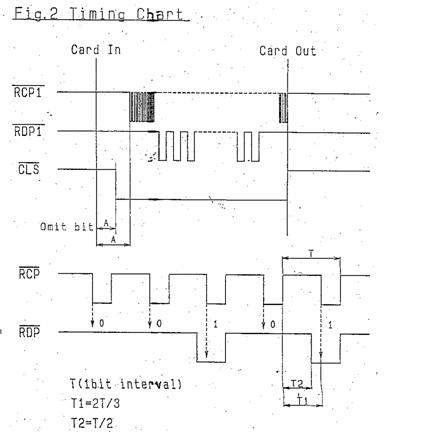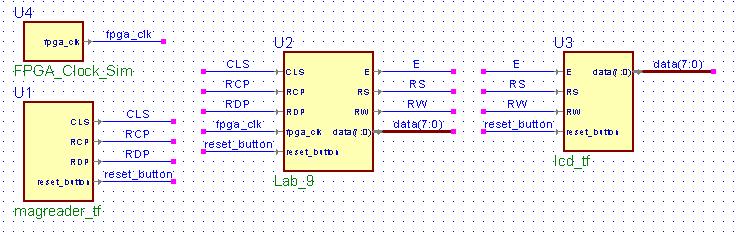CSE 370 Introductory Laboratory Assignment
Applying Your Knowledge
Assigned: Monday, May 25, 2009
Due: Thursday, June 4, 2009
Objectives
The objective of this lab is to complete the LCD-MagStripe Reader lab. Now
that you have built the LCD control logic and wired it up so that switches
drive which character the LCD writes; it is time to change that so that the
magnetic stripe reader drives which character the LCD writes. Lab 9 should
be
easier than Lab 8 because you have already laid the foundation for proper
timing, there is also very little wiring involved which will give you a
chance to work on additional functionality to make up lost lab points or
just for fun!
Before You Begin
There are several datasheets involved in this lab. One of them is the Magnetic Card Reader Specifications. This
specification is mostly correct, however the pin-outs indicated on the
specifications are wrong, do not use it! Use the pin-outs described to you
in
this lab write-up, or else you will have wiring problems and your magnetic
card reader will not interface correctly with code and LCD.
Tasks:
Magnetic Stripe Reader Timing
-
The Magnetic Stripe Reader is much like the LCD in that it has a series
of signals, the important signals on the magnetic stripe reader are:
RCP1, RDP1, and CLS. Itís also important to note that all three of these
signals are inverted, this means when one of the signals is toggled, it
actually goes from high to low, instead of low to high. This is apparent
in the timing diagram below. The timing for the signals is as follows:
1. CLS is asserted when the card enters the card reader.
2. At a later point RCP and RDP signals begin to be asserted. At the
falling edge of RCP, RDP should be sampled for data.
3. RDP should be sampled at every negative edge of RCP, remember that
RDP
is inverted so if you sample a 0, itís actually a 1 and vice versa.
4. Every 7 bits that you sample over RDP is a single ASCII character,
you
will have to decode it with the information found in the datasheets
however.
5. RCP will stop oscillating when there is no more data to be sent. RDP
will go back to high, and CLS will go back to high as well.
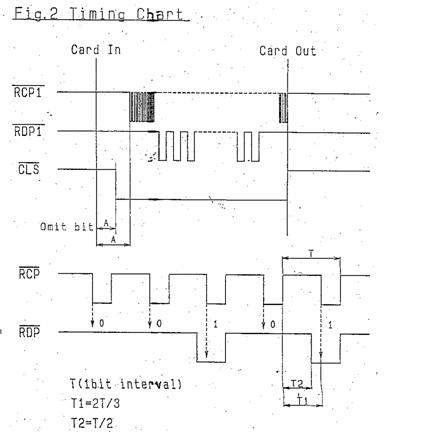
Use this information to draw a state diagram that you will code in
Verilog to read data from the magnetic stripe reader. Have your TA check
this before you move on.
The Order of Data
-
As you may have noticed already, data comes over RDP in a serial
fashion,
one bit at a time. The data comes over RDP in reverse order as well, the
least significant bit first followed by the upper bits. There are a
total
of 7 bits per character; but the last bit (the highest order bit) is a
parity bit so you can ignore it. There are several special characters as
well, such as the start sentinel: 1000101, this start sentinel tells you
when valid data begins. You should refer to the Reference Table for the exact encoding of
all the supported characters. Take the time to look at the LCD encoding
and the magnetic stripe encoding and determine what you need to do to
the
data from the magnetic stripe reader in order for the LCD to recognize
it. You will have to code this into your verilog module later on.
Asynchronous Inputs
-
The signals from the magnetic stripe reader are not synchronous to our
clock, meaning they can change anytime, even right when our clock is
"ticking". This means, that if we sample one of these signals with a
register, we could violate the setup/hold time constraints of the
register. We will address this in class, but for now, the way to solve
this problem is to put two registers back to back (a shift register) on
the RCP input and only use the output of the second register. (Why do
you need to do this only for RCP?)
Building The Logic
-
Now you are ready to actually create the actual logic that makes the
magnetic card reader work in conjunction with your LCD logic. First off
you should create a new design for Lab 9 that has design flow since you
will be synthesizing it onto the FPGA eventually. You will have to add
copies of the files from lab 8 that controlled the logic of your LCD. If
you want you can even rename the copied over block diagram file from
lab_8.bde to lab_9.bde. From there you will want to remove the inputs
you
had added for the switches. You need to add new inputs for CLS, RDP and
RCP because thatís the signals coming from the magnetic card reader.
Next you need to write up the verilog code for your magnetic card reader
logic. Donít forget the logic that was explained above when you write
your code. It should have a single 8-bit output, which you will direct
to
any inputs you hade in lab_8 that was hooked up to the 8-bit switch
input.
Testing your Logic:
-
A test fixture has been provided for you that will provide all the
signals, all you need to do is hook it up appropriately. You can
download the two test fixtures here:
magreader_tf.v and lcd_tf.v
You can refer to the picture below on how to wire up your test fixture.
Run the test and make sure everything passes successfully. The test
fixture should print HOORAY!1+1=2 twice. If it does
you are now ready to synthesize and demonstrate.
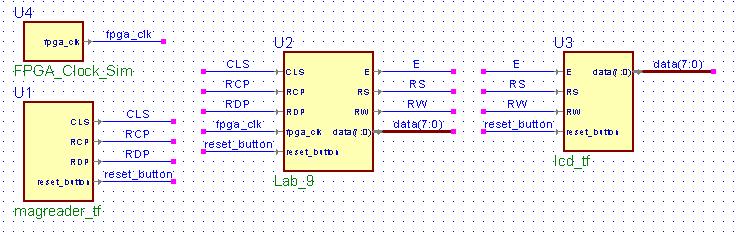
Synthesizing and Wiring:
-
Now that you have tested your circuit and everything seems to be
working
it is time to synthesize it onto the FPGA and demonstrate it to the TA.
Donít forget to write up your .qsf file. You may be curious as to how
you will get external signals like the LCD and Magnetic Card Reader to
the FPGA. Well the io ports that you used in the earlier labs
directly connect to the FPGA via the pin names on the label. This means
inside your .qsf file you can assign the inputs from the magnetic card
reader and outputs to the LCD to the io ports on your prototyping
board via the pin labels on the label. You can refer to this page: IO Pins, if you are confused. Whatís more,
you can choose any io port you like in any order, which can make
wiring very easy. Take a look at the TAís sample solution below. Thatís
very clean wiring
isnít it?

IO Ports, A13, B13, etc...

Good Wiring Example
Remember, the pin-outs described in the documentation are wrong. You
should use the following pin-out below when wiring up your magnetic
card
reader to the io ports on your prototyping board.
| Pin Number | Color | Signal |
| 1 | White | Frame GND (0) |
| 2 | Grey | Signal GND (0) |
| 3 | Purple | VCC (1) |
| 7 | Orange | RDP1 |
| 8 | Red | RCP1 |
| 9 | Brown | CLS |
Additional Functionality (to make up lost lab points or just for fun!)
There are several extra credit options you can undertake, these can be fun
expansions to your learning if you want to try them out.
1. Expand the logic of your magnetic card reader so that it can also make
use
of RCP2, RDP2. This is the second track of the magnetic cards (The same
track
your Husky Card Uses). You will probably want to refer to this: Datasheet, for the encoding. In this case, we
suggest you set up a switch that is low for Track 1 and high for Track 2.
2. Most cards have 3 fields, one that stores the name, one for the credit card
number, and one for other data. There is a '^' character between each of these
fields. Hook up three switches and only print a given field if the switch
coresponding to that field is on. Do not print the start sentinel, end sentinel,
or field separators. Also don't print anything after the end sentinal.
3. Include error checking into your magnetic card reader and LCD logic.
Right
now everything should be built to spec and it works perfectly when the
conditions are right. However, it would be nice if the LCD would display an
error in the case the card in the reader is suddenly removed. See if you can
think of some ways to implement error checking.
Lab Demonstration/Turn-In Requirements
A TA needs to "Check You Off" for each of the tasks listed below.
-
Have a TA check you off for your Magnetic Card Reader State Diagram.
-
Have a TA check you off for your working Magnetic Card Reader with LCD.
Comments to: cse370-webmaster@cs.washington.edu