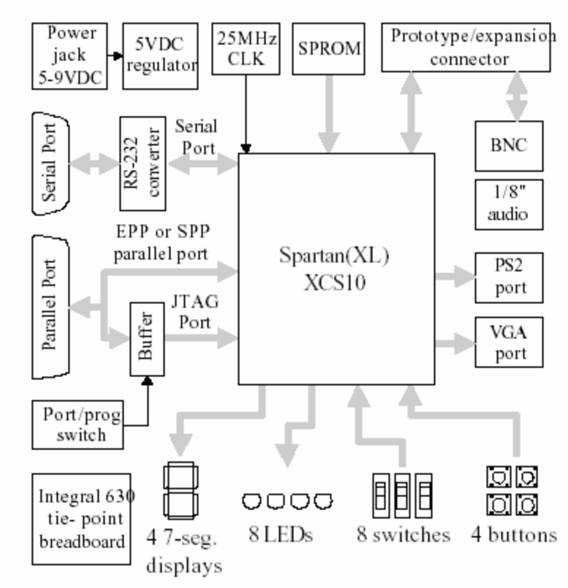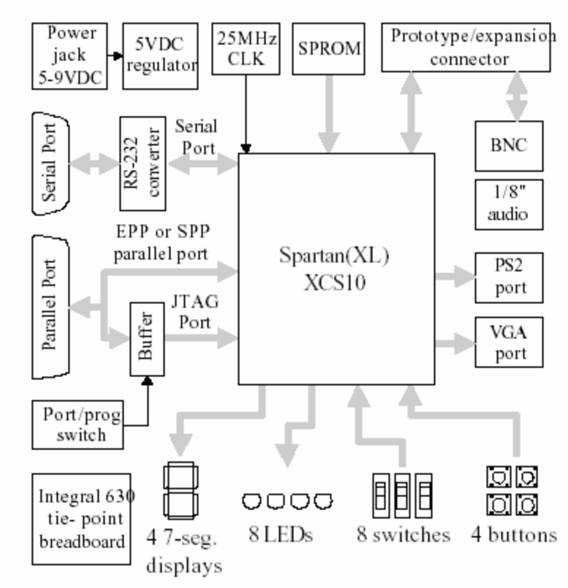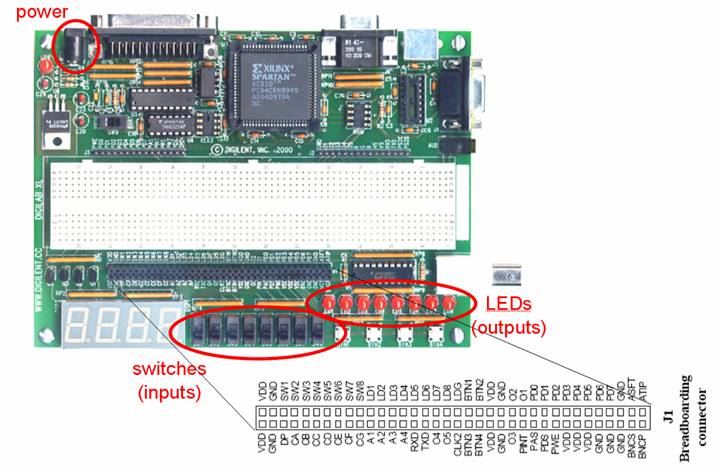•
Digilent
XLA5 prototyping board (including a prototype area consisting of a
solderless breadboard)
• Power supply
• Logic probe
• Bag of pre-cut pre-stripped wires
• Wire stripper/cutter
•
Some standard TTL logic chips (all DIP -
dual-in-line pin packages - compatible with the breadboard)
• Chip extractor tool (the only way you will remove chips from the
breadboard - for the safety of your fingers and the chip's pins)