Lab 4: High-Level Verilog
Overview
Implementing designs directly in schematics or structural (gate-level) Verilog can give you the best control, and often the smallest designs. But, sometimes it can be a real pain to optimize all the way down at that level. An alternative is high-level (Register Transfer Level – RTL) Verilog, where you tell the CAD tools what you what the output to look like, and it automatically does the Boolean algebra for you!
Instructions
Task 1 – Seven-Segment Displays
In lecture, we presented a seven-segment display driver. RTL code for that seven-segment display is given above (code).
- Create a new project in Quartus Prime and add the seg7 code to it.
- Create a new module that uses two instances of the seg7 code – one that uses SW3-SW0 as inputs and outputs to HEX0, and another that uses SW7-SW4 as inputs and outputs to HEX1.
Task 2 – UPC Code to Display
In Lab 3, we built a system that took in a UPC and output whether a returned Nordstrom item was on sale and whether it was stolen. A nearby store, Fred's Pawn Shop, buys used items from customers that were originally purchased from various stores that also use the UPC system. Fred wants a similar item-checking system, but has found that devious customers are changing the UPC stickers on the items they are selling to misrepresent the price. To combat that, Fred would like you to add a display on HEX5-HEX0 that describes the product corresponding to that UPC – if the description doesn't match the item, then someone is trying to cheat Fred!
You already created the logic to output the Discounted and Stolen signals based on six specific UPC's and whether or not the item was marked. To simplify this lab, we will reuse all of that existing logic, but now add hex display outputs for those six UPC's. To let you exercise your creativity, you are asked to come up with new item names.
- Come up with exactly six new items to fill out the
leftmost column of the table below – three expensive items and
three inexpensive items.
You are not allowed to use any of the items from Lab 3 or
the example given below.
- Make sure to match each item with a corresponding expensive or inexpensive UPC.
- Since we only have six 7-segment displays, you should consider what items will lend themselves to "good" (easily-distinguishable) displays.
Item NameUPCDiscounted?Expensive?<New Item 1>0 0 0NoYes<New Item 2>0 0 1NoNo<New Item 3>0 1 1YesNo<New Item 4>1 0 0NoYes<New Item 5>1 0 1YesYes<New Item 6>1 1 0YesNo - Determine corresponding 7-segment encodings for
your six items.
The displays do not need to use the entire item name, but they need
to be at least 3 letters each and easily-distinguishable from the
other UPC descriptions.
You may use upper- and lower-case letters or pictograms.
- Example: The item "Dress Shoe" could be displayed as
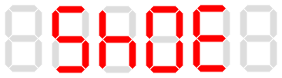
There is no "correct" way to encode the entire alphabet on 7-segment displays. You may use online resources such as http://tinyurl.com/h99785g for inspiration, but you should decide for yourself whether or not your display is easily read or more of a stretch to interpret correctly. - Example: The item "Dress Shoe" could be displayed as
- Create a high-level design for the circuit using RTL. It should have three inputs (U, P, and C), similar to the seg7 module, but will instead have six 7-bit outputs for the 7-seg displays.
- Simulate your design in ModelSim, then hook it to the switches and lights of your board to make sure it works.
- Create a new module that uses one instance of your new display code and one instance of your Lab 3 module. It should use them both so the system simultaneously computes the Sale LED, Stolen LED, and HEX displays. Test and debug with ModelSim, then load onto your board.
- Signals from multiple modules can be displayed at the same time. Select modules in the sim tab and then drag-and-drop signals from the Objects pane to the Wave pane.
- To (re-)order signals, you can click and drag names in the Wave pane.
- You can create groups of signals. Highlight multiple signals in the Wave pane, then right-click on one of the signal names and select "Group." You can now move the signals as a group, and hide/expose them easily. Note: You can only group signals from the same module.
- Don't forget to save the formatting into the <modulename>_wave.do file!
Task 3 – Don't Cares
Your design has outputs for only 6 of the 8 possible UPC codes. For the other two cases, a line such as "default: LEDs = 7'bX;" tells Quartus Prime that it can treat these cases as a Don't Care condition. If you didn't do this, go back and correct it to do so. Test your design on the circuit board, and record the pattern it shows for these Don't Care conditions (hand drawn or photo will work).
Lab Requirements
Lab Report
Due before Wednesday section, submitted as a PDF on .
- Your completed item table, showing your new items, their UPC codes, and classifications.
- A screenshot of the ModelSim simulations you will demonstrate during the demo.
- Drawings of the 7-seg display output for each of the unused UPC codes.
- How many hours (estimated) it took to complete this lab in total, including reading, planning, designing, coding, debugging, and testing.
- Separately, upload the SystemVerilog code for your the double 7-seg and Fred's Pawn Shop designs and related test bench(es).
Lab Demo
Due by the end of the day on Friday, but typically during your assigned demo slot or a scheduled support hour.
- Demonstrate both the double 7-seg and the Fred's Pawn Shop circuits in ModelSim.
- Demonstrate both the double 7-seg and the Fred's Pawn Shop circuits on the DE1 board.
- Be prepared to answer questions on both the theoretical and practical parts of the lab.
Grading
Working Design
60 points for correctness, style, and testing.