This is the Winter 2022 final website.
Retreiving Data from an Android Device or Emulator
-
When you open Android Studio to your as5-menus project, you will see a “Device File Explorer” tab in the lower right corner:
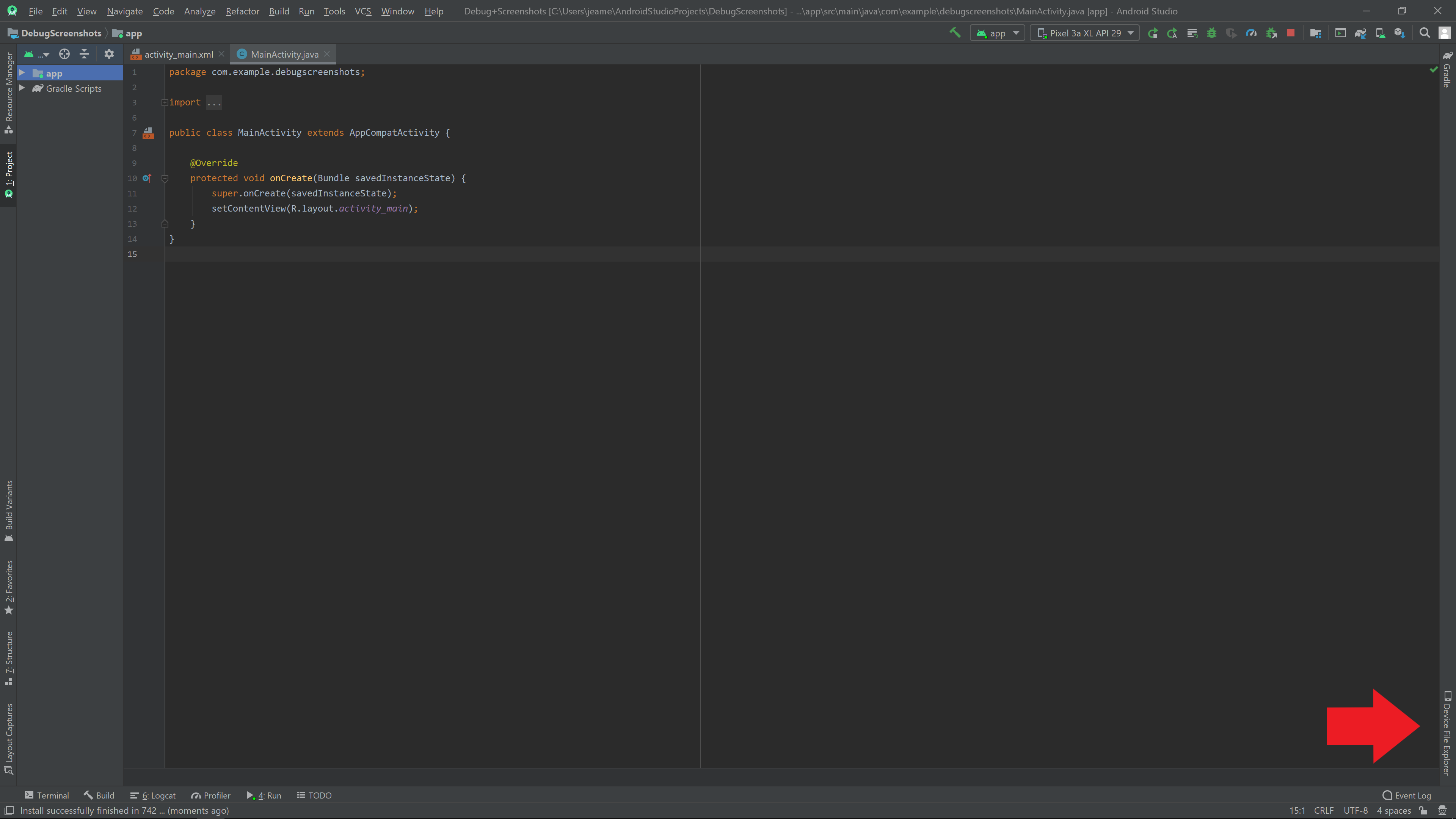
-
When you click this tab (make sure your emulator is already running or physical device is plugged in) you will see the file structure of your emulator:
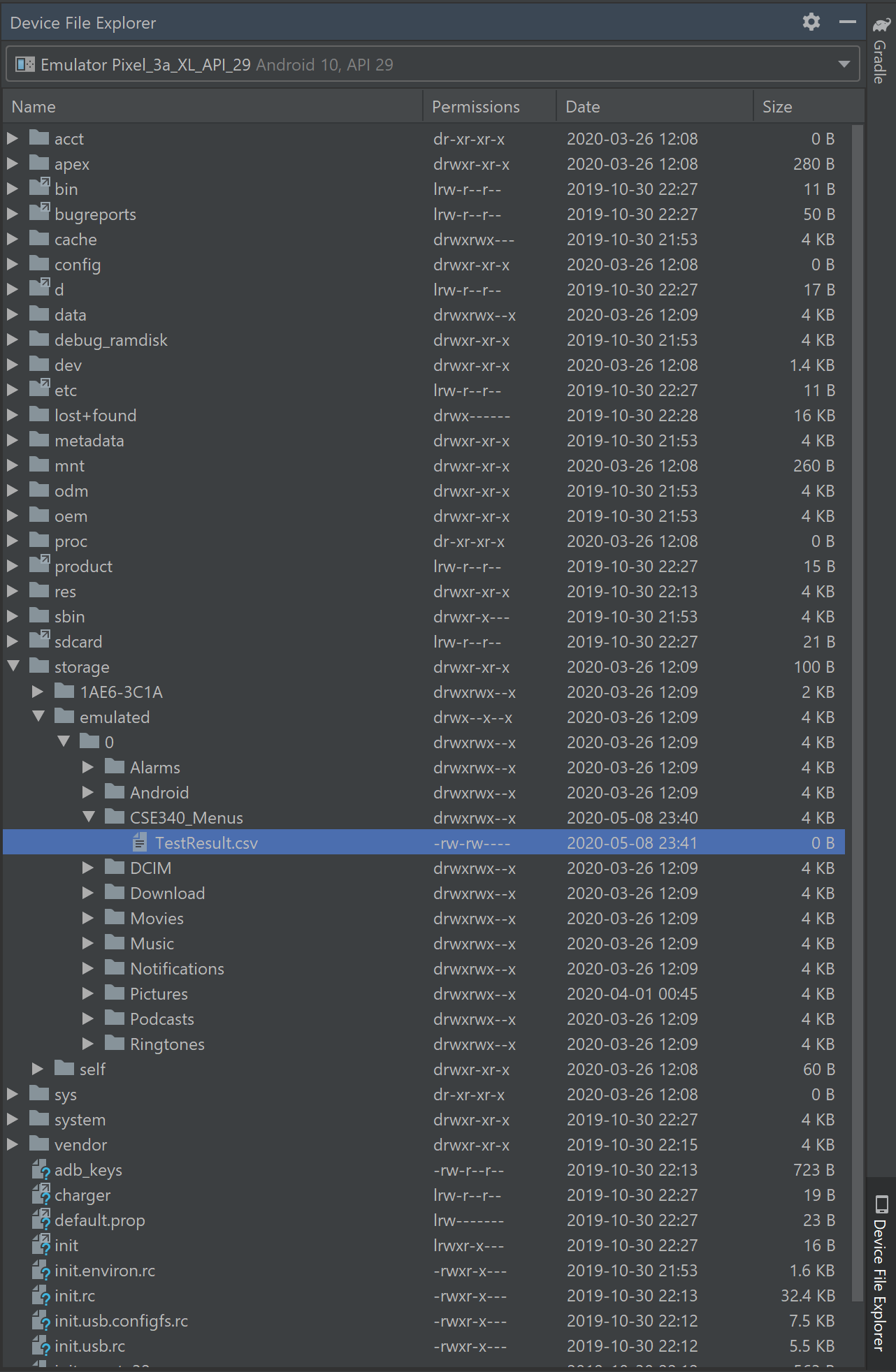
-
Once you have found TestResult.csv under
/storage/emulated/0/CSE340_Menus/TestResult.csvor/sdcard/CSE340_Menus/TestResult.csvyou can right-click to save it to your computer: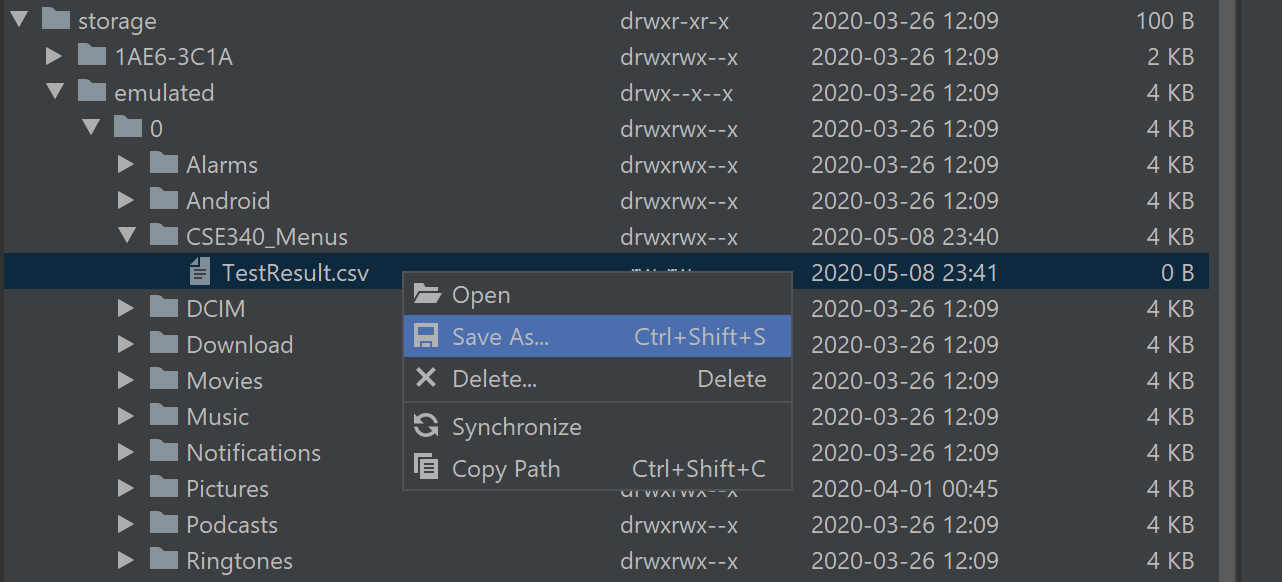
-
Now that you have the file saved to a location on your computer you can right-click to open it in Microsoft Excel or upload it to Google Sheets to process the data.