# CSE 340 Lab 1: Ed Lessons and Gitlab Spring 2022 ## Introduction to course infrastructure --- ## What is Ed Discussion? Edstem is an online class forum for posting questions or announcements. It has a built-in Workspace feature allowing users to interact with a terminal/web preview/etc and has a Lessons section where we post activities, videos, and assignments. ## Why is it relevant to you? You will use Ed Lessons to submit assignments. Note that submissions may take a few minutes to process, so plan your homework submission time accordingly.  --- ## What are we doing today? We're going to clone the first assignment (`as1-doodle`) via Gitlab. Start by navigating to [https://gitlab.cs.washington.edu/cse340-22wi-students](https://gitlab.cs.washington.edu/cse340-22wi-students). You will need to login with your CSE GitLab credentials. - Note: Please **regularly push your code** to Gitlab even though you are submitting the final project on Ed Lessons. This helps avoid contact during in-person office hours and makes it easier for all TAs to review your code. --- ## Turning in the assignment - Navigate to [https://edstem.org/us/courses/16206/lessons/26142/slides/152253](https://edstem.org/us/courses/16206/lessons/26142/slides/152253) to see the Doodle Submission on Edstem. - Please create a zip file containing all of your code, then drag the file into the Edstem workspace on the Doodle Submission page. - Remember to click **"Mark"** at the bottom right of the page to submit. 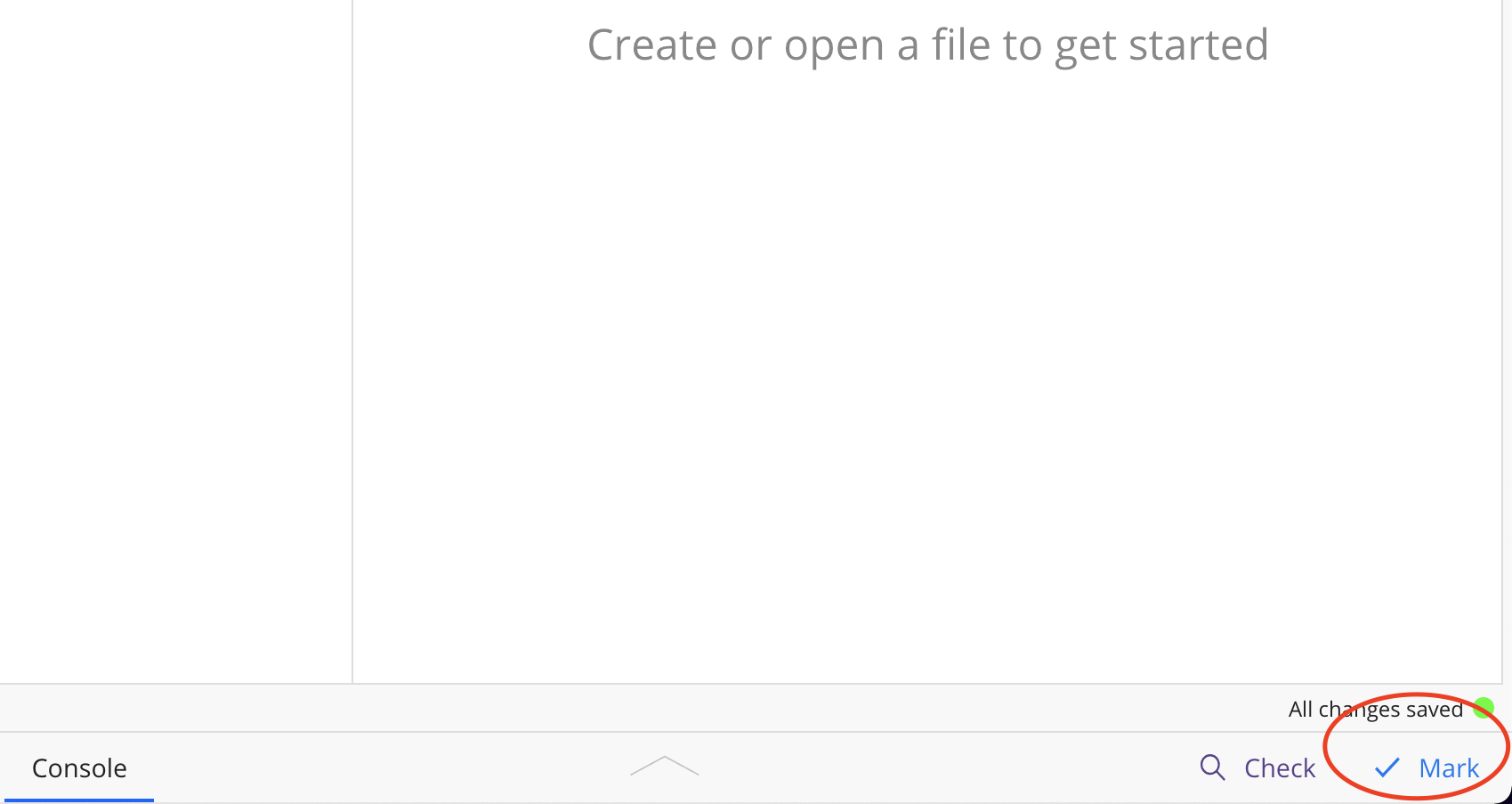 --- ## Turning in the assignment - Lastly, make sure your submission passes the “Screenshots” test! - Click the “Download” button that's to the right of “Screenshots” to compare your output to what's expected. 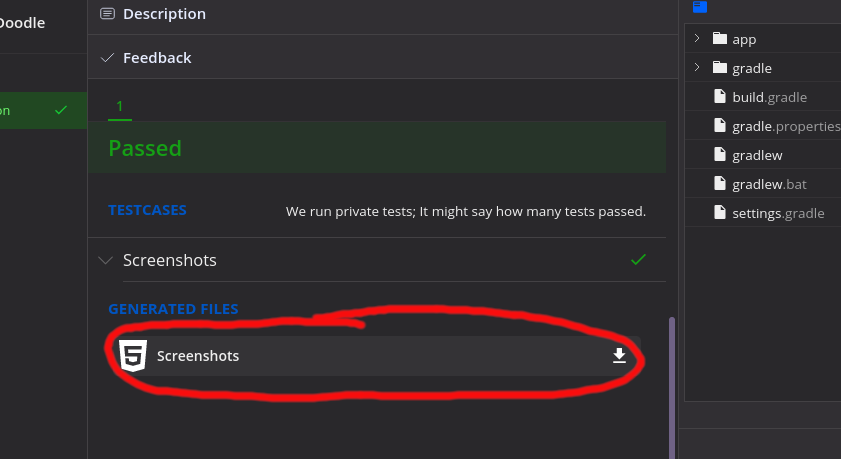 --- ## Turn in format In order to mark, all Android files must be at the root level (contains your 'app' folder and gradle files). 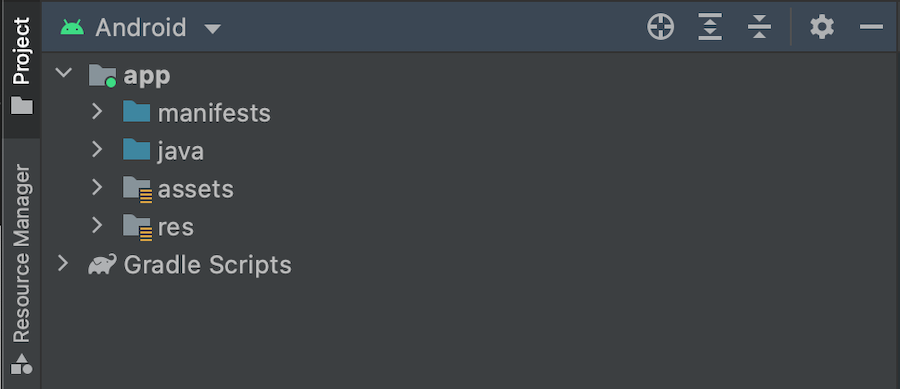 --- ## Turn in format You should zip up your file on Gitlab after pushing the latest code to your Gitlab repository. Do not use Android Studio to zip as the Export to Zip File does not include the build files. 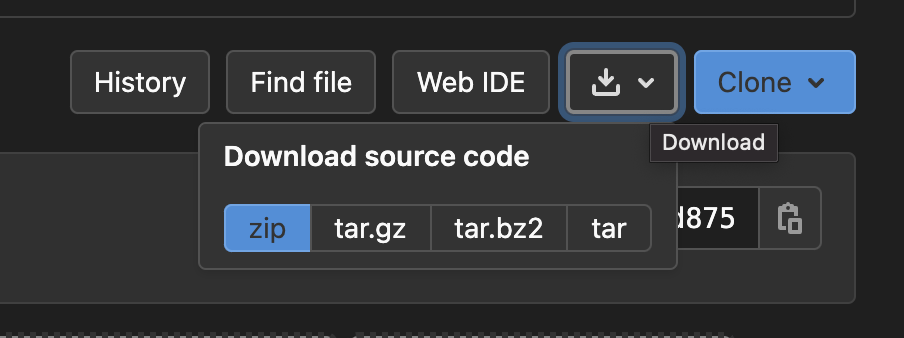 --- ## Resubmission Policy There are NO late days in the class, turn in the assignment on time. However, you will be able to resubmit. Please read this section of the [syllabus](/courses/cse340/22sp/#resubmission-policy) for more details. --- # Section 1 Exercise - Each section we will have some type of exercise for you to complete within 24 hours. Completing these exercises will go towards your participation grade. - Section 1 Exercise: Submit a screenshot of your Android Studio with your cloned Doodle project opened.