as6: Undo
Last revised: 9:00pm, Wednesday, May 20th, 2020- May 22nd
- Programming
- Due June13, 2020, 10:00pm
- Lock June 3, 2020, 10:00pm - Heuristic Evaluation
- Due June 5, 2020, 10:00pm (no leeway) - Reflection
- Due June 8, 2020, 10:00pm
Android Goals:
- Be able to understand and modify an existing user interface
- Learn about floating action buttons
- Implement core data structure for Undo
HCI Goals:
- Modify and existing app in a consistent fashion
- Make your modifications accessible
- Make your modifications usable
- Use heuristic evaluation to assess an app
- GitGrade links
- Overview of assignment
- Explanation of Codebase
- Codebase Structure
- Parts 1-5: Programming requirements
- Part 6: Report
- Part 7: Reflection
- Turn-in
GitGrade links
Accept the Assignment / Turn-in the Assignment / Review your Submissions
Overview of assignment
- Handle undo/redo operations (required)
- Add a new thickness (0) to your app (required)
- Replace the color menu with a ColorPickerView (required)
- Make sure the button you add is accessible (required)
- Improve your app by adding a feature (not thickness, required)
- Make sure your change is accessible (required)
- Try to identify at least one usability problem and address it (optional)
- Provide Heuristic Evaluation feedback to others (required)
- Reflect on the Heuristic Evaluation feedback you recieved from others in your report (required)
- Think about how course concepts apply to Undo in your reflection (required)
Demo of our solution:
Explanation of Codebase
This is one of the more complex programs we are giving you in terms of code. Moreover the starter code is already has a couple of fully functional features that you will be modifying as part of this assignment.
The initial interactor hierarchy at instantiation is shown below (shown at the side is a legend for the visibility status of different interactors). Hidden means on screen and drawn but hidden behind something else.
The Floating Action Button (FAB) subtrees are the
menus at the top of the screen (for undo and redo) and bottom (for
color and thickness), made up of one or more floating
action buttons. The DrawingView is the place where drawing takes
place. Each new stroke is saved as a separate, new StrokeView added
to the DrawingView.
The FABs in this assignment refer to Floating Action Buttons.
When the user draws on screen (by clicking and dragging inside the
DrawingView, this adds a new StrokeView to the interface. Notice
that the Undo button is now visible instead of invisible because there
is an action to undo.
The sequence in the interface:
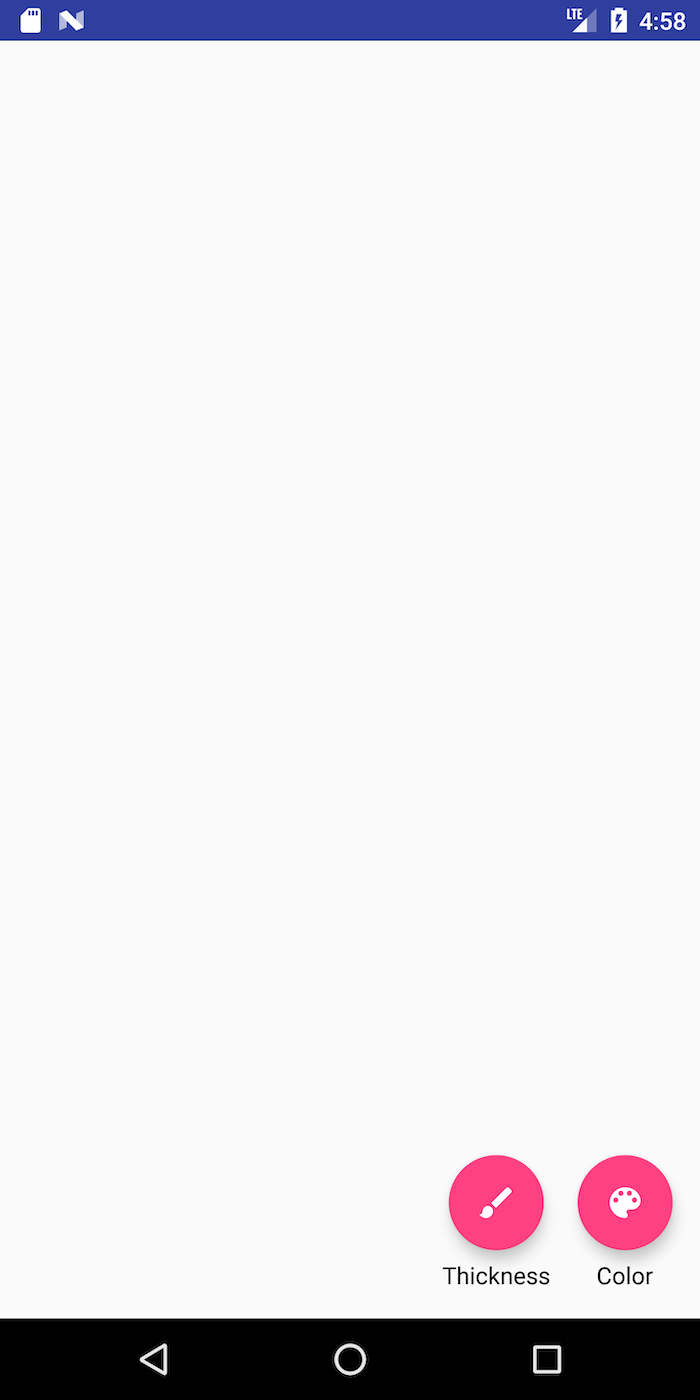
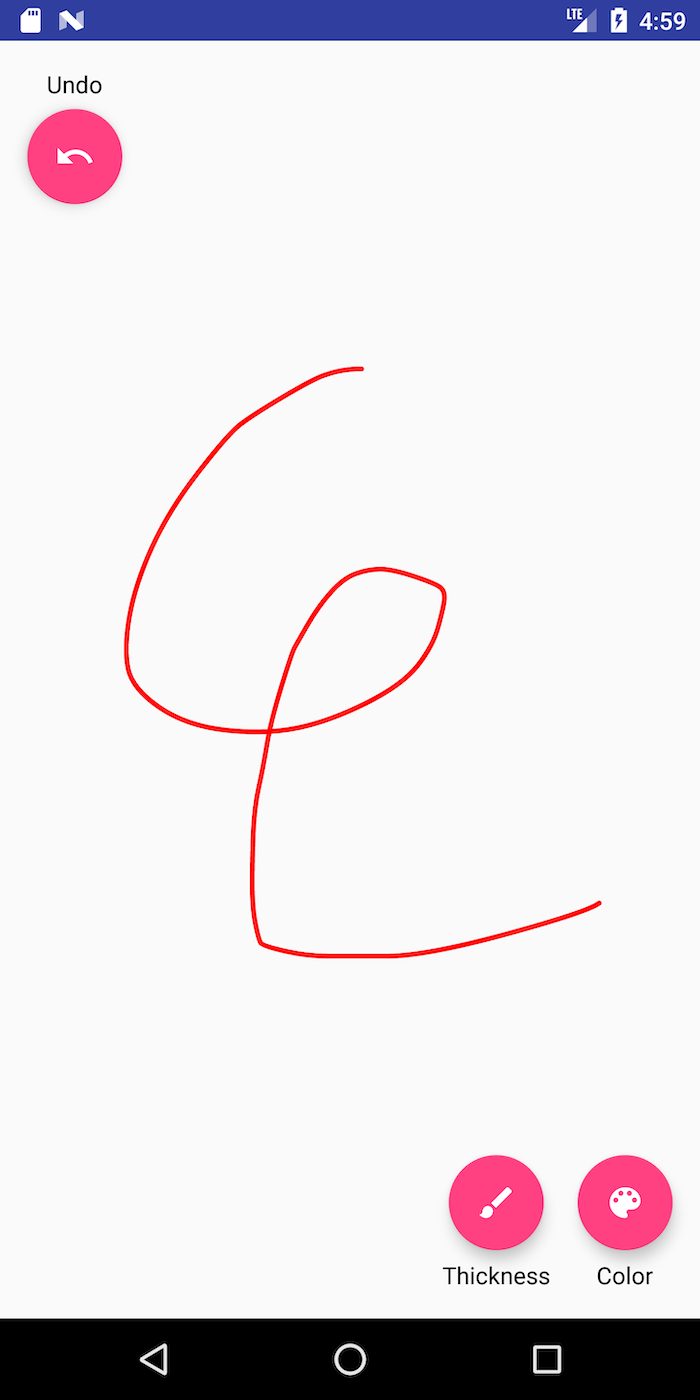
You can play around with the interface to change color and
thickness. Each new stroke you add adds another StrokeView to the interface.
Codebase Structure
This is a complete codebase for a drawing program. It is designed to be as modular as possible and includes support for Command Objects which encapsulate changes to the application model.
Actions
Actions are Command Objects, which encapsulate changes to the
application model. An AbstractAction has a single method, doAction(view) which,
when called, will apply the action to the view (our provided implementation is incomplete)
AbstractReversibleAction extends AbstractAction to add undoAction(view) which,
when called, reverses the action.
As with events, AbstractActions are part of an inheritance
hierarchy. AbstractReversibleAction has three subclasses –
ChangeThicknessAction, ChangeColorAction and StrokeAction.
All of them modify properties of the DrawingView
class. ChangeThicknessAction modifies the stroke width, ChangeColorAction
will modify current color of the stroke, and the , and StrokeAction.represents
the creation of a child view object that encapsulates a painted stroke (a StrokeView
that is added to the DrawingView).
Application Code (/app)
We’ve mentioned a DrawingView (which is the main canvas for the
drawing application) and StrokeView (which encapsulates a specific
stroke for the drawing application).
-
AbstractDrawingActivityis an abstract class for an app that supports drawing without support for Undo. If you changed the manifest to use it (you would need to make it not abstract first), you would see blank canvas that you can draw on with no thickness or color options. NOTE: if you do this experiment, remember to make it abstract again when you’re done! -
AbstractReversibleDrawingActivityextendsAbstractDrawingActivityand adds support for undo to it, including both the undo/redo buttons and the history. You can try changing the manifest to use this as well (not abstract). NOTE: if you do this experiment, remember to make it abstract again when you’re done! -
ReversibleDrawingActivityinherits fromAbstractReversibleDrawingActivity. It adds support for thickness and color to the undo/redo support inAbstractReversibleDrawingActivity. It also adds menus to show them. You can make a drawing application without support for history by changingReversibleDrawingActivityto inherit fromAbstractDrawingActivityinstead. -
DrawingViewis the canvas on which drawing takes place. Drawings are made up ofStrokeViewclasses which are added to theDrawingView. This class also implements a PPS (shown below) which responds toonTouchEvent()by creatingStrokeViews. -
StrokeViewis a single stroke. A stroke has apathandpaintobject which define it.
Parts 1-5: Programming requirements
There are five parts for the programming portion of this assignment:
- Part 1: Implement
ChangeThicknessAction - Part 2: Implement history
- Part 3: Add a thickness 0 FAB to the thickness menu
- Part 4: Integrate
ColorPickerView - Part 5: Add a new feature to your app. Make sure it is accessible
You can also (optionally) work on improving the usability
Part 1: Implement ChangeThicknessAction
In order to familiarize yourself with Actions and reversible logic, implement
ChangeThicknessAction. This will be very similar to ChangeColorAction, you should read and
understand that code before implementing your ChangeThicknessAction.
Part 2: History
Actions are the objects that are used in the history. An
AbstractHistory simply allows an AbstractReversibleAction to be added and supports undo()
and redo(). We subclass this with a stack-based history class called StackHistory to support
undo() and redo(). You will implement the methods to support these features in this StackHistory class.
A StackHistory has a capacity (a max number of actions that it can
store), a undoStack (the history) and a redoStack (actions that
have been undone and can be re-applied). It also supports specific capabilities you must implement (see comments in the code
for specifically what to do):
-
addAction()adds an action to the history stack -
undo()undo the top action in the history stack -
redo()redo the top action in the redo stack. -
clear()reset everything
Related APIs
Undo/Redo behavior
Here is a scenario where the user draws a stroke in the default color/thickness (1), changes the color (2), changes the thickness (3), and draws another stroke (4) in the original thickness and color, with various undos and redos mixed in.
| Action | Undo Stack | Redo Stack | Interface state |
|---|---|---|---|
| drawstroke (1) | 1 | 1 | |
| change color (2) | 1,2 | 1,2 | |
| undo | 1 | 2 | 1 |
| redo | 1, 2 | 1, 2 | |
| change thickness (3) | 1, 2, 3 | 1, 2, 3 | |
| undo | 1, 2 | 3 | 1, 2 |
| undo | 1 | 3, 2 | 1 |
| drawstroke (4) | 1, 4 | CLEARED | 1, 4 |
| undo | 1 | 4 | 1 |
Requirement 3: Adding a thickness 0 FAB to the thickness menu
There are two main things you will need to do to add one.
First, you find the right place in thickness_menu.xml to
modify. For example, this is the XML in that file for the thickest FAB
Action Button:
<android.support.design.widget.FloatingActionButton
android:id="@+id/fab_thickness_30"
android:layout_width="wrap_content"
android:layout_height="wrap_content"
android:layout_gravity="bottom|center"
android:layout_marginBottom="@dimen/fab_label_margin"
android:alpha="0"
android:clickable="false"
android:contentDescription="@string/thickness_desc"
app:fabSize="mini"
app:srcCompat="@drawable/ic_thickness_30" />
You must use the @string notation for your android:contentDescription, meaning you’ll
need to add a string definition to values/strings.xml.
Next, you will need to update onThicknessSelected to respond when
your FAB is pressed. It must change the stroke width to 0.
Finally, you will need to make sure that ReversibleDrawingActivity is updated to account
for your new menu item, since all mentions of thickness are currently hard coded to assume there is no 0 thickness.
Part 4: Integrating color picker
In addition to adding a thickness, we want to be able to draw strokes of any color instead of
being limited to 3. You may recall that we have already made a custom interactor that allows
users to choose any color on the color spectrum in a previous assignment. It is time to wire up a
ColorPickerView into this application! To do this, you’ll need to:
-
Copy over the
ColorPickerView.javafile from your color picker assignment. Put this file in the same directory as yourReversibleDrawingActivity.javafile. Also be sure to change the package at the top fromcse340.colorpickertocse340.undo.appin yourColorPickerView.javafile. -
Add your color picker to your layout. One way to do this is to add xml for your
ColorPickerViewtodrawing_activity.xml. Be sure it is neither visible nor focusable until the user clicks on the color FAB. Be sure to use the correct package name here too. -
Change the behavior of the color FAB so that, when clicked, it opens up the color picking interface instead of opening the collapsible color menu. For reference on how to do this, take a look at
ReversibleDrawingActivity.java#onCreate(hint: make sure to take a look at what interfacesReversibleDrawingActivity.javaimplements). -
Modify
onDraw()to leave the center circle blank.
When users have the color picker interactor open, they must not be able to access any other FABs (undo, redo, thickness change) so be sure to disable them when you show the color picker and visually indicate to the user that they are disabled. This behavior should be very similar to the what happens when you try to change the thickness using the collapsible menu. If a color change is undone or redone, the color picker must reflect the correct color. Once you set up all the listeners to respond correctly, your color picker interactor must allow users to pick any stroke color they want!
Finally, you will need to modify ColorPickerView so that it only accepts input inside the thin color
ring. We have provided an AbstractColorPickerView class for you with an
updated EssentialGeometry enum whose values are now WHEEL and OFFWHEEL to indicate this change,
so you will have to update ColorPickerView#essentialGeometry(MotionEvent) method to reflect
this change.
The behavior of the ColorPickerView is must also be modified slightly.
- If the user brings up the interactor, then immediately presses inside the center of the ring (which was colored in the ColorPicker app but is blank now), or outside it, you must not leave the start state.
- If the users brings up the interactor and presses (then moves) inside of the ring, the state will leave the the start state and will move to the inside state. The thumb will track in the same way it did for the ColorPicker as the user moves around the ring.
- If the user releases ON the ring, the new color will be chosen and the ColorPicker will become invisible.
- If the user releases when not on the ring you should exit the state machine AND not consume the input. To the user this will appear as though the color “snaps back” to the previous state (with an opaque thumb) but the color picker stays visible on the screen.
The following PPS diagram describes this new behavior.
where
- A is updateModel();invalidate()
- B is invokeColorChangeListeners();invalidate()
- C is updateModel();invalidate()
- D is doNothing() // although not really a method
- E is resetColor();invalidate()
To implement the new ColorPickerView#resetColor() method you will need to store the current color
of the wheel before you change it using updateModel(). You can use this stored color to reset
the wheel if the user releases when not in the ring.
NOTE: You do not need to use bundler to change the starting color or to store your model for this assignment.
Related APIs: View#using-views
Part 5: Improve the application
Create an interesting way the user can interact with the application that can be undone and redone. This means that whatever interaction you
add must have a custom undo and redo function (it might help to take a look at AbstractReversibleAction#doAction and AbstractReversibleAction#undoAction(DrawingView)).
Whatever you choose to implement, make sure to describe your addition in your report. In addition, make sure that the action you add is accessible.
Demo of a new feature: Clear Screen. Note that this solution does not use the ColorPicker, nor did it implement undo on this features (but you must do both).
You will describe this addition and its accessibility in your report (see below).
Optional addition: Improving usability
Try to identify at least one usability problem and address it (optional). As with adding a feature, there are several options here. Here are some examples of things I think are usability issues. You may not agree, if you choose to do this, you should focus on something you think is a usability issue.
Whatever problems you address, please briefly describe the problems and solutions in your report.
- As a color is selected and after the color is selected, the color FAB should update its background to that color.
- When a thickness is picked, the thickness FAB should update its icon to indicate the thickness selected.
- If the user begins drawing with the color or thickness FAB open (sub-icons present) the FAB immediately collapses
- Some might find the menu items small and hard to select
- No saving of state between invocations of the application. Could use bundle to do this.
Part 6: Report
In this portion you will be providing Heuristic Evaluation feedback and also reflecting on feedback that others have given you.
6.1 Video
To facilitate the online-only nature of this quarter, you will need to make a video of your final solution. To create a video, click on the … at the bottom of the panel to the right of your emulator, then select “screen record” and “start recording” (see images below).

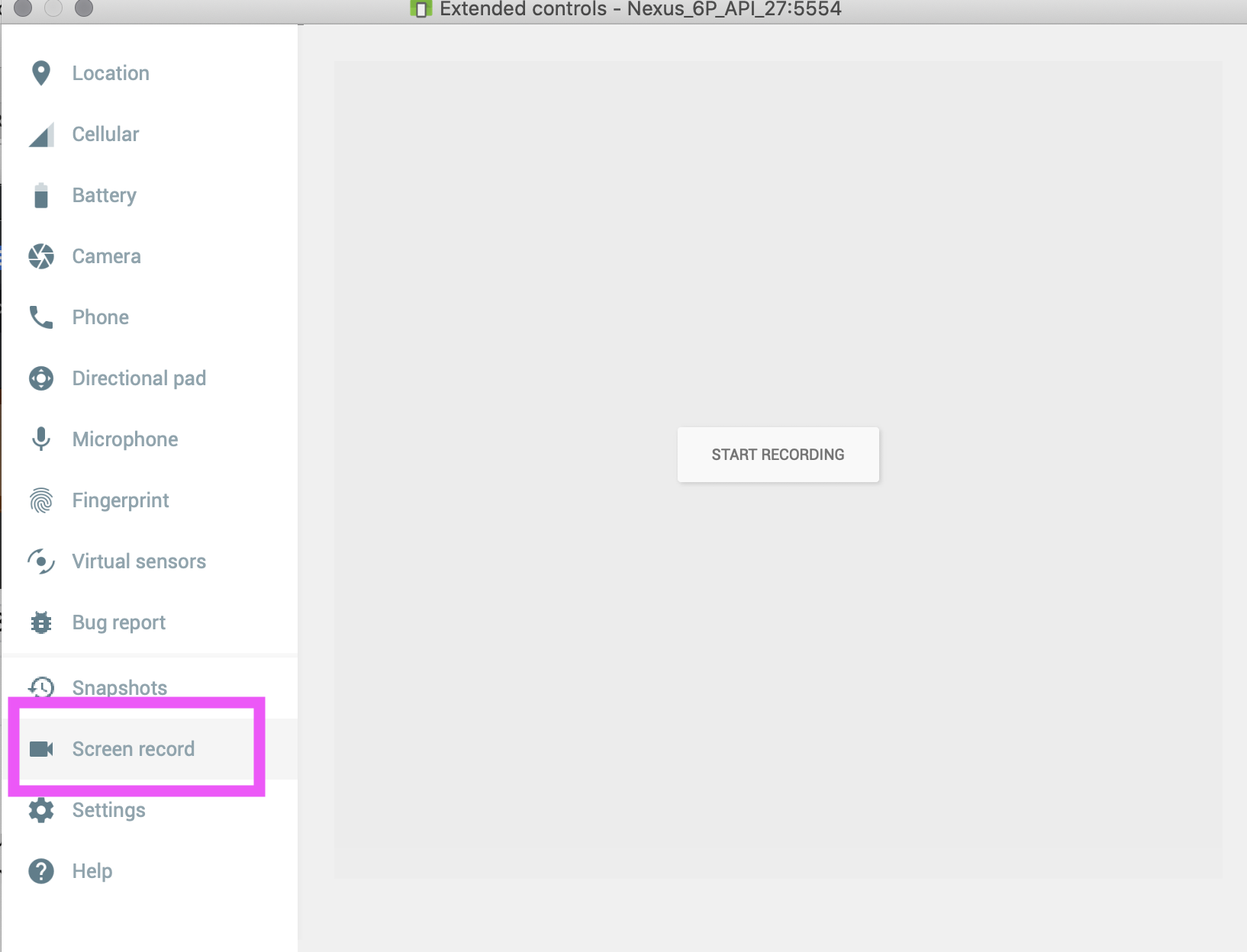
In addition, you should follow these instructions to make sure that clicks are visible:
Your video should have the following sequence which is to demonstrate undoing and redoing actions for changing thickness, color, and your new feature. Please DO NOT try to create a perfect version with no mistakes! You will not lose points for any usability issues or mistakes (unless your code isn’t working, which will not be affected by this video). You will get much better feedback and learn more about Heuristic Evaluation if your video isn’t perfect!
- Step 1: draw something
- Step 2: undo
- Step 3: change the thickness
- Step 4: draw something
- Step 5: undo
- Step 6: undo
- Step 7: change color
- Step 8: try to redo
- Step 9: draw something
- Step 10: use new feature
- Step 11: draw something in the new feature (if you need to)
- Step 12: undo drawing (if done)
- Step 13: undo new feature
- Step 14: draw something
- Step 15: use new feature
- Step 16: undo
- Step 17: redo
- Step 18: draw something
Finish as you will (e.g. demonstrate optional usability improvement).
6.2 Providing Heuristic Eval feedback
You will be assigned four videos. For each one you should:
- Watch the video
- While watching, take notes on paper about issues you see.
- Remember: Make two passes through video as discussed in class:
- Inspect flow
- Inspect each screen, one at a time against heuristics
- Fill out the following google form
with the 3 most severe issues. This will include questions about:
- Who are you/ who are you evaluating
- Which task step (above)
- Which heuristics are violated (primary and secondary)
- What severity rating would you give it
- Take a picture (a frame of the video) and circle the issue
- Describe what happened
You will submit 3 things for each assigned video. At least two should be bad issues, one can be good.
6.3 Reflecting on Heuristic Eval feedback and other aspects of this assignment
You will turn in a report describing the feedback you got from the Heuristic Evaluation and answering other questions about the assignment. We have provided a template.
Part 7: Reflection
Your reflection should be done as Microsoft Word, Google or other type of document. Copy the following questions (in italics below) into your reflection document and add your responses below each question. You can have more than one answer per page, but if you can, please try to avoid page breaks in the middle of a question. Insert page breaks between questions as needed.
-
Review the Heuristics from lecture. Which of the heuristics fit mobile application design? Which of the heuristics are less relevant? What problems did the heuristics not capture?
-
Relate the heuristics to the gulf of evaluation and the gulf of execution:
- Pick at least one heuristic that you believe captures a problem relating to the gulf of evaluation. Explain why.
- Pick at least one heuristic that you believe captures a problem relating to the gulf of execution. Explain why.
-
How secure is the Undo app? What security issues could arise with this app? List the security principals presented in lecture and categorize them as (1) violated, (2) met, (3) not relevant in the Undo app. Defend your reasoning.
-
How would you add context-aware computing in your Undo drawing app? Pick one of the types of sensing-based apps (capture and access; adaptive services; novel interaction; behavioral imaging; data collection & response) and discuss how it could enhance the app. Describe a case where this new feature could be problematic and relate it to the Sensing lecture.
-
Think back to all of the assignments you have done, and the design principles we have learned from Properties of People I and II, Application Design, Accessibility, and Security, been used i n your assignments? List and define in your own words 5 Interaction Programming design tips from these lectures. Also give an example of which, if any, of the assignments did you see that concept used (you can do this even if it was not explicitly named in the learning objectives we gave). Please explain your answer
- (1pt Extra Credit) Instructor note: Usually on an exam I like to have a fun, 1 pt, extra credit problem where student can draw something or write a poem. We’re not having traditional exam, but I feel the tradition of the fun extra credit must go on. In an number of sections this quarter the TAs created a Kahoot! to help students study for the examlets. (For those of you who could not make section, Kahoot! is an on line game that allows participants to answer timed, fun questions. ). You can earn your extra credit point by authoring a Kahoot! question (and answer(s)) that we could potentially use in our CSE 340 offering. This can be a serious or fun question, but school appropriate please!
Turn-in
Submission Instructions
You will turn in the following files via GitGrade. It will accept:
history/StackHistory.javaapp/ReversibleDrawingActivity.javaapp/ColorPickerView.javaactions/ChangeThicknessAction.java- Any additional classes you create in
cse340.undofor your new action layout/*_menu.xmllayout/drawing_activity.xmldrawable/*values/{colors,dimens,strings}.xml
You will turn in the following files via our google form:
- Your video
You will turn in your reflection and report (separately) on Gradescope
Grading
This HW will be out of 50 points and will roughly (subject to small adjustments) be distributed as:
Implementation (20 pts)
- Part 1: Implement ChangeThicknessAction (2pts)
- Part 2: StackHistory (7pts)
- Part 3: Adding thickness to FAB thickness menu (3pts)
- Part 4: Integrating ColorPickerView (7pts). Includes correct interactive behavior, and correct interaction with the stack.
- Code Organization, and Style: (1 pt)
Heuristic Evaluation & Reflection (35 pts)
- Part 5: Improvement (3 pts). Evaluated through video of application. Improvement is evident, significant and can be done, undone, then done again.
- Part 6:
- Video order is correct (3pts)
- Heuristic Evaluation Form filled out (based on form) (3pts)
- Report (11pts) includes Introduction and detailed description of your improvement, including a justification of your design based on principles and accessibility support, Purpose, Task, Data, and Lessons learned
- Part 7: Reflection (15 pts). Includes the following reflection questions:
- How well do the heuristics fit mobile application design? (3 pts)
- Relate the heuristics to the gulf of evaluation and the gulf of execution (3 pts)
- How secure is the Undo app? (3 pts)
- How would you use context-aware computing in your drawing app? (3 pts)
- How have Properties of People I and II been used in your assignments? (3 pts)
- End of class picture (1 pt extra credit)