EX3: Color Picker
Last revised: 2:15 PM Tuesday, April 23, 2019Android Goals:
- Save app state in Bundle
- Understand Android event handling APIs
- Handle touch input properly
- Understand app lifecycle
HCI Goals:
- Create non-rectangle interactor
- Propositional Production System
- Event handlers and event bubbling
- Callbacks
- Goal
- Getting Started
- Your custom view: ColorPickerView.java
- Your Application: MainActivity.java
- Misc.
- Turn-in
Goal
Create an RGB color picker which lets you choose a color on a rainbow circle (color wheel).
Your primary goal in this assignment is to create
ColorPickerView.java. This is your custom interactor and it should
be implemented so it can be used by any application. It inherits from
ColorPicker.java and is where you implement the custom interactor.
Tasks for ColorPickerView
- Handle different input events in
onTouchEvent - Initialize properties during
onLayout(register the first measure before initializing all views) - Draw the colorpicker in
onDraw - Save view state locally
You will also edit MainActivity.java. This is your
application and it will use your color picker. MainActivity
inherits from PickerActivity.java and is where you implement the application
code that uses the custom interactor.
Tasks for MainActivity
- Register callbacks
- Save application state in bundle
- Restore activity state from bundle
Getting Started
Over the course of this assignment you will be editing ColorPickerView.java and MainActivity.java, it is important to understand the inheritance chains of these two files, as you will be using lots of variables and functions defined in parent classes. Read the classes these classes extend!
It is important to understand the inheritance chains of these two files, as you will be using lots of variables and functions defined in parent classes. Read the parent classes!
Potential Order for Tackling this Assignment
- implement the state machine and touch events, log the color
- implement the callback to application, and application UI updates
- implement the feedback for custom interactor: thumb and center circle
- implement the state bundle saving and restoring functionality
It may be wortwhile to read Android/Custom-Drawing and Android/UI-Events to understand parts of the assignment that seem tricky.
Your custom view: ColorPickerView.java
Your colorpicker view will require you to support drawing (of feedback on the screen) and input handling.
Drawing
Drawing is implemented in onDraw(). You will need to draw the thumb and the feedback in the center of the circle. This can be done using things you learned in Doodle, since ColorPickerView inherits from ImageView. We provide a color dial in drawable, it should be drawn be the stub itself from ColorPicker.
The term wheel used throughout the spec refers to the dial and inner circle, it is the larger circle that contains all interface you will be drawing.
The height of the dial is the height of ColorPickerView, this is not true for the width.
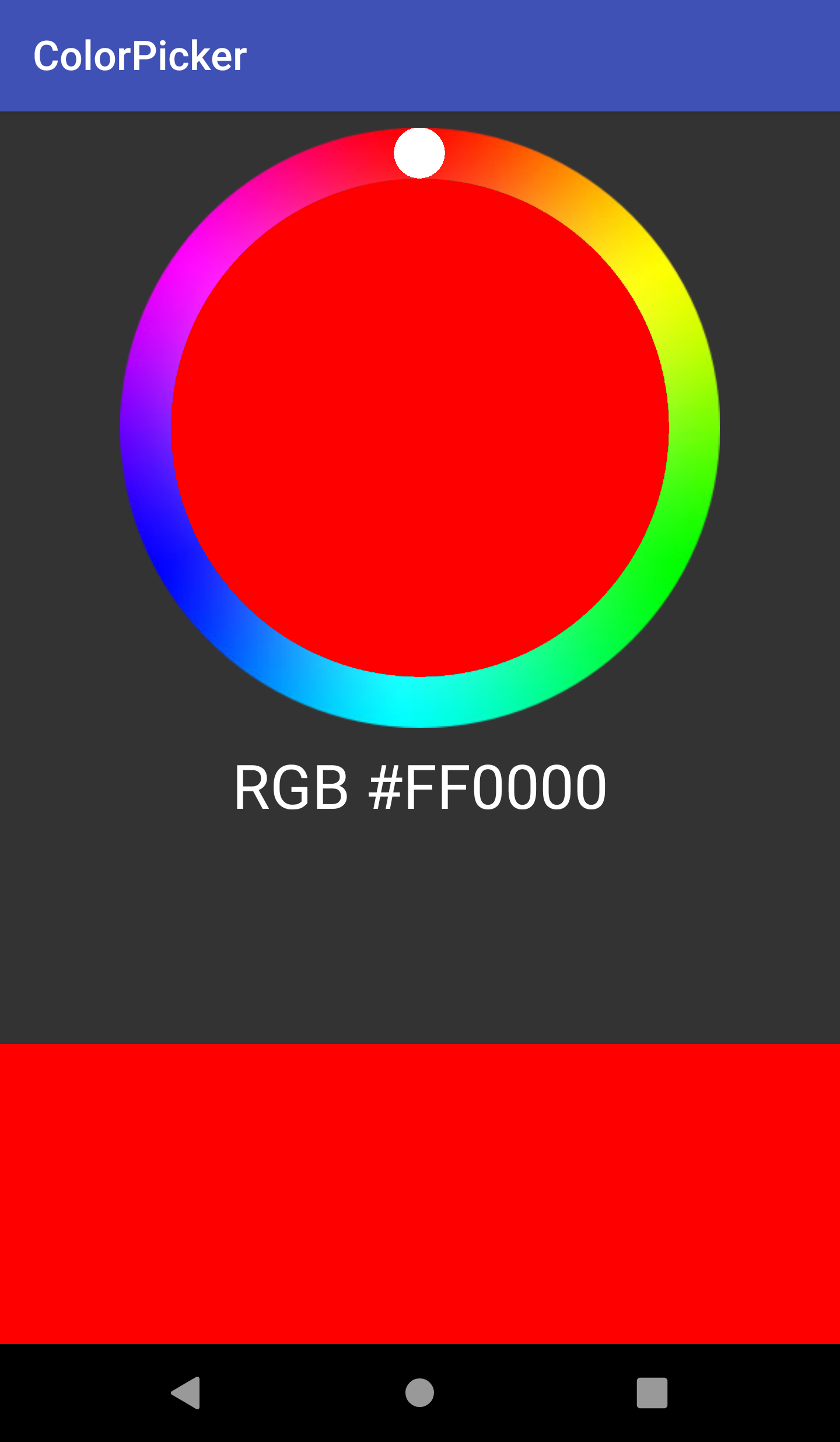
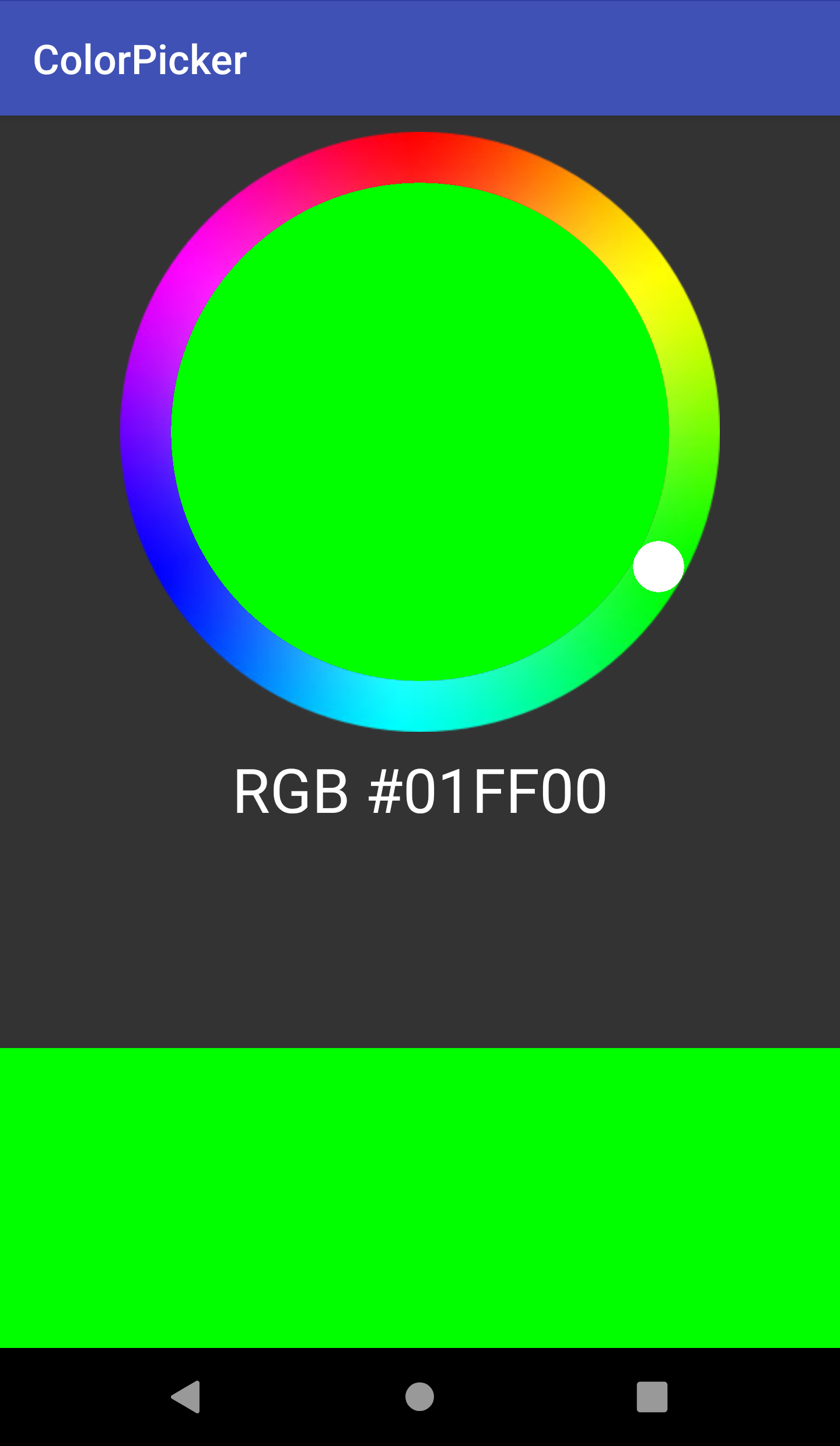
Key Variables
To do some parts of your drawing you will need to know the size of the
view you are drawing in. Calculate mRadius, mCenterX, and
mCenterY of the color picker inside onLayout
Related APIs: View#onLayout
Thumb
In the screenshots there is a visible thumb that marks the selected color on the dial. The thumb is drawn in onDraw() and should move around as a user interacts with the color picker, not just jumping to its final location when they release the finger/mouse.
The thumb should be constrained to moving along a circular track that places it within the dial. It should move along that track even when responding to valid events within the wheel but not within the dial.
Visually, the thumb’s radius is 0.085 times the outer-radius of the dial (center of circle to outside edge of color). This value is provided to you as a constant. Intuitively, positioning the thumb is similar to ColorPicker#getTouchAngle(..) but in reverse, additionally constraining the thumb to stay within the color band.
To calculate the alpha (which is an int [0, 255]) multiply the floats provided in the PPS by 255, then cast to int.
Center Circle
Inside the multi-color dial should be a circle that’s color is the same as the live selected color. It should be centered on the center of the wheel, and use up all available space up to the dial. The color of the inner circle, which represents the color picker’s model, should update while you drag the thumb. In contrast, the colored box and text, which represent the application’s model, should update only when the mouse is released.
Touch Input Events
We’ll handle touch input by implementing onTouchEvent. This is the event handler that will be called when a touch occurs in this view. In addition, when feedback is needed, you will have to ensure that the view is redrawn.
Related APIs View (see documentation on Drawing)
Transitioning out of the Start State
As shown in the state diagram, when in the start state (before interaction begins), we ignore any touches that are outside of the wheel. These events should be rejected by your ColorPickerView so that other interactors can use them if they want. Interaction only begins when the user presses on or inside the color wheel. At this point, color is updated, the thumb transparency is changed (to 0.5f) and its position is updated.
Transitions within the Inside State
Once interaction begins, we should update the ColorPickerView’s local model only when the user is dragging their finger inside the wheel. Similarly, we should show feedback only if the finger is in the wheel. In all of these cases, we remain in the Inside state.
- When a finger drags on screen inside the wheel, the thumb will follow the angle the finger is at, and the color of the center circle will update to reflect the change in the local model for the ColorPicker
- When a finger drags on screen outside the wheel, the thumb will stay at the most recent angle within the wheel.
Use the x and y coordinates of the touch event to calculate the angle (in radians) of the touch on the wheel with ColorPicker#getTouchAngle(float, float). It is difficult to do this mapping in tranditional RGB color space. The HSV color space discussed during class fits this task well. You can read more about the HSV color space here. Since we’re just adjusting color, we only want to modify hue while leaving saturation and value constant. You may see detailed instruction in code comments under ColorPicker#getColorFromAngle, which we provide you. Use this implementation to guide your work on ColorPickerView#getAngleFromColor, which does the opposite operation.
Transition to the end state.
When the user finishes interacting, you’ll need to update the UI to reflect the new selected color, by calling onColorSelected on the possible ColorListener with our newly selected color. In addition, the thumb transparency should be reset to 1f.
Related APIs: MotionEvent / Color / ColorUtils / View#onTouchEvent
Your Application: MainActivity.java
Your application is making use of your color picker. The application needs a way to find out from its fancy new view (ColorPickerView) when the color changes. In our case, it will use this information to display the newly chosen color and update the application model, though another application might do something different.
Setting up the Application
The application layer should set the default color of colorPicker using MainActivity#setStartingColor, we provide this default as ColorPicker.DEFAULT_VALUE (it’s red). It is also neccessary that MainActivity#setStartingColor triggers onColorSelected.
Managing Application State with Listeners
To find out about color changes, the application needs to register a
callback by calling colorPicker.setColorListener(). This callback
should update the application’s colorView and colorTextView
whenever onColorSelected is called to demonstrate that the
application correctly got a color from colorPickerView. This means
you are prohibited from leveraging publicly accessibly
field/function on the color picker to observethe ColorPickerView
state. For more on custom listeners, see CodePath’s guide to creating
custom listeners.
Save Application Model using Bundle
Please save application model (i.e. the current color as known by the application) in the onSaveInstanceState bundle. When user goes off to some other app, Android kills our Activity. We need the bundle to get the saved state back.
We want to manage the state at the application level (MainActivity.java) versus at the interactor level, this means you will need to find a way to set the state of the color picker from the application when the bundle is loaded.
Notice from the documentation that onRestoreInstanceState is called after onCreate if a bundle exists. However, to make grading easier, we want you to handle the bundle in ColorPickerActivity#setStartingColor so you should not implement onRestoreInstanceState.
We will kill the activity to test if the state is saved. Use adb to test killing it or in developer options set Apps -> Don’t keep activity.
The best way to test this functionality is to enable the setting referenced above, and then press home, and return to the app. The selected color should still be the same. Quitting the app from multitasking will destroy the bundle.
Related APIs: Saving and Restoring State | Android Developer Options
Misc.
This assignment does require doing some math, you are welcome to use the Java Math functions. Related APIs: Java Math.*
Turn-in
Submission Instructions
You will turn in the following files here:
─ ColorPickerView.java
- MainActivity.java
Grading (10pts)
- Event Handling (onTouchEvent, etc)
- Interaction functionality is correct: 1pts
- Implement PPS properly: 1pt
- Reject press events that occur outside the wheel: 1pt
- Feedback (onDraw)
- Place thumb in correct location: 1pt
- Correctly trigger redraw: 1pt
- Model Management
- Correctly update ColorView model 1pt
- Correctly update application model 1pt
- Application Resiliency
- Save Application State using bundler: 1pt
- Communicate to application properly
- Implement custom handler for onColorSelected callback 1 pt
- Code Organization and Style: 1 pt
IDE Errors/Warnings you can ignore
NOTE: An error/warning that can be ignored for this assignment cannot be ignored for every assignment. Check IDE notices against specs on per assignment basis.
onTouchEvent- Custom view ColorPickerViewSolution overrides onTouchEvent but not performClick
- Anonymous Class Replaced with Lambda
- “anonymous new
ColorPicker.ColorListener()can be replaced with lambda”
- “anonymous new