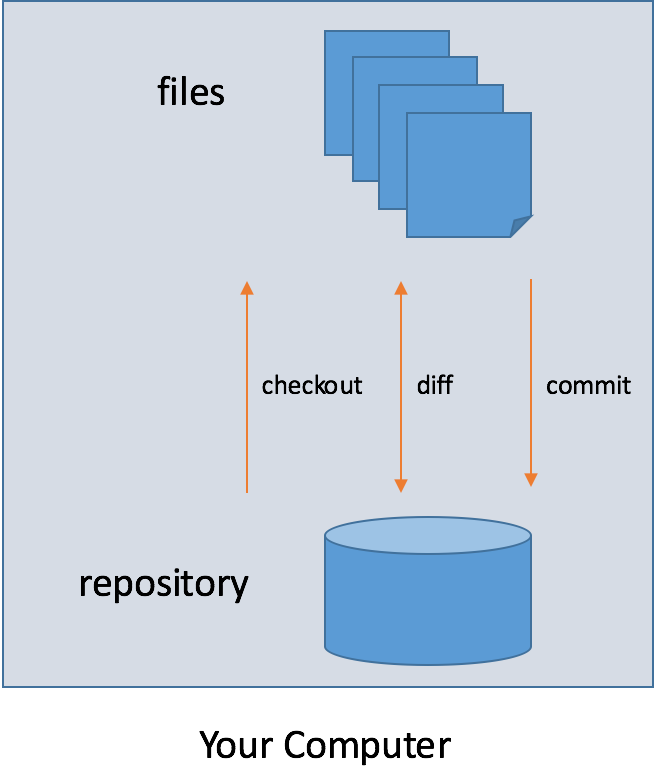
Contents:
You may be wondering why we should use version control at all. All version control systems, including git, provide the following functionality:
Over many years of teaching courses like CSE331, we have observed that on average about one student's computer will either die or be stolen during the quarter. Therefore, you should commit and push your work to the repository often. Committing often:
Let's start by discussing how Git works when there is only one user working on one computer.
Git maintains a “repository” that sits next to the files you
want it to track. (On Linux, the repository is stored in a subdirectory called
.git, which you will never need to—or want to—look
inside.) Inside of the repository, Git keeps track of every committed version
of the files that you tell it about. It will let you look through those past
versions, compare the current versions to earlier ones, or even revert to a
past version if you liked that better.
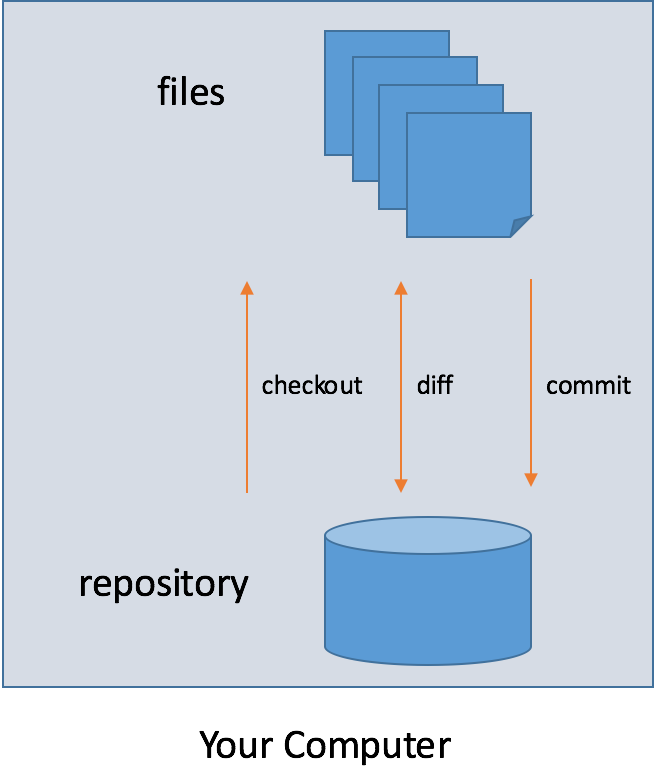
Here are some important operations that you may want to perform with Git:
add a file to the repository if you want Git to keep
track of it. This becomes the initial version of the file in the
repository.status of your
repository, which shows you the files that are different than their most recent
versions stored in the repository. You can also diff an individual
file to see the specific changes that have been made.commit your changes to put them into the repository,
where they will be permanently recorded.tag your commit with a name (and optional message) to
help remember what was important about that version of the files. (Note that
this tag refers to the state of every file in the repository at that
point. You do not need to tag individual files; the tag applies to the state of
the entire repository.)log, which shows you all of the past commits
that have occurred in the repository. (While the diff command
normally shows the changes between your current files and the most recent
commit, you can also diff between your current files and earlier versions
listed in the log.)checkout a past version of a file if you want to
return to an earlier version. You can also checkout a past version of the
entire repository.Even if you use Git by yourself on a single computer, as you can see, it already provides benefits in its ability to keep track of past versions of files. If you end up breaking something in your code and can't figure out what went wrong, it can be useful to revert to an earlier version and then try making the same changes again in small pieces until the bug shows up again. That will tell you that the problem is likely in the last small piece that you changed.
Git's main purpose is to manage files being changed on multiple computers. For example, in this class, you will have versions of your files on at least three different computers:
attu, where you will
validate that your code works as expectedThose different repositories are related to each other like this:
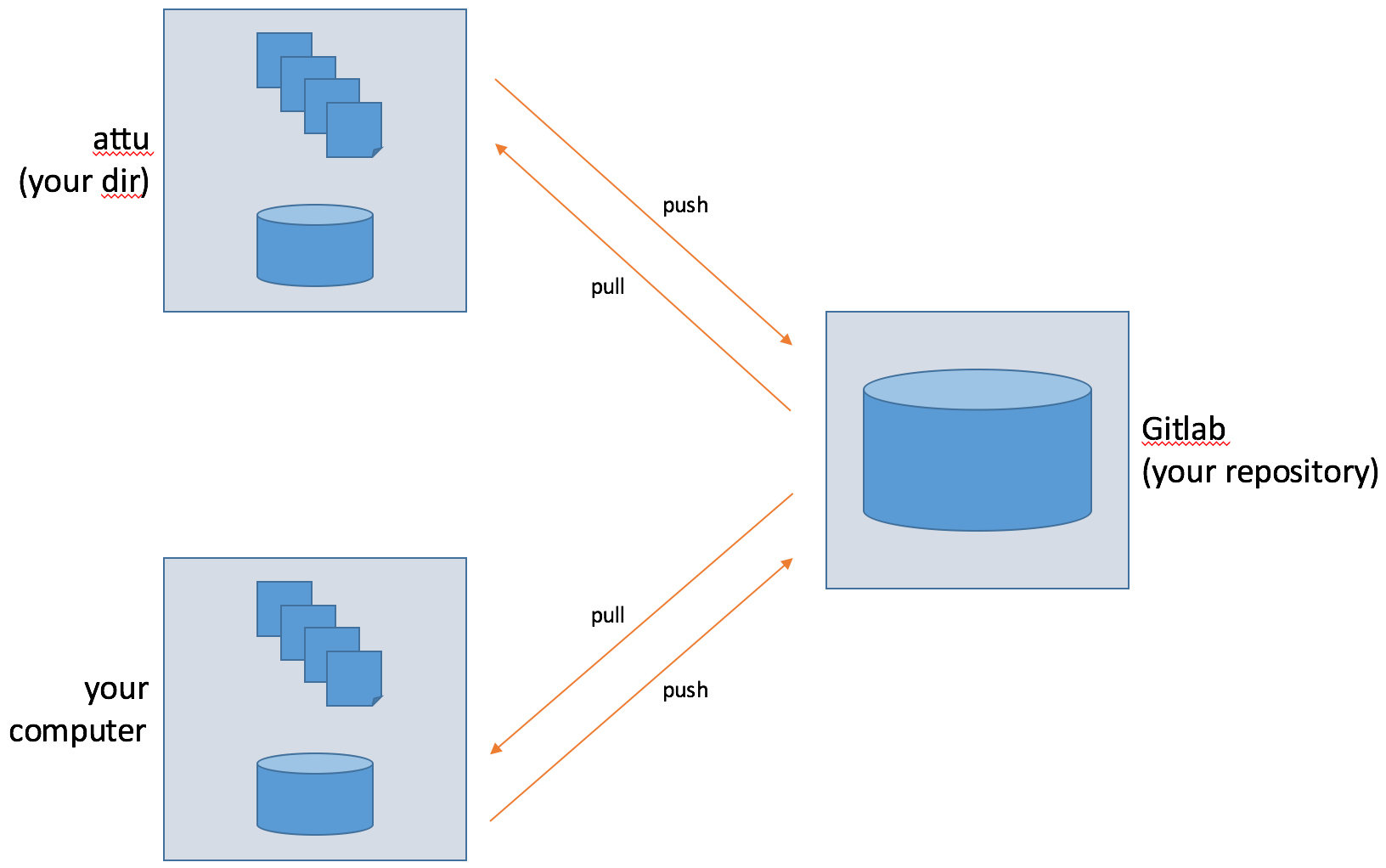
Each of these three computers has its own Git repository. You can use Git's
push command to send changes you committed in your local
repository into another repository (typically, Gitlab). And you can use Git's
pull command to bring changes you checked into another repository
(Gitlab) into your local repository.
For example, once your assignment is working correctly on your computer, you
commit your changes locally and then push them to
the Gitlab repository. Then, you can log into attu and
pull, which should bring those same changes into your local
repository on attu.
The normal way in which to create the links between two repositories that
allow you to push and pull changes between them is to
create your local repository as a clone of the other repository.
When you do this, your local repository will remember the location of the
repository from which it was cloned (which it refers to as the
master repository). When you use the push and
pull commands, they default to working with the master repository.
(It is possible to tell Git about other repositories besides the one from which
it was cloned, but we will not need to do so in this course.)
When Git is used on multiple computers, you get backup versions of your files on multiple machines. This can be of critical importance if your computer breaks or is lost. As noted above, this seems to happen to some student every quarter, so make sure that you not only commit your changes often to your local repository but also push them to Gitlab so that you have backups on another machine. Remember: committing your changes just means that you are telling Git to remember that version — it does not mean that you are submitting those as your solution to the homework. (Instead, you indicate your final solution using a tag.) So you should feel free to commit as many versions as you want.
It is important to note the distinction between git (version control software), and services like Gitlab and Github (code hosting services). The former is software for working with individual repositories (including committing, pushing, and pulling). The latter are services that store master repositories.
For CSE 331, Gitlab contains the master repository for your code. You will create the repository on your local machine by cloning a special repository created just for your use in this course. When you are done with your assignment (or any time you want to make a backup copy), you push your changes to the master repository on Gitlab. (If your computer is lost, you can restore from your most recent change that you pushed to gitlab, so push your changes often.) When the assignment is due, the staff will clone the final version of your repository and grade it.
Some tips on avoiding common problems while using git:
Merge conflicts are possible even when you are working by yourself. To avoid them:
Merge conflicts are much more common, even likely, when working with teammates. That is yet another reason why the effort in building software tends to scale super-linearly with the size of the program.