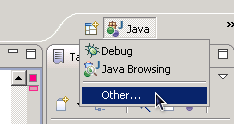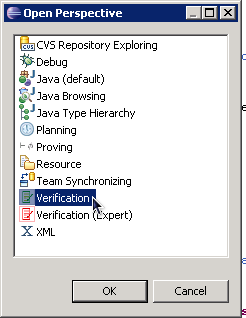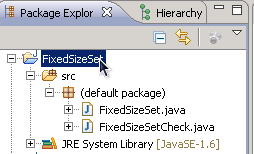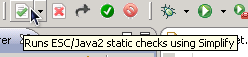Handout P8
Contents:
As always, please read the entire handout before you start work.
Programmers hate to do by hand anything that can be automated. This
includes formal verification: it is an important and useful way to ensure
that your program is correct, but it can be tedious to do by hand, and
especially if it has to be redone every time that your program changes.
In this assignment, you will get experience with automated program
verification, in which you write a specification and the ESC/Java2 system
performs a proof of correctness for you.
This experience should help to solidify your understanding of the basics of
reasoning about programs. It will also help you to understand a new
technology that, though not widespread today, is increasingly being used in
software development where correctness is important.
Your job in this problem set is to verify the correctness of 3 small
programs
using ESC/Java2,
the Extended Static Checker for Java. You will use both the Eclipse
and the VeriWeb interfaces demoed in class, using one interface for the
first two problems and the other for the third. The order that you
will complete the assignment in has been determined randomly —
you will receive an email containing this order.
Each program consists of two classes — an abstract data type (ADT)
and a client class that calls it. You will create and/or edit annotations
in the source code of the ADT.
You will not write write annotations in the client code.
Your goal is to enable ESC/Java to
verify that neither the ADT nor the calling code may ever terminate
with a runtime exception. That is, when ESC/Java produces no warnings
or errors on both the ADT and the calling code, your task is
complete.
For each program, please allocate 1 hour of uninterrupted time to
complete the verification task. (Some tasks may take
less time; for others, you may not be finished when the hour runs
out). Feel free to take breaks in between tasks, but please do not
read email, etc. while you are working on a program. In total, you
will spend around 5 hours on this assignment.
You are not permitted to collaborate with other students on this
problem set. This problem set will help us understand the usability
of program verification tools for CSE331 students;
we are interested in your ability to use the interfaces, not
your ability to collaborate!
ESC/Java is a tool that statically checks certain program properties.
Users express the properties via source comments, similar to
assertions or Java annotations. ESC reads the source code (and annotations) and warns
about annotations that might not be universally true. ESC also warns
about potential runtime exceptions such as null dereferences and array
bounds errors.
ESC annotations are written in the Java Modeling Language (JML).
In general, ESC supports annotations anywhere in the source
code. However, in this problem set, you will only use annotations
that specify properties of an abstract data type. Specifically, you
will write a representation invariant (also known as an object invariant) and method
specifications (preconditions and postconditions).
ESC is a modular checker: it reasons about code by examining one
method at a time. Therefore, ESC both checks and depends on
annotations. For instance, if an annotation describing the return
value of an observer method is missing, ESC may not be able to prove a
result about a method that calls that observer.
This is exactly the same as other modular verification tools, such as
type-checkers including the Nullness Checker.
It is also the way a human performs an inductive proof of
correctness for a data structure.
No setup is required.
You will use Eclipse and its ESC/Java2 plugin via remote desktop.
You will use VeriWeb from a web browser.
As usual, you will submit the assessments by committing the files
to your SVN repository.
By now you should have received an email at your @cs
account containing:
- The order in which you should verify the programs (and which
interface to use for each program)
- The address and password of a Windows server running Eclipse to
connect to using remote desktop
If you have not received an email with this information, please
contact the course staff immediately.
We do not expect that everybody will complete all the tasks
within the given time bounds — the tasks are (intentionally) of
varying difficulties. As such, your grade on this assignment
will not be determined by whether or not you complete the verification
tasks. Rather, we will determine your grade by (1) whether or not
you attempted the tasks and (2) your written response for the
assessments.
-
Remote Desktop into the server specified in the staff email:
On Windows
- Go to Start → All Programs → Accessories → Remote Desktop Connection
- Enter the host IP that was emailed to you and click connect
On Linux
- Go to Applications → Internet → Terminal Server Client
- Click Add Connection → Windows Terminal Service
- Enter a name for the connection (e.g., CSE331-PS8)
and the host IP that was emailed to you. Click OK
- Double click on the connection icon in the list
- Login using your
@cs username and the
password provided in the email; Eclipse will automatically
load. Closing Eclipse will close your session, so don't do that until you are done with the project.
- Eclipse should start in the Verification perspective. If not, open the "Verification" perspective:
Click the "Open Perspective" button to the left of the
Java perspective button above the class outline view. Click
"Other..." in the drop-down menu.
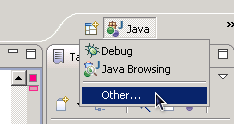
In the dialog that opens, select "Verification" and click "OK".
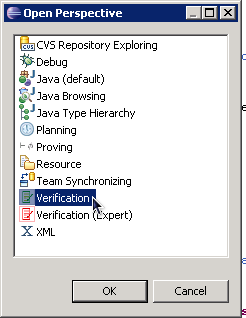
We have setup the ESC/Java2 plugin for you. However, before
beginning the assignment, please confirm the following configuration
(performing the steps as needed):
Windows → Preferences → Prover Editor → Simplify
- Select "Custom"
- Enter C:\Program Files\Simplify\Simplify-1.5.4.exe for the path
Windows → Preferences → Java → ESC/Java2
- Check "no semicolon warnings"
- Check "enables output of counterexample information"
- Check "enables output of suggestion information
After setting these options, you may need to close Eclipse (log
out) and log back in for them to take effect.
To run ESC/Java2 on a project, package, or file:
Select the project, package, or file in the Package
Explorer. For example:
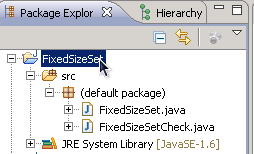
Click the green check-mark in the toolbar to run
ESC/Java2 on the selected project, package, or file; clicking
the red X will remove ESC/Java2 warnings from the selected
object.
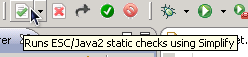
Note: if you run ESC/Java2 on a single file, only that
file is passed to the checker — types and methods
from other files will not be found. For example, running the
checker on StackArCheck.java will result in an
error that ESC/Java2 cannot find type StackAr.
ESC/Java's output is shown in the console; additionally, errors
are marked and underlined in the source files (just like
compilation errors and warning). You can view the warning
message at a location by hovering your mouse over the squiggly
red line or over the corresponding red and white "E" on the
left side of the editor.
NOTE: There is a known bug in the ESC/Java2 Eclipse plugin
that causes the following error / caution to be generated for each
file when run on Windows:
Caution: Using given file as the .java file, even though it is not the file for XXX on the classpath
You can (and should) safely ignore this error.
VeriWeb works best in Chrome and Firefox.
Do not use another browser (e.g., Internet Explorer) because the
interface may not function properly.
- Browse to http://schillerlabs.com:8080/VeriWeb/start.html
- Enter your
@cs username and select the project to
verify. Click "OK"
- If at any point you believe that the tool has stopped working
(e.g., drag and drop doesn't work), try reloading the page. If the
problem persists, please contact the course staff.
You can move the split bars to change the size of the three main
information regions. For example, to give yourself more space to see
long invariants in the drag and drop interface, move the vertical
slider to the right.
Just about the only case where ESC/Java and VeriWeb can provide
human-readable feedback about why a clause failed to verify is when
the clause in syntactically incorrect or has a type error.
The only way to leave a precondition problem is to either
eliminate all of the ESC/Java2 warnings for the method or to signal
that the specs for a method that it calls are deficient.
If the user interface becomes unresponsive, reload the page.
This section contains the instructions for the Eclipse user
interface. If the email you received states that you
should use the VeriWeb interface first, follow the
instructions for VeriWeb first and return to this section
later.
Before using the Eclipse interface on the main projects,
familiarize yourself with the interface by verifying the warm-up
project FixedSizeSet, an ADT representing a mutable set of
integers drawn from the range [0..7].
Follow the instructions in the next section for
the FixedSizeSet project, taking as much time as you need.
If you get stuck, you can "cheat" by referring to the included
project FixedSizeSet-Solved, which contains a set
of annotations that permit ESC to verify the ADT and the client.
This is only one possible solution among many;
your solution might include more / different annotations.
The purpose of looking at the solution is to help your skills in
reasoning about programs, not just to get you through the warm-up
quickly. Most students won't need to look at the solutions, but if
you do, make it a learning experience.
Don't hesitate to ask the course staff questions about the tool
/ verification during the warm-up.
When finished, compare your solution to the one provided
in FixedSizeSet-Solved.
Follow these instructions for each project that you are instructed
to verify with the Eclipse interface.
- Familiarize yourself with
the Eclipse assessment questions
-
Load the Eclipse environment.
-
Record the project name and your starting time for the project in a file named
eclipse.txt in your answers/ directory. This is
in your regular CSE331 SVN checkout, not in the environment you
access via remote desktop.
-
Spend at most 1 hour adding/removing/editing method preconditions,
method postconditions, and representation invariants so that
ESC/Java2 reports no errors or warnings. Re-run ESC/Java as many
(or as few) times as you'd like. Do not modify any Java statements or expressions in the source
code. Also, do not add/edit the annotations in the client
file.
For the main projects — i.e., not the warmup —
we have included invariants in the ADT file that were inferred with the Daikon
tool. Feel free to remove/edit these
invariants or to retain (some of) them, whatever you find most useful.
-
Record your ending time for the project in eclipse.txt.
-
Do not modify the calling code or the ADT's implementation at all
-- you should only add or edit annotations in
the ADT.
-
Do not use any unsound pragmas provided by ESC/Java (such as
@nowarn, @assume,
or @axiom).
- When working on the warm-up problem, feel free to ask the staff
any questions you might have.
-
When verifying a project,
if you have practical questions, such as how to run the tool or
how to state a certain property, feel free to ask the staff.
However, it is your job to
answer questions about the task itself, such as why a
certain annotation fails to verify.
Please answer the following questions in a file named
eclipse.txt in your answers/ directory.
There are no wrong or right answers, but we expect your answers to be
thoughtful.
- Did you write all your annotations first, then check them, or
incrementally add annotations and check? (Essentially, describe
your mode of operation while performing this task). How much time did you
spend before first running the checker?
-
If you used the Eclipse interface to verify 2 projects: Was your
approach the same for both projects, and if not, how did it differ?
-
In what general order did you write annotations? (For example,
starting at the top of a source file and working your way to the
bottom of the source file, or in the order that ESC/Java produced
warnings, or some other order (be specific).) Why did you
choose that order?
-
Describe the most difficult ESC/Java2 warning that you eliminated
(be concrete — class and method). What information did you
not know or understand, or what fact were you unable to express,
that made the warning difficult to eliminate?
-
Describe the most difficult ESC/Java2 warning that you could
not eliminate, if any (be concrete — class and method). What
information did you not know or understand, or what fact were you
unable to express, that made the warning difficult to eliminate?
-
What did you find especially hard (or especially easy)?
-
Do you have any suggestions for improving the way the tool works?
(What did you expect or want to see that you didn't?)
-
The provided source code contained some properties that had been
inferred by Daikon.
In what way(s) were the supplied conditions helpful? In what
way(s) were the supplied invariants not helpful, or a
hindrance? On balance, did you find the supplied conditions
helpful?
This section contains the instructions for the VeriWeb user
interface. If the email you received states that you should use the
Eclipse interface first, follow the instructions
for Eclipse first and return to this section later.
Before using the VeriWeb interface on the main projects,
familiarize yourself with the interface by verifying the warm-up
project FixedSizeSet, an ADT representing a mutable set of
integers drawn from the range [0..7].
Follow the instructions in the next section for
the FixedSizeSet project, taking as much time as you need.
Follow the instruction in the next section for
the FixedSizeSet project. If you get stuck, you can "cheat" by
referring to FixedSizeSet.java, a file that
contains a set of annotations that enable ESC to verify the ADT and the
client. This is only one possible solution among many; your solution
might include more / different annotations.
Don't hesitate to ask the
course staff questions about the tool / verification during the
warm-up.
When finished, compare your solution to the one provided
in FixedSizeSet.java.
Follow these instructions for each project that you are instructed
to verify with the VeriWeb interface.
- Familiarize yourself with
the VeriWeb assessment questions
-
Open the project in
the VeriWeb environment (See Section Running VeriWeb).
-
Record the project name and your starting time for the project in a file named
veriweb.txt in your answers/ directory.
-
Spend at most 1 hour using the tool so that ESC/Java2 reports
no errors or warnings. You are finished verifying a project when
the tool presents you with a solution key.
-
Record your ending time for the project in veriweb.txt.
Please answer the following questions in a file named
veriweb.txt in your answers/ directory.
There are no wrong or right answers, but we expect your answers to be
thoughtful.
-
Describe the most difficult ESC/Java2 warning that you eliminated
(be concrete — class and method). What information did you
not know or understand, or what fact were you unable to express,
that made the warning difficult to eliminate?
-
Describe the most difficult ESC/Java2 warning that you could
not eliminate, if any (be concrete — class and method). What
information did you not know or understand, or what fact were you
unable to express, that made the warning difficult to eliminate?
-
What did you find especially hard (or especially easy)?
-
Do you have any suggestions for improving the way the tool works?
(What did you expect or want to see which you didn't?)
-
The provided source code contained some properties that had been
inferred by Daikon.
In what way(s) were the supplied conditions helpful? In what
way(s) were the supplied invariants not helpful, or a
hindrance? On balance, did you find the supplied conditions
helpful?
Like any tool, ESC/Java2 and its two user interfaces you tried have
their own strengths and weaknesses, and should only be used in
appropriate ways and situations.
Please answer the following questions in a file named
assessment.txt in your answers/ directory.
There are no wrong or right answers, but we expect your answers to be
thoughtful.
-
Which verification projects did you performs, and in what order? Each
project consists of a program
name and a user interface (Eclipse or VeriWeb).
- When performing the Eclipse warmup, did you refer to
the FixedSizeSet-Solved project for hints before completing
your own solution?
- When performing the VeriWeb warmup, did you refer to the
FixedSizeSet.java file for
hints before completing your own solution?
-
The classes you were given were not documented. (That's terrible
style; amazingly, these were taken verbatim from a textbook!) During
the process of creating verifiably-correct specifications, did you
discover any facts about the code that was different than what you had
assumed, based on your intuition or on your initial examination of the
program? Be specific.
-
Which user interface was easier for you to learn? Why?
-
If you had used the interfaces in the opposite order, would your
answer to the previous question likely be different? If so, why?
-
Which user interface did you you prefer? Why?
-
Use the principles discussed in lecture to critique the two user
interfaces. For each user interface, state and discuss (in 1-2
sentences each) two positive and two negative aspects of the user
interface design.
You are not permitted to collaborate with other students on this
problem set. This problem set will help us understand the usability
of program verification tools for CSE331 students;
we are interested in your ability to use the interfaces, not
your ability to collaborate!
Please answer the following questions in a file named reflection.txt in your
answers/ directory.
- How many hours did you spend on each problem of this problem set?
(Only include time when you are completely focused on CSE 331. For
example, if you worked an hour in your noisy dorm lounge, or you were
periodically reading email or IMs, don't count that hour. But, that
shouldn't have happened for this problem set!)
- In retrospect, what could you have done better to reduce the time you
spent solving this problem set?
- What could the CSE 331 staff have done better to improve your learning experience
in this problem set?
- What do you know now that you wish you had known before beginning the
problem set?
The following files should be checked into SVN before you run
ant validate:
- ps8/answers/eclipse.txt
- ps8/answers/veriweb.txt
- ps8/answers/assessment.txt
- ps8/answers/reflection.txt
ESC is a modular checker: it reasons about code by examining one
method at a time. Therefore, ESC both checks and depends on
annotations. For instance, if an annotation describing the return
value of an observer method is missing, ESC may not be able to prove a
result about a method which calls that observer.
When writing ensures and exsures clauses,
instead of calling a boolean predicate (e.g., isEmpty()) try
writing the condition captured by the predicate explicitly.
When writing ensures and exsures clauses,
any mention of an argument x refers
to \old(x).
Exceptional postconditions are not throws clauses — an
Exceptional postcondition states what is true when the exception is
thrown, whereas a Java throws clause describes what conditions cause
an exception to be thrown. Though there is often some overlap between
the two, they are not the same.
March 5, 2011: Added section
on Reconfiguring the ESC/Java2 plugin for
Eclipse, and related Q & A.
March 6, 2011: Clarified what happens when ESC/Java2 is run a
single file in Eclipse instructions.
This section will list clarifications and answers to common
questions about problem sets. We'll try to keep it as up-to-date as
possible, so this should be the first place to look (after carefully
re-reading the problem set handout) when you
have a problem.
There appears to be a bug in our Eclipse setup that causes the
ESC/Java plugin's configuration to be cleared. To reconfigure the
plugin, follow these steps.
Be default, ESC/Java2 requires that each clause it terminated with
a semicolon. Ironically, for ease of use, we turned of this
requirement in the configuration. There appears to be a bug in our
Eclipse setup that causes the ESC/Java plugin's configuration to be
cleared. To reconfigure the plugin, follow
these steps.