Web Programming Step by Step
Lecture XX
Multimedia
Except where otherwise noted, the contents of this presentation are Copyright 2010 Marty Stepp and Jessica Miller.
Multimedia is fun
File formats
- some differ in features (animation, 5.1 stereo, transparency)
- many multimedia formats use compression to reduce file size
- some formats are patented (unusable in free software)
- some formats are encrypted to protect information inside
- Digital Rights Management (DRM) restricts what user can do with file
- can be broken: DVD (DeCSS), HD DVD (09f911029d74e35bd84156c5635688c0)
- some formats are streaming (can play while downloading)
- comparisons of formats: audio/video containers
Image file formats
- JPEG : uses "lossy compression"; small file size; good for photos
- GIF : 256 colors; LZW run-length encoding lossless compression
- allows transparency (can see behind parts of image)
- possible to create animated GIFs
- PNG : free format created to avoid patent and color issues in GIF format; lossless compression, transparency
- others: TIFF, BMP
- image format comparisons: text, photo, PNG
Raster and vector graphics
- the image formats on the previous slide are raster or bitmap formats
- they describe the pixels that should be drawn on the screen
- vector graphics formats such as SVG describe shapes/lines rather than pixels
- advantage: infinite precision; good for zooming, printing
- disadvantage: not supported on all platforms; computationally expensive
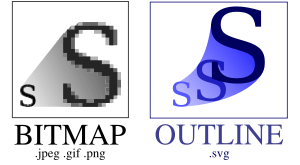
Audio file formats
- MP3 : uses lossy compression that eliminates inaudible sounds
- AAC : Apple's iTunes audio file format
- WMA / ASF: Microsoft Windows Media Audio format
- OGG : Linux hippie audio/video format
- RA / RM / RAM : Real Audio format
- other formats: WAV (MS), AU (Sun), AIFF / SND (Apple), FLAC
- Sequenced Music: MID, MOD
Video file formats
Flash
- format for graphics, video, audio developed by Macromedia/Adobe
- widely used for many reasons:
- supported in most major platforms/browsers
- lightweight
- can produce impressive interactive animated content
- downside: proprietary; editing software costs money (viewer is free)
- examples: Duck Hunt, Homestar Runner
Linking to multimedia files
<a href="video.avi">My video</a>
File types and browser plugins
- plugin: helper app launched within the browser to view certain file types
- examples: Flash player, QuickTime, Windows Media Player, Acrobat Reader, Java
- about:plugins URL will show you list of plugins in Firefox
- enter preferences, then choose Content, File Types, Manage...
- can change which app/plugin will be used to open particular file types
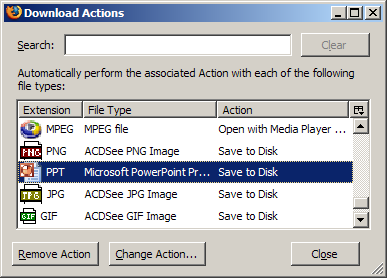
Embedded objects: <object>
<object data="video.avi" type="video/avi"></object>
Parameters: <param>
<object id="slider1" width="100" height="50"> <param name="BorderStyle" value="thick" /> <param name="MousePointer" value="hourglass" /> <param name="Enabled" value="true" /> <param name="Min" value="0" /> <param name="Max" value="10" /> </object>
- indicates a parameter to be passed to the embedded object
- required
nameandvalueattributes tell the object what parameter this is and what value it should have
Embedding Audio Files
<object type="MIME type" data="fileURL"></object>
<object type="audio/wav" data="yoda.wav"></object>
<object type="audio/mpeg" data="particle_man.mp3"></object>
- the above examples will embed a 0x0 (invisible) player to play the sound files
- you may want to add
widthandheightattributes if you want to see the player
Embedding YouTube video
<object width="width" height="height" type="application/x-shockwave-flash" data="videoURL"> <param name="wmode" value="transparent" /> parameters </object>
<object width="425" height="350" type="application/x-shockwave-flash" data="http://www.youtube.com/v/eKgPY1adc0A"> <param name="wmode" value="transparent" /> </object>
- this code, unlike the code on YouTube's pages, is XHTML-compliant
Embedding QuickTime Video
<object width="width" height="height" type="video/quicktime" data="fileURL"> parameters </object>
<object width="320" height="240" type="video/quicktime" data="examples/multimedia/win98.mov"> <param name="autoplay" value="true"> <param name="controller" value="true"> </object>
- optional
autoplayparameter can be set totrue - optional controller parameter can enable/disable onscreen play controls
Embedding Real Video
<object width="width" height="height" type="application/vnd.rn-realmedia" data="fileURL"> parameters </object>
<object width="320" height="240" type="application/vnd.rn-realmedia" data="examples/multimedia/flintstones.rm"> <param name="autostart" value="true" /> </object>
- optional
autostart,loopparameters can betrueorfalse - optional
controlsparameter can bePlayButton,PositionSlider, ... - more info
Embedding Windows Media
<object width="width" height="height" type="video/x-ms-wmv" data="fileURL"> parameters </object>
<object width="320" height="240" type="video/x-ms-wmv" data="examples/multimedia/billgsux.wmv"> <param name="autostart" value="true" /> </object>
DOM and multimedia
// plays the multimedia file of the given type
var object = $(document.createElement("object"));
object.type = "MIME type";
object.data = "url";
...
$("id").appendChild(object);
- multimedia files can be attached to the page by Javascript DOM code
- allows you to respond to user events by displaying a multimedia effect
DOM and multimedia example
// plays the multimedia file of the given type
var object = $(document.createElement("object"));
object.type = "application/x-shockwave-flash";
object.data = "http://www.youtube.com/v/PZUTleBwiiw";
object.style.width = "425px";
object.style.height = "350px";
$("videoarea").appendChild(object);
- embeds a YouTube video in the page area called
videoarea

