This assignment tests your understanding of JavaScript and its interaction with HTML user interfaces. You must match the appearance and behavior of the following web page:
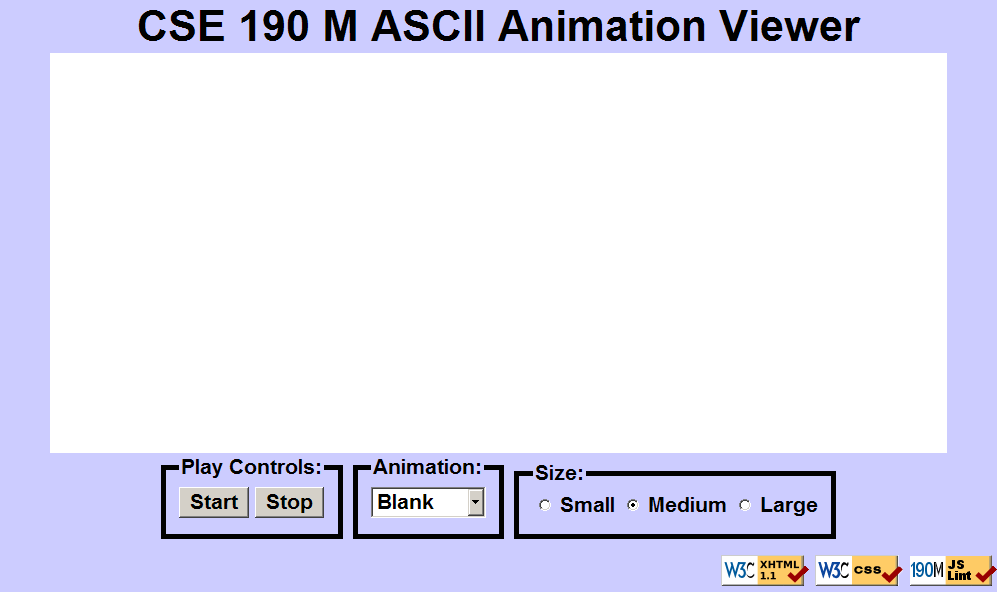
Special thanks to Dave Reed of Creighton for the original idea of this nifty assignment.
This assignment tests your understanding of JavaScript and its interaction with HTML user interfaces. You must match the appearance and behavior of the following web page:
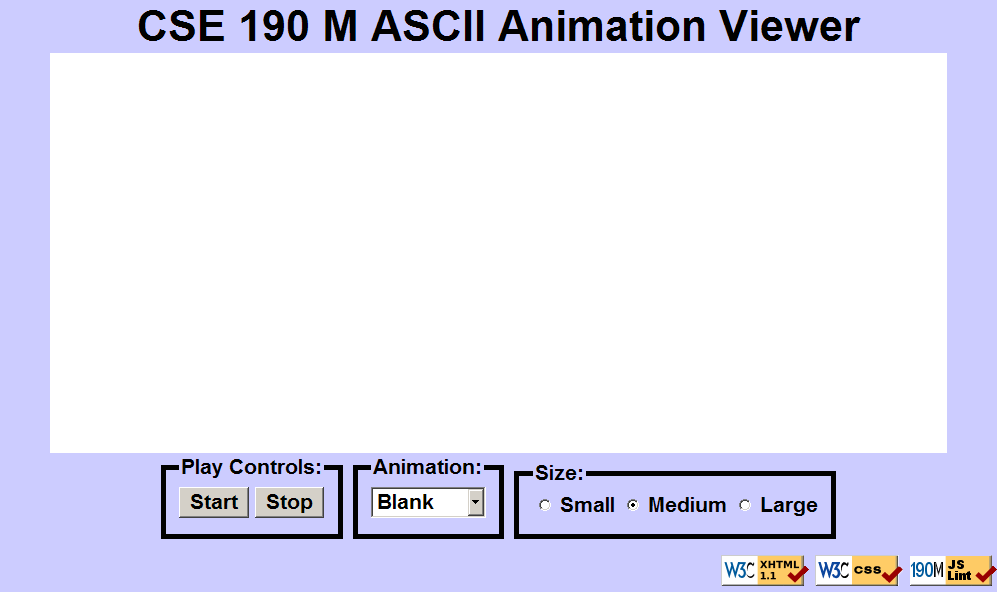
ASCII art is pictures that consist of text characters. ASCII art has a long history as a way to draw pictures for text-only monitors or printers. We will draw animated ASCII art, or "ASCIImation." Groups of nerds are working to recreate the entire movies Star Wars and The Matrix as ASCIImation.
The first task for is to create a page ascii.htmlwith a user interface (UI) for creating/viewing ASCIImations. The skeleton ascii.html links to a skeleton CSS style sheet ascii.css. On the course web site are skeletons of both of these files to start with. After creating your page, you must make the UI interactive using JavaScript in ascii.js so that clicking the UI controls causes appropriate behavior.
The final part of your task is to create an ASCIImation of your own, stored in a file named asciimation.txt. Your ASCIImation must show non-trivial effort, must have multiple frames of animation, and must be entirely your own work. Be creative! We will put students' ASCIImations on the course web site for others to see. In total you will turn in the following files:
ascii.html, your web pageascii.css, the style sheet for your web pageascii.js, the JavaScript code for your web pageasciimation.txt, your ASCII animation
The page's title is "ASCIImation". The page should have a Favorites icon ("favicon") of http://www.cs.washington.edu/education/courses/cse190m/09sp/homework/5/stickman.gif.
Under the page's heading is a text box with 80 columns and 20 rows, centered horizontally. Its width is 90% of the page size and its height is 400px. It has no border and uses a 12pt monospace font initially. Even though the CSS width/height properties will determine the text area's true size, you must include rows and cols attributes in your textarea XHTML element for the page to validate and display properly.
Below the text entry box is a set of controls grouped into field sets with 5px black borders and labels. Their behavior is described in the Behavior section of this document. To make the field sets display in the same line rather than each in its own block, see textbook section 4.4.4 about Element Visibility.
The bottom of the page has a right-aligned section of links to the W3C validators and our JSLint tool. Our screenshots were taken on Windows XP in Firefox 3, which may differ from your system.
The following are the groups of controls at the bottom of the page and each control's behavior:
Start: When clicked (onclick), animation begins. When the the page is idle, all frames of the animation are visible. Frames are separated by 5 equals signs and a line break: "=====\n"
When animation starts, whatever text is currently in the text box is broken apart to produce frames of animation. (This might be a pre-set animation, or text that the user has typed manually.) During animation, one frame is visible at any moment, starting with the first frame. The animation changes frames once every 200ms. When the animation reaches the last frame, it loops back around and repeats indefinitely.
You may assume that the user will not click Start again while the animation is already running.
Stop: When clicked, halts any animation in progress. When animation is stopped, the text that was in the box before animation began is returned to the box. The user should be able to click Stop multiple times in a row.
Contains three radio buttons. When one of these buttons (or the text next to it) is clicked, it immediately sets the font size in the main text area to small (7pt), medium (12pt), or large (24pt).
Initially the medium button is checked and the text is 12pt in size. Only one font size button can be selected at a time. If the animation is playing and one of these buttons is clicked, the font size changes immediately.
A drop-down list of ASCII animations. When one of the animations is chosen (onchange), the main text area updates to display all text of the chosen animation. The choices available are: Blank, Exercise, Juggler, Bike, Dive, Custom
Initially the Blank animation is selected and no text is showing in the text entry box.
The ascii.html page links to a provided file animations.js that declares the ASCIImations String variables named exercise, juggler, bike, and dive. You shouldn't edit this file, but your ascii.js file can refer to these variables. For example, if you have a textarea on your page with an id of mytextarea:
$("mytextarea").value = juggler;
Note that the user may decide to type new text into the field after choosing a pre-set animation, and the animation shown when Play is pressed should reflect these changes. (In other words, don't capture and split the text to animate until the moment the user presses the Start button.)
You may assume that the user will not try to type into the text area while animation is occurring. You may also assume that the user will not change to a new animation while animation is occurring; assume that the user will stop any existing animation before changing to a new one.
The Custom choice should show your own custom ASCIImation that you have created.
A utility will be available on the course web site to convert your asciimation.txt file into a long JavaScript string, suitable for inclusion at the bottom of your ascii.js code. Please don't place any comments or other header information at the top of your asciimation.txt file; it should contain only your custom animation, so that if someone did a Select All, Copy, and Paste into your program, it would run as is.
NOTE: Please understand that you are turning in your custom animation in two ways: once in your asciimation.txt file (as plain text), and once in your ascii.js as an encoded String variable so that it can be selected from the GUI. The reason we want you to turn it in both ways is so that we can more easily harvest all of the student ASCIImations and display them for others to see. You will not get full credit for this part of the assignment unless you turn in both of these properly.
In addition to the previous requirements, you must also complete at least one of the following additional features. If you want to complete more than one, that is fine, but only one is required.
Initially the box is unchecked and the delay is 200ms. If the animation is playing and the box is checked/unchecked, the speed changes immediately.
The size radio buttons (and Turbo checkbox, if you implement it) should always remain enabled regardless of whether the animation is currently playing. The drop-down list should be enabled when the page is idle but should be disabled while the animation is playing.
Set a control to be enabled or disabled by changing its boolean disabled property. For example, to disable a control with id of customerlist, you would write:
$("customerlist").disabled = true;
.js file in the page's header. In other words, no onclick or other event handlers should be embedded in the XHTML body code. Instead, attach all event handlers using window.onload and the Document Object Model (DOM) methods as described in lecture.
Near the top of your JS or HTML file, put a comment saying which extra feature(s) you have completed. If you implement more than one, also comment which one you want us to grade (the others will be ignored). Regardless of how many additions you implement, the main behavior and appearance should still work as specified. If you have a different idea for a creative addition to this program, please ask us and we may approve it. A screenshot of the extra feature output will be provided on the course web site.
We suggest writing this program using the following development strategy:
We again STRONGLY recommend that you install and use the Firebug add-on for Firefox when working on this assignment. As you know, you can use it to inspect elements to diagnose problems with the box model and fix your styles. But it also shows when you have syntax errors in your JavaScript code, and you can use it as a debugger, set breakpoints in JavaScript code, type arbitrary expressions into its Console tab for evaluation, and watch the state of variables. Learning Firebug is essential for JS programming!
Since this is your first exposure to JavaScript programming, you will probably encounter frustrating bugs. You may find that your code does nothing at all when you load the page, or you may see an unexpected value. We strongly recommend that if you are having JavaScript troubles, you paste your code into our JSLint tool and see if it contains any errors or warnings. JSLint can help you find many common JavaScript bugs.
Submit your assignment online from the turnin area of the course web site. For reference, our ascii.js is around 70 lines long including comments (excluding our custom ASCII art), though you do not need to match this.
Implement the content of your web page using XHTML 1.1 as taught in class. For full credit, your page must successfully pass the W3C XHTML 1.1 validator. Choose appropriate XHTML tags to match the structure of the content on the page. Do not express stylistic information in the XHTML page itself, such as inline styles, inline CSS/JS code in the HTML page's header, or presentational XHTML tags such as b or font.
Express all stylistic information on the page in CSS using your style sheet file. For full credit, your style sheet must successfully pass the W3C CSS validator. You should not use HTML or CSS constructs that have not been discussed in lecture, slides, or textbook chapters during the first three weeks of the course.
Format your HTML, CSS, and JS so that they are as readable as possible, similarly to the examples shown in class. Also place a comment in each HTML/CSS/JS file containing your name and section. Implement the behavior of each onscreen control using JavaScript event handlers defined in your script file.
For full credit, your JavaScript code should pass the provided JSLint tool with no errors reported (when the Recommended options are checked). You should also follow reasonable stylistic guidelines similar to those you would follow on a CSE 14x programming assignment. In particular, you should avoid redundant code, minimize the number of global variables, utilize parameters and return values properly, correctly use indentation and spacing, and place a comment header on top of the file and atop every function explaining that function's behavior.
Part of your grade will come from successfully uploading your files to the Webster server at the URL:
Please do not place a solution to this assignment online on a publicly accessible web site.