Schedule¶
If you cannot see the schedule below, you can also view it here
Logistics¶
The Queue is only open while there is staff available to help. Please see the office hours schedule for when there is a TA on duty is open/closed. Note that office hours are located at different locations based on time so please see the schedule above.
If you are are not able to see the CSE 163 course, you need to use the sign up link here.
Steps for joining the queue
- Navigate to the Queue on MyDigitalHand
- Click the Get Help button on the left-sidebar and then the Get Help Now button at the top of the page. If you want to learn about the queueing process, you can click the More Info button. You can only enter the queue when there are TAs available on staff.
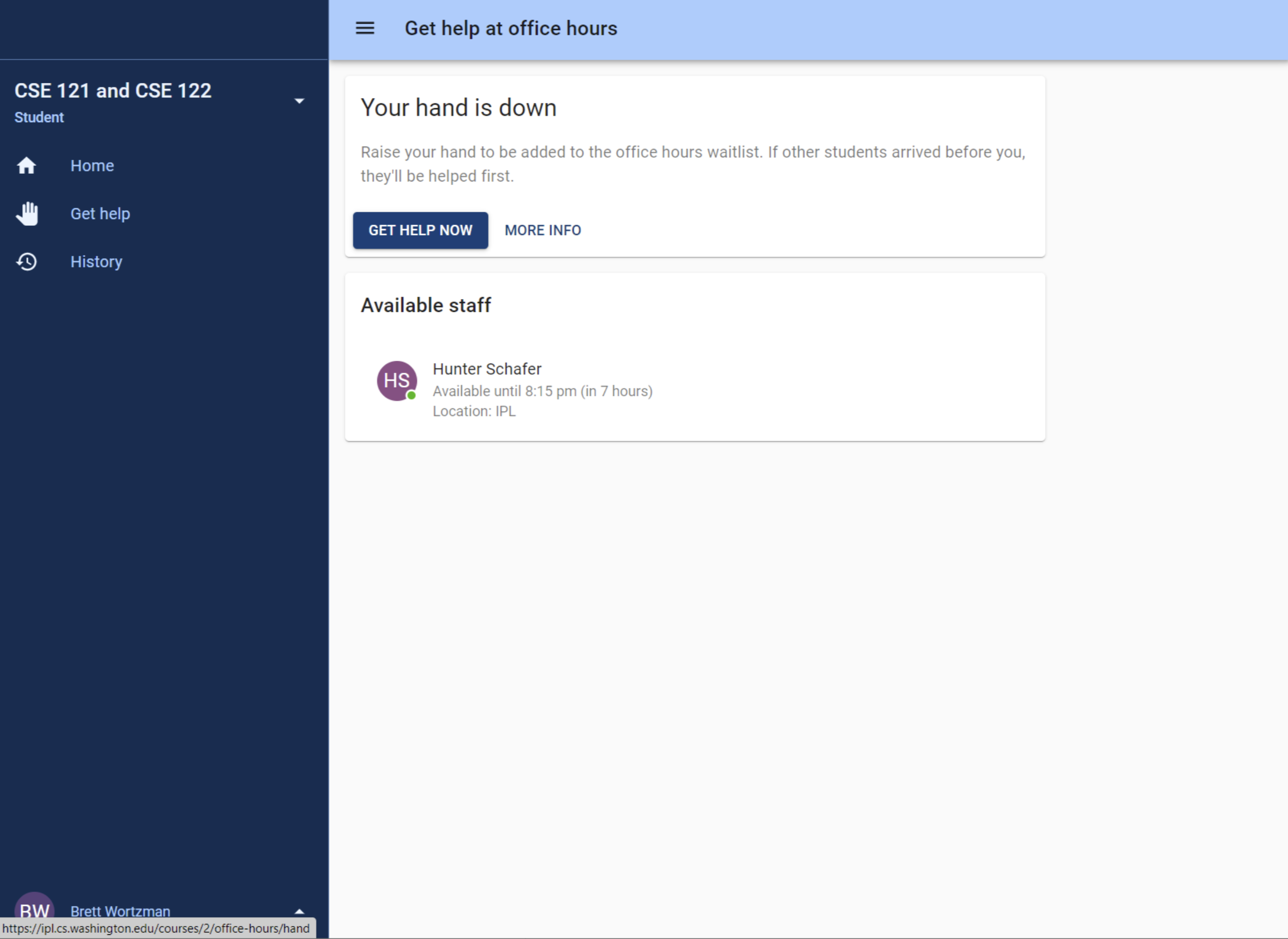
- You will be prompted to answer a few questions about which class you are in, what you are working on, and so on to give the TAs some background information about your question. Your responses do not be overly long, but please be as descriptive as possible so we can ensure the best help we can provide. Saying “I have a question” is not descriptive.
- When you have submitted your answers to these questions, you are now in the queue and a TA will come over to help you as soon as they are available! You should a screen like the following while you are waiting to be helped. A TA will call your name and/or you will hear a ding from MyDigitalHand when the TA is available to help you. If you solve your problem or want to leave the IPL before you are helped, please make sure to cancel your request with the Cancel Request button.
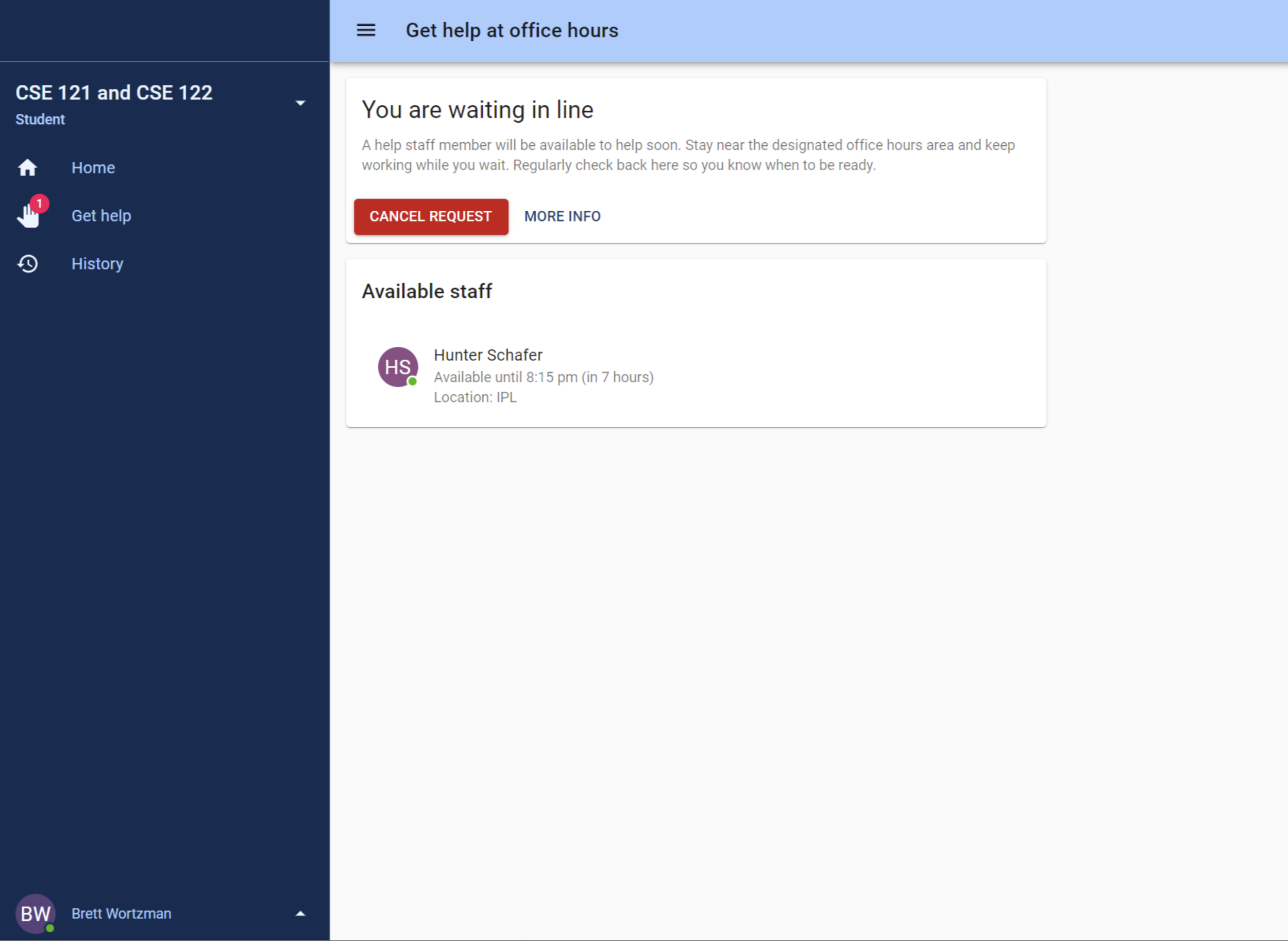
- After you have been helped, there will be a popup asking you to provide feedback about the interaction. This feedback is used purely for informational purposes for how we can improve the office hours experience. It is not required that you provide feedback, but your feedback is very helpful!