CSE 154
Lecture 3: Terminology Review & More CSS
Today's Agenda
Admin & Reminders
Terminology Review
CSS
Reminders & Notes
CP1 out and due next week -- Ask for help as needed.
Office Hours with Rob after lecture.
WPL hours with TAs
Mentorship circle signup closes soon.
Feedback from last lecture
General project requirements confusion
Class style guidelines
Warmup

Terminology
Content
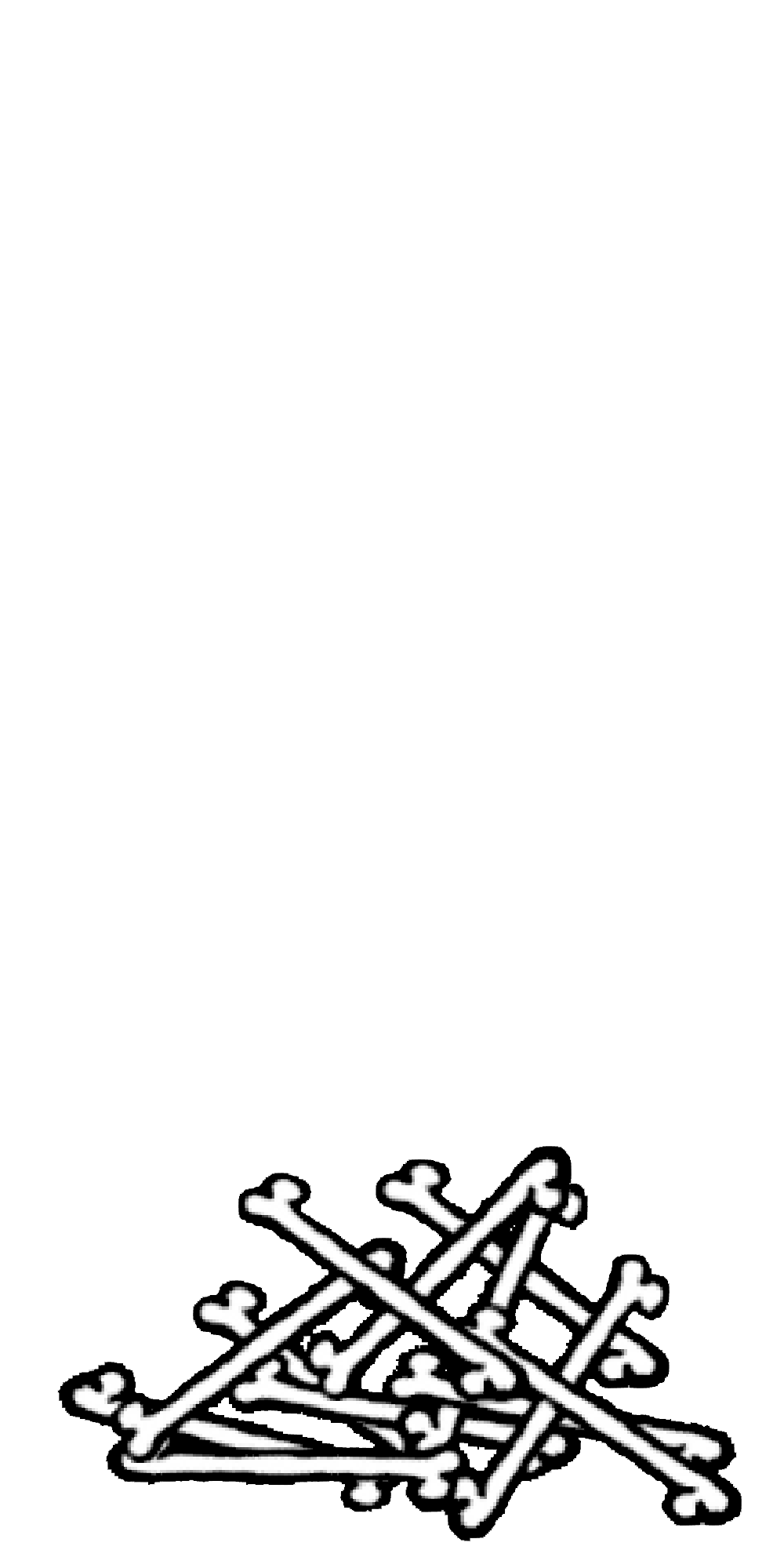
Words and images
Structure
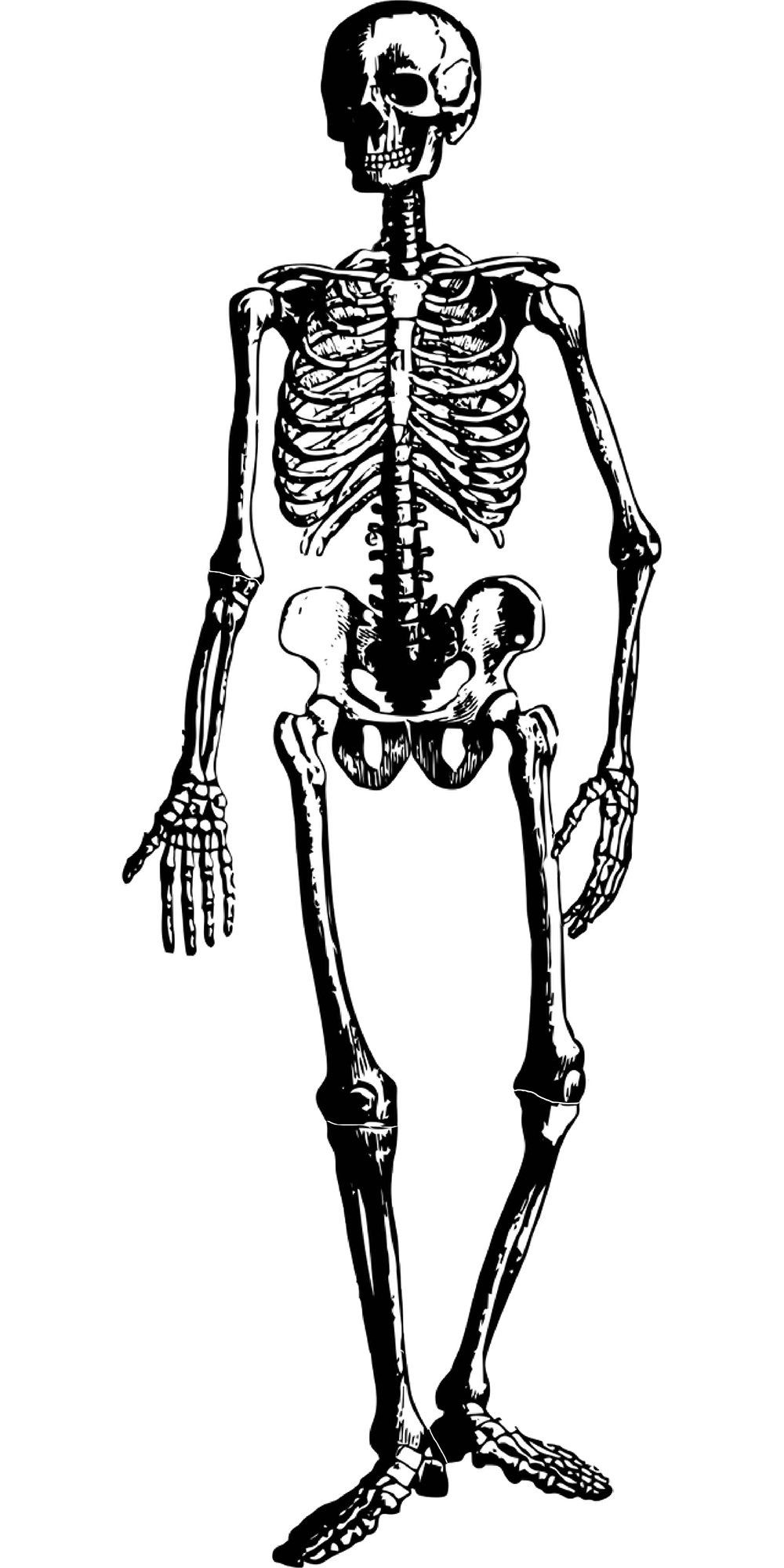
HTML
Style
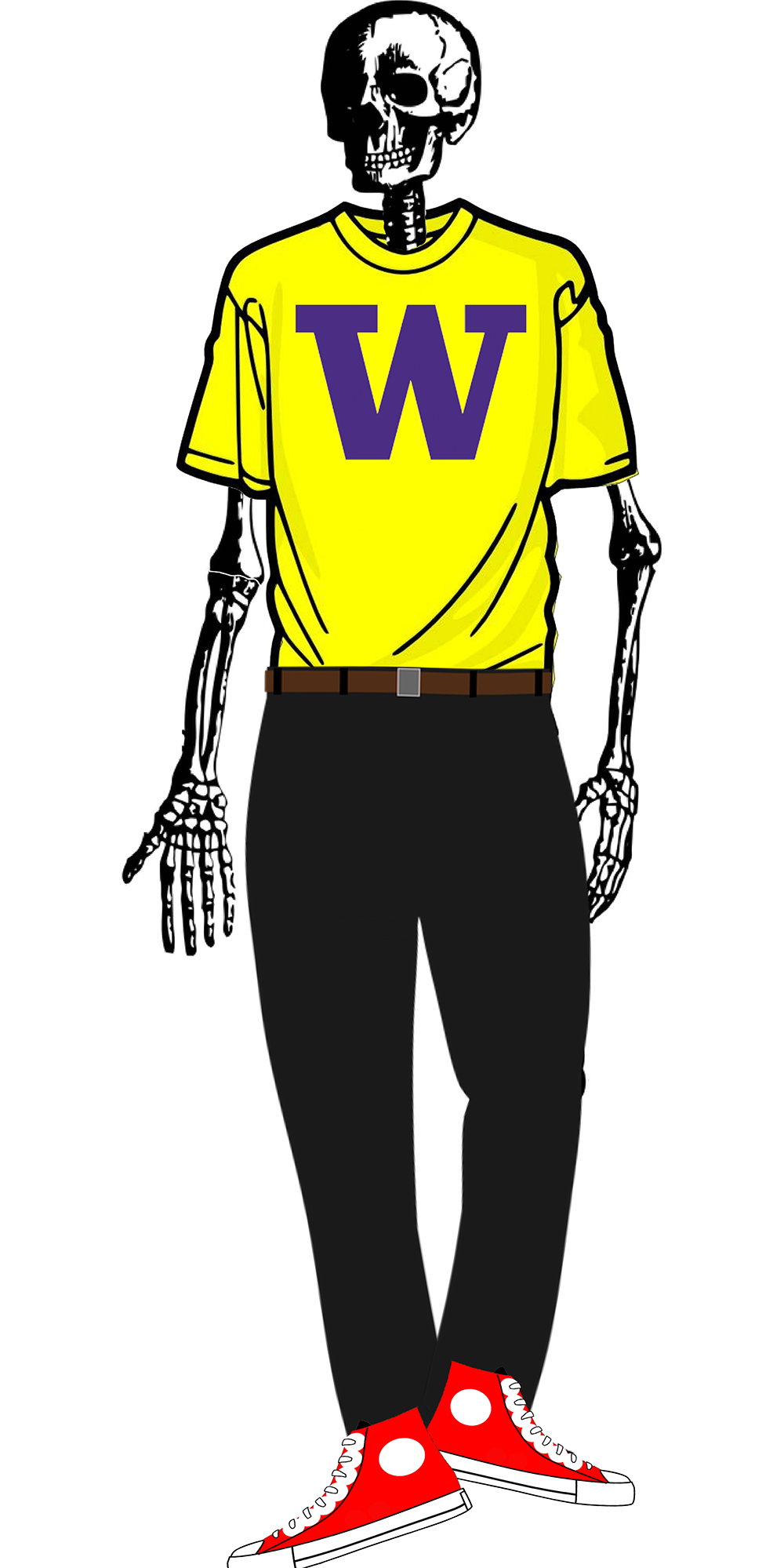
CSS
Terminology
HTML: the things and their meaning
- Content: Words, images, documents, etc.
- Meaning (aka Semantics): Collection of words? Links? Emphasized? Heading?
CSS: The way things look
- How does it look?
- Which things look that way?
- "Cascades" down, applying to multiple things to save effort
Anatomy of CSS

CSS terminology
Selectors designate exactly which element(s) to apply styles to
Properties determine the styles that will be applied to the selected element(s) (background-color, font-size, etc.)
Each property has a set of values that can be chosen (e.g. 14pt value for font-size property)
There are currently over 200 possible style properties to choose from - use the Chrome inspector for useful autocomplete of property values!
The "Cascade" of CSS
All styles "cascade" from the top of the sheet to the bottom
- When you add a second file, these are overwritten
- Take care not to override styles if possible
- If you have styles specific to a page, use a second sheet (usually linked after the shared one)
The Document Object Model
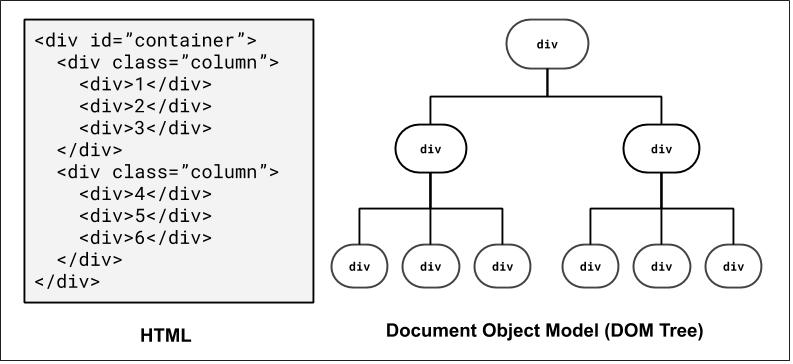
How the browser represents the hierarchy of a page - very useful when thinking about selectors!
We'll return to this when we introduce JavaScript, where we can dynamically access/modify element "nodes" in the DOM tree.
For those of you interested in accessibility on the web, there is also a related concept known as Accessibility Tree
A Powerful Tool: Chrome Developer Tools
Enable by pushing F12 or right-click a web-page and choose 'Inspect'
Does a lot of stuff, most we don't have to know about right now
Can quickly see calculated HTML and CSS styles
CSS Selectors
Used to select specific HTML elements in CSS
- Simple Selectors and Groupings
- Combinator (Hierarchy) Selectors
- Psuedo-Selectors
id and class
id- Unique identifier for an element
- Each unique
idcan only appear once per page - Each element can only have one
id class- Non-unique grouping attribute to share with many elements
- Many elements (even of different types) can share the same
class - Each element can have many different
classes
CSS Selectors: Simple selectors
| Classifcation | Description | Example |
|---|---|---|
| Type Selector | Selects an element type | p |
| Class Selector | Selects all elements with the given class attribute value | .koala-face |
| ID Selector | Selects the with the unique id attribute value | #scientific-name |
NOTE: * selector by itself is bad style (except when used in combination).
Type Selector
body {
background-color: #AED581;
}CSS
Selects an HTML element
To apply a style to the entire body of your page, write a selector for the body (saves you from manually applying a style to each element)
Combinator (Hierarchy) Selectors
Combinators use the HTML document (DOM) hierarchy to select elements
| Classification | Description | Example |
|---|---|---|
| Descendent Combinator: A B | Selects all B descendants somewhere inside A elements | ul li |
| Child Combinator: A > B | Selects all B descendants directly inside A elements | ul > li |
CSS
pseudo-classes
a:link { color: #FF0000; } /* unvisited link */
a:visited { color: #00FF00; } /* visited link */
a:hover { /* mouse over link */
color: #FF00FF;
cursor: pointer; /* can set new pointer icon, usually a "hand" */
}
CSS
Example (HTML)
| Class | Description |
|---|---|
| :hover | an element that has the mouse over it |
| :visited | a link that has already been visited |
| :first-child | an element that is the first one to appear inside another |
| :nth-child(N) | applies to every Nth child of a given parent |
There are many more, but these tend to be most common.
Using the nth-child Psuedo-class
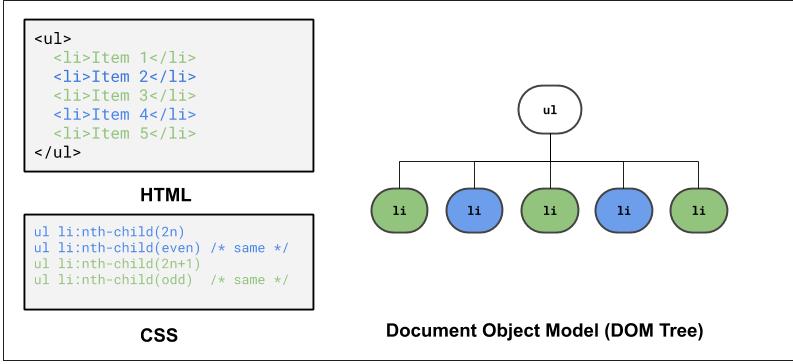
Example (CodePen)
Multiple selectors per rule
You can use a comma to associate multiple selectors with one rule.
p, div { color: green; } /*greenify my p's and div's */
This will match all paragraphs and all div elements in the page.
Not the same as the combinators.
Which selector wins?
Every CSS selector has a level of specificity.
Specificity determines which conflicting rule wins.
More specific rules override less specific rules.
a { color: red; } /* not specific */
a.some-link { color: white; } /* somewhat specific */
a#my-link { color: blue; } /* very specific */
This is true even if the less specific rule comes later.
You don't need to know the full details on specificity calculation.
Questions so far?
CSS and Layout
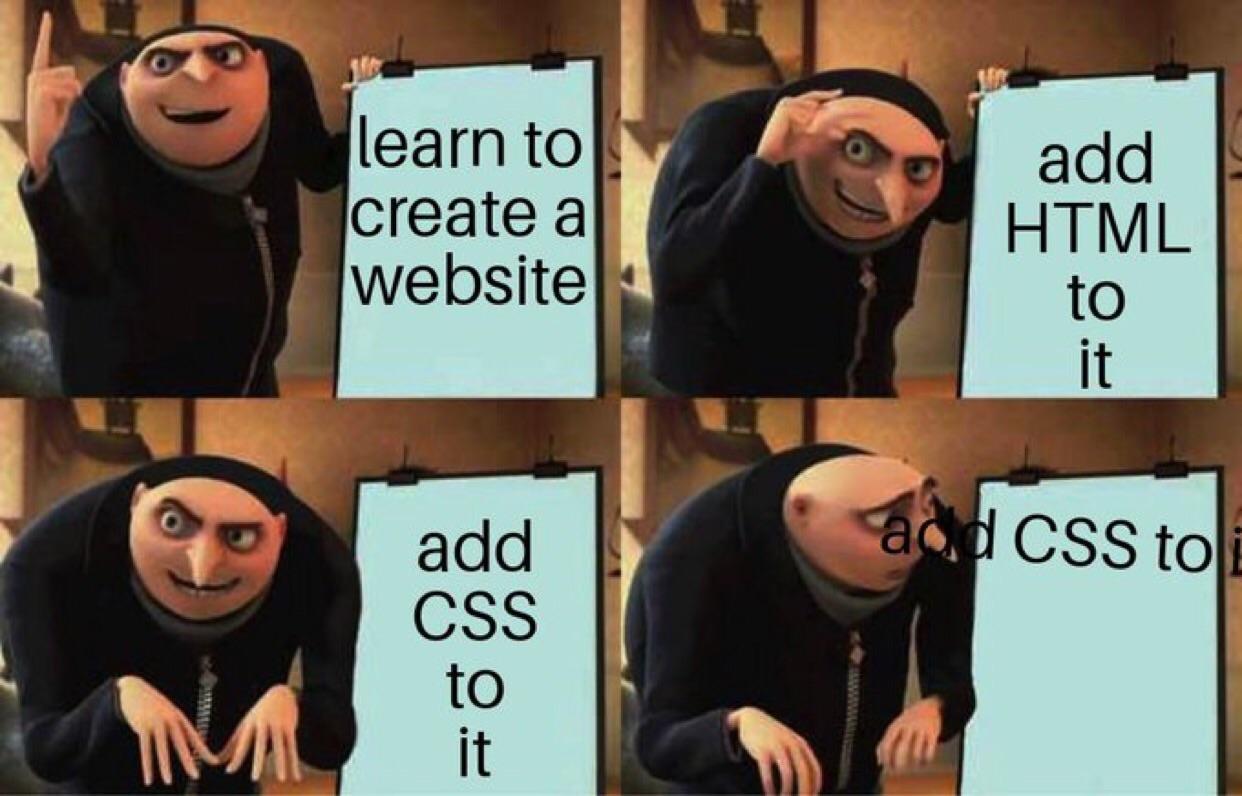
Layout Techniques in CSS
- Appropriate use of Block vs. Inline elements and nesting in HTML
- Box Model (margin/padding/border)
- Flex
- Positioning
- Float (less common today, but still good to know)
These are what we expect you to focus on, roughly in order of prioritization
Default Dimensions of Block and Inline Elements
Height:
Block and inline elements normally have the height of their content
Width:
Inline elements have the width of their content
Block elements have a width that spans the width of their parent
<p id="css">
CSS is <strong>really</strong> great!
</p>
<p id="html">HTML is pretty cool too.<p>
HTML
#css { background-color: lightblue; }
#html { background-color: lightgreen; }
strong { background-color: white; }
CSS
CSS is really great!
HTML is pretty cool too.
output
Setting width and height (block only)
<p id="css">
CSS is <strong>really</strong> great!
</p>
<p id="html">HTML is pretty cool too.<p>
HTML
#css {
width: 80%;
height: 60px;
}
strong {
width: 120px; /* this doesn't work */
height: 50px; /* this doesn't work */
}
CSS
CSS is really great!
HTML is pretty cool too.
output
Inline-Block Elements
Inline elements have width/height that is defined based on their content.
Cannot set width/height (or vertical margin) of inline elements, but can change them to inline-block elements using the display property.
<p>
CSS is <strong>really</strong> great!
</p>
<p>HTML is pretty cool too.<p>
HTML
#css {
width: 80%;
height: 60px;
}
strong {
/* We still get the inline display,
but with width/height */
display: inline-block;
width: 120px; /* works! */
height: 50px; /* works! */
}CSS
CSS is really great!
HTML is pretty cool too.
output
More about Width and Height
Both can be set using length units (px, % are most common - when doing page layout, generally want to do % unless you know you have elements that are a fixed width)
Can specify the min-width, max-width, min-height, or max-height properties, which are particularly
useful for responsive design (more examples).
The Box Model: Inspect me!
 I'm a separate element
I'm a separate element
Wait, what?
- margin
- (outside) space between different elements
- border
- (optionally visible) line that separates elements
- padding
- (inside) space between element content and border
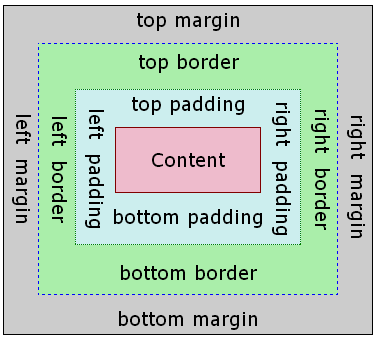
More questions from this lecture?
Especially if you're watching a recording, write your question on PollEverywhere and I'll answer them at the start of next lecture.
Either on your phone or computer, go to PollEv.com/robcse
