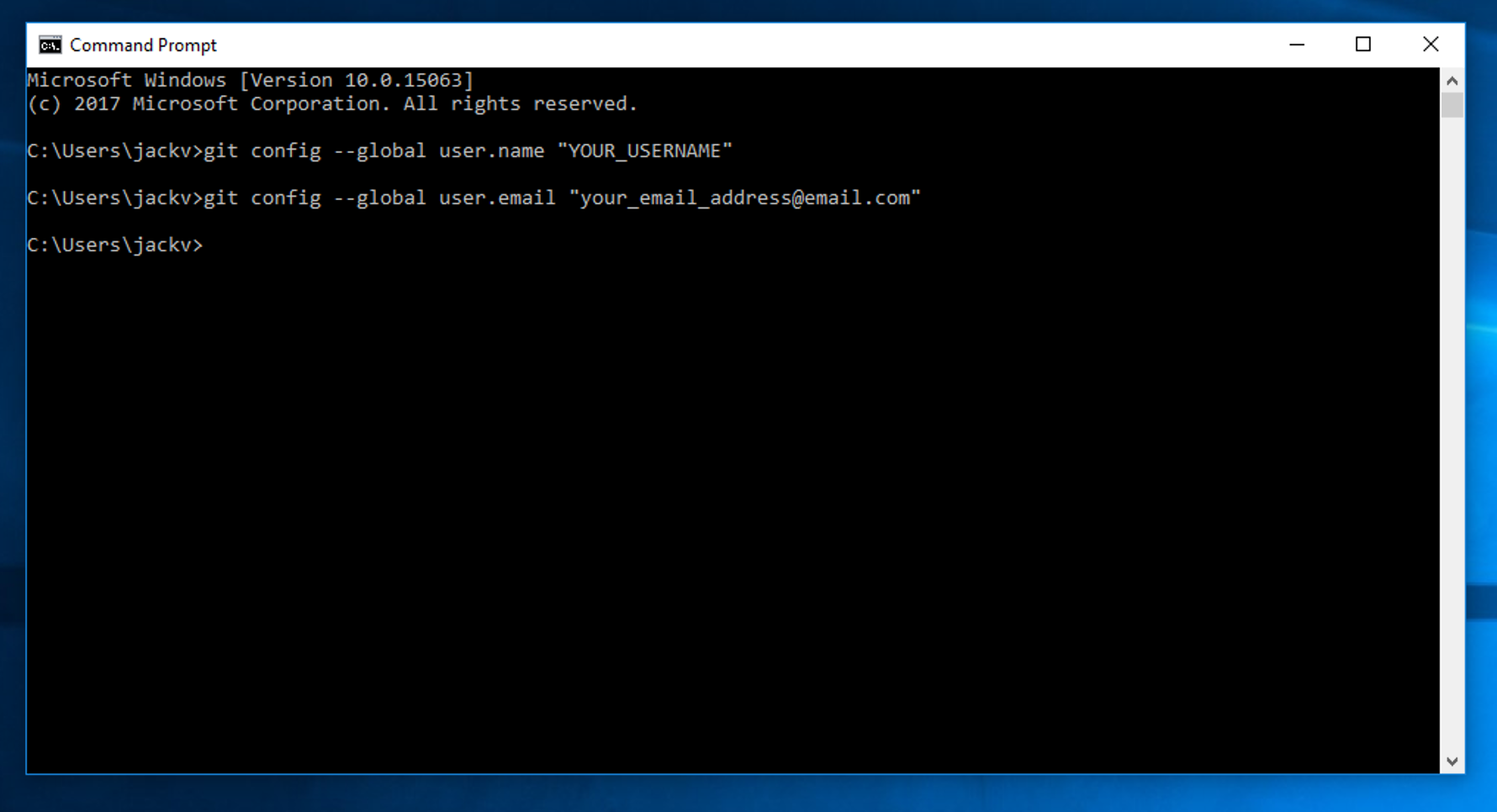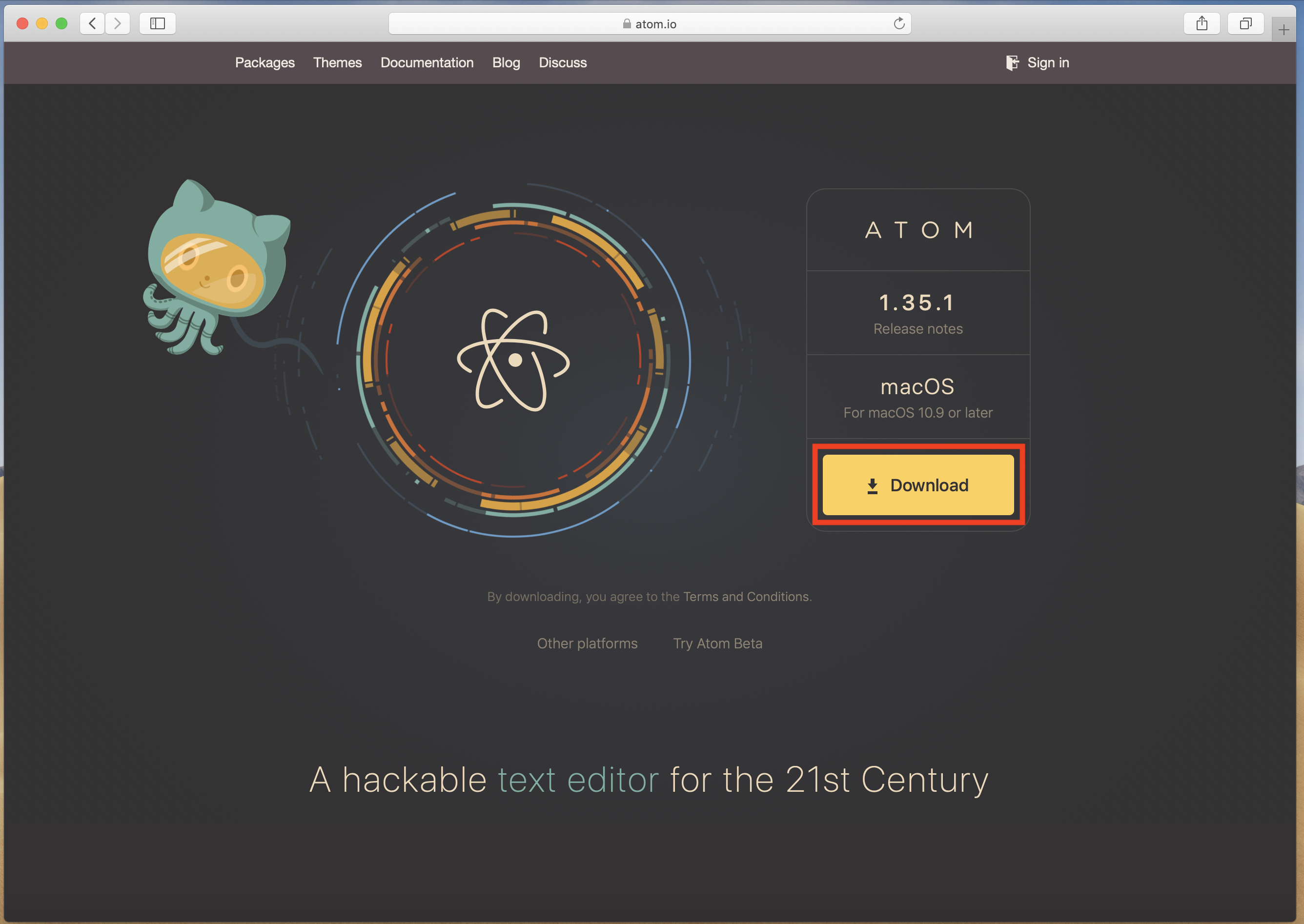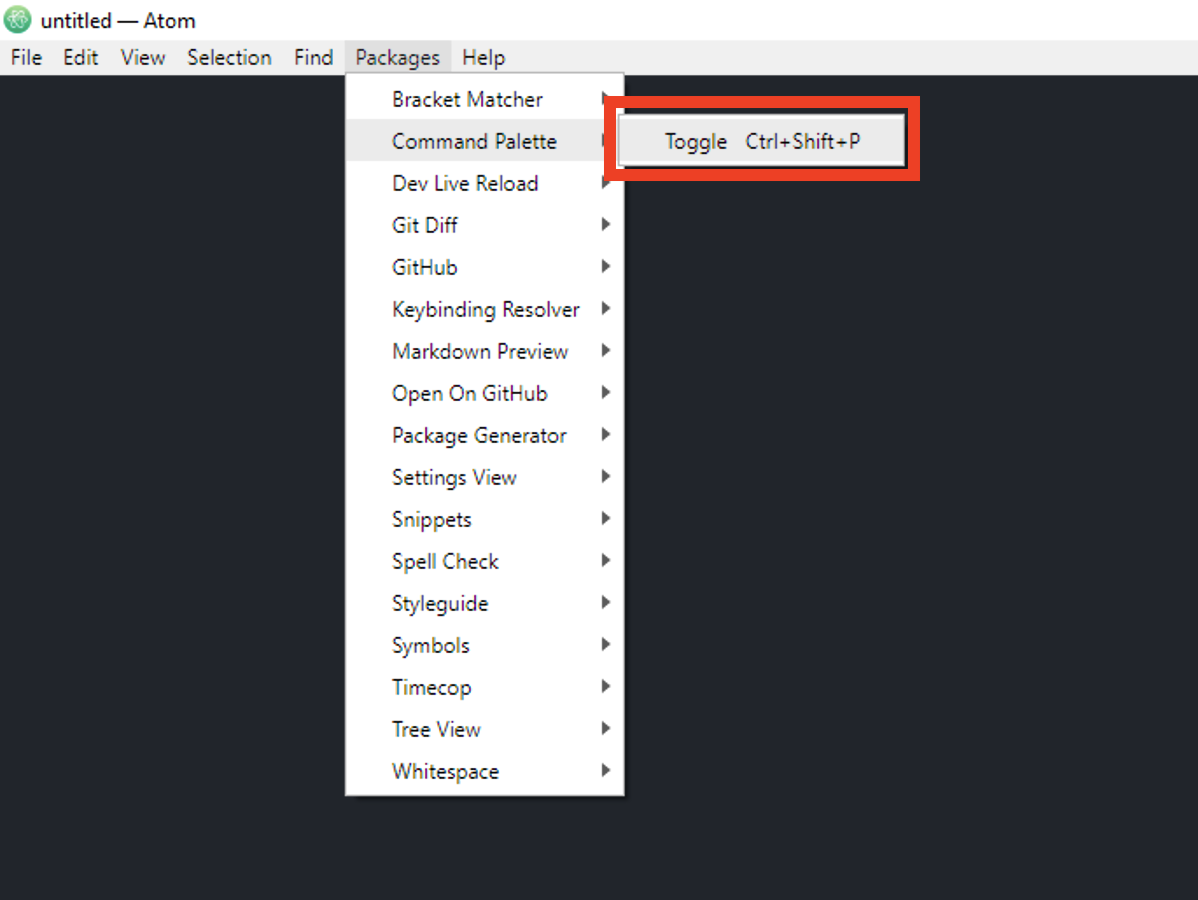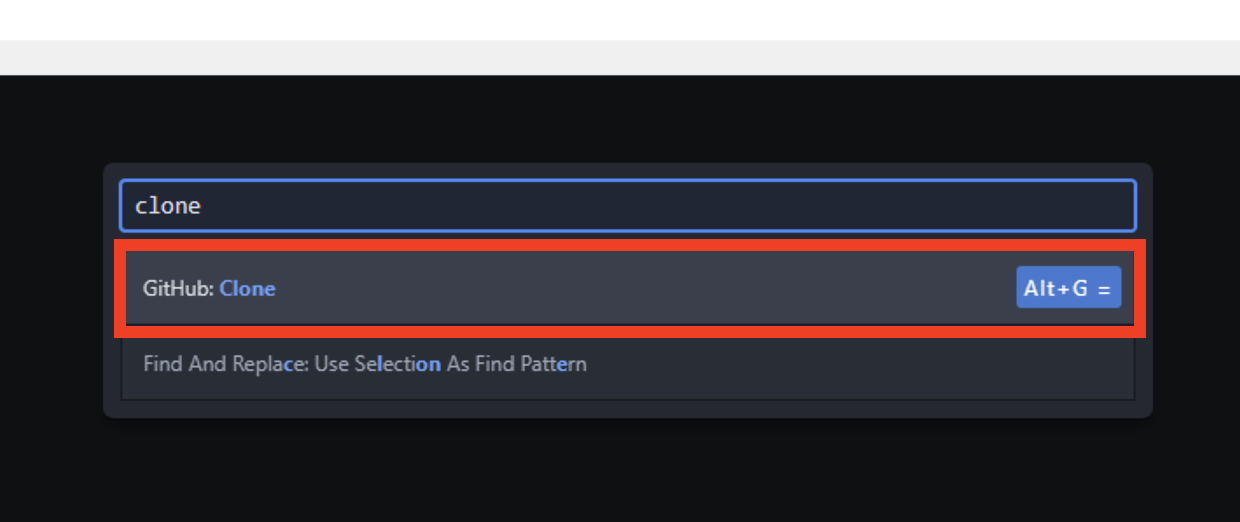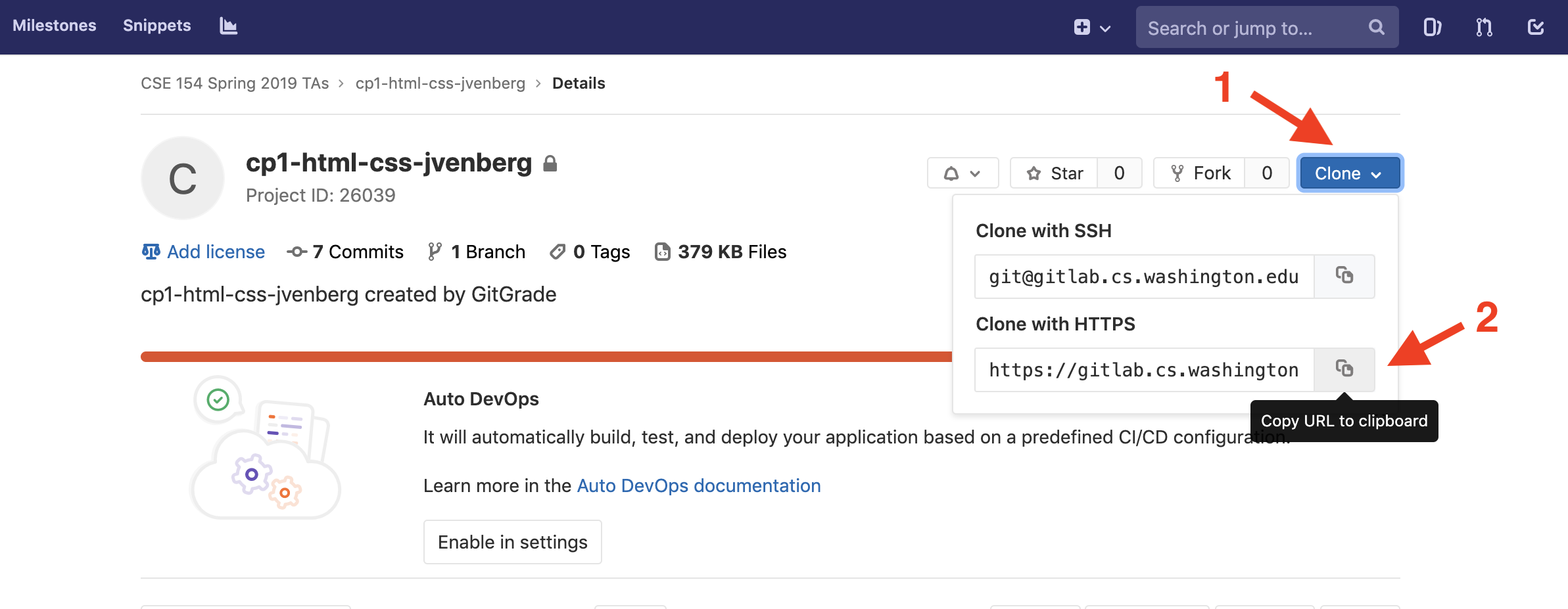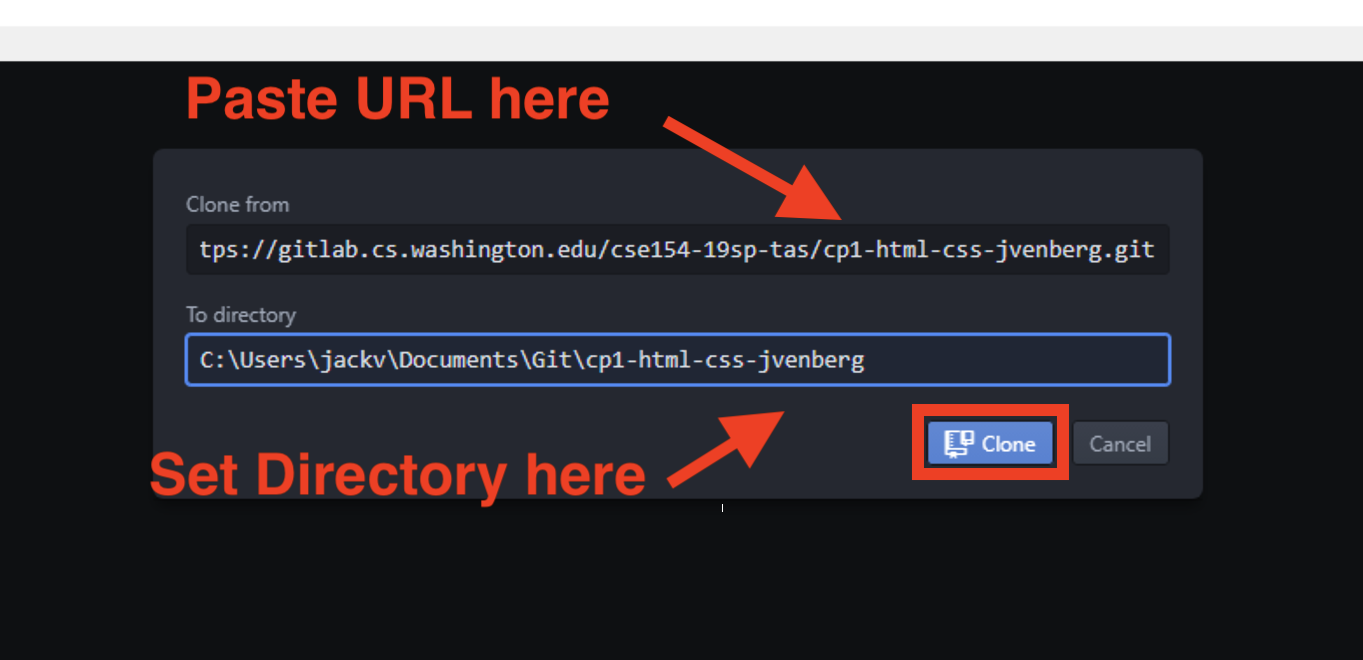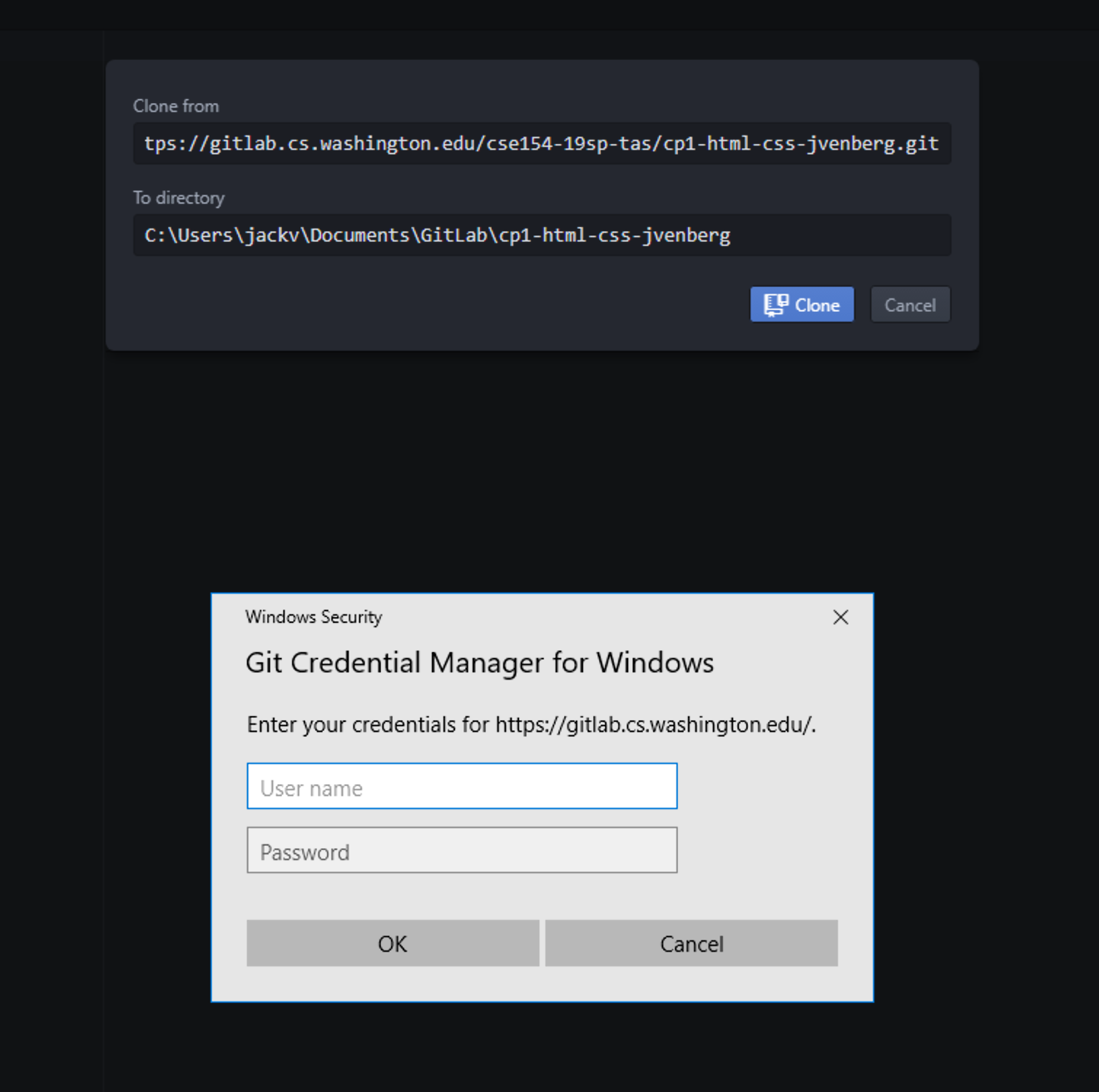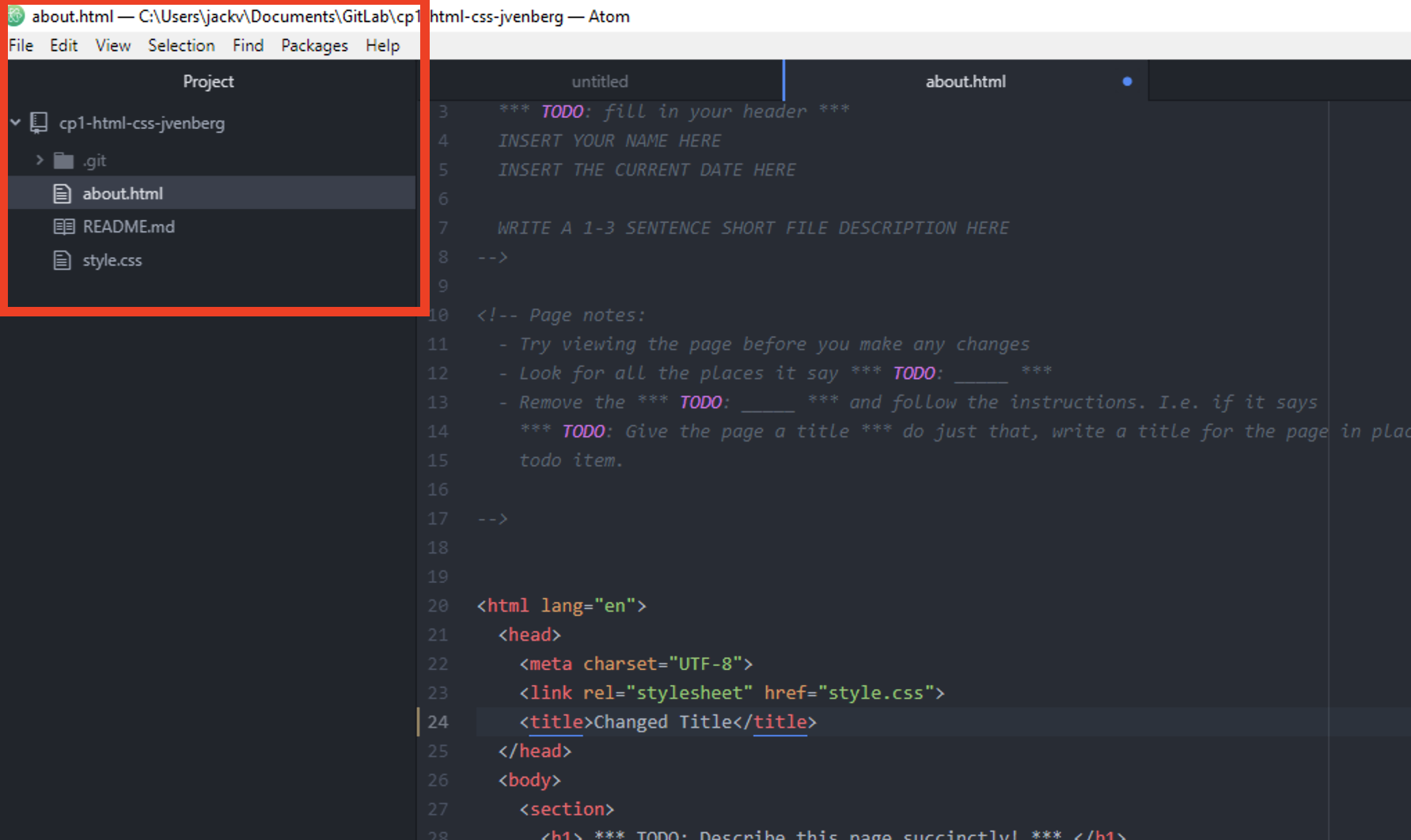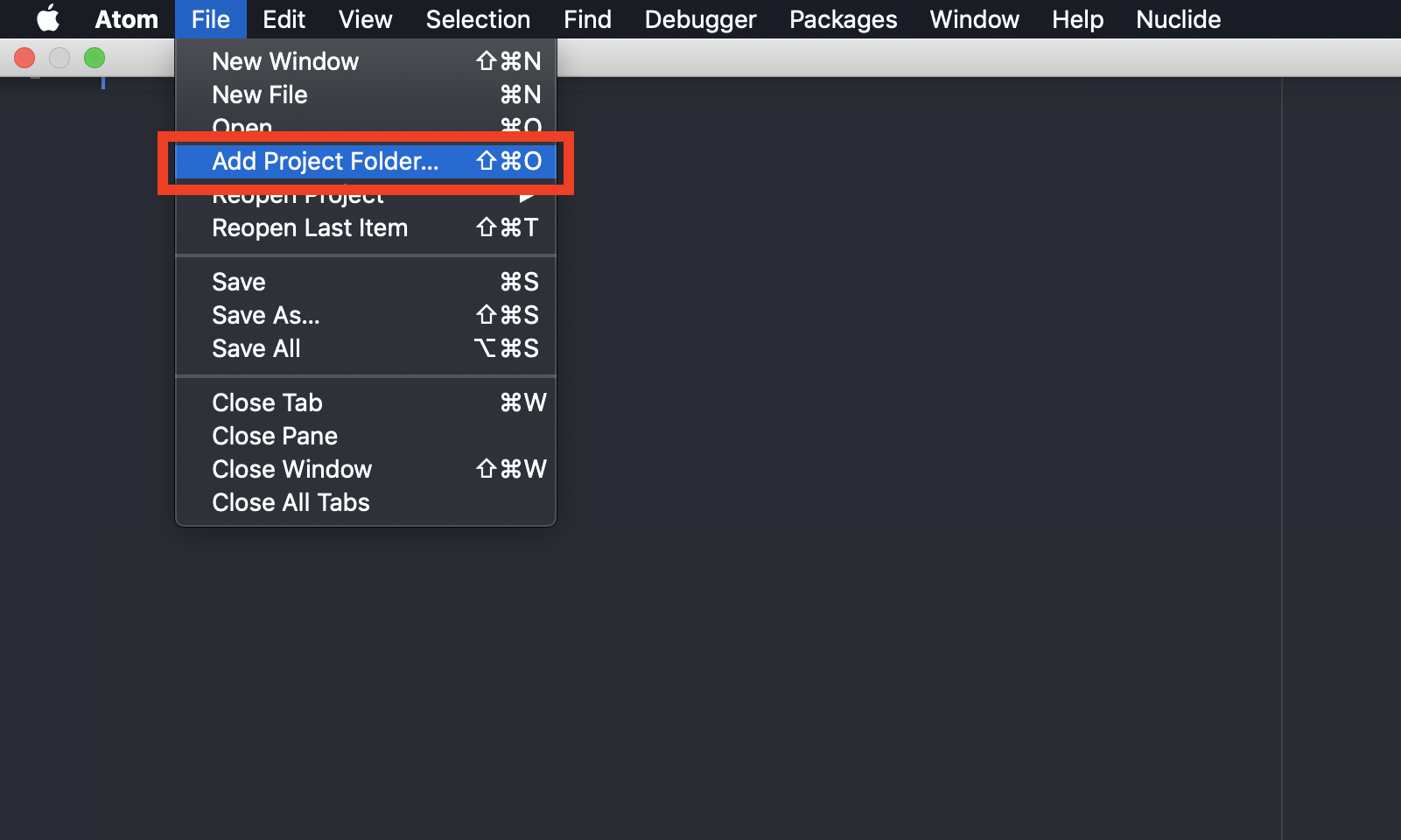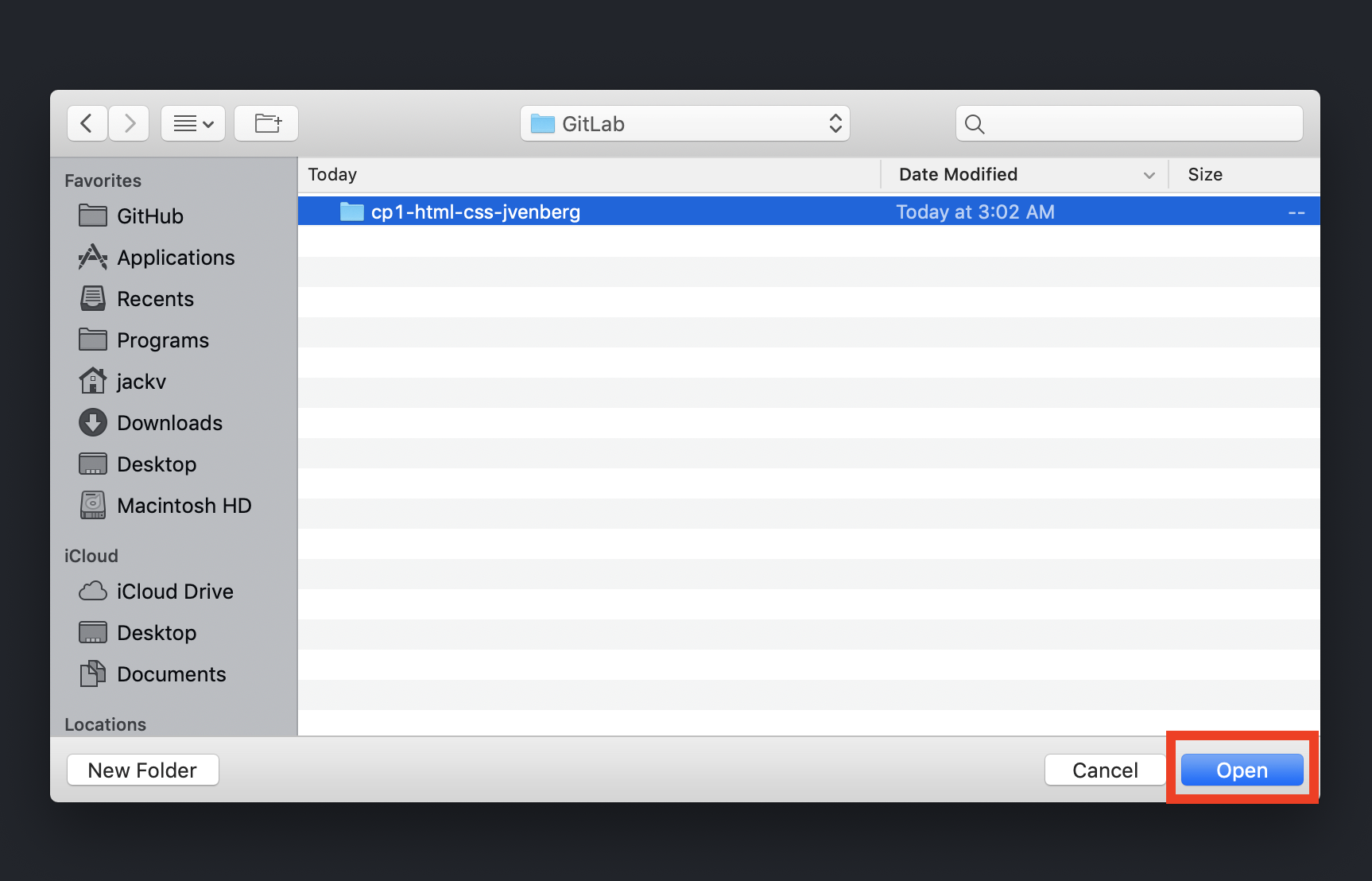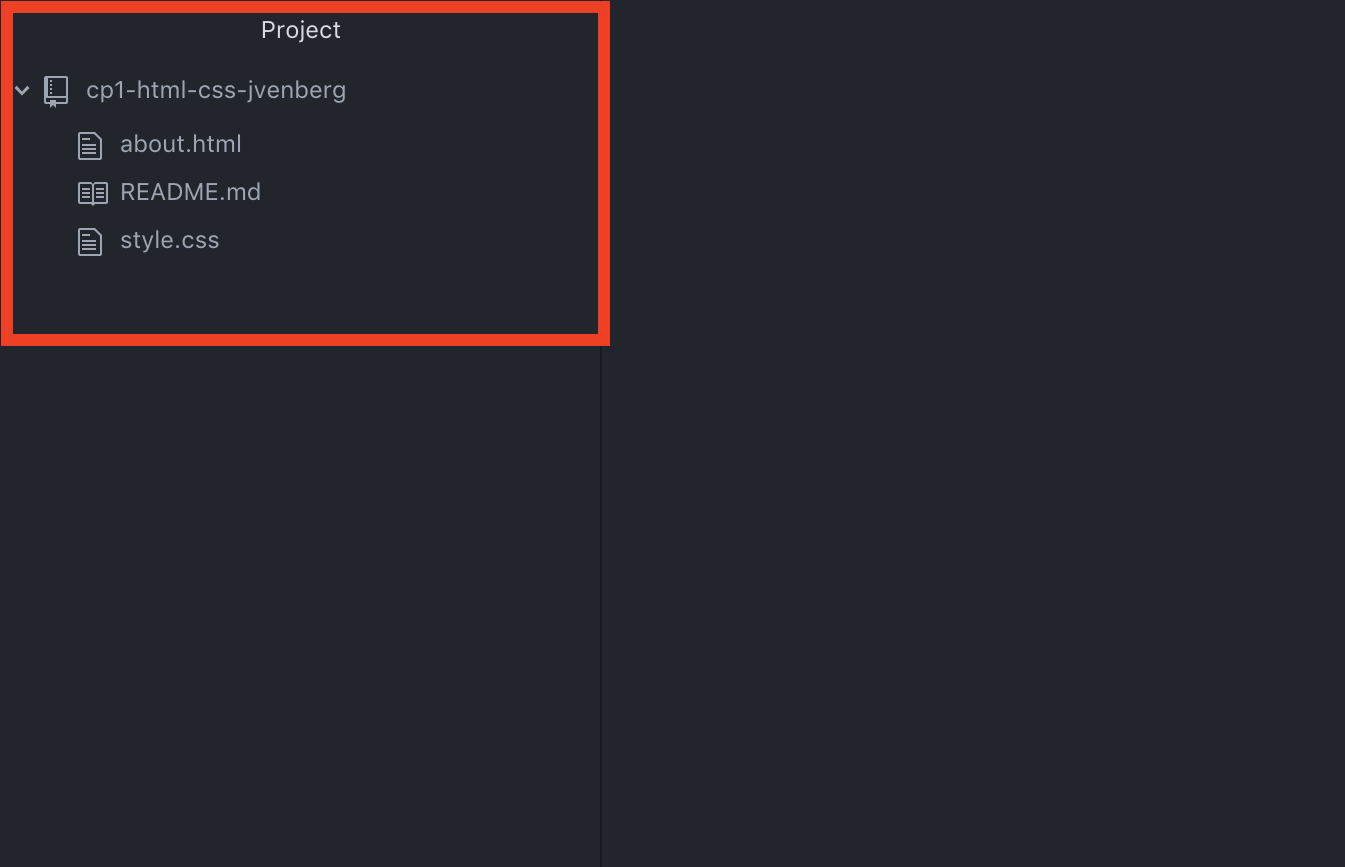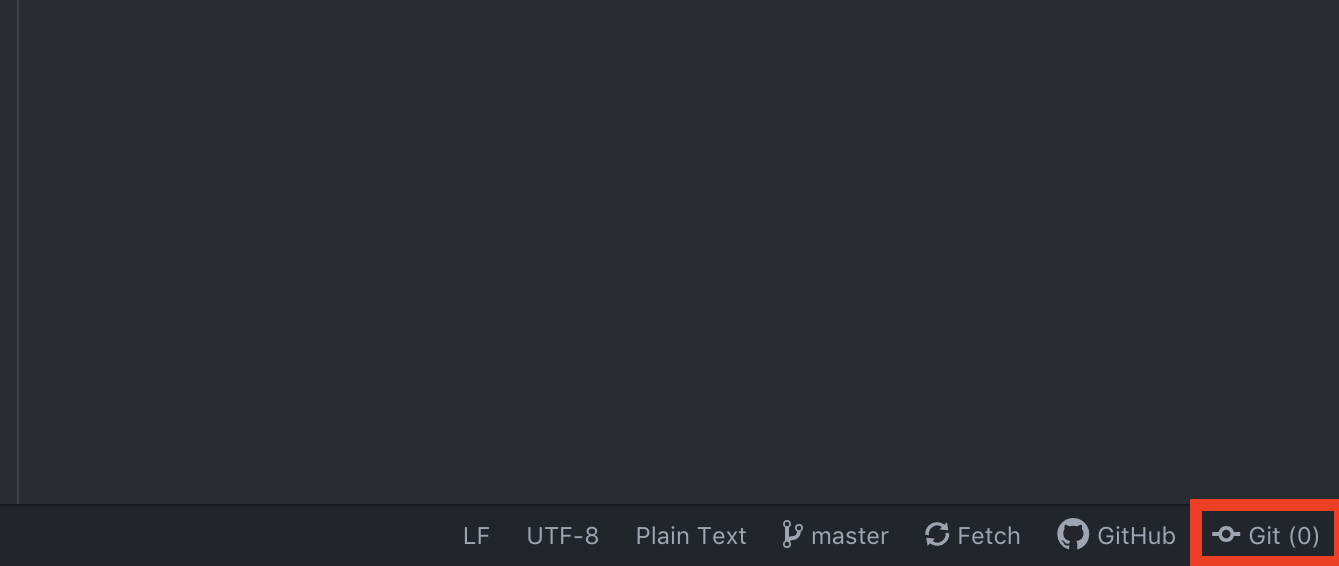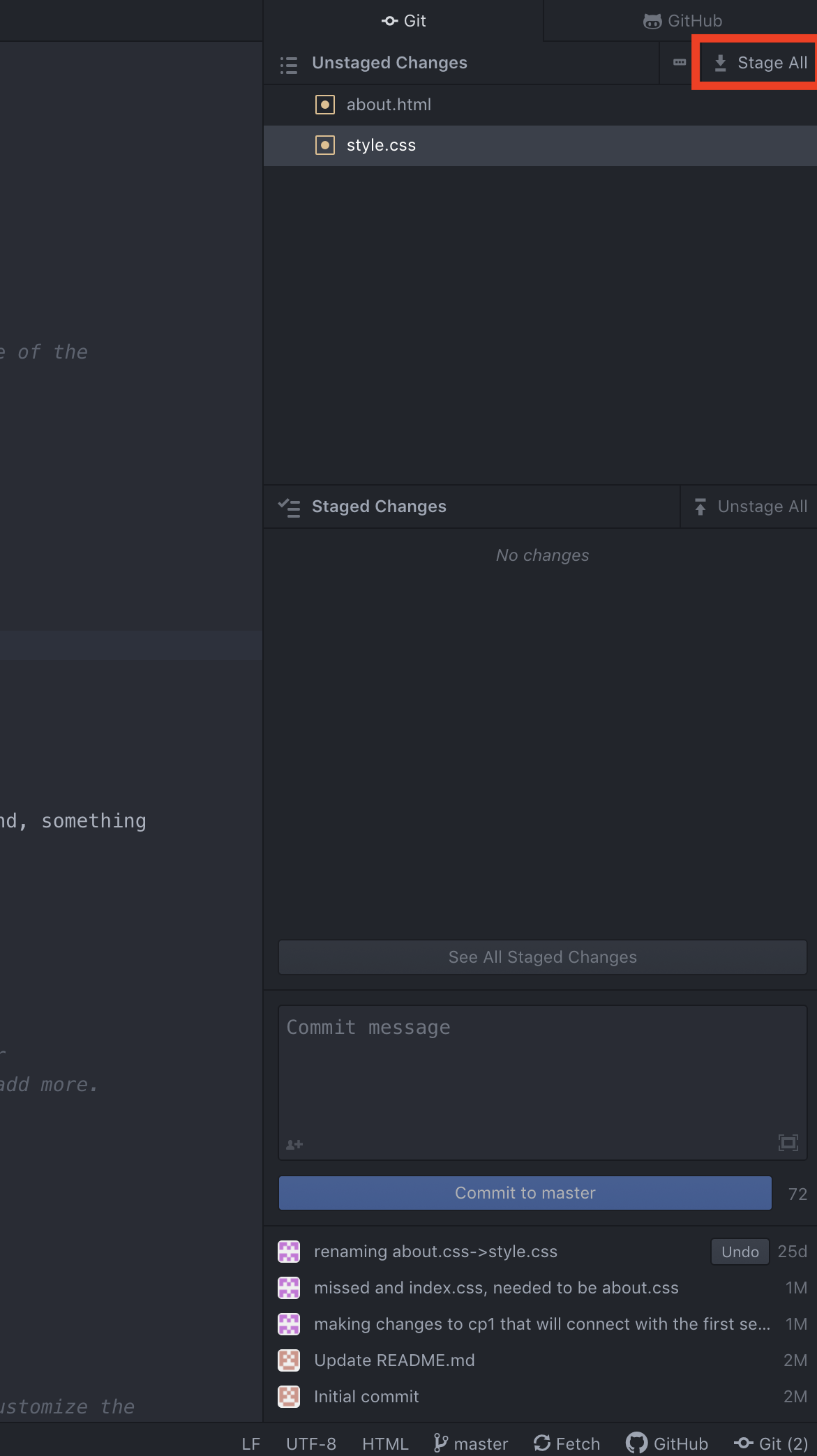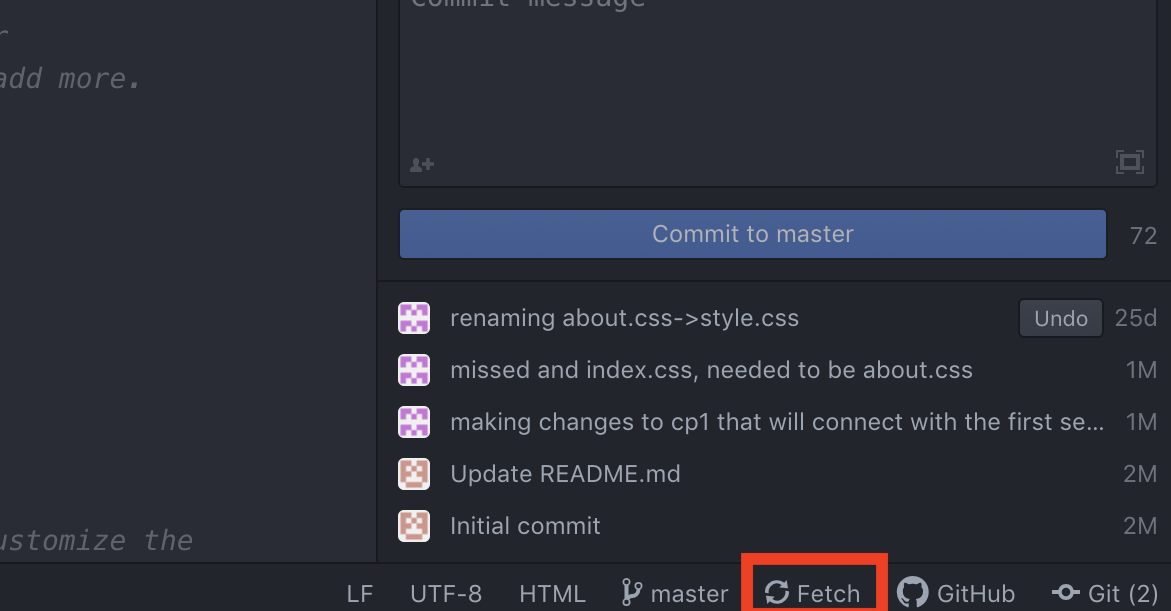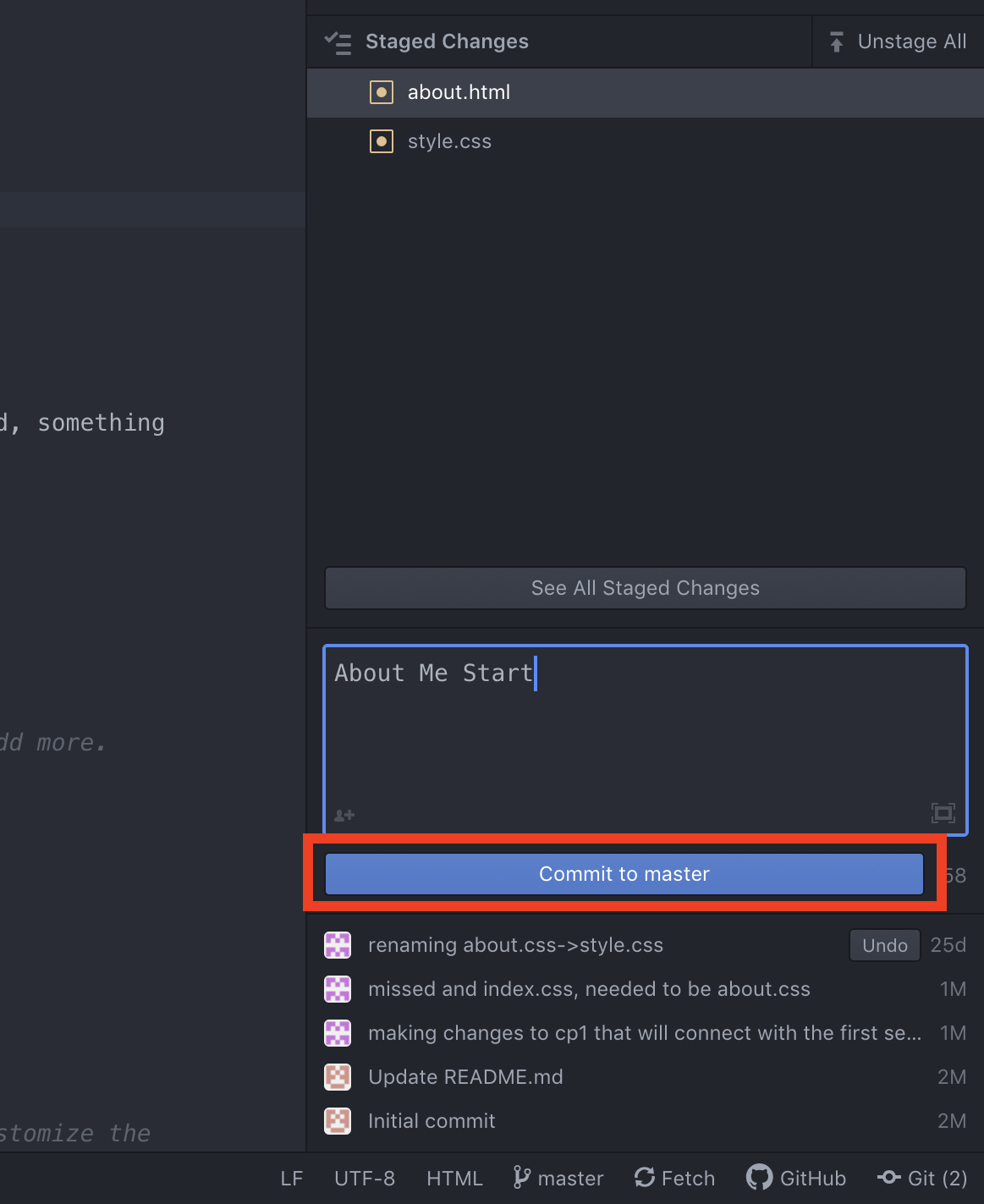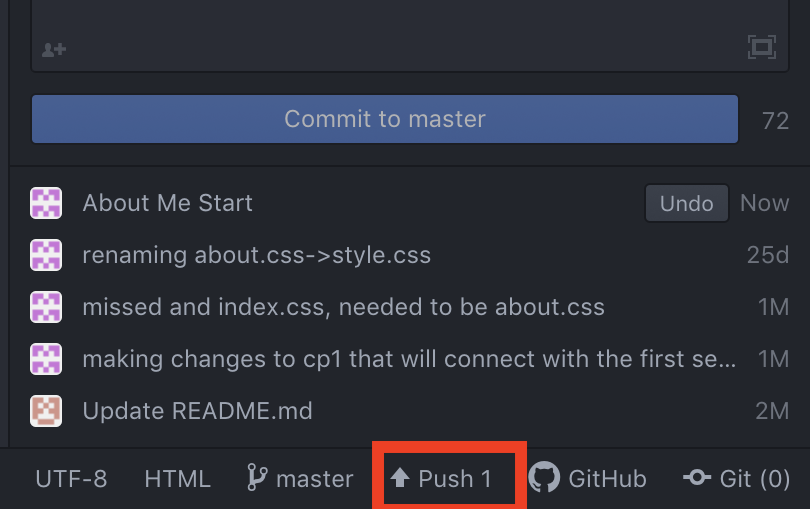Installing Git Command Line
-
For Windows, you must download GitBash in order to get Git on your machine.
Go to https://gitforwindows.org/ and
click "Download".
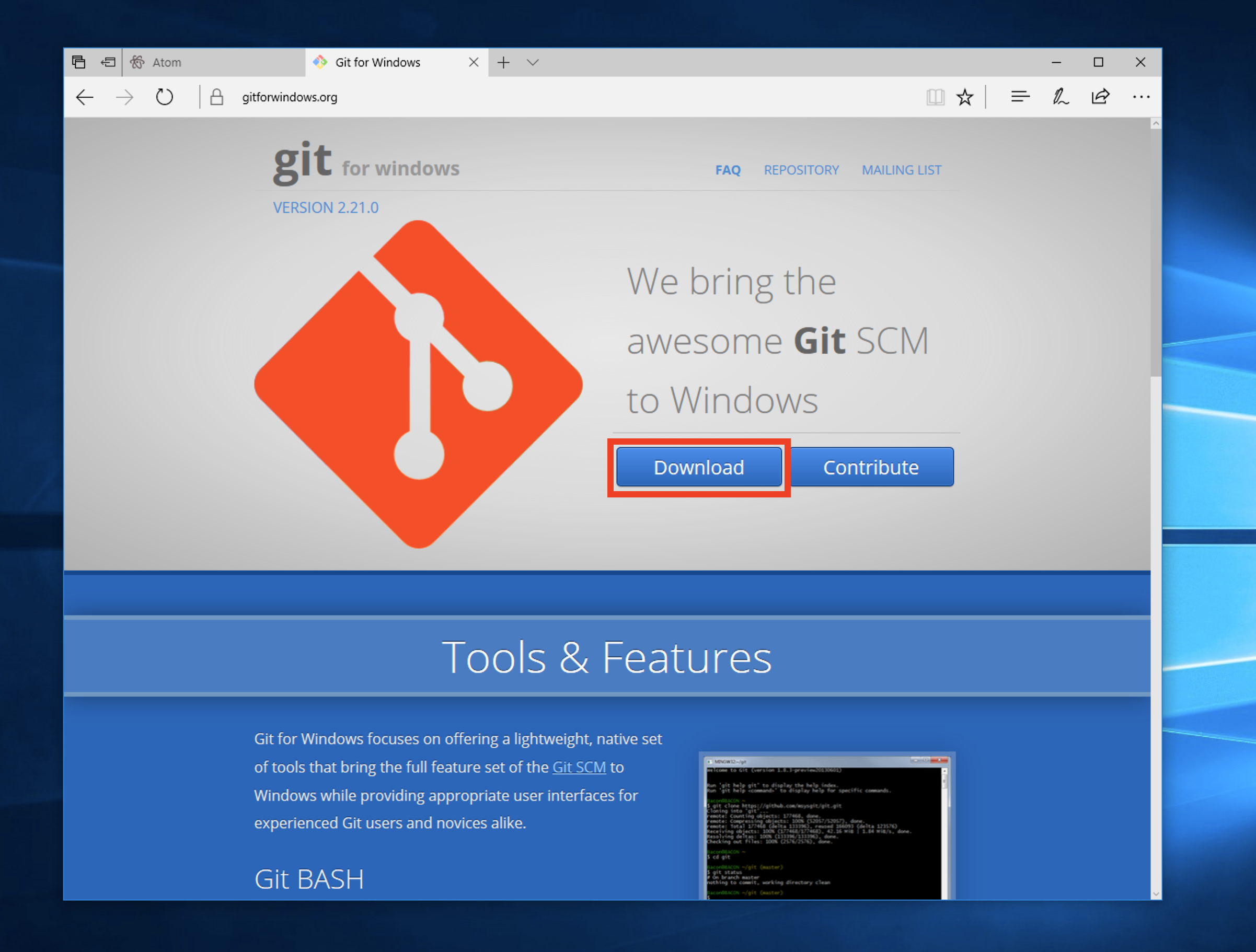
-
After downloading and running the installation, hit "Yes" to allow for changes.
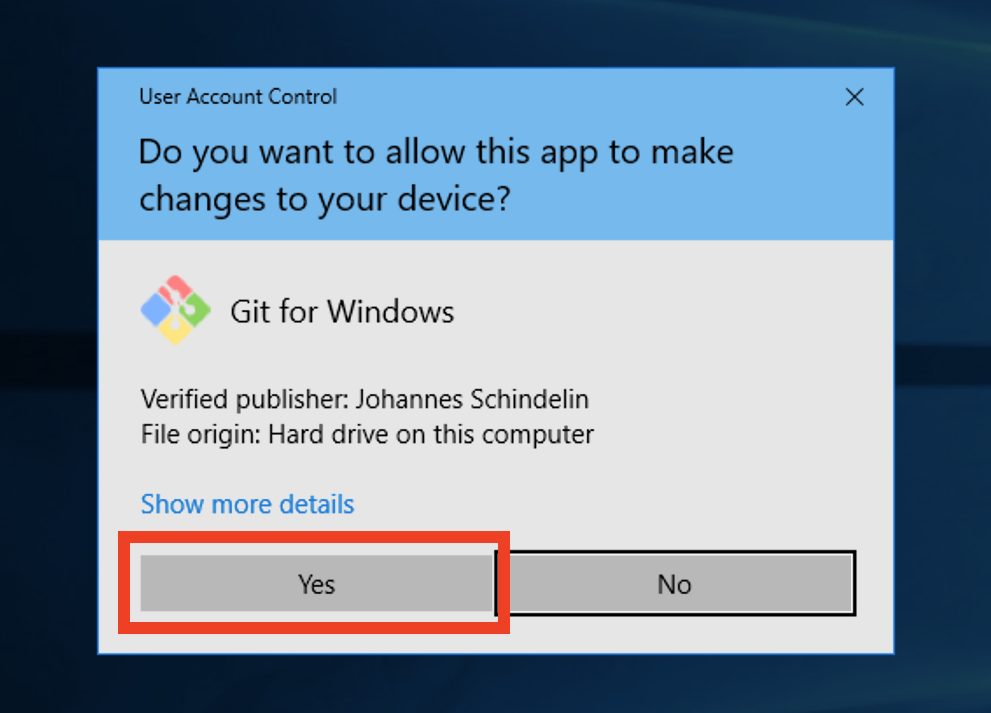
-
Go through the prompts hitting "next" each time with the default options. You
do not need to run the program after installation.
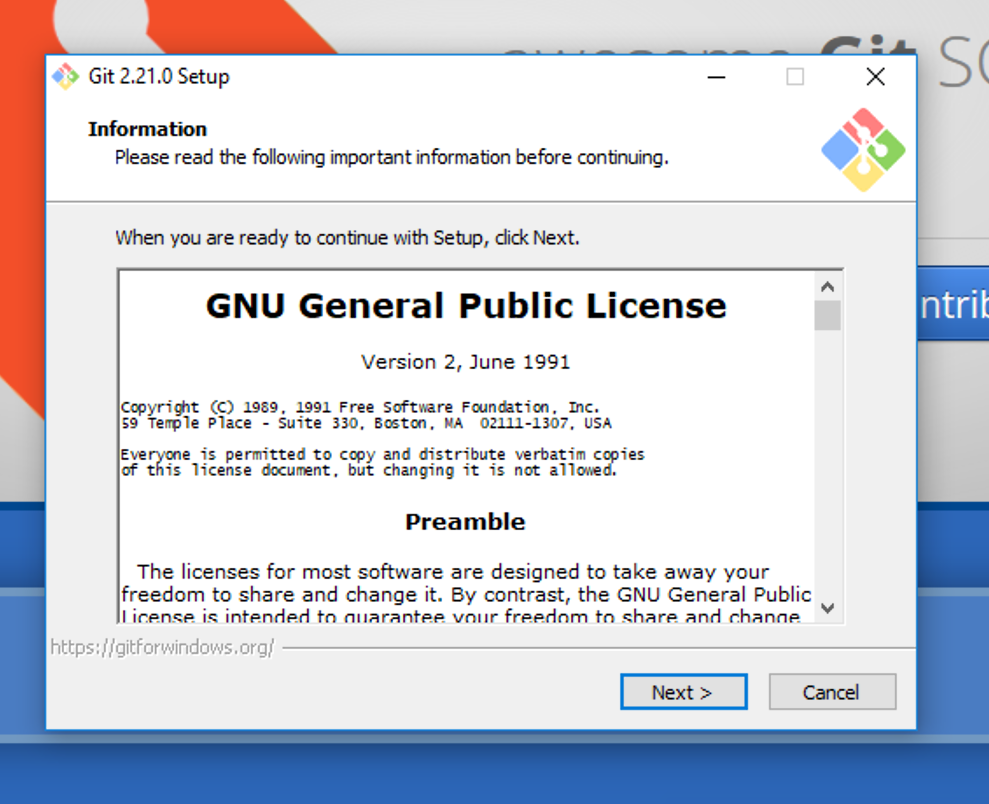
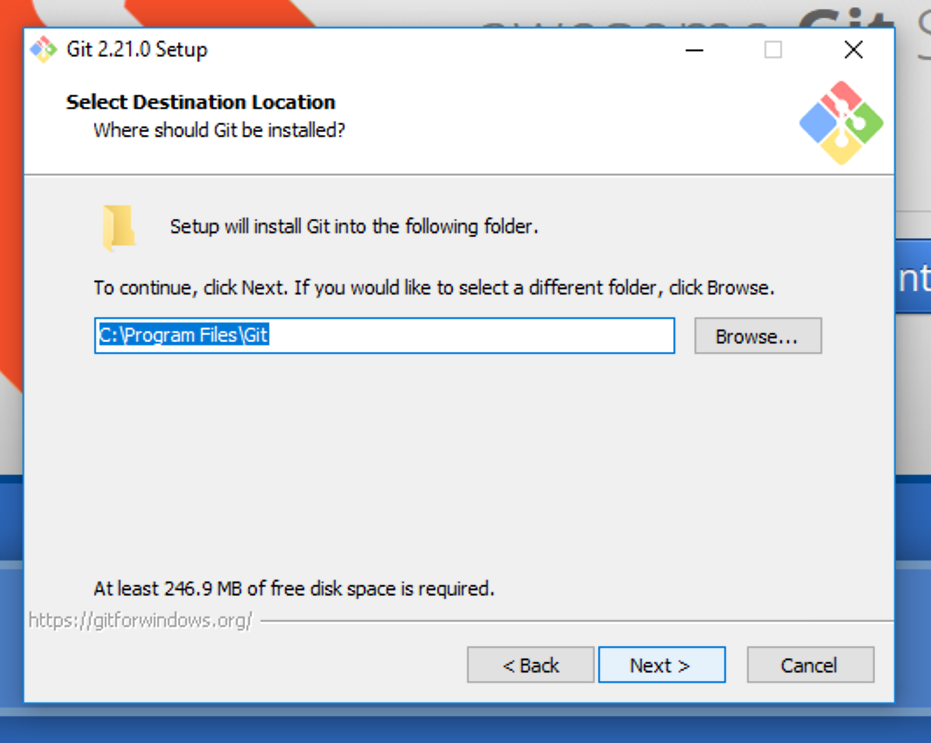
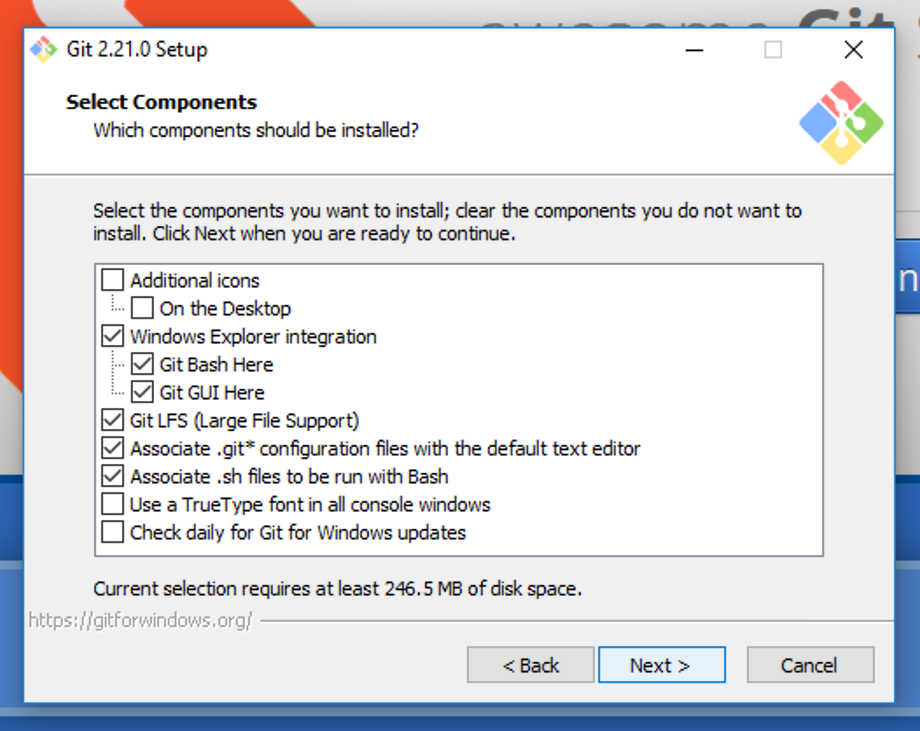
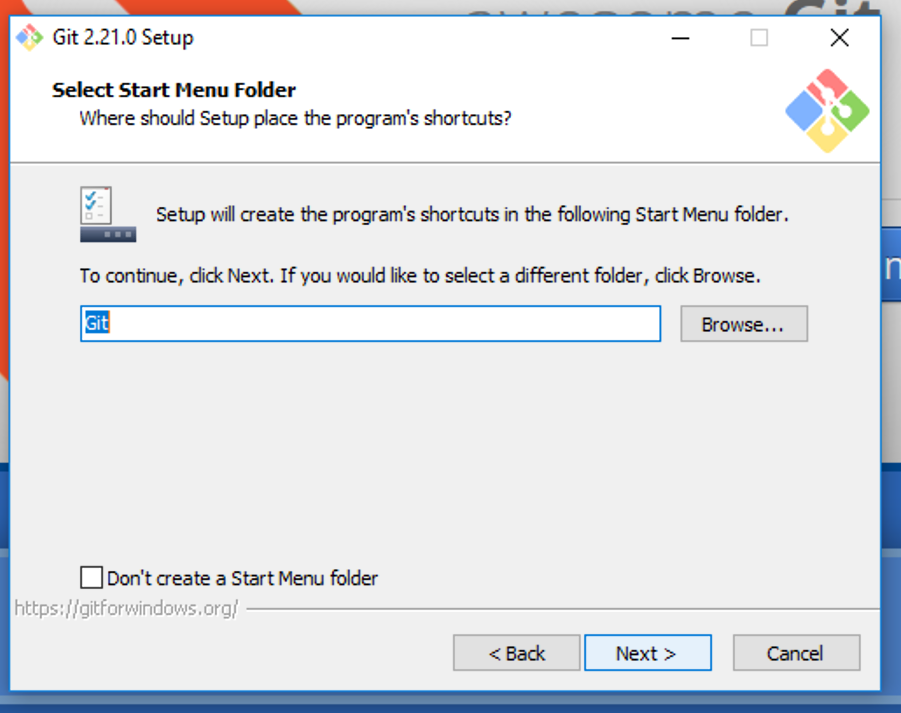
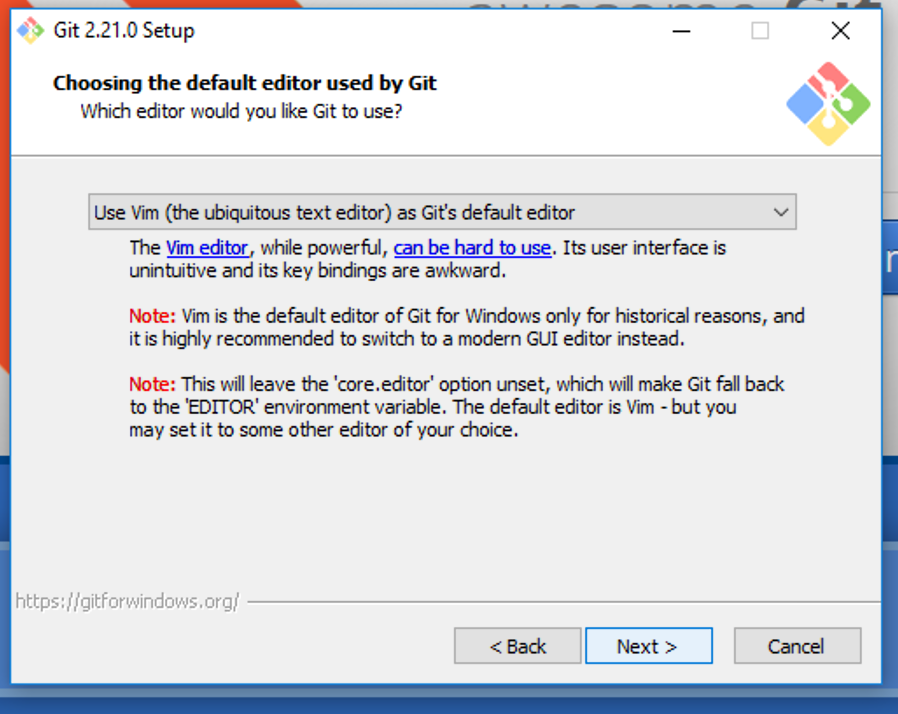
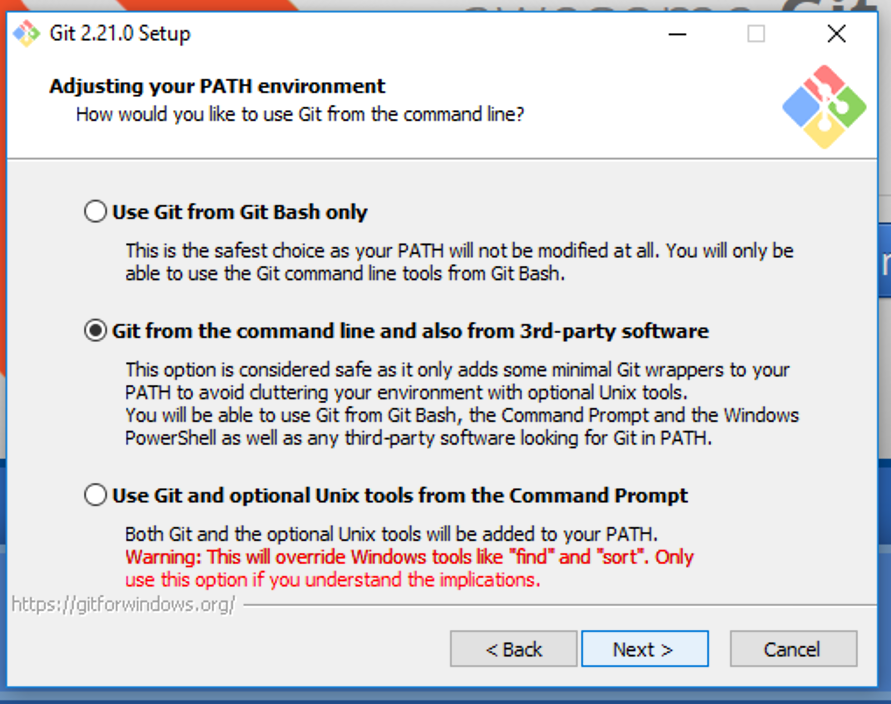
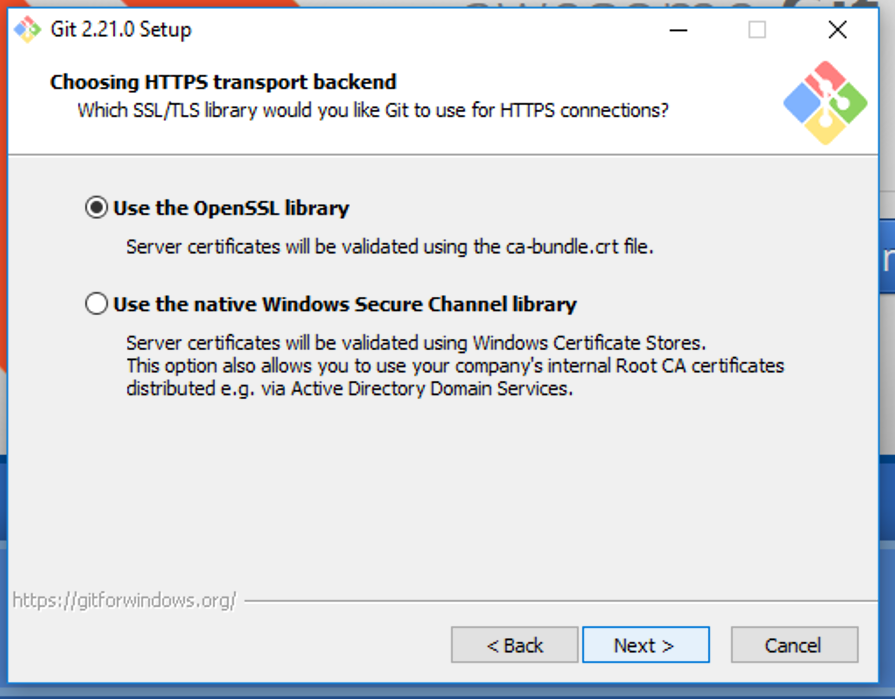
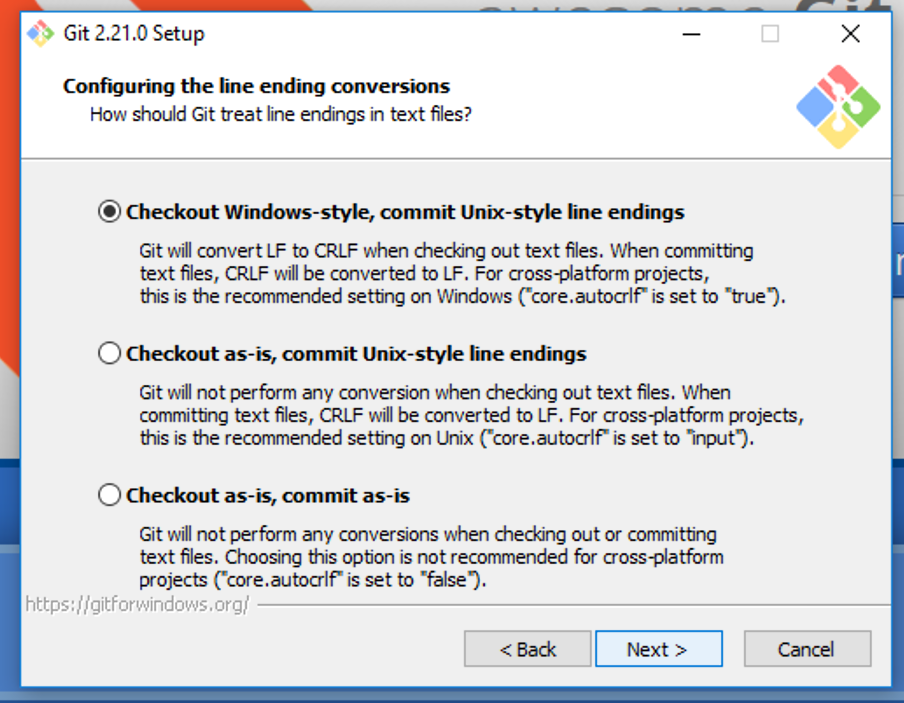
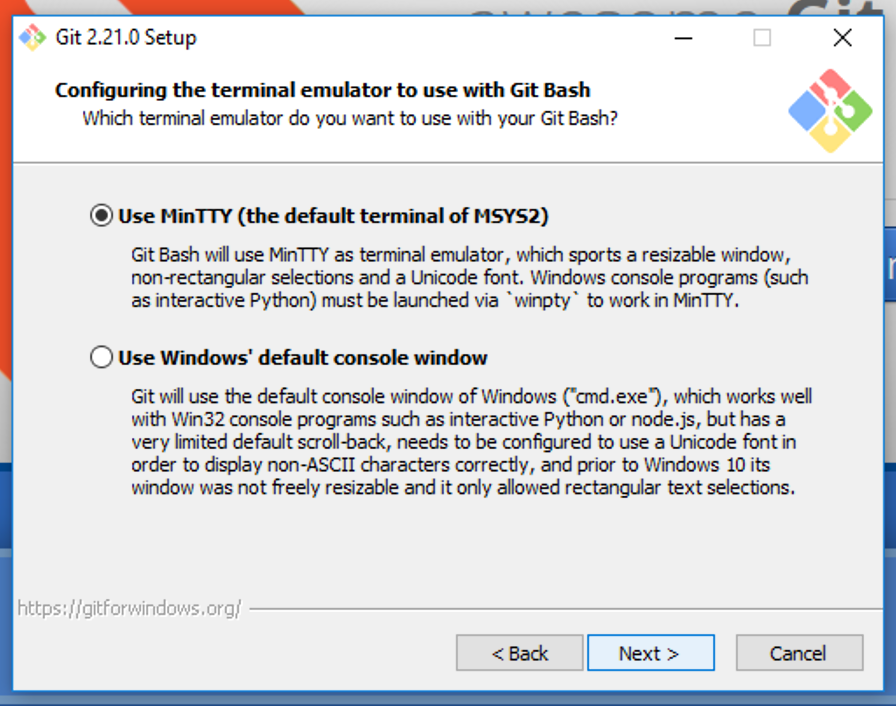
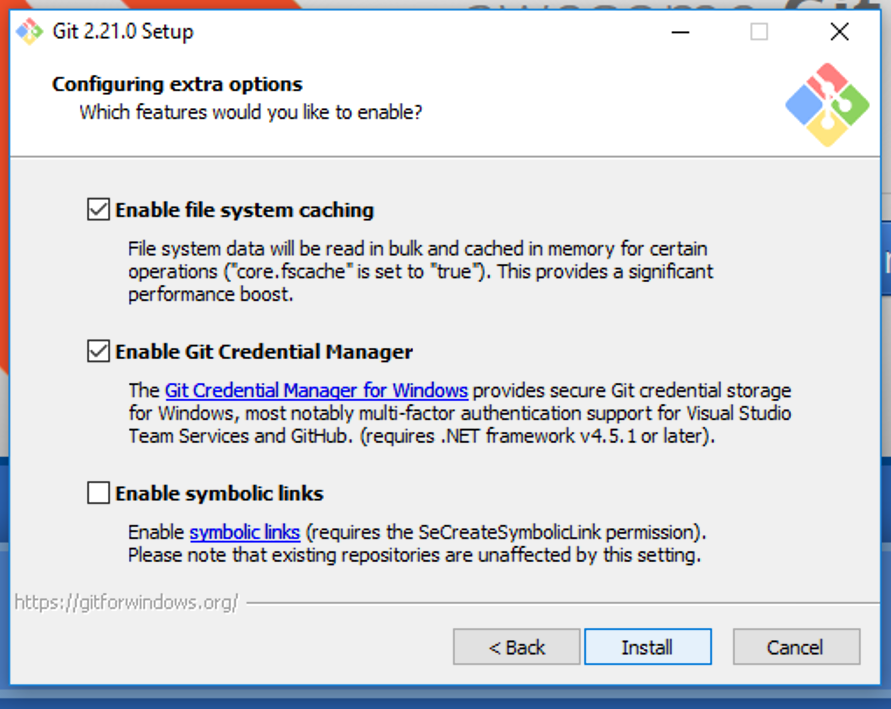
-
Search for "cmd" and open up the Command Prompt.
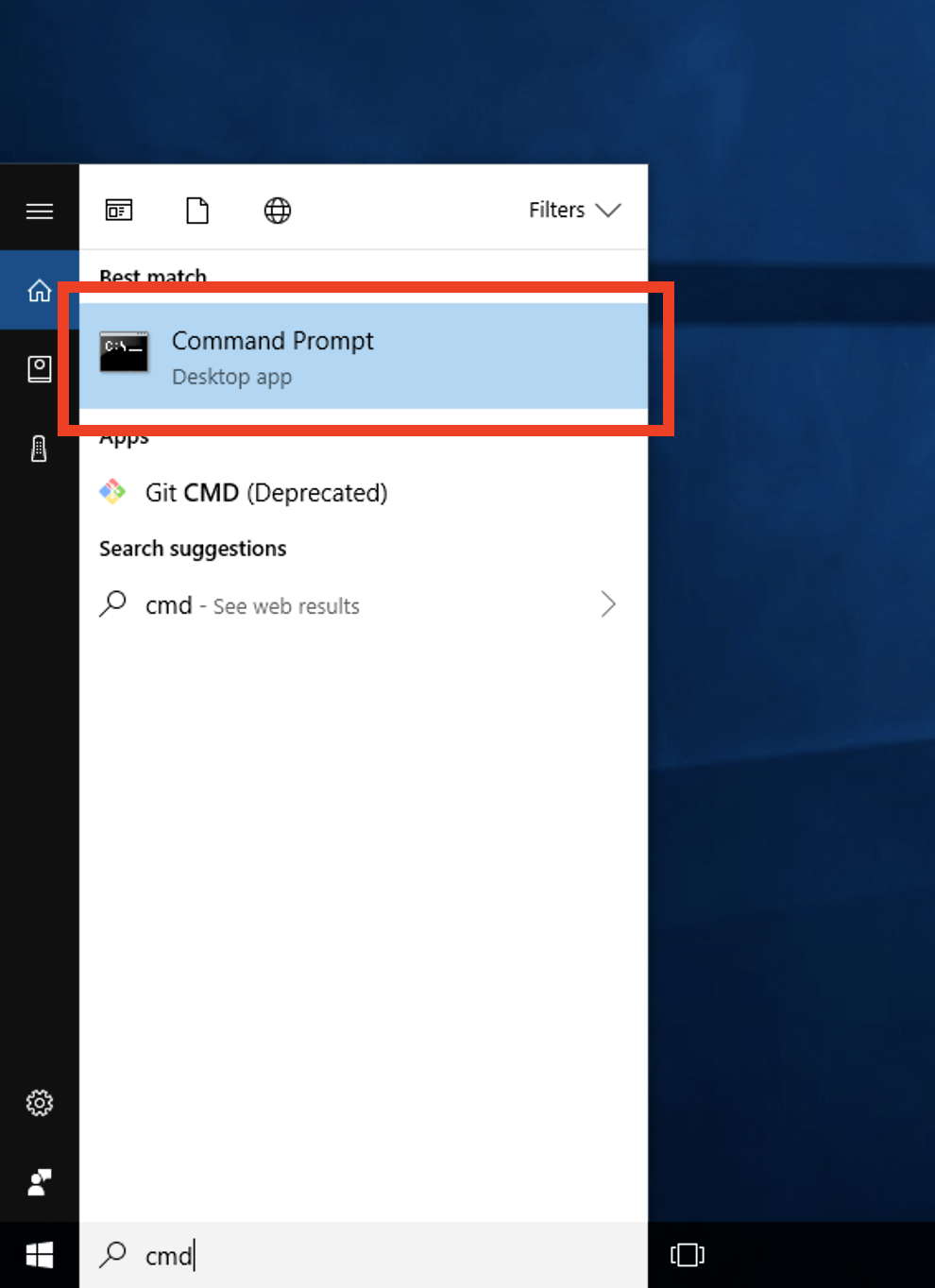
-
Enter in the following commands followed by the enter key substituting
your username and email you used to sign up for GitLab in order to let
Git know what user you are.
git config --global user.name "YOUR_USERNAME" git config --global user.email "your_email_address@example.com"