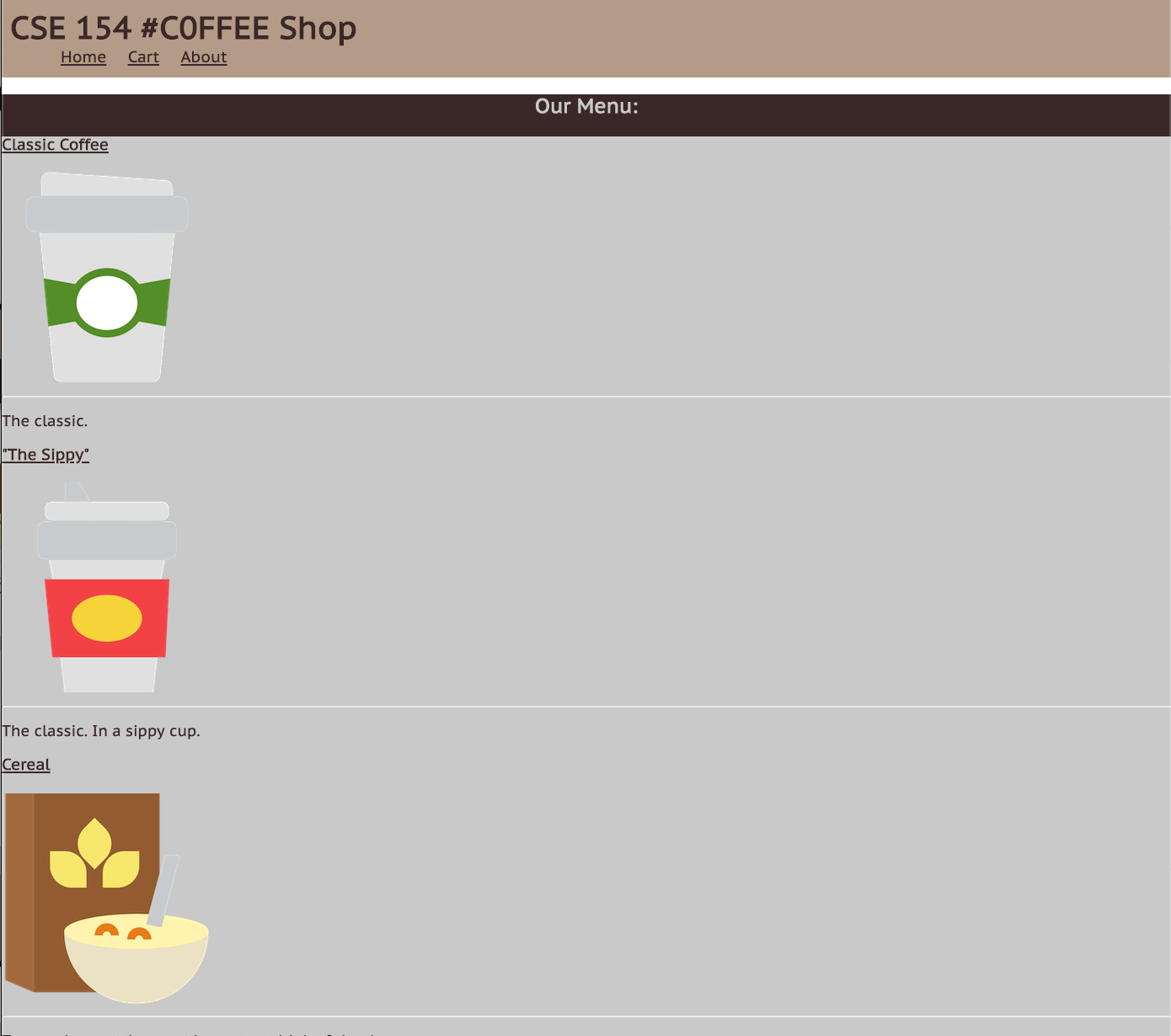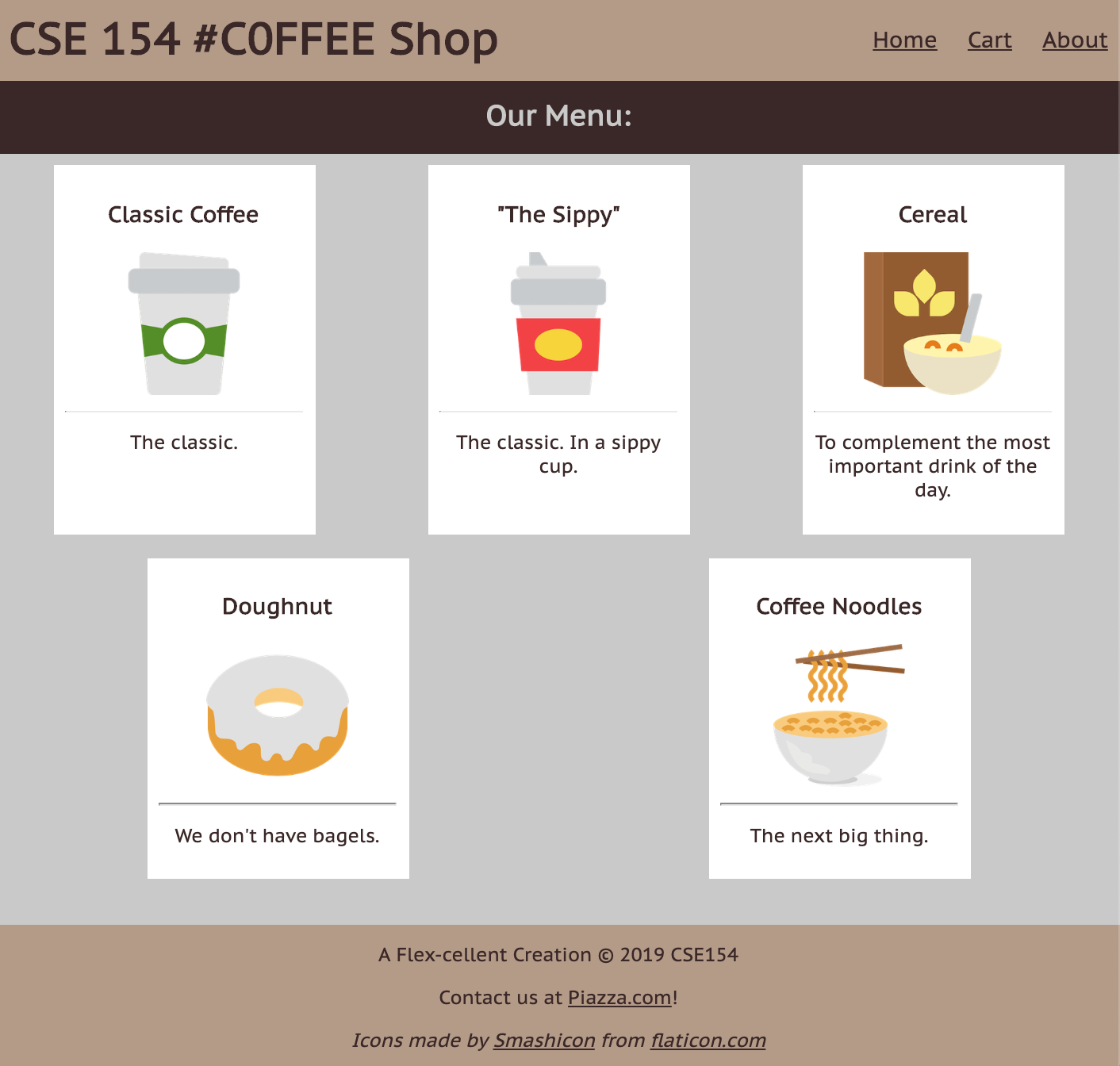"Gots and Needs" Notecards
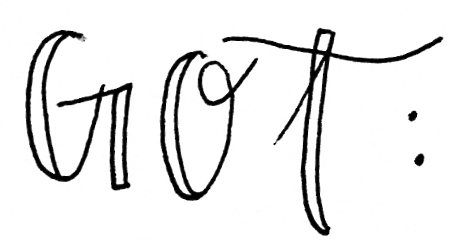
On one side of the notecard, write what you feel like you've "got" regarding HTML/CSS this week.
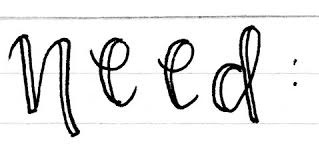
On the other side of the notecard, write 1-2 things you feel you still need to understand, or that would help you understand this material (update if it was covered by end of lecture!)
CSE 154
Lecture 5: Layout with CSS
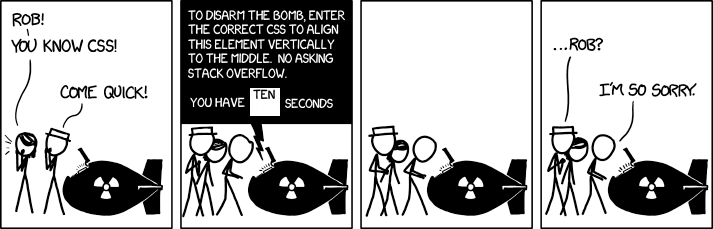
Source: reddit.com/r/ProgrammerHumor
Originally adapted from: xkcd.
Moral of the story: CSS has a notorious reputation (mostly pre-flex), but it is important and you bring a lot of value to a full-stack team if you can figure out responsive layout (with good practices).
Meanwhile... you can now appreciate some CSS in-real-life: r/css_irl
Announcements
- HW1 is out, due next Wednesday, Oct 9th, 11pm.
- Don't forget to add/commit/push/turn-in, similar to CP1
Today: More CSS Layout
Agenda: Practice different layout strategies
- ... with boxes
- ... using flex for a responsive "coffee shop" page layout
Monday: JavaScript
- JavaScript : Java :: Grapefruit : Grape
Why Page Layout is Important
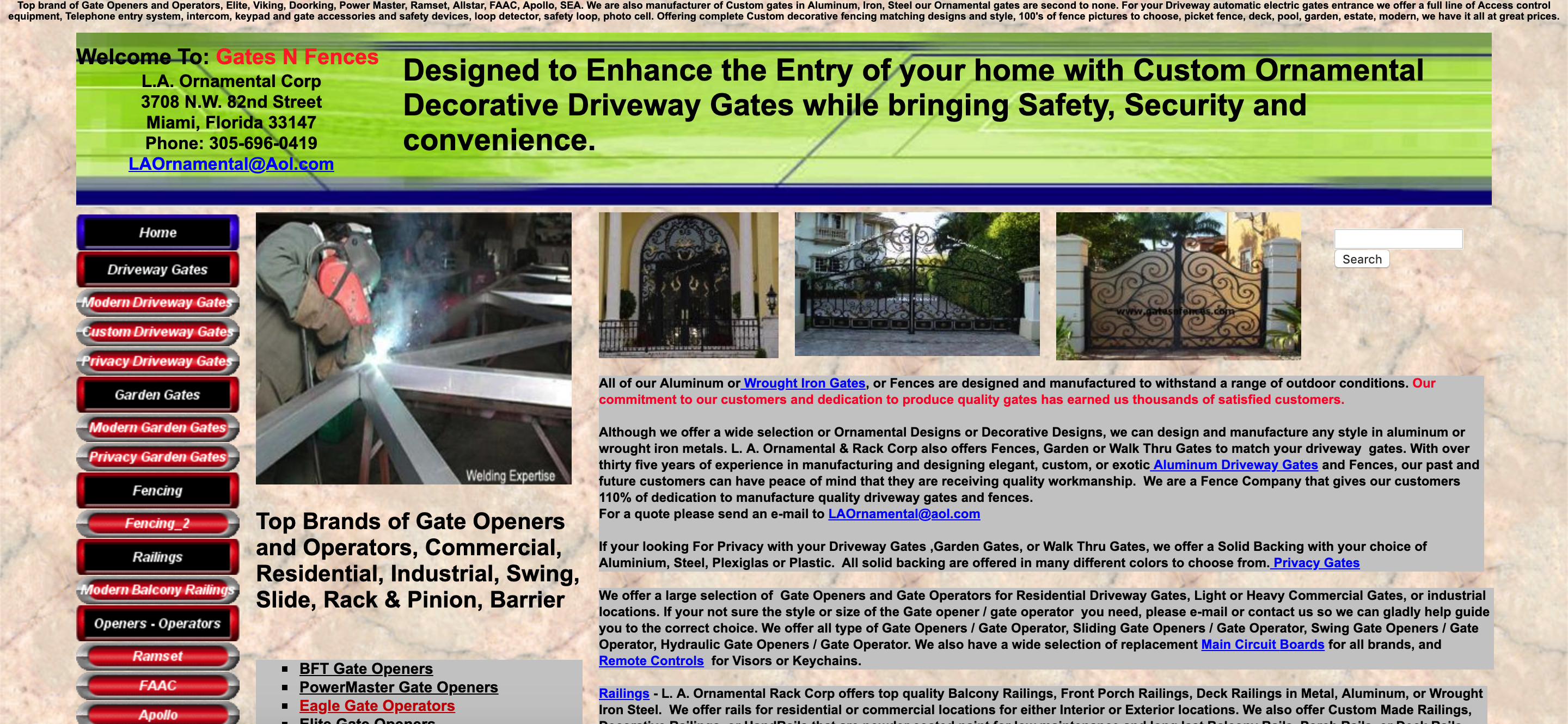
An example of poor HTML tags, layout, and accessibility (try resizing the page). The "old days" of layout.
Inspect?: table,table,table,table, ....
More Motivating?
This is the official HealthCare.gov webpage in 2018, where all kinds of users rely on for health care information.
Some visually-impaired users need larger font sizes on the screen.
What happens to the search bar when you increase the font size?
As a user, have you ever left a website (that may be useful) because of the layout or accessibility?
There's a lot of very cool research on verifying page layout!
The Goal: Clean Layout, Responsive Design.
Today, we'll learn the fundamentals of various layout techniques to go from...
Overview of Layout Techniques in CSS
- Appropriate use of Block vs. Inline elements and nesting in HTML
- Box Model (margin/padding/border)
- Flex
- Positioning
- Float (less common, but still good to know)
- Grid (won't talk about today)
These are what we expect you to focus on, roughly in order of prioritization
Starting with Building Blocks
Question: What does this look like on a webpage by default?
<div id="container">
<div>1</div>
<div>2</div>
<div>3</div>
<div>4</div>
<div>5</div>
<div>6</div>
</div>
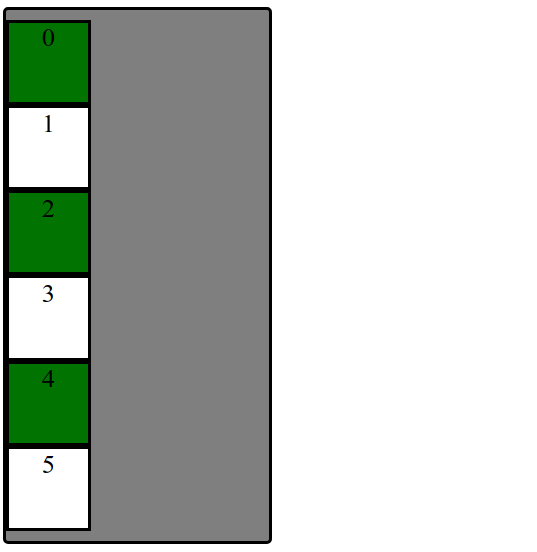
We'll have some basic CSS already implemented to focus on layout practice today.
Uh... Why are we playing with boxes?
When learning CSS layout, you'll find there are many ways to layout your pages.
"Boxes" are great to practice with for comparing different layout strategies and better understanding the box model.
We are also working with text inside of each div to demonstrate block vs. inline layout.
In practice, it's useful to:
- Treat page elements as boxed regions to figure out the page layout
- Then focus on more specific CSS styling
(Older) Layout Method: Floating Elements
A way to remove elements from the normal document element flow, usually to get other elements to "wrap" around them.
Can float left, right (no center)
An Analogy: Page Layers as Sheets of Paper
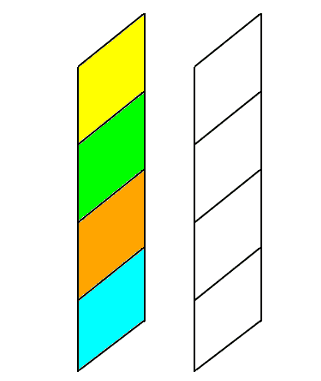
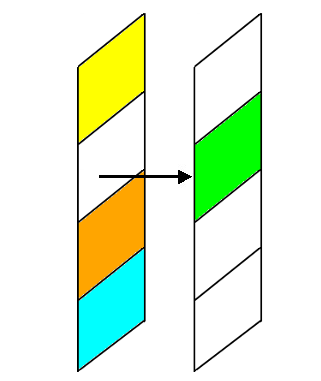
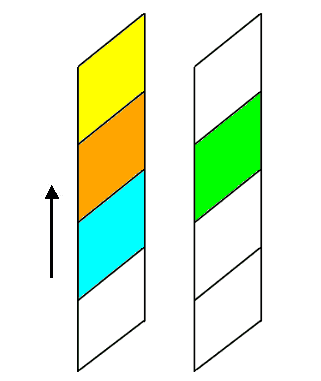
Example Without Float
The blue block is a non-floating (regular) block element (a div). It's only 100px wide, but
since it's a block element, the browser positions it on its own line (spanning the width
of the page)
See the Pen Box - No Float by Melissa Hovik (@mehovik) on CodePen.
Example with Float
Now the blue block has the float CSS property set to left. This tells the browser
to give the element as much space as it needs, and then start bringing the next content up from below
and fill in remaining space.
See the Pen Box - Float by Melissa Hovik (@mehovik) on CodePen.
Add overflow: auto; to make a parent of a floating element contain the floated element.
Add clear: both; to make a subsequent block element (e.g. p) start a new block line.
Exercise: Breaking the Block Layout

Question: How would we make the boxes into a row instead of a column?
One possible solution: "Float" the boxes left or right. Another solution: Set display: inline;
What happened when we just add float: left?
Hint: Use overflow: auto to ensure container adjusts height if contents "overflow"
outside of the borders.
Back to Boxes...
Extra Practice: Center the box container on the page and change width to 75%.

Can we float? Unfortunately, can't center float element cleanly.
Idea: Use block property that the container spans width of the page. But if the container is 75% of the page width... where does that extra spacing come from?
For block elements that have a specified width, you can center
them by setting left and right margins to auto.
Distributing Boxes Evenly in a Container
How could we distribute boxes across box container evenly (equal space between each box)?.

... what should we do about the margins of the boxes?
... what value do we put?
... how many screen sizes will we try on?
display Property
The display property specifies the display behavior (the type of rendering box) of an element. The four values you most often will see are:
inline: Displays an element as an inline element, spanning the width/height of its content. Any height and width properties will have no effect.block: Displays an element as a block element. It starts on a new line, and takes up the width of the parent container.none: The element is completely removed.flex: Displays an element as a block-level flex container.grid: Displays elements in a 2-dimensional grid.
Flexbox
Flexbox is a set of CSS properties for aligning block level content.
Flexbox defines two types of content - "containers" and "items".
Anything directly nested inside of a flex container becomes a flex item.
Various properties on the container can be set to determine how its items are laid out.
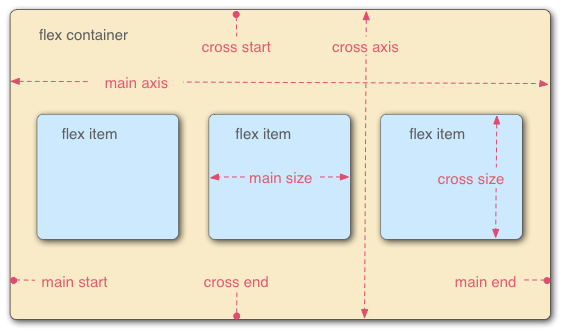
Basic properties for the flex container
display: flex;- makes an element a "flex container", items inside automatically become "items" - by default, starts as a row
justify-content: flex-end; (flex-start, space-around,...)- indicates how to space the items inside the container along the main axis
align-items: flex-end; (flex-start, center, baseline,...)- indicates how to space the items inside the container along the cross axis
flex-direction: row; (column)- indicates whether the container flows horizontally or vertically (default row)
flex-wrap: wrap; (no-wrap, ...)- indicates whether the container's children should wrap on new lines
Basic properties for the flex items
It is less common to add flex properties to flex items, but on occasion you will need to.
flex-grow: <number>- Defines a proportional value to determine whether a flex items can grow (what amount of hte available space inside the container it should take up).
flex-basis: 20%; (3em, 50px,...)- indicates the default size of an element before the extra space is distributed among the items
align-self: flex-end; (flex-start, center, stretch,...)- indicates where to place this specific item along the cross axis
Back to our Boxes
Exercise: Distribute boxes across box container evenly (equal space between each box).

Exercise: Responsive Page Layout - Wrapping
Set boxes to wrap when box container gets too small in the browser so that they keep their square widths (what happens when you shrink the browser width in the previous exercise?).
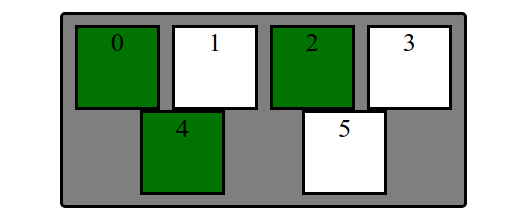
Extra Practice: A bunch more fancy flex stuff
Layout boxes into two 3-box columns using flex (use screenshot with given details). Note: don't rely too much on previous CSS solutions - you'll need to change the HTML slightly as well to get the columns grouped)
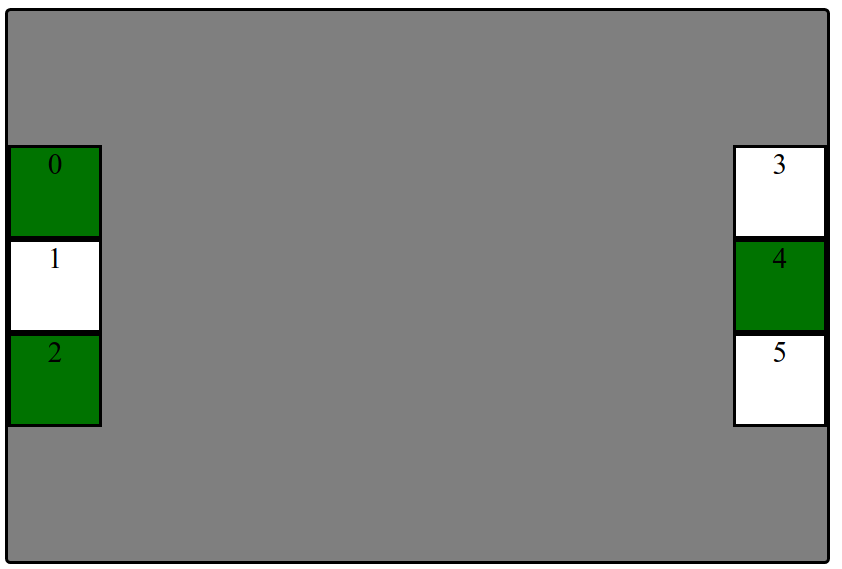
- In the HTML, make boxes grouped in two 3-box columns (hint: add a class to both groupings called "column").
- Change height of
#containerto 500px and center the columns vertically - Distribute the two columns on both left/ends of the
#container.
From Boxes to a "Real" Example
How can we use these different layout methods in pages with components like header, main, footer? What about side-by-side sections? Inline navigation with lists?
How many squares do you see?
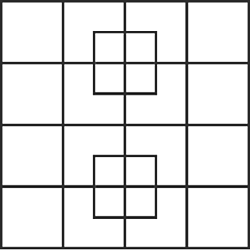
What columns and rows do you see on the cafe page outline?
What are the parent "containers" distributing items in a row/column?
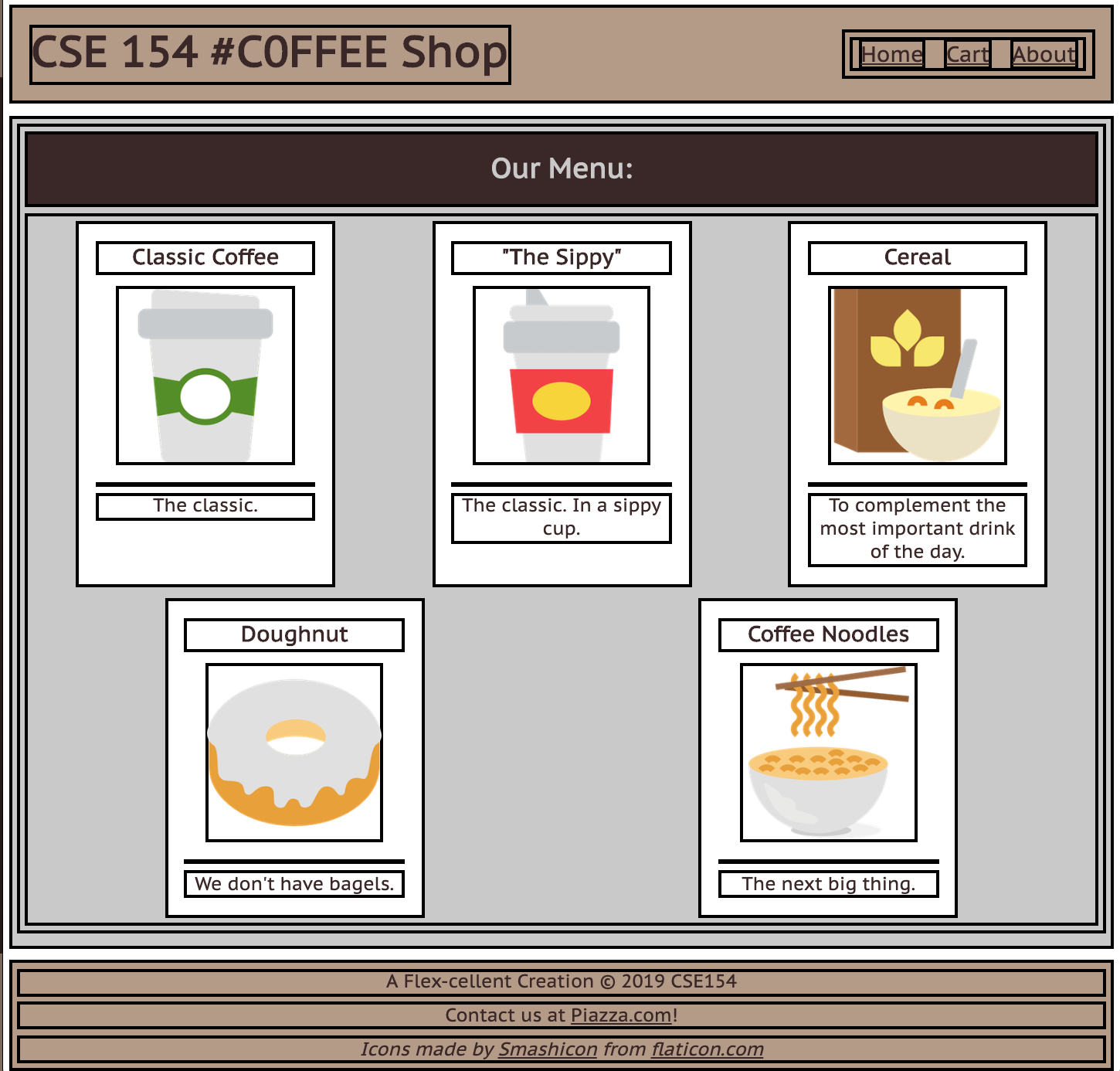
body(column with 3 children)#top-barheader (row with 2 children)#item-container(row with 5 children)footer(column with 3 children)
We'll take an "outside-in" approach, starting with the body
The Body Layout: A Column
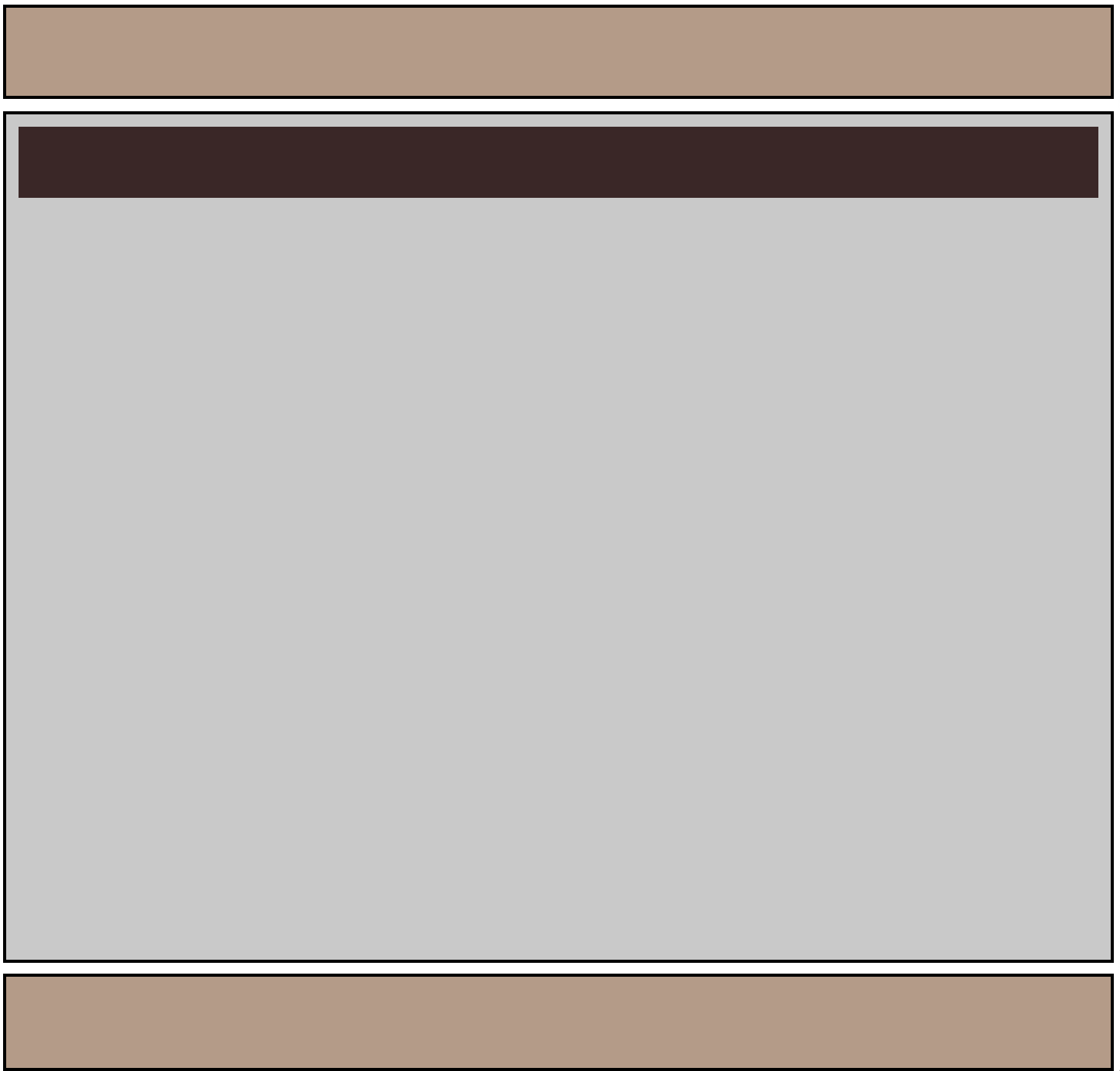
Demo
Figuring out the Flex Layout
For the body, we know we want a column.
We already get a column layout from the default block display
for header, main, footer.
But by default, these elements will have a height defined by their contents. This will result in whitespace at the bottom of the page.
We can use flex to control the distribution of the body's children to fill the entire page!
Making the Body a Flex Column
Many page layouts desire a full viewport height (vh) with a footer at the bottom.
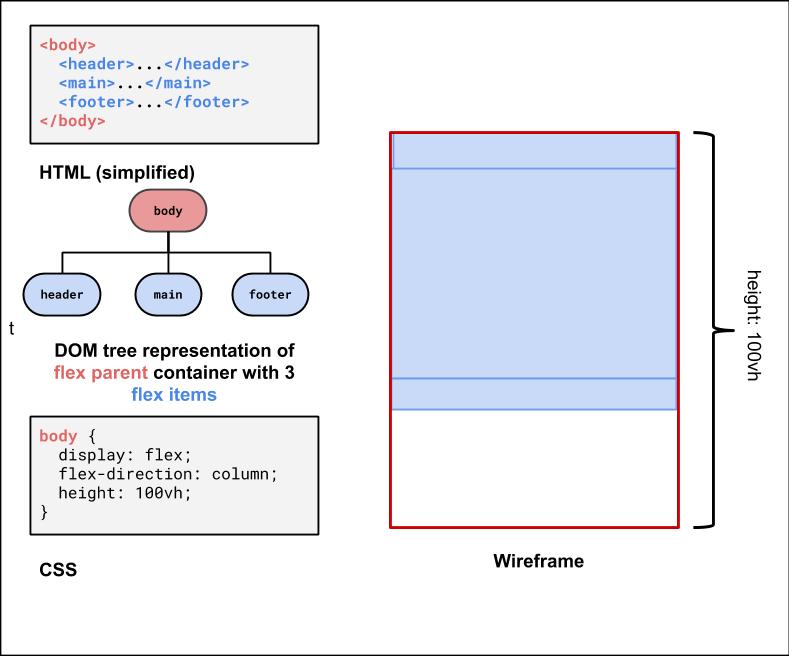
To set the body to be 100% of the view port height, use the vh size unit.
Using flex-grow with column page layout
Next, we can use flex-grow: 1 on the child element of the body flex container to have that child fill any remaining whitespace
(the default for flex-grow for all items is 0). Let's make the main child fill the rest of the whitespace of the parent.
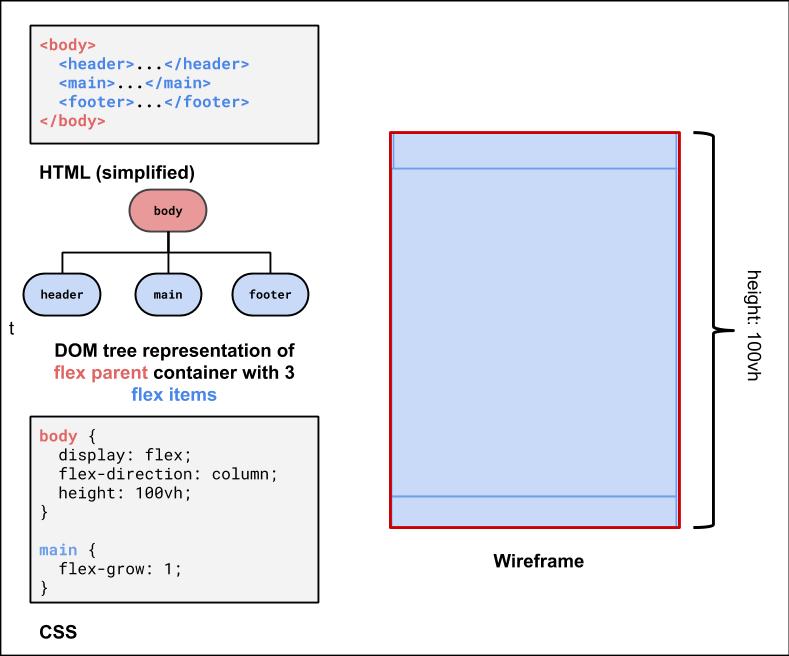
Second Flex Container: #item-container
This is the div that holds all of the product article "cards".
It would be nice to have some control over their distribution, and wrap them when the screen gets smaller.
<div id="item-container">
<article>...</article>
<article>...</article>
<article>...</article>
<article>...</article>
<article>...</article>
</div>HTML
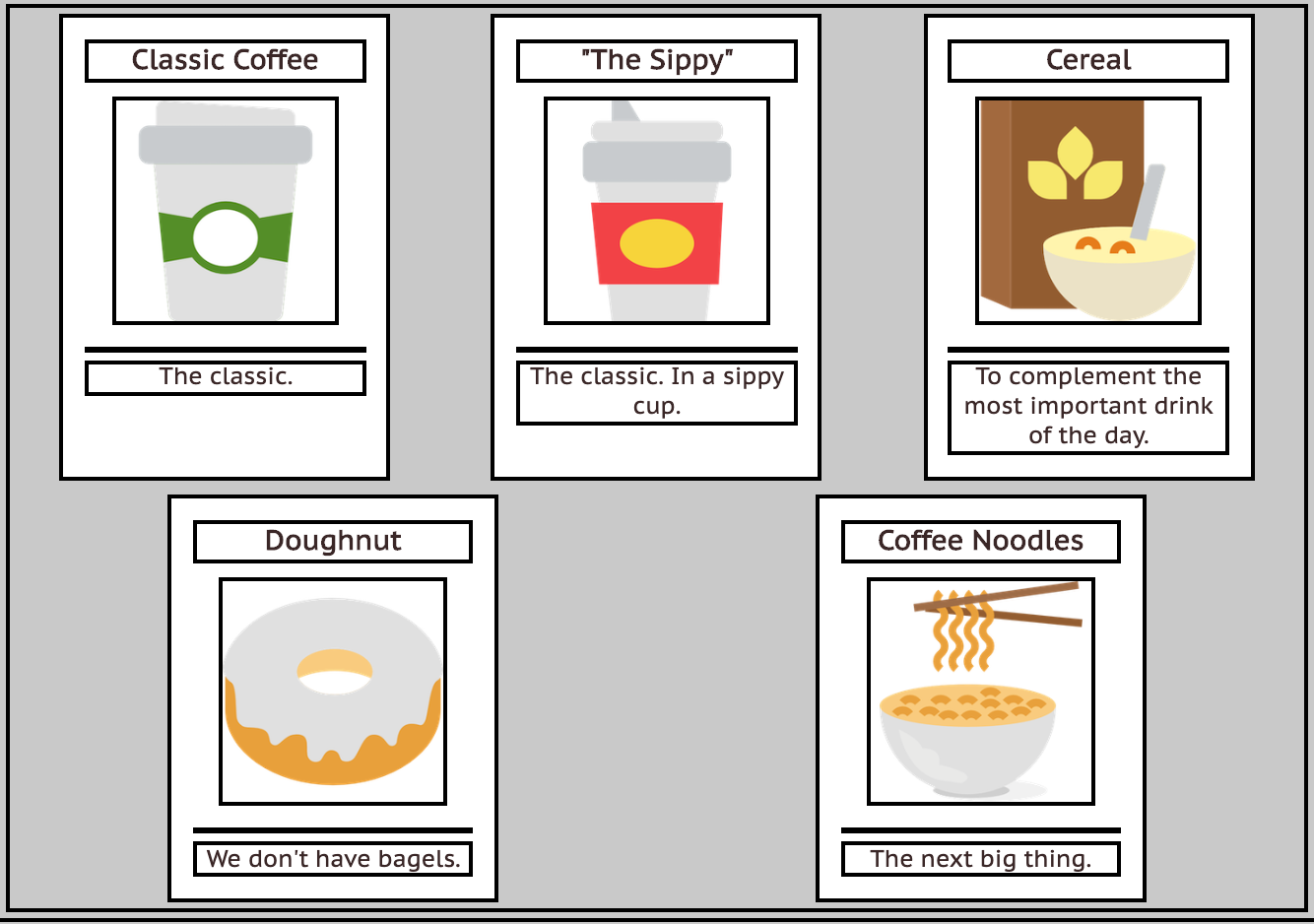
What's type of flex container is #item-container? (Demo)
#item-container Solution

Third Flex Container: The #top-bar
<header id="top-bar">
<h1>...</h1>
<nav>...</nav>
</header>HTML
This is a bit of a trickier one, so it's good to do it last. We want to make it a flex row
so we can get a nice distribution of space between the h1 adn the nav.
We'll also make the #top-bar a sticky nav bar, so it sticks to the top when you scroll down!
With careful planning, we can combine different layout techniques like display: flex; and postion: sticky.
Let's take a look more closely at the CSS position property.
positioning Elements
position: static- Default value. Elements render in order, as they appear in the document flow
position: fixed- Puts an element at an exact position within the browser window
position: absolute- Puts an element at an absolute position based on the location of the element's parent container
position: relative- Makes children positioned relative to the parent container
- Handy for sticking a footer to the bottom of a page, for example
position: sticky- A "hybrid" - toggles between relative and fixed depending on scroll position
Another good explanation is here
Using position: sticky for a header/footer
A sticky element toggles between relative and fixed depending on the scroll position - is fixed when a given offset position (e.g. top of 0) is met in the viewport
See the Pen Sticky Examples by Melissa Hovik (@mehovik) on CodePen.
Absolute vs. Relative Positioning
See the Pen Positioning by Melissa Hovik (@mehovik) on CodePen.
See the Pen Relative Positioning by Melissa Hovik (@mehovik) on CodePen.
Summary: How to Layout a Page
Start with a wireframe and DOM tree. Only use containers when needed - it's easy to over-do it!
First thought: Box Model, text-align, vertical-align
Next thought: Flex box. Powerful way to build many different layouts on a page.
Special use:
- position: absolute, fixed, relative, sticky: only when you want complete control over where things go.
- float: only when you want to remove an element from the flow, and wrap text around it.
After-thought: don't force layout if you don't need - sometimes you can accomplish layout just using the flow of the page elements (e.g. a column layout)
Tips for Practicing with Flexbox
Flexbox layout is a way to make responsive, "flexible" websites much more easily. Strategy for using flex as a beginner:
-
Use the browser inspector tools to try different flex layouts. Start
with
display: flexon the parent item, then:-
add
flex-directionif you want to override the default row layout tocolumn,row-reverse, orcolumn-reverse
then experiment with -
add
-
use
flex-wrapto wrap children cleanly in a constrained-width parent container -
use
flex-growon the items to specify how much space of the container each thing should take up - Look at other flex tricks here for more useful methods
justify-content and
align-items to distribute the child elements
More Layout Practice
Walkthrough of various layout methods
Flexbox Ducky! A CSE 154 game adapted from Flexbox Froggy