CSE 154
Lecture 7: JS - Document Object Model (DOM) and UI Events
Today's Agenda
- Administrivia:
- Reminder: Homework 2 due tonight
- Creative Project 2 out
- Exploration Session on CSS Animations tomorrow!
- JavaScript Equality
- Modular JavaScript
- The Document Object Model (DOM) and DOM elements
- HTML Form (UI) Elements
Boolean Type
let iLikeJS = true;
let ieIsGood = "IE6" > 0; // false
if ("web dev is great") { /* true */ }
if (0) { /* false */ }
if (1) { /* true */ }
JS
Any value can be used as a Boolean
- "falsey" values:
false,0,NaN,"",null, andundefined - "truthy" values: anything else
Understanding what is "falsey" vs. "truthy" takes patience and practice.
When in doubt, check in the browser console!
Logical Operators
Relational: > < >= <=
Logical: && || !
Equality: == != === !==
- Most logical operators automatically convert types. These are all true:
5 < "7"42 == 42.0"5.0" == 5
-
The
===and!==are strict equality tests; checks both type and value:"5.0" === 5isfalse. It's usually a good idea to use===instead of==. - What does
154 === 154.0evaluate to?
Helpful JavaScript equality table!
A Few Last Notes on Types in JavaScript
As you write JS programs, you may will run into some silent
bugs resulting from odd typing behavior in JS. Automatic type conversion, or coersion,
is a common, often perplexing, source of JS bugs (even for experienced JS programmers).
Why does it happen? JS was designed to "work" as intuitively as possible without requiring the strict types.
Why is this important to be aware of? You'll be writing programs which use variables and conditional logic. Knowing what is considered truthy/false and how types are evaluated (at a high level) can make you a much happier JS developer (some practice)
Examples of some "less-intuitive" evaluations:
2 < 1 < 2;// true
0 + "1" + 2;// "012"
0.1 + 0.2 == 0.3;//
false
[] + [];// ""
"1" / null;// Infinity
This is worth 3 minutes of your viewing pleasure. (starting at 1:20)
Review: Function Syntax
function name(params) {
statement;
statement;
...
statement;
}JS (template)
function myFunction(name) {
console.log("Hello " + name + "!");
alert("Your browser says hi!");
}
JS (example)
The above could be the entire contents of example.js linked to our
HTML page
Statements placed into functions can be evaluated in response to user events
Practice:
fixErrors2
,
containsTwice
,
functionMystery1
,
sumUpTo
,
veryBestSong
See below slides for a comparison of an example JS function, Java method, and Python function.
JS Function vs. Java Method
function repeat(str, n) {
let result = str;
for (let i = 1; i < n; i++) {
result += str;
}
return result;
}
let repeatedStr = repeat("echo...", 3); // "echo...echo...echo..."
JS (example)
public static String repeat(String str, int n) {
String result = str;
for (int i = 1; i < n; i++) {
result += str;
}
return result;
}
// ...
String repeatedStr = repeat("echo...", 3); // "echo...echo...echo..."
Java (example)
JS Function vs. Python Function
function repeat(str, n) {
let result = str;
for (let i = 1; i < n; i++) {
result += str;
}
return result;
}
let repeatedStr = repeat("echo...", 3); // "echo...echo...echo..."
JS (example)
def repeat(str, n):
result = str;
for i in range(1, n):
result = result + str;
return result;
repeatedStr = repeat("echo...", 3) // "echo...echo...echo..."
Python (example)
Documenting JS Functions with JSDoc
In this class, we expect you to use the @param and
@returns annotation tags in
JSDoc when appropriate for the function.
The @param annotation specifies the
name and type of each parameter, as well as what the purpose of that parameter
is in the function.
The @returns annotation specifies the type and expected value
of what is returned given the parameters and any other conditions of the
function. You do not need to use any other JSDoc annotations in CSE 154.
Documenting JS with JSDoc: Templates
Here is an example of function comment skeletons as reference:
// Single-line JSDoc comment:
/** Your comment here */JSDoc Single-Line Comment
/**
* brief description of the function
* @param {datatype} parameterName1 - parameter description
* @param {datatype} parameterName2 - parameter description
* @returns {datatype} Description of the return value
*/
function functionName(parameterName1, parameterName2) {
...
}
JSDoc Function Template (Multi-line)
You can find more examples in our Code Quality Guide.
Scoping
When and where are variables defined and updated in a JS program?
What was that module pattern we saw in Section yesterday?
Scoping
Remember that the scope of a variable is the region of a computer program where the variable name may be used.
Recall that it is generally better, for software maintainabilty, to localize your variables, i.e. keep their scope as limited as possible to avoid "side effects" from other parts of the program.
We've seen the keyword let used to declare a variable
in the current scope (i.e. between {}'s of a function/loop/conditional statement).
function sayHello(name) {
let output = "Hello " + name; // output is local to sayHello
console.log(output);
}
JS
Example 1: Globals
Globals are variables or functions that are visible throughout the entire program. They can be bad; other code and other JS files can see and modify them, sometimes unexpectedly!
Example:
how many global variables/functions are introduced by this
code? 3 (count, incr,
and reset)
let count = 0; // count is a global variable
function incr(n) { // n is a parameter, local to function incr
let diez = 10; // diez is a local variable
count += n;
}
function reset() {
count = 0; // because count is global it can be reset here
// diez = 0; // diez would not be able to be set here.
}
incr(4);
incr(2);
console.log(count);JS
Example 2: Let Variables
let localizes the scope of a variable. Sometimes with interesting results.
Example:
let count = 0; // this count is a global variable
function incr(n) {
let count = 10; // this count is a local to incr
count += n;
}
incr(4);
incr(2);
console.log(count);JS
Aside: don't use var
We don't want you using var. Period. Even if you see others use it. Example:
function varTest() {
console.log("varTest");
var x = 1;
if (x === 1) {
var x = 2; // same variable!
console.log(x); // 2
}
console.log(x); // 2
}
function letTest() {
console.log("letTest");
let x = 1;
if (x === 1) {
let x = 2; // different variable
console.log(x); // 2
}
console.log(x); // 1
}
JS
Containing globals in a function
If we enclose the code all in one function, it encloses the scope of all of those symbols into that function.
Example: how many global symbols are introduced by this
code? only 1 (everything)
But can we get it to 0?
function everything() {
let count = 0;
function incr(n) {
count += n;
}
function reset() {
count = 0;
}
incr(4);
incr(2);
console.log(count);
}
everything(); // call the function to run the codeJS
Anonymous Functions
function(parameters) {
... statements ...;
}JavaScript allows you to declare anonymous functions
Quickly creates a function without giving it a name
Can be stored as a variable, attached as an event handler, etc.
The "module pattern"
(function() {
statements;
})();Wraps all of your file's code in an anonymous function that is declared and immediately called
0 global symbols will be introduced!
The variables and functions defined by your code cannot be messed with externally
Module pattern example
Example: How many global symbols are introduced in this code?
0 global symbols!
(function() {
let count = 0;
function incr(n) {
count += n;
}
function reset() {
count = 0;
}
incr(4);
incr(2);
console.log(count);
})();
JS
JavaScript "strict" mode
"use strict";
...your code...
JS
Writing "use strict"; at the very top of your JS file turns
on strict syntax checking:
- Shows an error if you try to assign to an undeclared variable
- Stops you from overwriting key JS system libraries
- Forbids some unsafe or error-prone language features
You should always turn on strict mode for your code in this class!
JavaScript File Skeleton
/**
* Name, section, date, etc.
* Description of program
*/
(function() {
"use strict";
// phew! your code goes here
})();JS
Take Aways
- Scoping is ... confusing
- You might not "get" it until you run into a bug, but until then don't overthink it
- Localize scope
- Use
letvsvar - Use the module pattern to elimiate global variables
Back to HTML (Briefly!)
Recall the <button>
<button id="my-btn">Click me!</button>
HTML
output
Button's text appears inside tag; can also contain images
To make a responsive button or other UI control:
- Choose the control (e.g., button) and event (e.g., mouse click) of interest
- Write a JavaScript function to run when the event occurs
- Attach the function to the event on the control
So how did that happen?
First you get the button from the HTML Page
To access an element you use document.getElementById
let element = document.getElementById("id");
JS
document.getElementById returns an object for an element
with a given uniqute id in the document.
Note that you omit the # when giving an id in JS
Then handle the click event
// attaching a named function
element.addEventListener("click", handleFunction);
function handleFunction() {
// event handler code
};
JS (click event template)
// (alternative) attaching an "anonymous" function
element.addEventListener("click", function() {
// event handler code
});
JS (click event template)
JavaScript functions can be set as event handlers
When you interact with the element, the function will execute
Review: The DOM
A tree-shaped structure built out of all of the HTML elements in a page, accessible via JavaScript
Visualizing the tree
<html>
<head>
<title> ... </title>
</head>
<body>
<h1> ... </h1>
<div>
<p> ... </p>
</div>
</body>
</html>
HTML
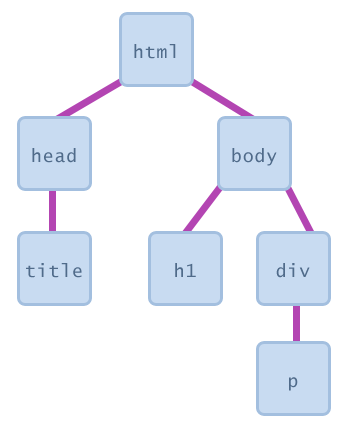
Document Object Model (DOM)
A set of JavaScript objects that represent each element on the page
Each tag in a page corresponds to a JavaScript DOM object
JS code can talk to these objects to examine elements' state
- e.g. see whether a box is checked
We can change state
- e.g. insert some new text into a
p
We can change styles
- e.g. make a paragraph red
The Six Global DOM Objects
Every JavaScript program can refer to the following global objects:
| method | description |
|---|---|
| document | current HTML page and its content |
| history | list of pages the user has visited |
| location | URL of the current HTML page |
| navigator | info about the web browser you are using |
| screen | info about the screen area occupied by the browser |
| window | the browser window |
Try typing each object in your console followed by "." - your browser will
try to autocomplete, and you can see what kind of information each global object
has! What kind of information do you get when typing
window.clientInformation?
How to get DOM elements in JS
- Ask for them by id:
document.getElementyById(...) - Query for them with CSS style selectors:
document.querySelector(...)document.querySelectorAll(...)
- Make new ones!
document.createElement(...)(introduced soon)
What's inside a DOM object?
For starters, the HTML attributes. This HTML:
<img src="images/puppy.png" alt="A fantastic puppy photo"/>HTML
Has a DOM object (let's call it puppyImg) with these two properties:
puppyImg.src-- set by the browser toimages/puppy.pngpuppyImg.alt-- set by the browser to"A fantastic puppy photo"
Changing Text with innerText
let paragraph = document.getElementById("welcome");
paragraph.innerText = "text!";
JS
innerText should be used to replace text to a DOM element
Can't add HTML tags this way, but soon, we'll see a better way to add HTML tags to our page.
Ok, what do we do with DOM objects?
Set their properties, and the page changes in response
This is how give behavior to web pages: use JavaScript to manipulate the DOM by changing the properties of DOM elements
Unobtrusive JavaScript
Recall our goal was to keep our web site code "modular" and separated into 3 major categories:
- content (HTML) - what is it?
- presentation (CSS) - how does it look?
- behavior (JavaScript) - how does it respond to user interaction?
What does this mean?
- HTML with a link to a JavaScript file (in the module pattern) with
no JavaScript code inside the
<script>tags - Initialize your JS with a window
loadevent handler - Use the JS and DOM to attach and execute all JavaScript event handlers
Exploring More UI Events with HTML Input Types
Demo!
Code introduced in lecture: HTML and JS
Documentation is included in the files if you'd like to dig a bit deeper - you'll learn how to use textarea and input boxes tomorrow!
Table of HTML Form Elements
The following is a (partial) list of HTML form elements. For more information on form elements, make sure to check W3Schools.
<input>
<!-- 'q' happens to be the name of Google's required paramter -->
<input type="text" name="q" value="Colbert Report" />
<input type="submit" value="Booyah!" />
HTML
Input element is used to create many UI controls (an inline element that must be self-closed
name attribute specifies name of query parameter to pass to server
type can be button, checkbox, file, hidden, password, radio, reset, submit, text, ...
value attribute specifies control's initial text
<input> Text Fields
<input type="text" size="10" maxlength="8" /> NetID <br />
<input type="password" size="16" /> Password
<input type="submit" value="Log In!" />HTML
Password
output
input attributes: disabled, maxLength, readonly, size, value
size attribute controls onscreen width of text field
maxlength limits how many characters the user is able to type into the field
Text boxes: <textarea>
<textarea rows="4" cols="20">
Type your comments here.
</textarea>HTML
output
Initial text is placed inside textarea tag (optional)
Required rows and cols attributes specify height/width in characters
optional readonly attribute means text cannot be modified